The new Samsung Galaxy S24 series has been treated to a huge upgrade in the form of Galaxy AI. This makes a number of exciting features available, including making significant edits to a photo without the need of any kind of Photoshop skills.
The AI Photo Edits feature of the new Samsung phone allows you to easily erase shadows or reflections from an image, or even completely remove a person or object in the background. While performing such edits would have previously been a lengthy task, it can now be completed via a few simple taps.
So if you own a Samsung Galaxy S24 phone, and want to make full use of this exciting feature, then check out our step-by-step guide below.
What you’ll need:
The short version:
- Open the Gallery app
- Tap the photo you want to edit/enhance
- Swipe up and click on Remaster
- Choose a suggested edit
- (Optional) Revert back to the old image
-
Step
1Open the Gallery app
The Gallery icon should look a little like a flower with a purple background. If you can’t find it on your Galaxy phone’s home screen, then use the search bar to locate it.
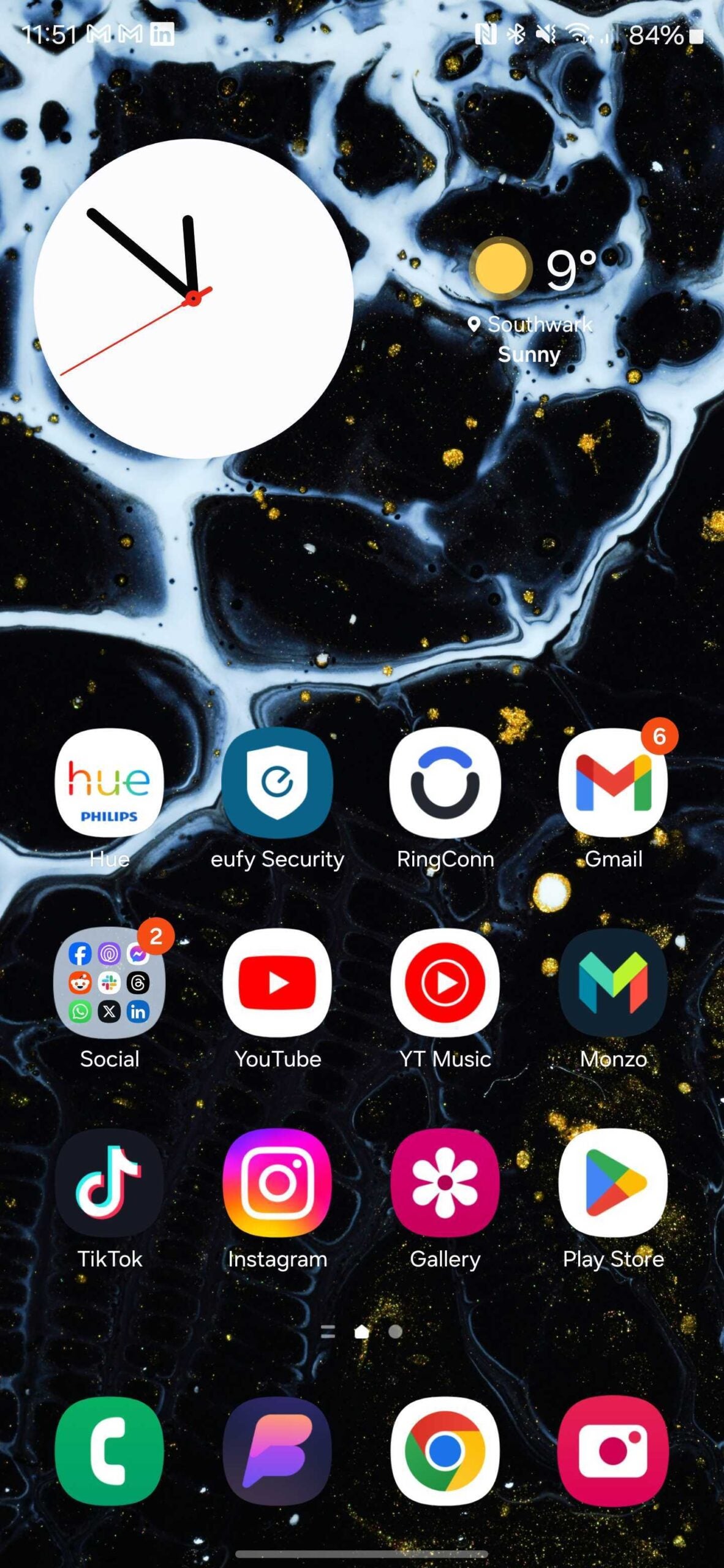
-
Step
2Tap the photo you want to edit/enhance
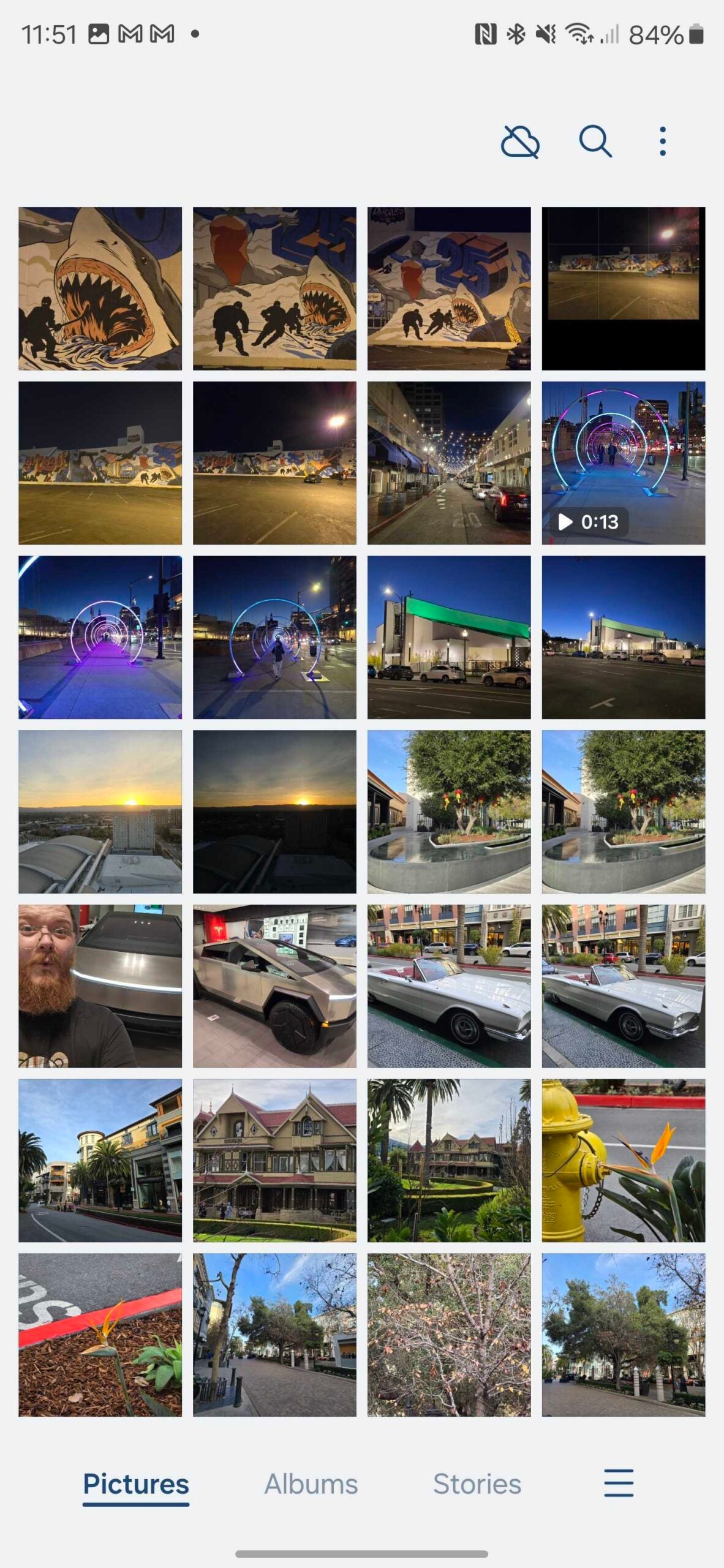
FInd the image in your gallery that you want to use AI to tweak. If it’s the last photo that you’ve taken, you should find it right at the top of the gallery. Select the image by tapping.
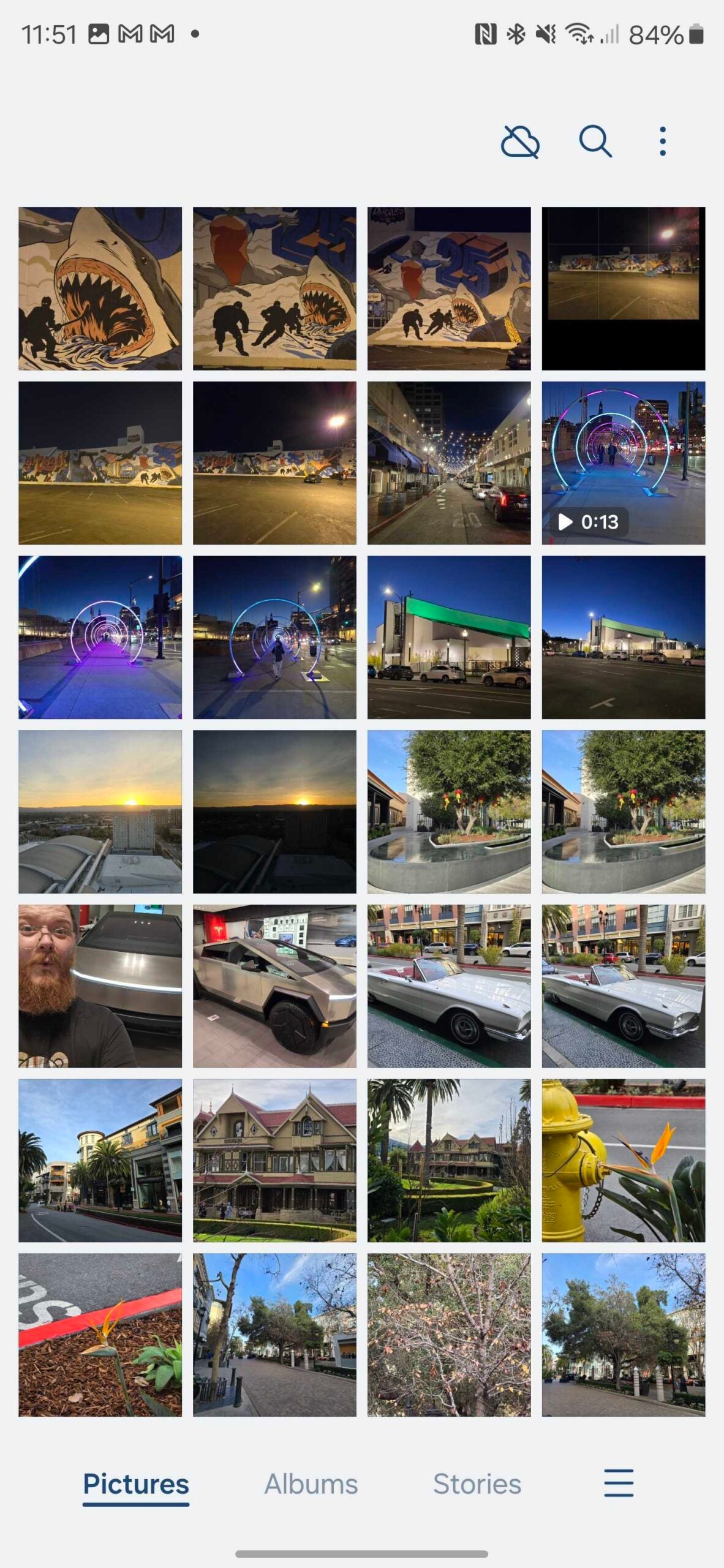
-
Step
3Swipe up and click on Remaster
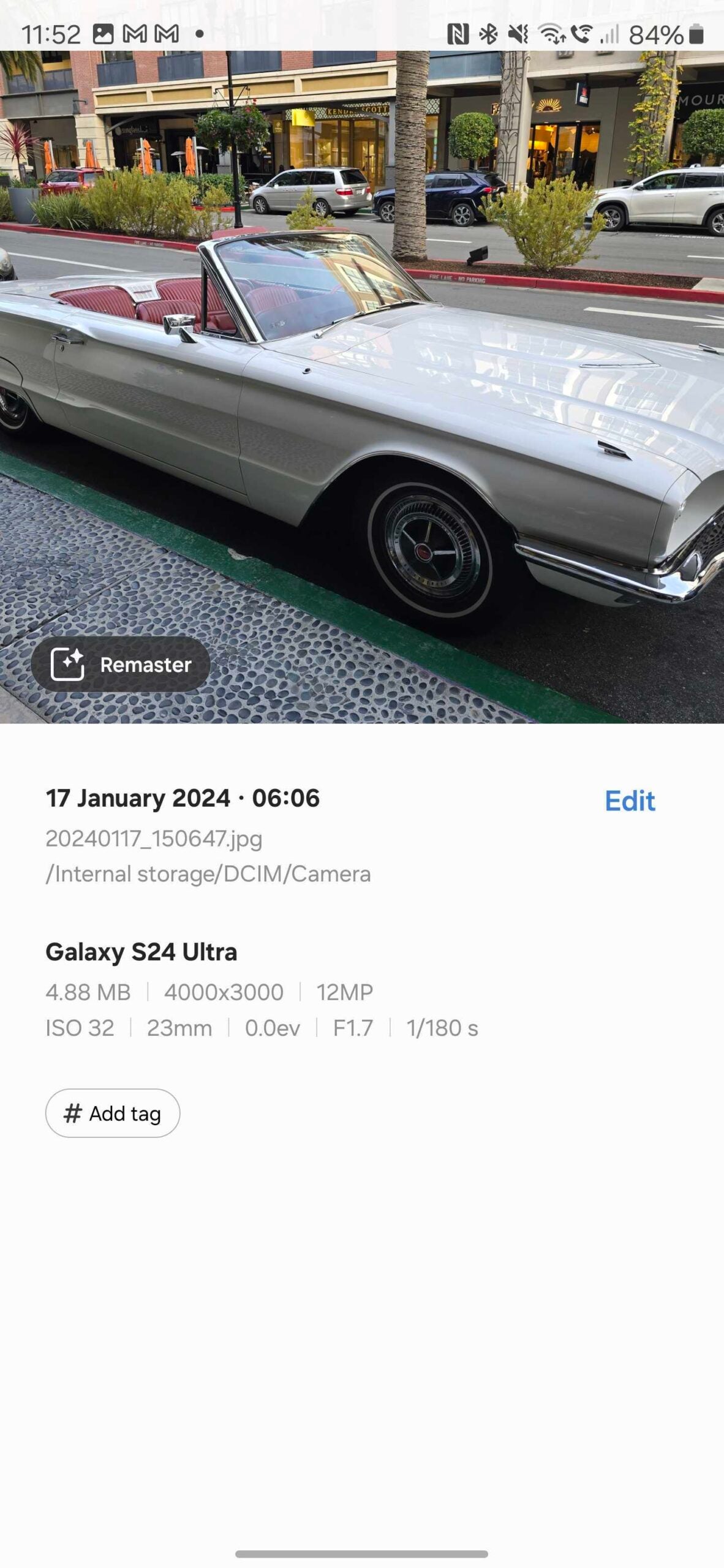
Swipe up on the Galaxy phone (in portrait orientation) to access the additional info. You should also see a Remaster button appear in the bottom-left corner. Press on this, and then suggested edits should appear in the form of buttons
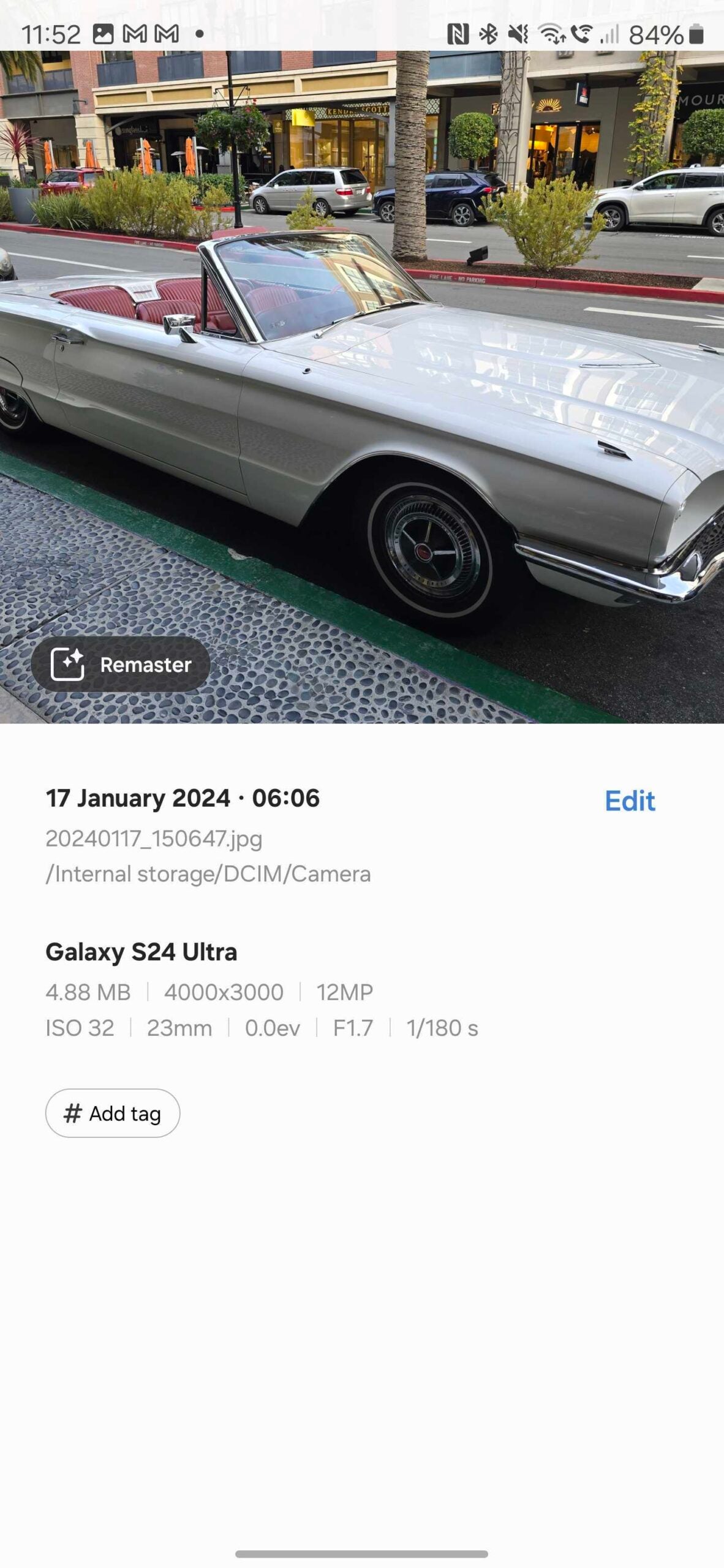
-
Step
4Choose a suggested edit
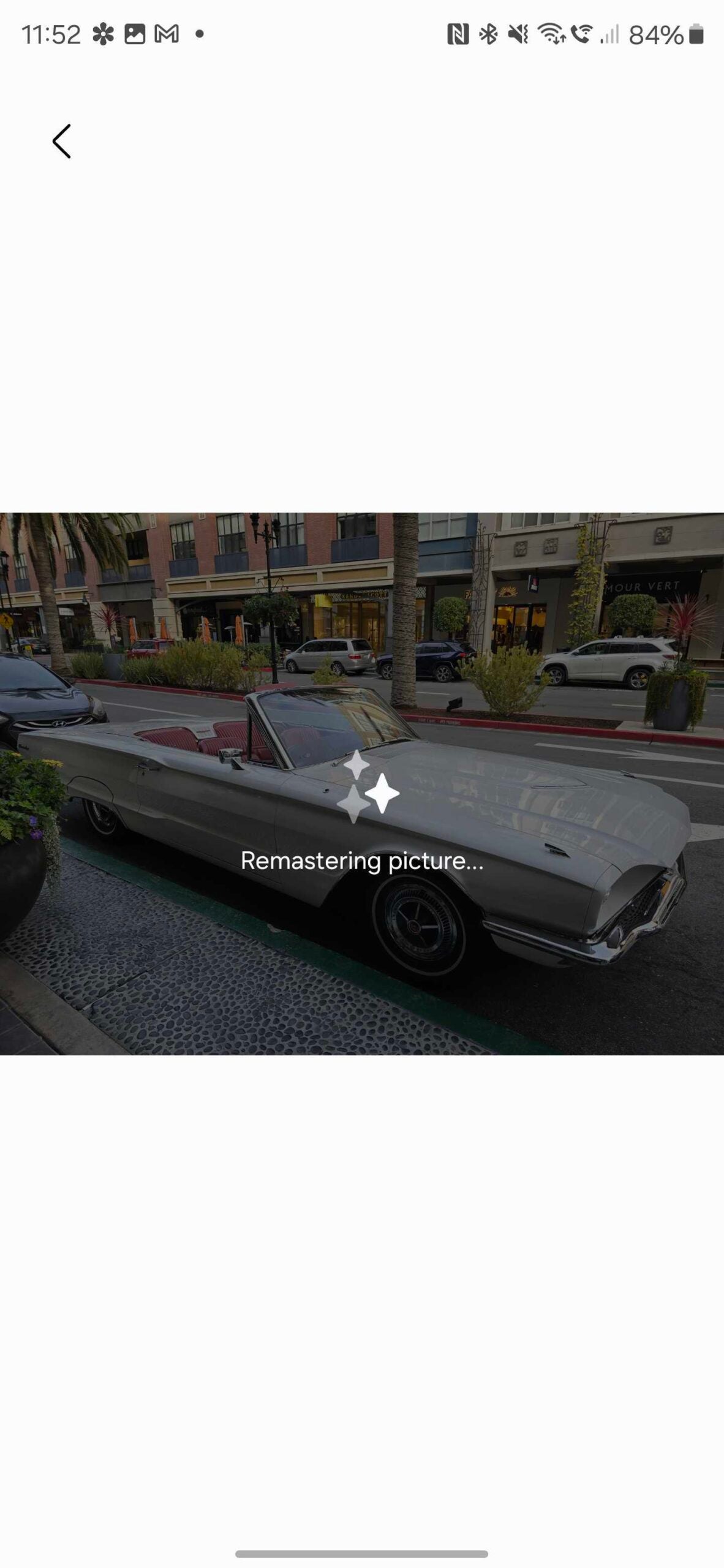
You’ll now see a list of suggested edits using AI technology. Some examples include being able to remove shadows or reflections, or even erase a person or object that you don’t want in the background.
Tap on the suggested edit you want to use, preview the changes to the image, and then tap save to keep the changes.
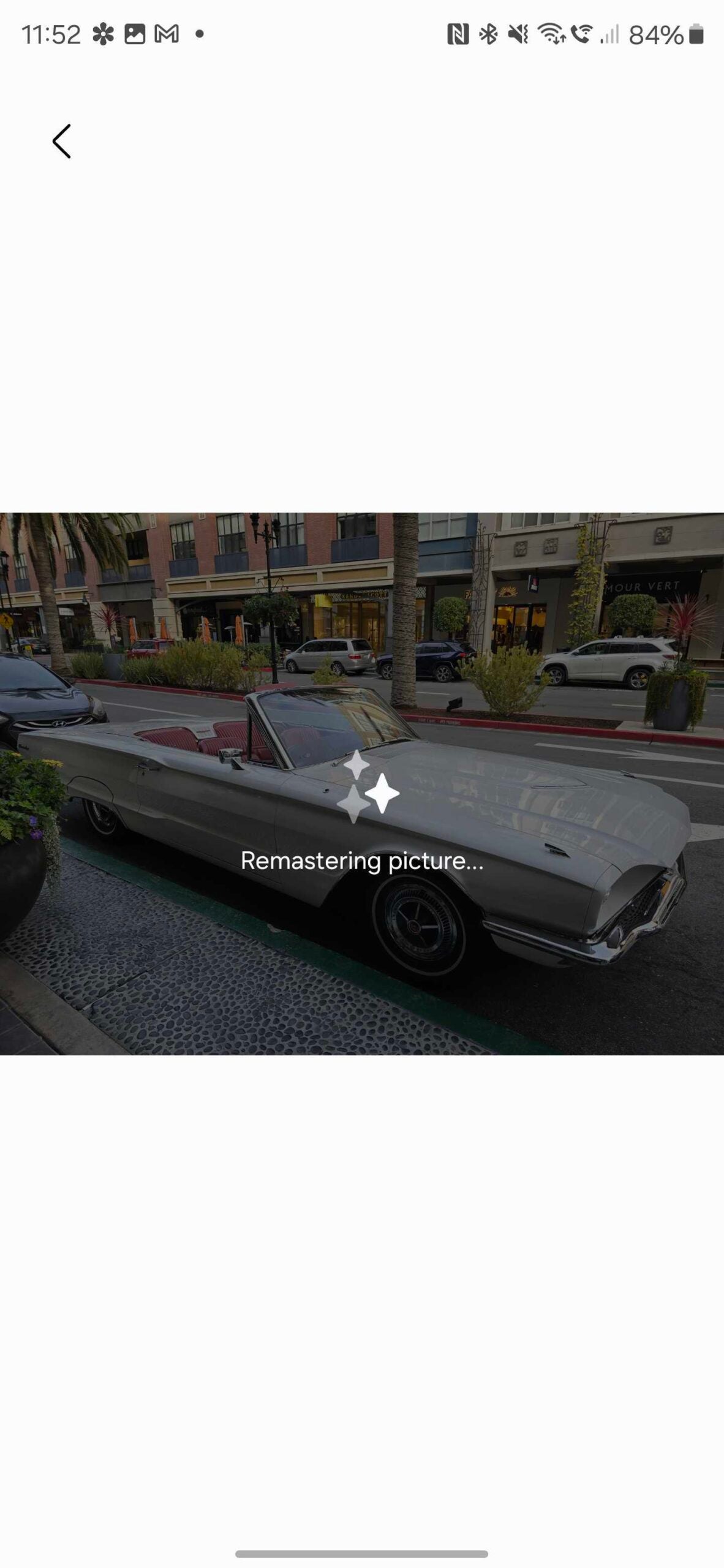
-
Step
5(Optional) Revert back to the old image

Samsung provides the option of reverting back to the old image if you’re not happy with the new AI tweaks. In fact, you can even compare the two versions of the image with a slider feature as seen below.

Troubleshooting
Not necessarily. Other phones such as the Google Pixel range offer similar functionality, but for the exact process and functionality above, you’ll need a phone from the Samsung Galaxy S24 range. You won’t be able to use an older Samsung phone, as it lacks the AI features.
There are numbers tweaks that Galaxy AI can make, including erasing shadows and reflections, or even entire people or objects. You can even create a fake 24-hour time lapse when editing video.
Yes, Samsung offers up the chance to revert the edited image to its original state, so you don’t need to worry about losing the original image.











