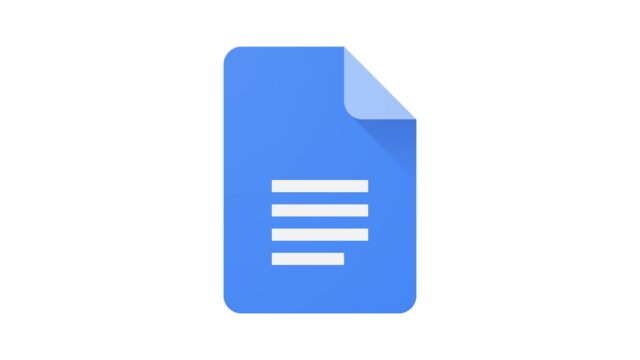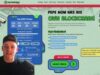Step
1
Open Google Docs
There are numerous ways to do this. Firstly, if you have the Google Docs app then simply launch this. If you’re using Google Chrome, you can either search for Google Docs in the search panel or select the Google Apps icon at the top right of the New tab browser page, as shown here.
On other browsers, you can visit https://docs.google.com/ and sign in with your Google account there.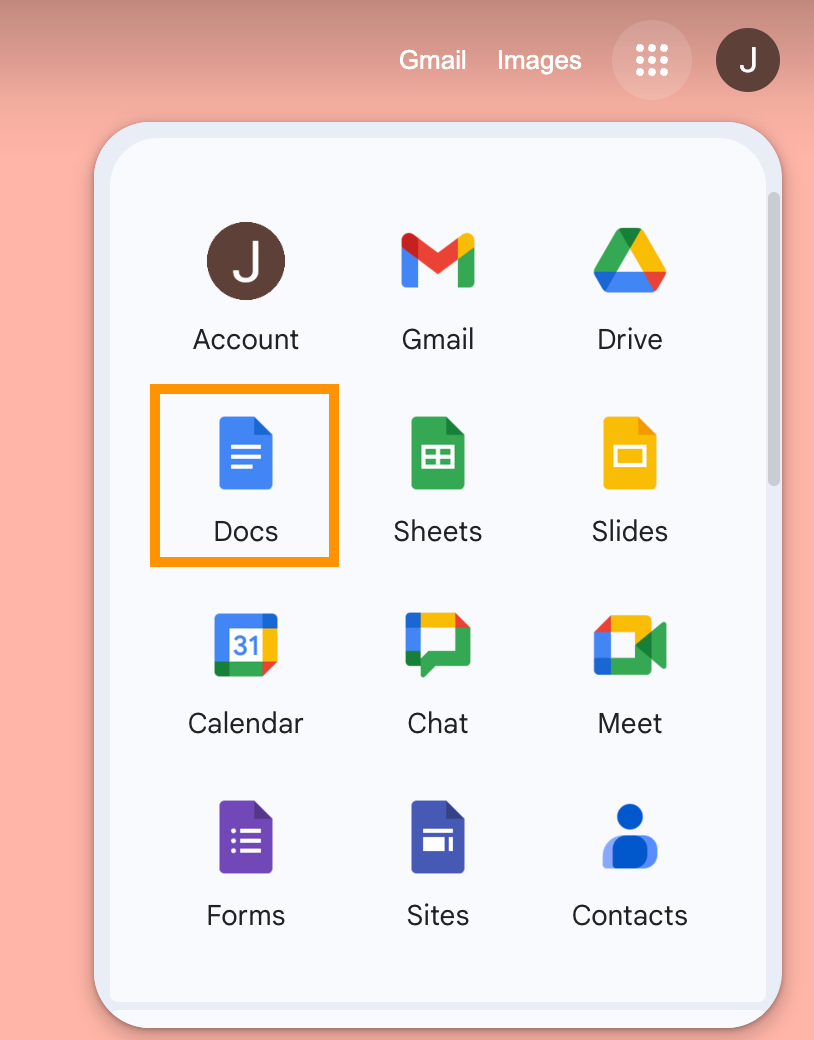
Step
2
Open the document you’d like to edit
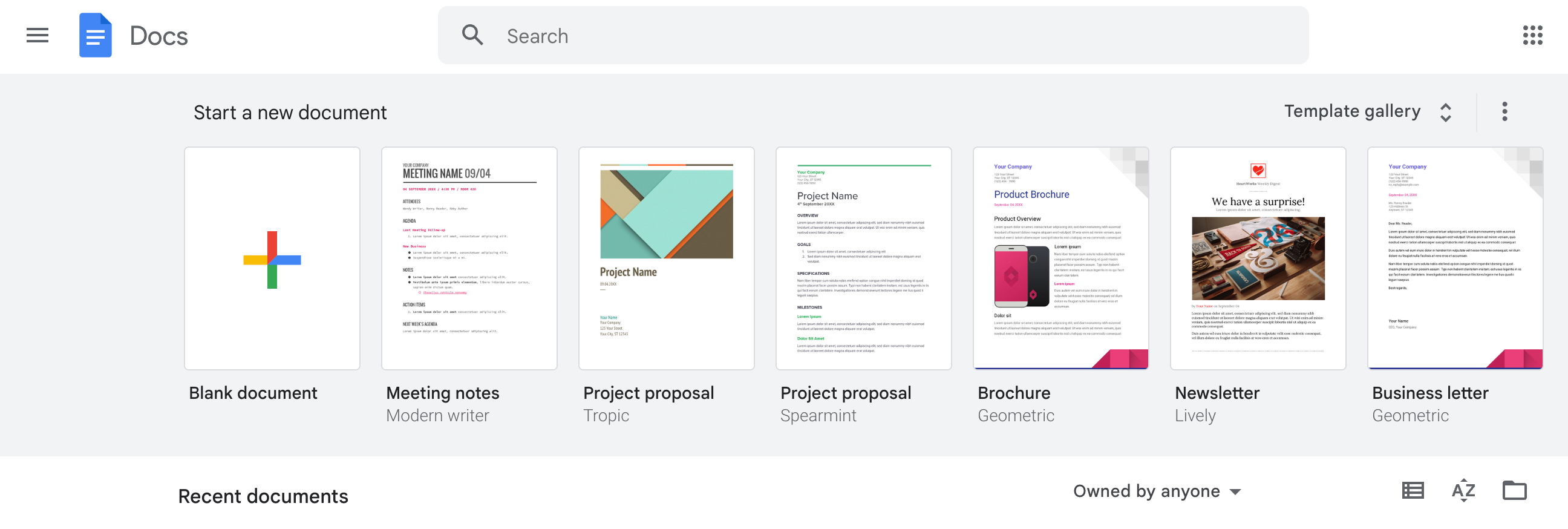
Either open a new blank document or choose an existing document listed under Recent Documents.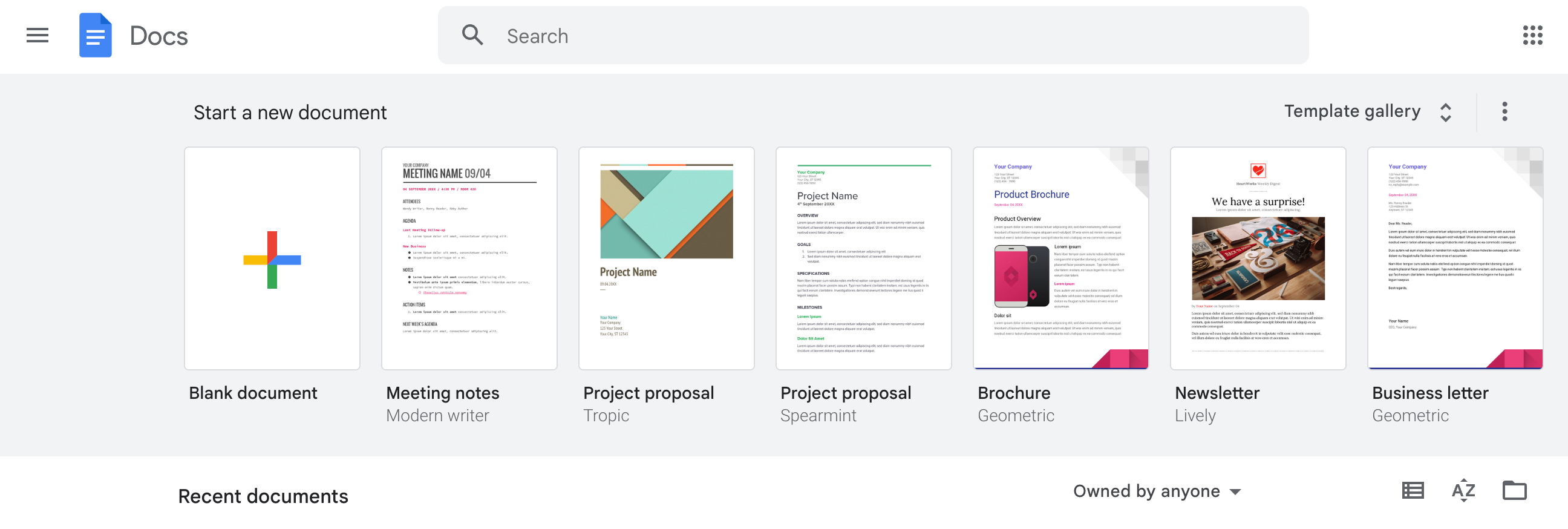
Step
3
Select File on the menu bar

Underneath the document title, you’ll see the menu bar with numerous options. File is the first one on the left.
Step
4
On the File menu, select Page setup
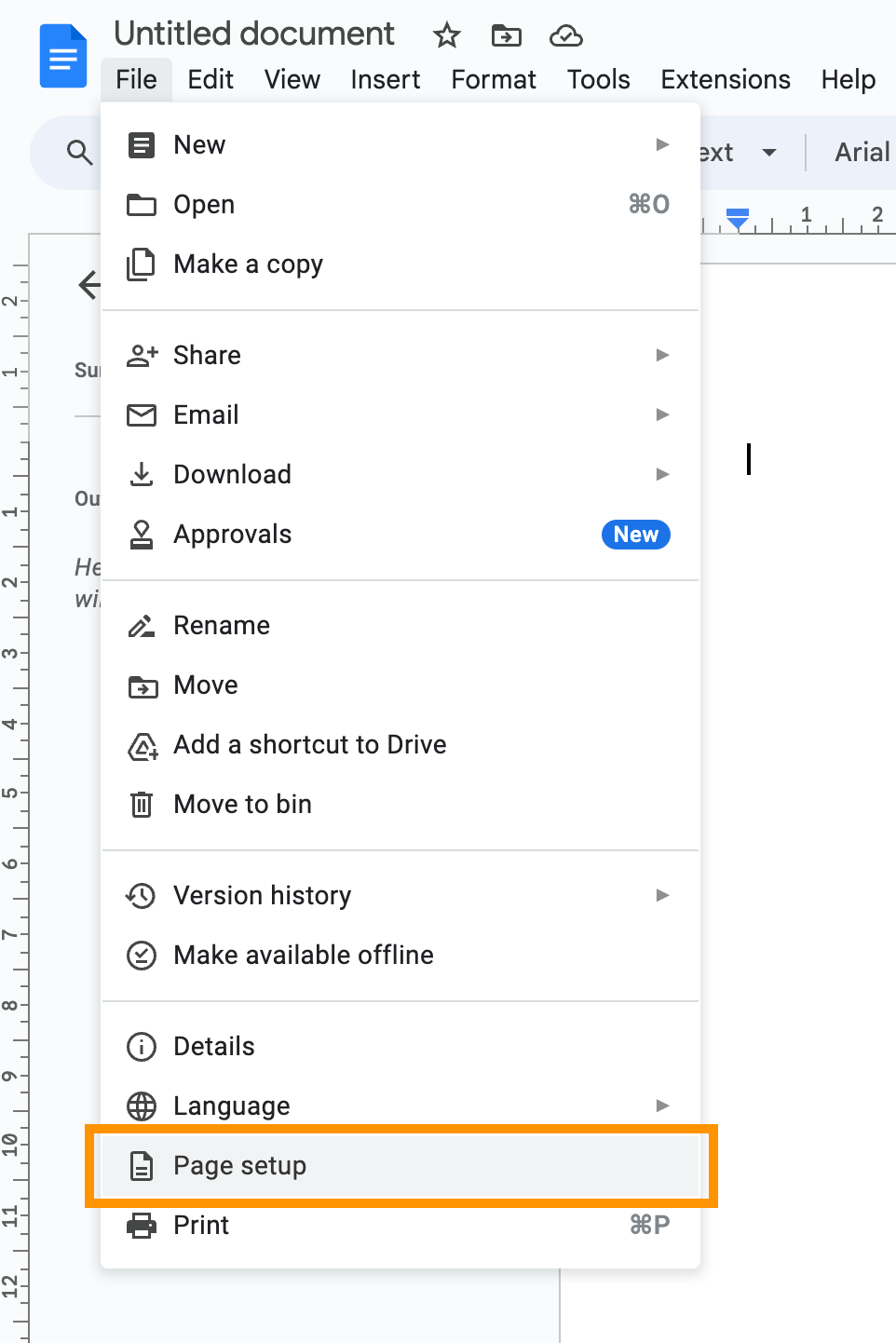
You’ll find this towards the end of the option list.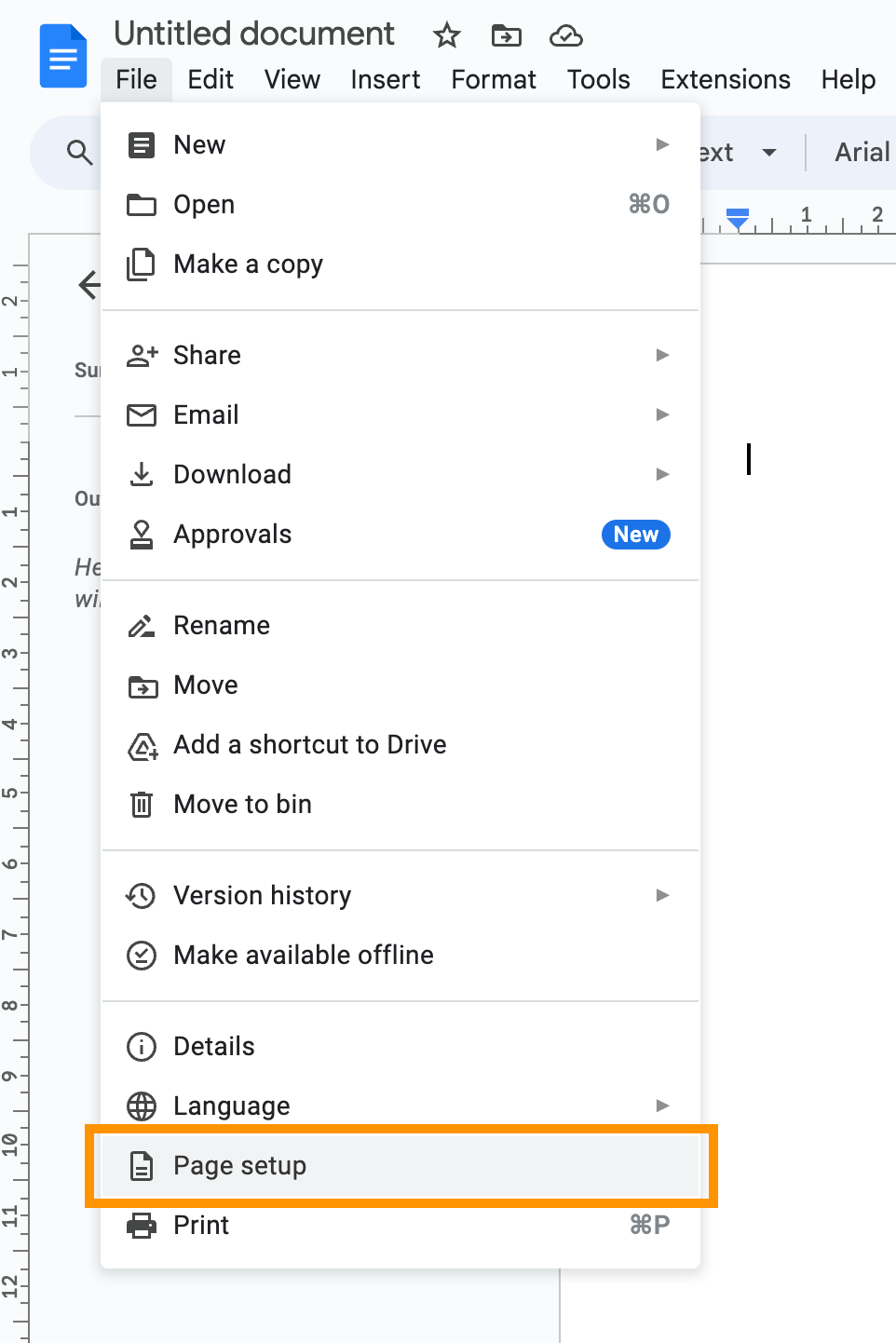
Step
5
Select Page colour
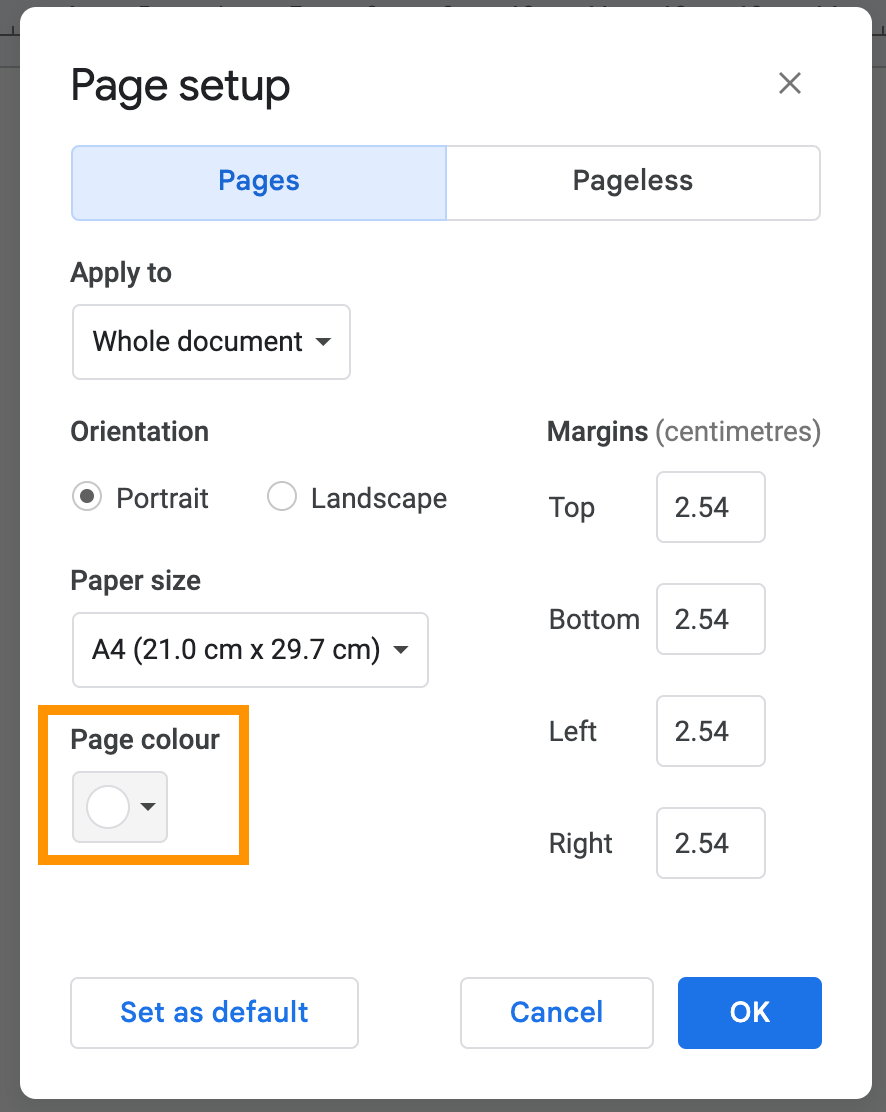
Select the icon underneath Page colour and you’ll see a list of pre-set colour options available.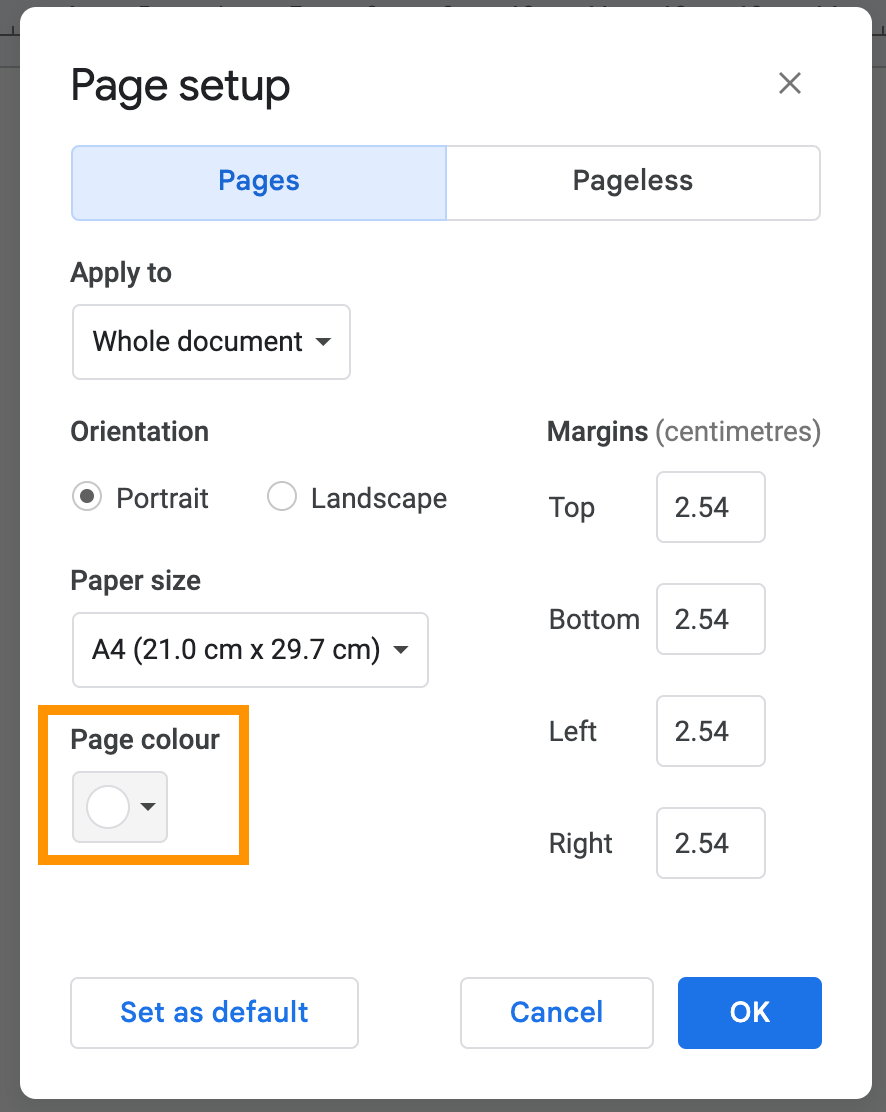
Step
6
Choose a new page colour
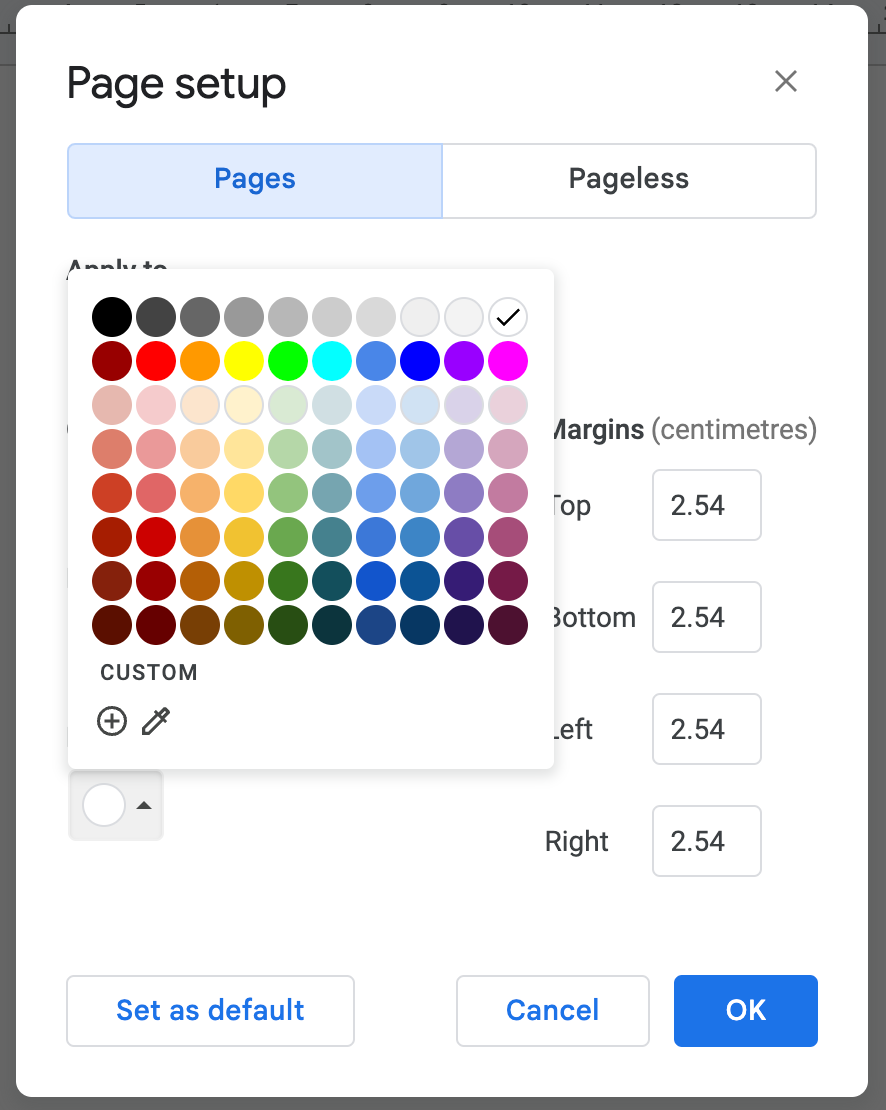
Select which colour you’d like to change background to.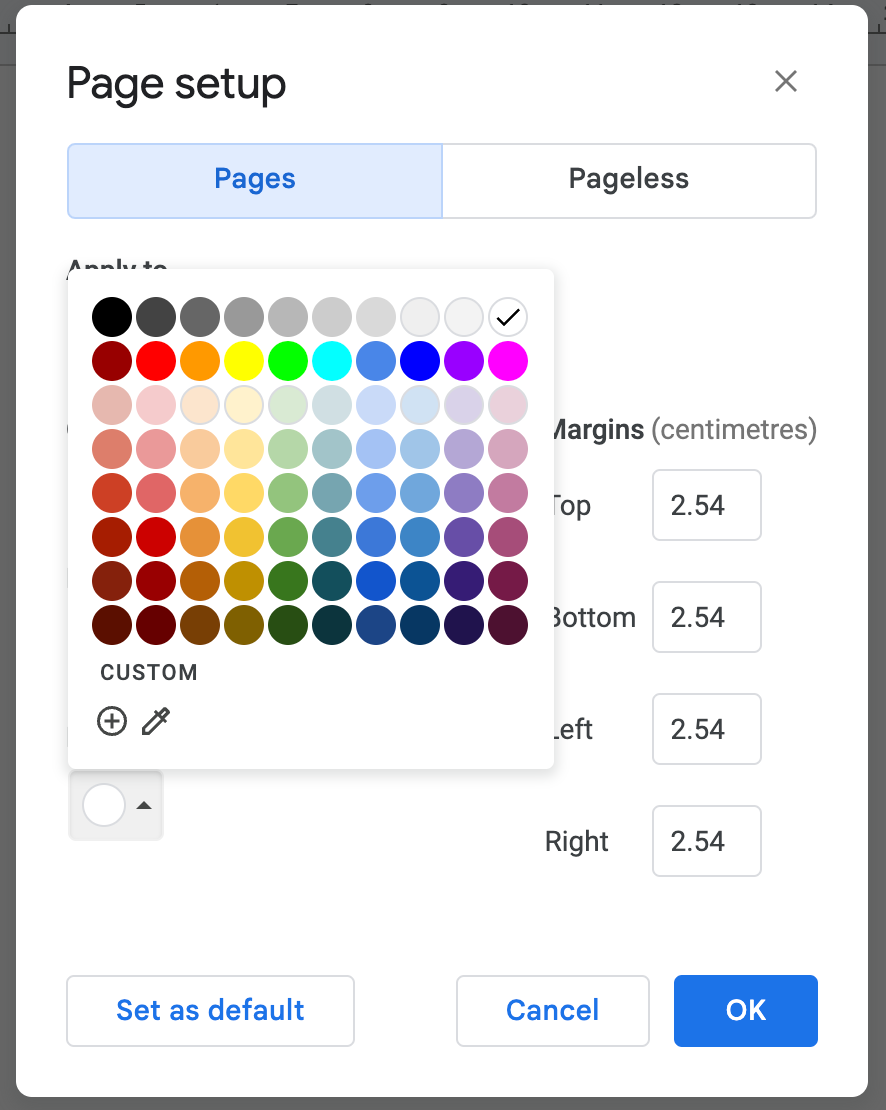
Step
7
Select OK

Only once you select OK will you be able to see the altered background. If you choose a colour but change your mind, simply repeat the steps to select a different background colour.