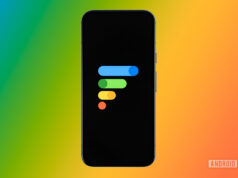While Samsung TV Plus might not have the appeal of streaming services like Netflix or Hulu, it’s a completely free option that is included with all modern Samsung TVs and is free for Samsung phone and tablet owners as well. There are over 400 live channels and thousands of movies and shows on demand, including a not surprising but sizable collection of K-Content.
If you’ve taken advantage of this free service, you’ll soon find plenty to watch, but what about when it isn’t working? From server issues to app issues, things can go wrong with your Samsung TV Plus app. Here are some of the most common problems and possible fixes.
Is Samsung TV Plus down?
If your Samsung TV Plus connection isn’t working, the first thing you’ll want to do is ensure that it’s not a server-side problem. While it doesn’t happen often, sometimes online streaming services like Samsung TV Plus can go down due to issues beyond your control. Normally, we’d recommend using a website like Down Detector to determine if the service isn’t working, but unfortunately, this isn’t available for Samsung TV Plus.
Instead, you should try testing Samsung TV Plus on multiple devices, if possible, or even on different networks. If it still doesn’t work anywhere or on any device, it’s likely either a network issue or a service outage. If it’s your network, you’ll likely notice other apps or services also having problems.
Is your internet working?
If your local connection isn’t working, you are going to run into issues. Here are a few steps you should take to ensure your connection (or your ISP) isn’t the issue:
- Start by ensuring you can browse and view other sites or services without issue. If Netflix is working, for example, you’re likely not having problems with your local connection at least. We also recommend running a speed test to ensure your connection is running as fast as it should. Samsung TV Plus doesn’t have its own internal speed testing tool, so we recommend using Ookla or Google’s speed test that’s baked right into Google search. Keep in mind that Samsung TV Plus recommends at least a 4Mbps connection for SD quality, 6Mbps for HD, and 25Mbps for 4K.
- On a Wi-Fi connection? Make sure your ISP is working too. If you don’t have any internet access you might have to directly call your provider to find out if there’s an issue on their end.
- Not the problem? Next, you’ll want to try restarting the router. Sometimes software issues can cause the router to misbehave and this can often be an easy fix. If you are willing to put in the extra effort, you can also do a full reset of your router to ensure it’s back to its factory state. This will ensure there are no issues with the hardware itself.
- Don’t have Wi-Fi? Ensure your mobile data is on. For Android, you can do this by going to Settings > Network & Internet > SIMs and then select your Primary SIM. Then you’ll see a switch labeled Mobile Data. Toggle it on if it isn’t already.
Close and reopen Samsung TV Plus
If your connection isn’t down and the service is still online then the problem is likely related to your hardware or software. One of the first things you should try is to reclose and reopen the app or browser.
Here’s how to force close the app on Android:
- Open the Settings app.
- Go into Apps.
- Tap on See all apps.
- Find Samsung TV Plus and tap on it.
- Hit Force stop.
- Confirm by tapping OK
Be aware that Samsung Smart TV owners won’t be able to force stop apps in this manner, so you’ll want to jump right to restarting your Samsung TV.
Try restarting your Samsung TV
There are two options. The first is to turn on the TV and point the remote toward it while pressing the power button for 5 seconds. The TV will turn off and then on again. The second option is to simply turn off the TV and unplug it from the electrical socket for about 30 seconds. After restarting, there’s a chance your problem may have magically fixed itself.
Update your TV software
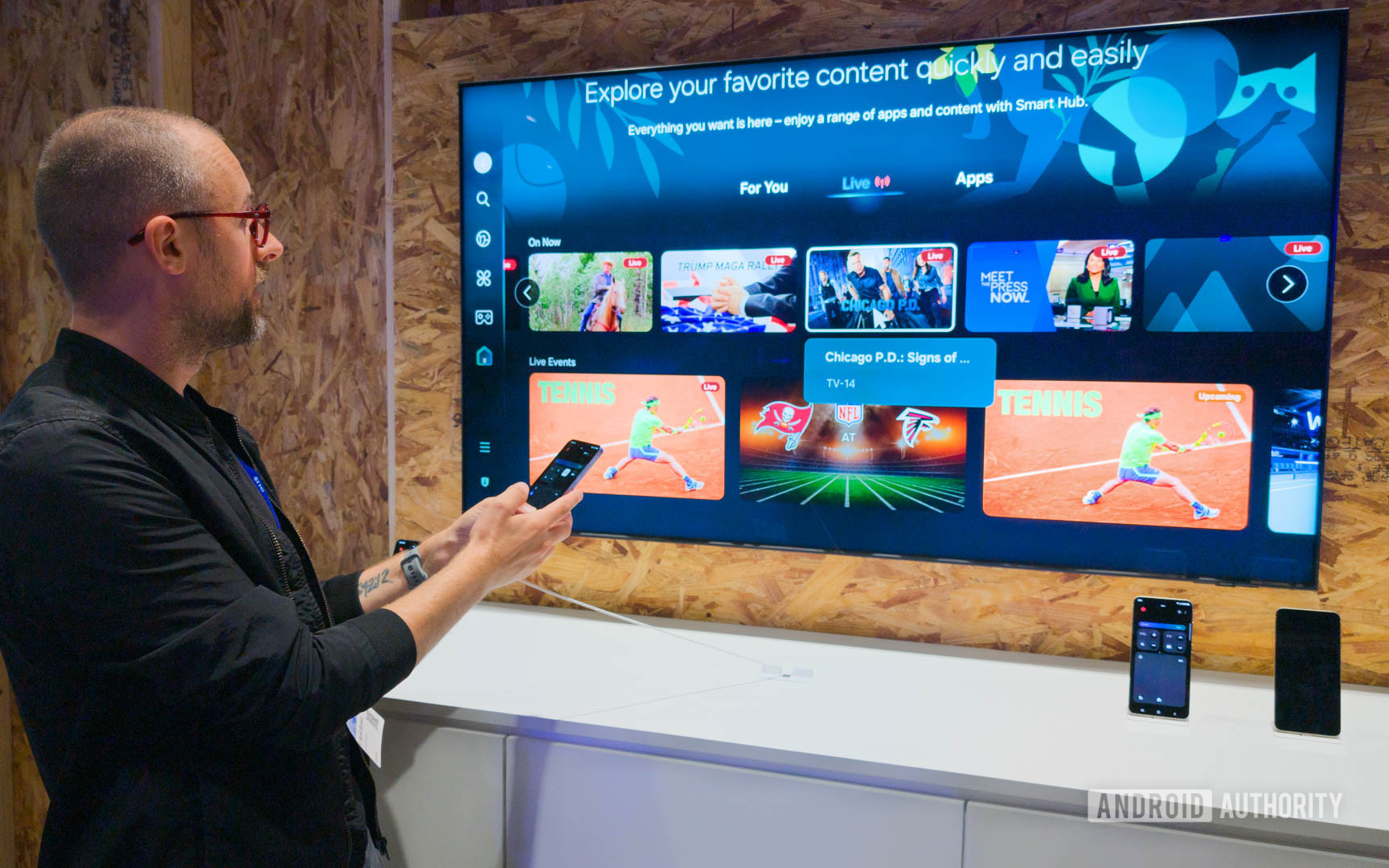
C. Scott Brown / Android Authority
Samsung TV owners running into issues might want to try updating the TV software as this could include fixes and improvements to the Samsung TV Plus experience as well. If you already set up automatic updates in the past there’s nothing else you can do, but otherwise, you can check manually for updates by going to Menu > Settings > Support. From there you’ll want to select Software Update and then Update Now.
Clear the cache
Another thing you might want to try is clearing the cache on your device. Here’s how to do it for your Samsung phone or tablet:
- Open the Settings app.
- Go into Apps.
- Find and select the Netflix app under See all apps.
- Tap on Storage & cache.
- Hit Clear Cache.
- You can also select Clear storage for a clean start.
Is the network blocking Samsung TV Plus?
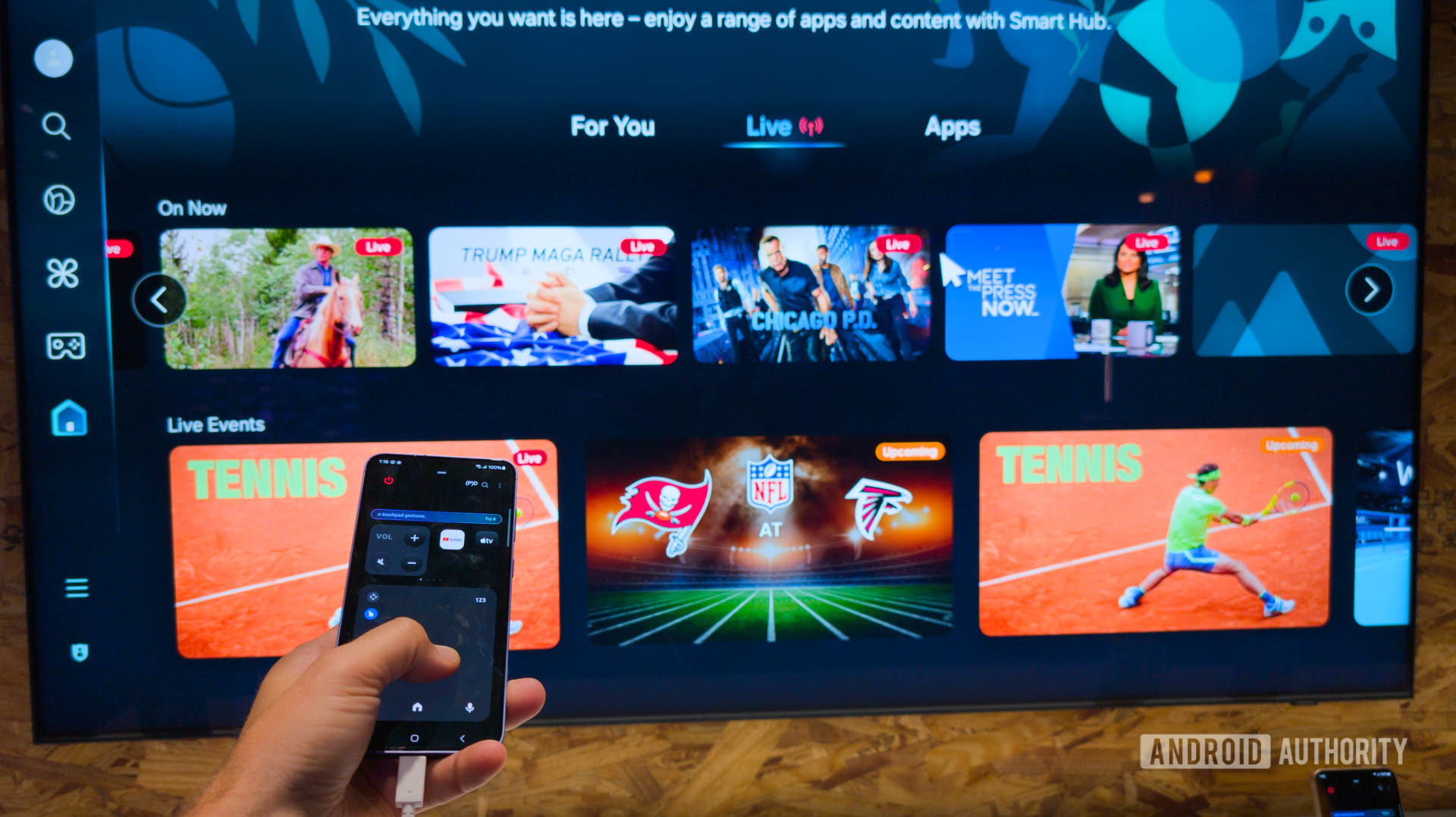
C. Scott Brown / Android Authority
If you’re using a public or business network there’s a chance you can’t access Samsung TV Plus due to a network blockage. In order to keep congestion down these networks sometimes limit or completely block streaming. It can also be done in order to prevent activities that can prove distracting. This is especially true in places like schools.
It might be your location or your VPN
Samsung TV Plus is supported in several countries, though it depends on the device. Here’s a break down below:
- Galaxy Devices with Android 8.0 (O OS) or higher in 11 countries: United States, Canada, United Kingdom, Germany, France, Italy, Spain, Switzerland, Austria, India, Republic of Korea
- 2016-2022 Samsung Smart TVs in 24 countries: United States, Canada, Brazil, Mexico, United Kingdom, Germany, France, Italy, Spain, Austria, Switzerland, Netherlands, Finland, Norway, Sweden, Denmark, Ireland, Belgium, Portuguese, Republic of Korea, Australia, India
- 2017-2022 Family Hub in the Republic of Korea
- 2017 Family Hub in the United States
If you’re in an unsupported region you’ll need to use a VPN to access the service. In a supported country but still having problems? It’s possible you left your VPN on and it’s set to an incompatible region.
“There was a problem while trying to play the Samsung TV Plus channel” error
Some Samsung TV Plus users have run into an error that says “There was a problem while trying to play the Samsung TV Plus channel. Check your network settings or try again later”. Here are a few things you can try that may solve the problem:
- First, verify that your connection is working. Regardless, you’ll also want to try restarting the router.
- Still not working? You might want to check your DNS settings. Try switching the DNS to 8.8.8.8. Then reboot.