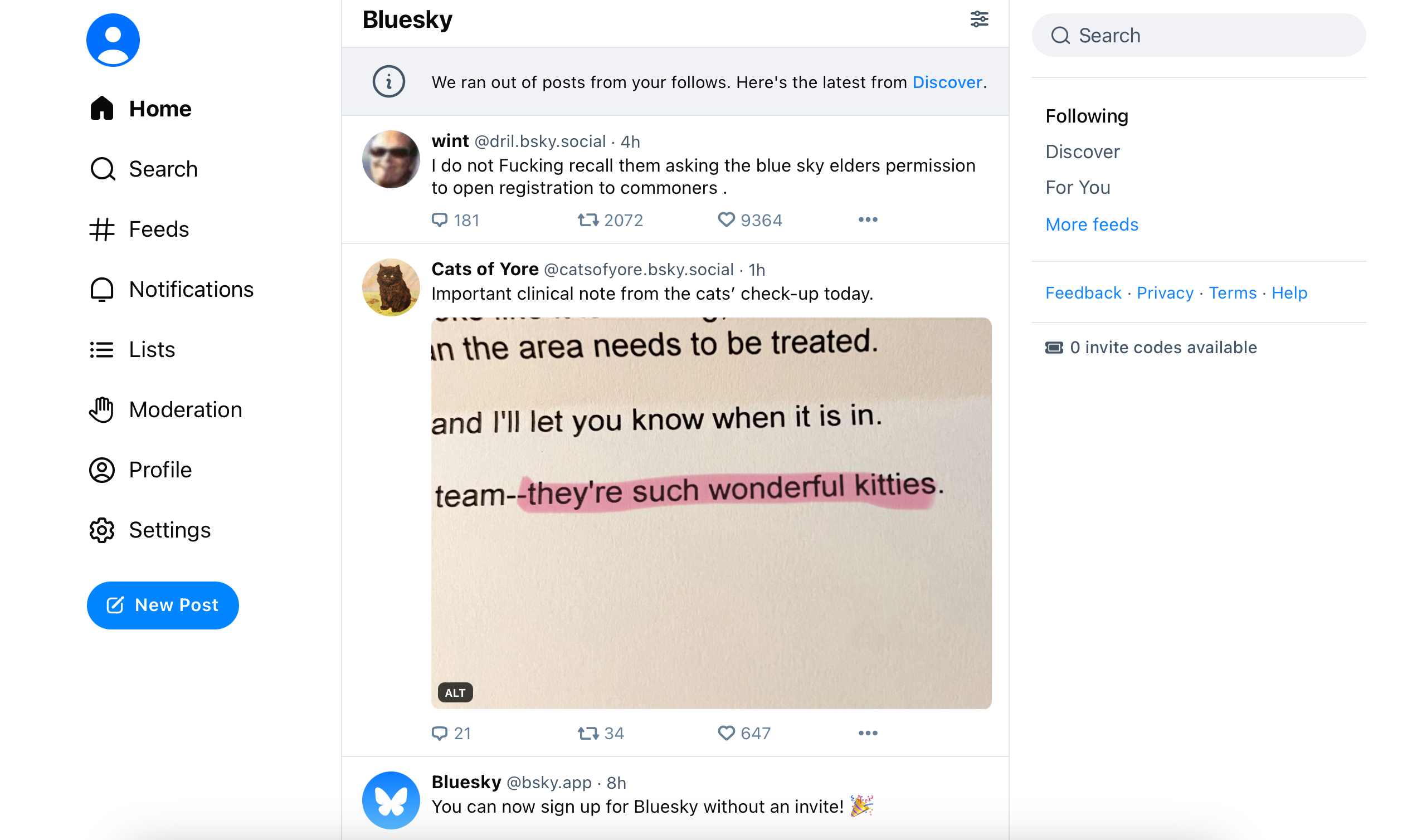The Twitter alternative Bluesky has dropped the requirement for an invite, meaning anyone can sign up. Here’s how to do it.
The social network, which is part of the Fediverse network of decentralised servers, is backed by Twitter founder Jack Dorsey and has become a home for discontented ‘X’ users who’ve fled under Elon Musk’s leadership.
For the last year, the company has been managing invites via sign-up codes, while it builds out the feature set. However, on February 6 the company announced the time for caution is over.
“Bluesky is building an open social network where anyone can contribute, while still providing an easy-to-use experience for users,” the company says. “For the past year, we used invite codes to help us manage growth while we built features like moderation tooling, custom feeds, and more. Now, we’re ready for anyone to join.”
Here’s how to sign up on the Bluesky website.
What you need
- A web browser with access to the Bluesky website
- An email address to sign up
- A phone number for SMS verification
The Short Version
- Open the web browser and browse to Bsky.social
- Tap the log in or sign up button
- Hit create a new account
- Enter an email address, password, date of birth
- Enter a phone number
- Verify the phone number with an SMS code
- Choose your handle
- Confirm your preferences
- Begin using Bluesky
-
Step
1Open the web browser and browse to Bsky.social
Simple type the Bsky.social URL into your web browser to browse to the homepage.
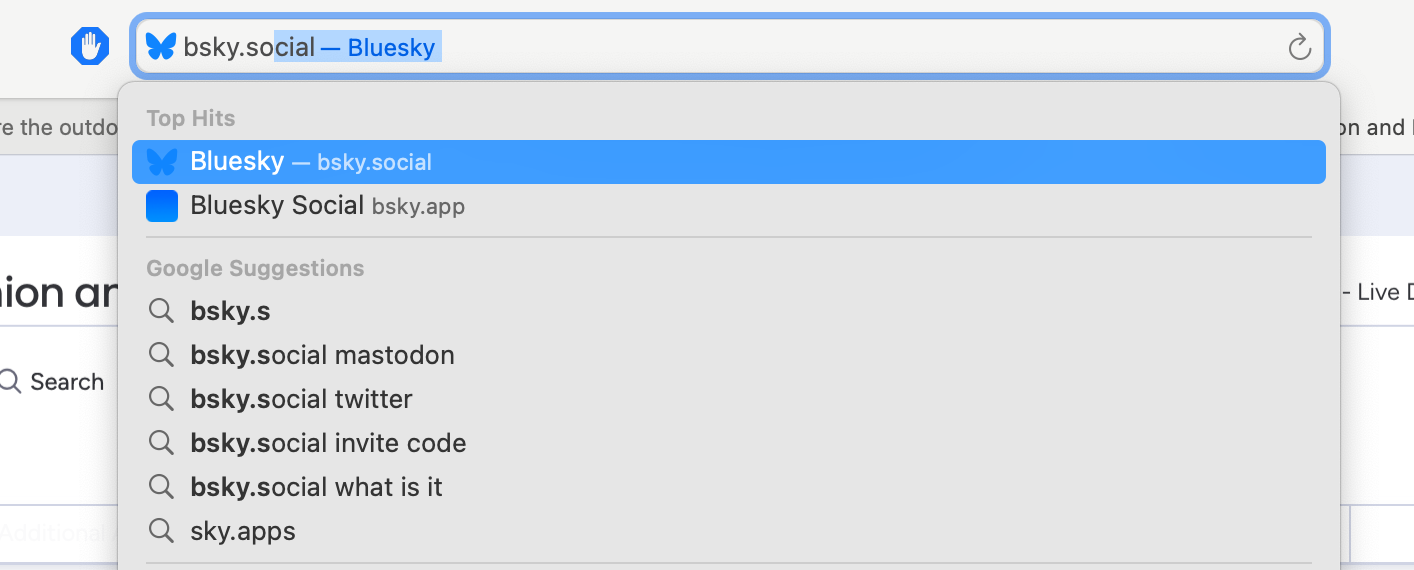
-
Step
2Tap the log in or sign up button
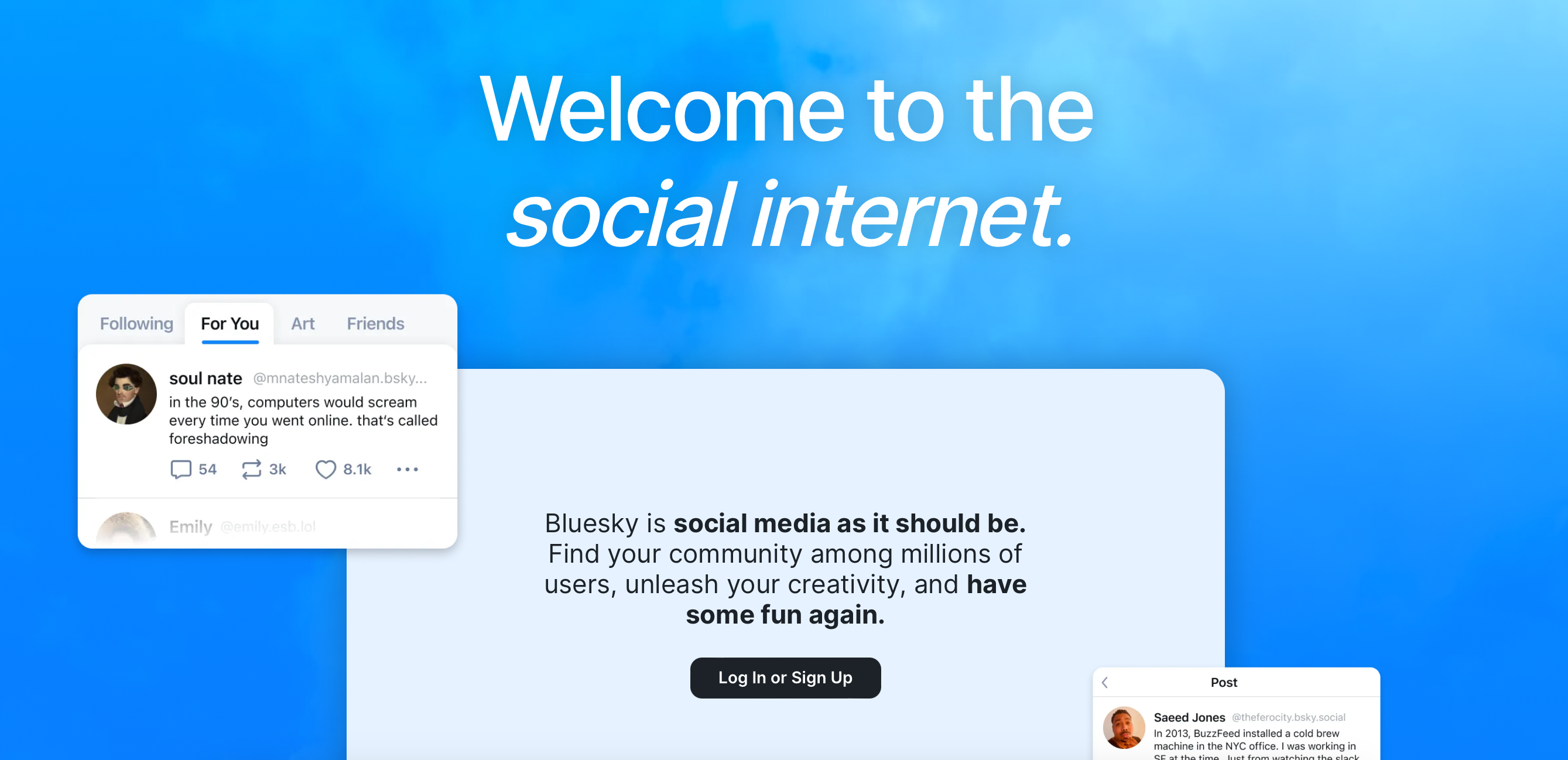
You no longer need to sign up for the wait list. You can now choose to sign-up.
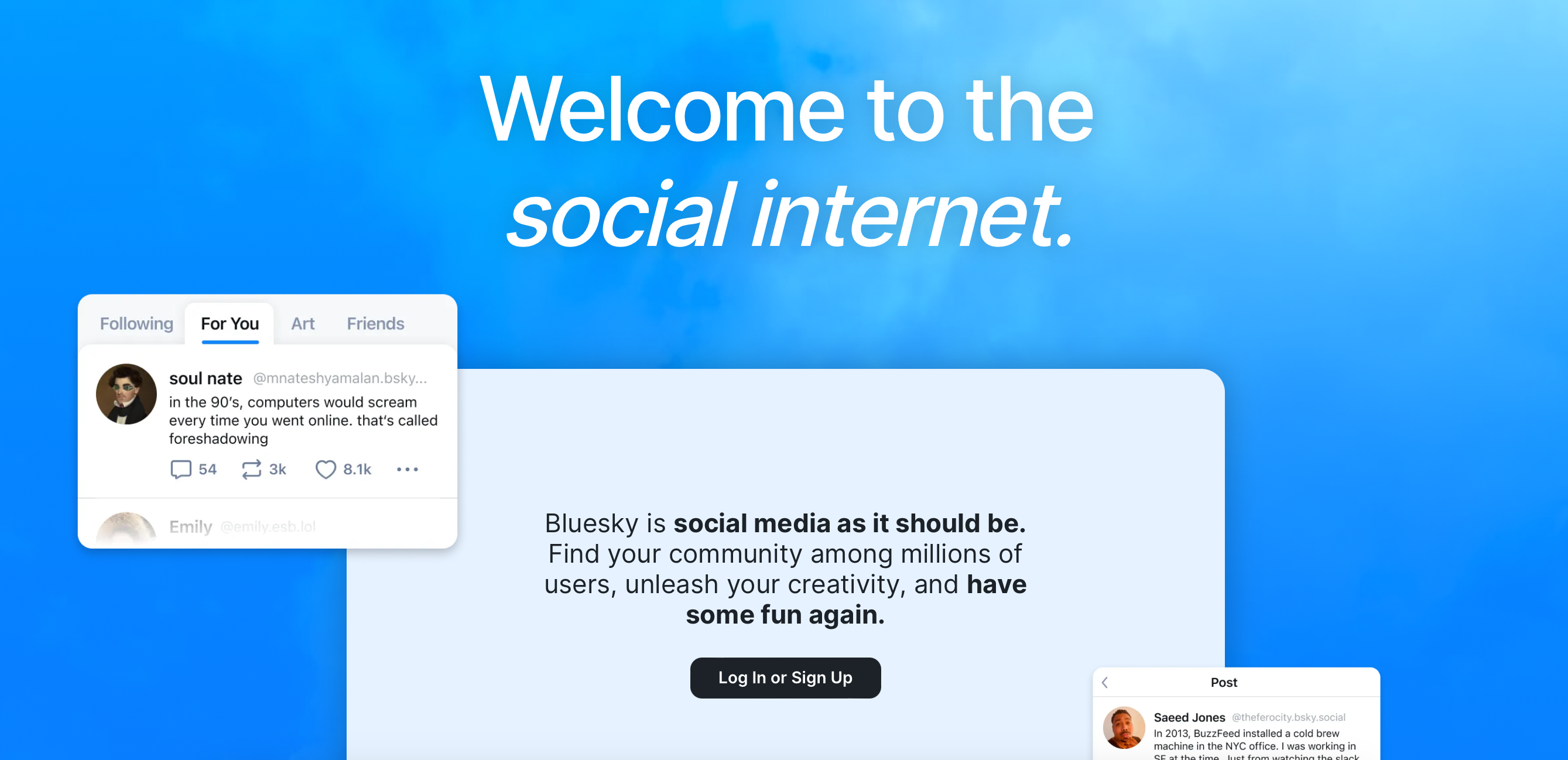
-
Step
3Create a new account

Creating an account is a relatively simple process and you start here

-
Step
4Enter your information
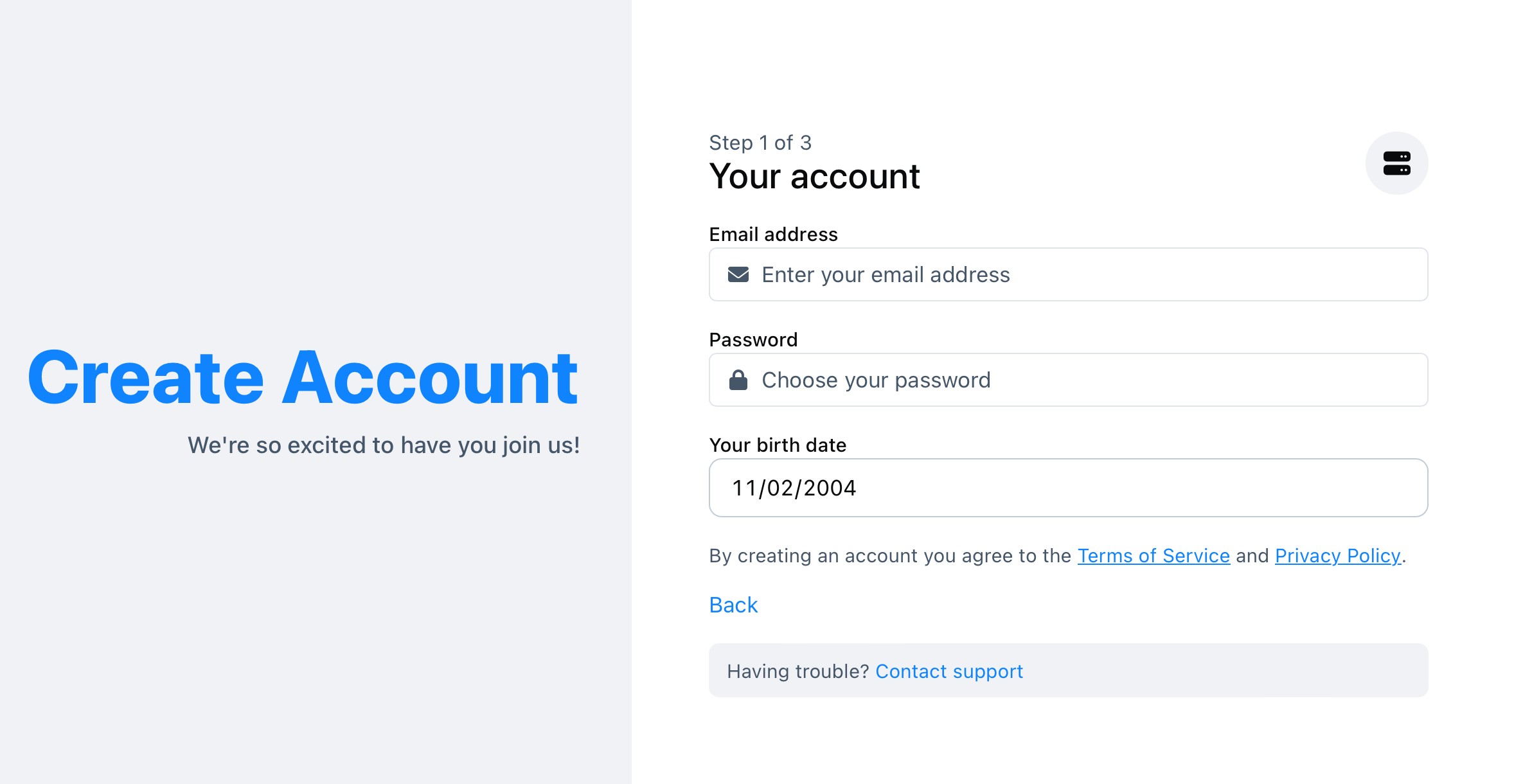
An email address, password and date of birth gets you past this screen
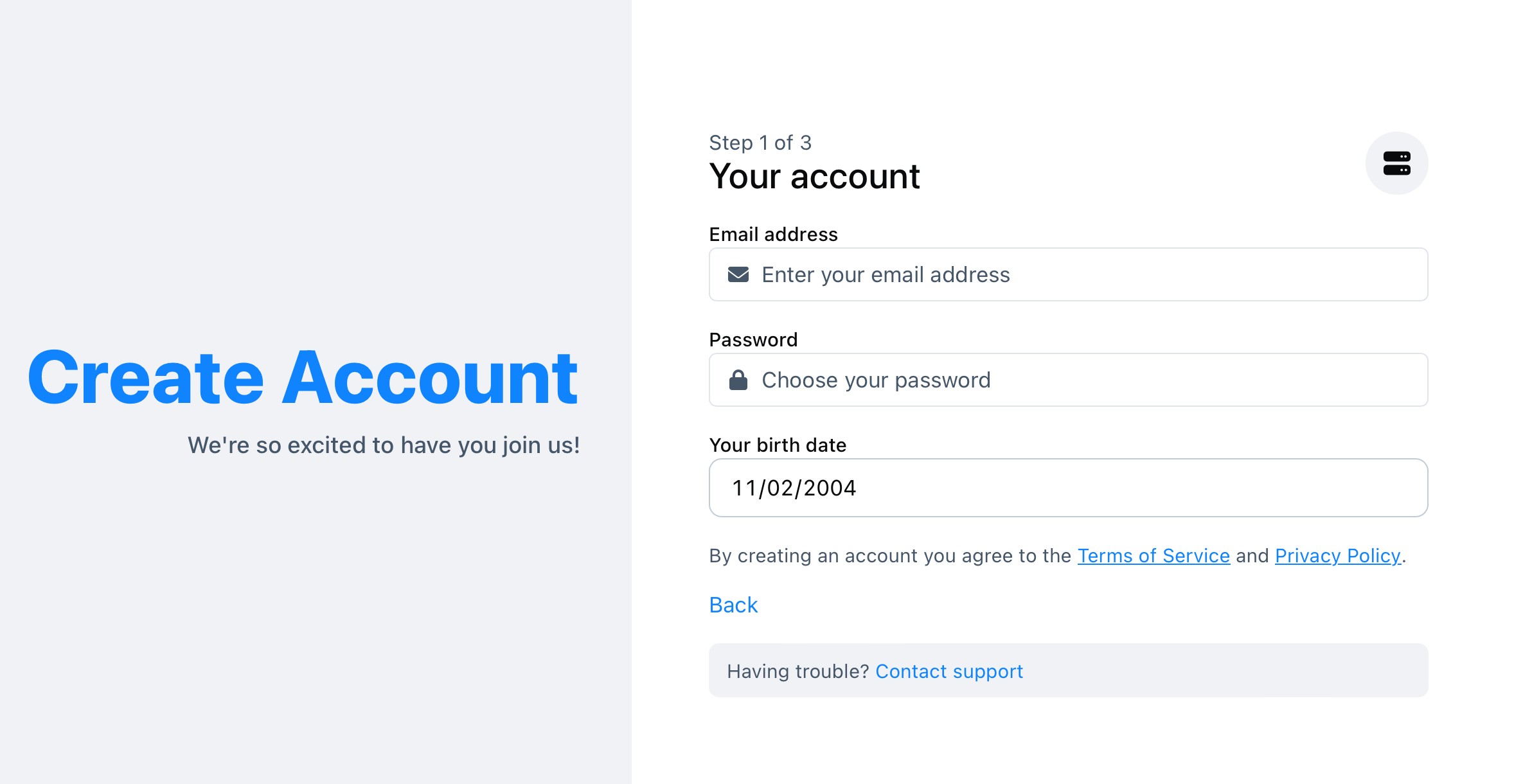
-
Step
5Enter a phone number
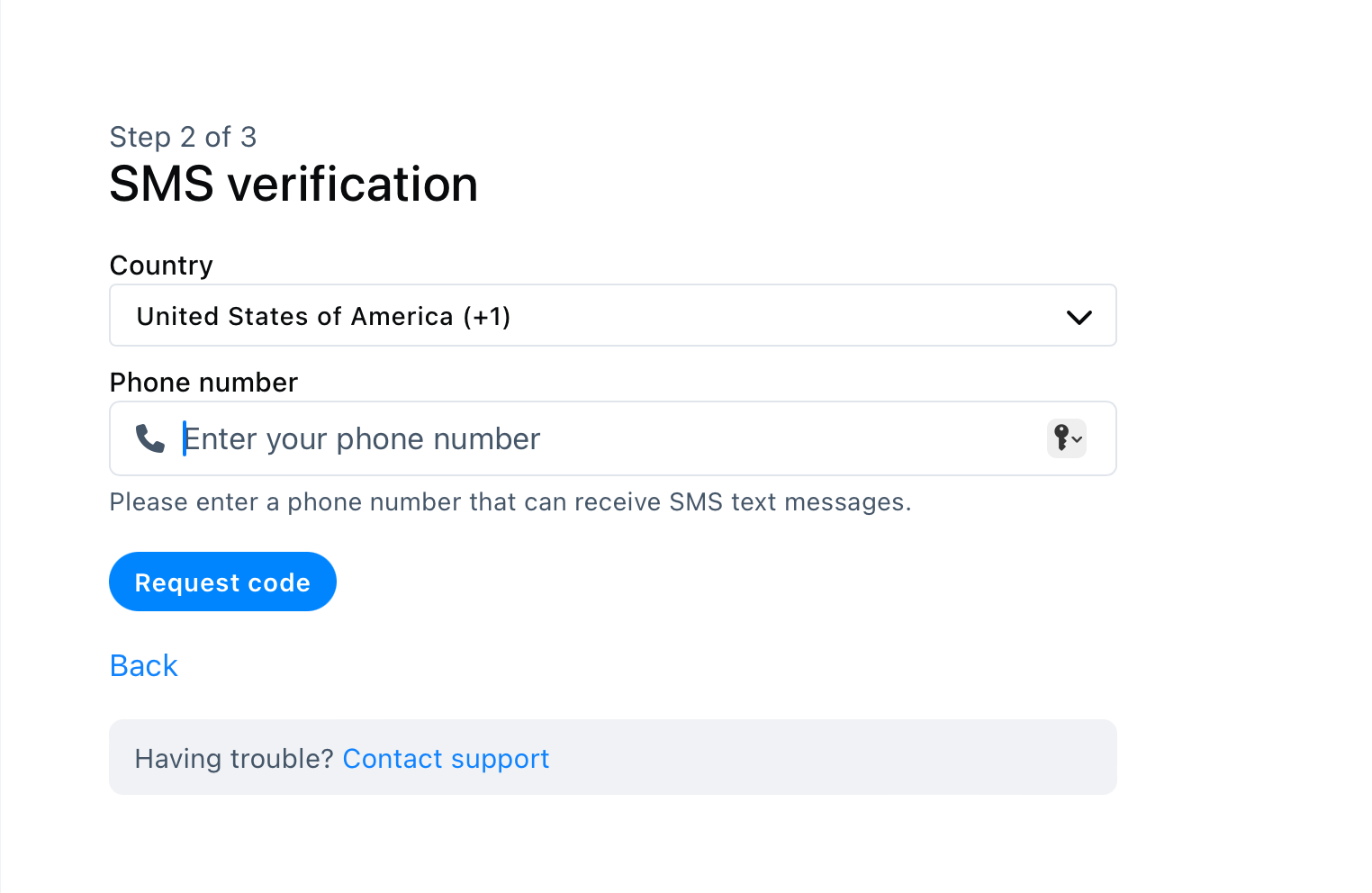
This will help to secure your account
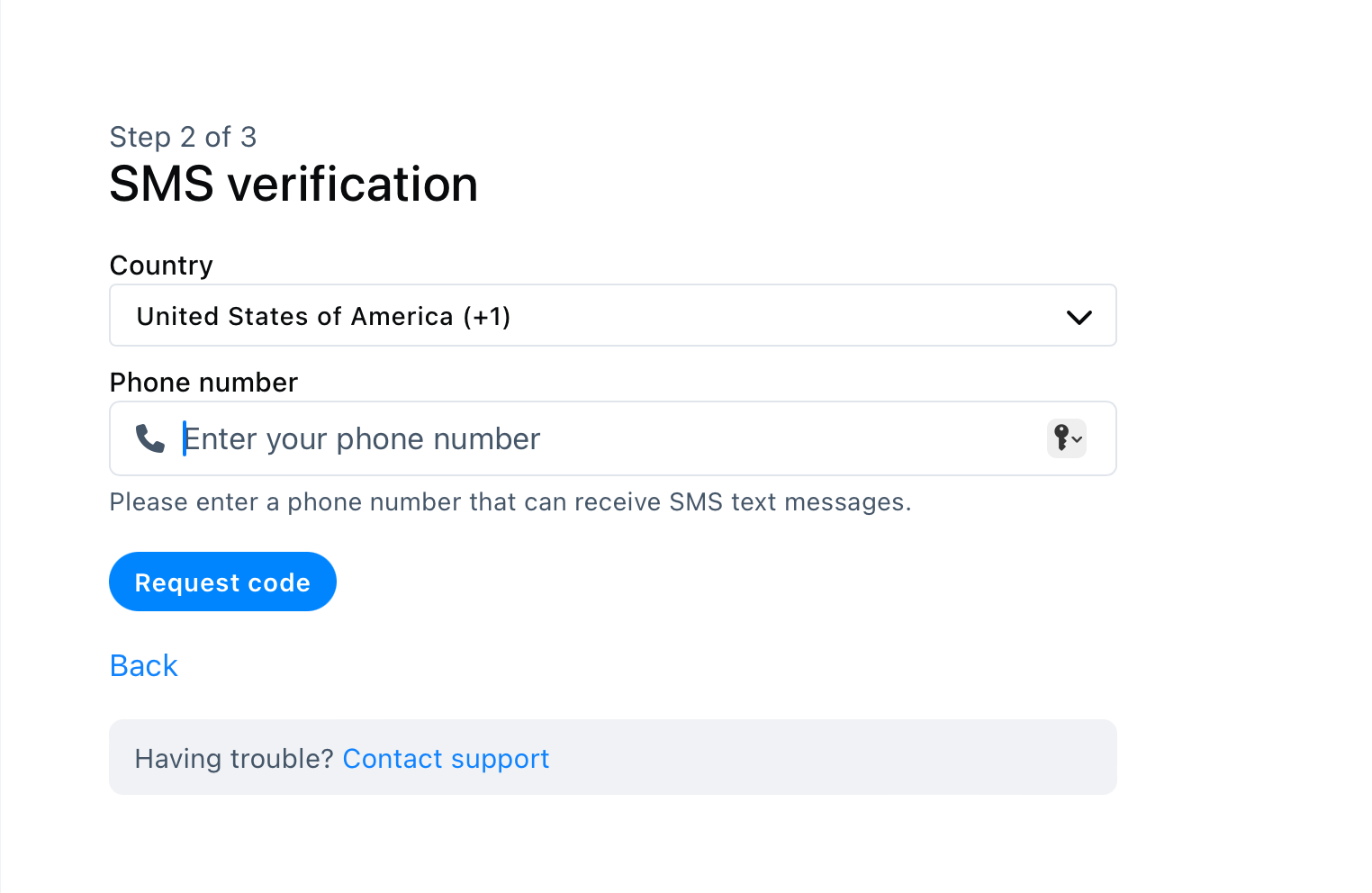
-
Step
6Verify your phone number
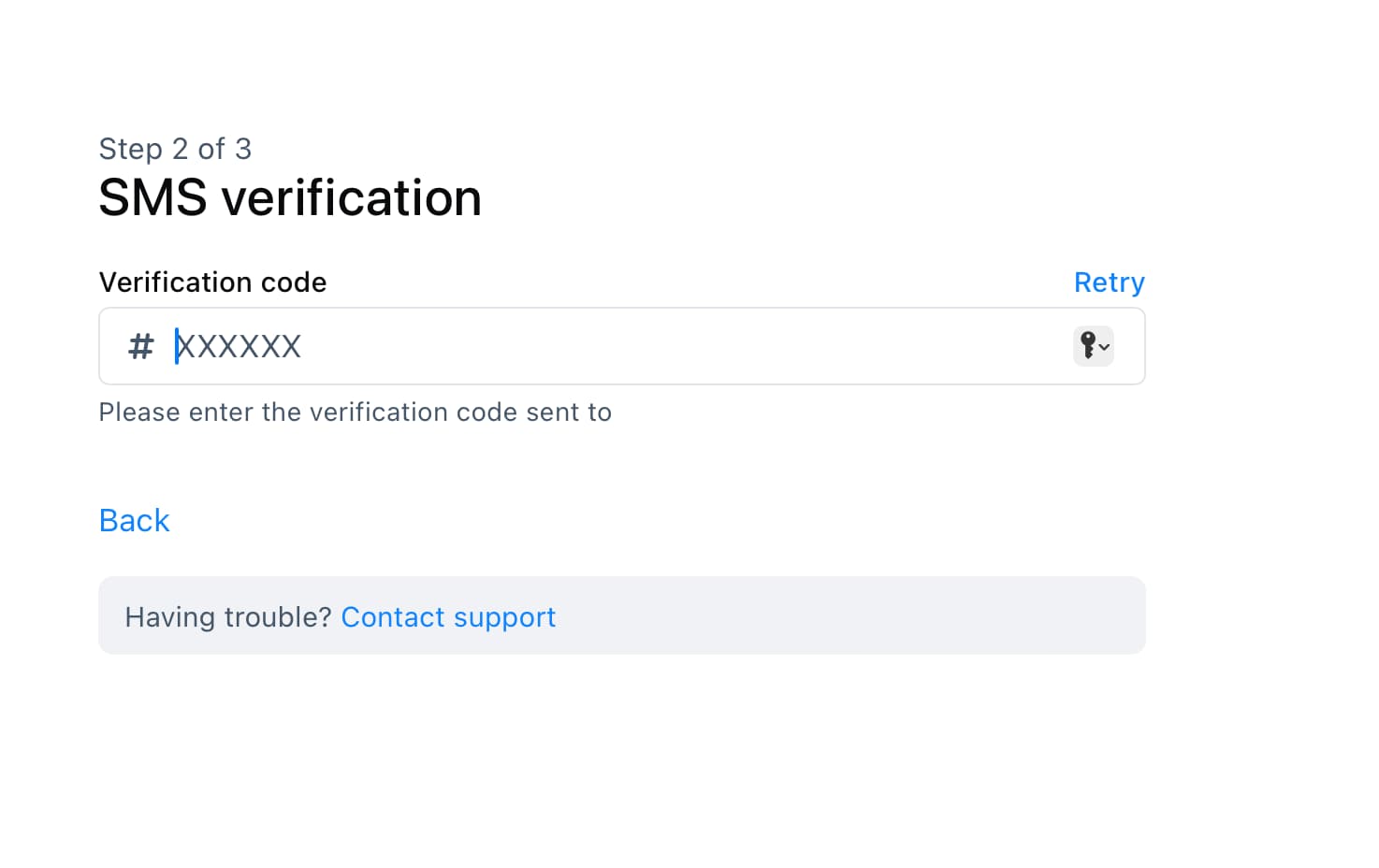
You will be sent an SMS code to your phone number. Enter the six digit code here
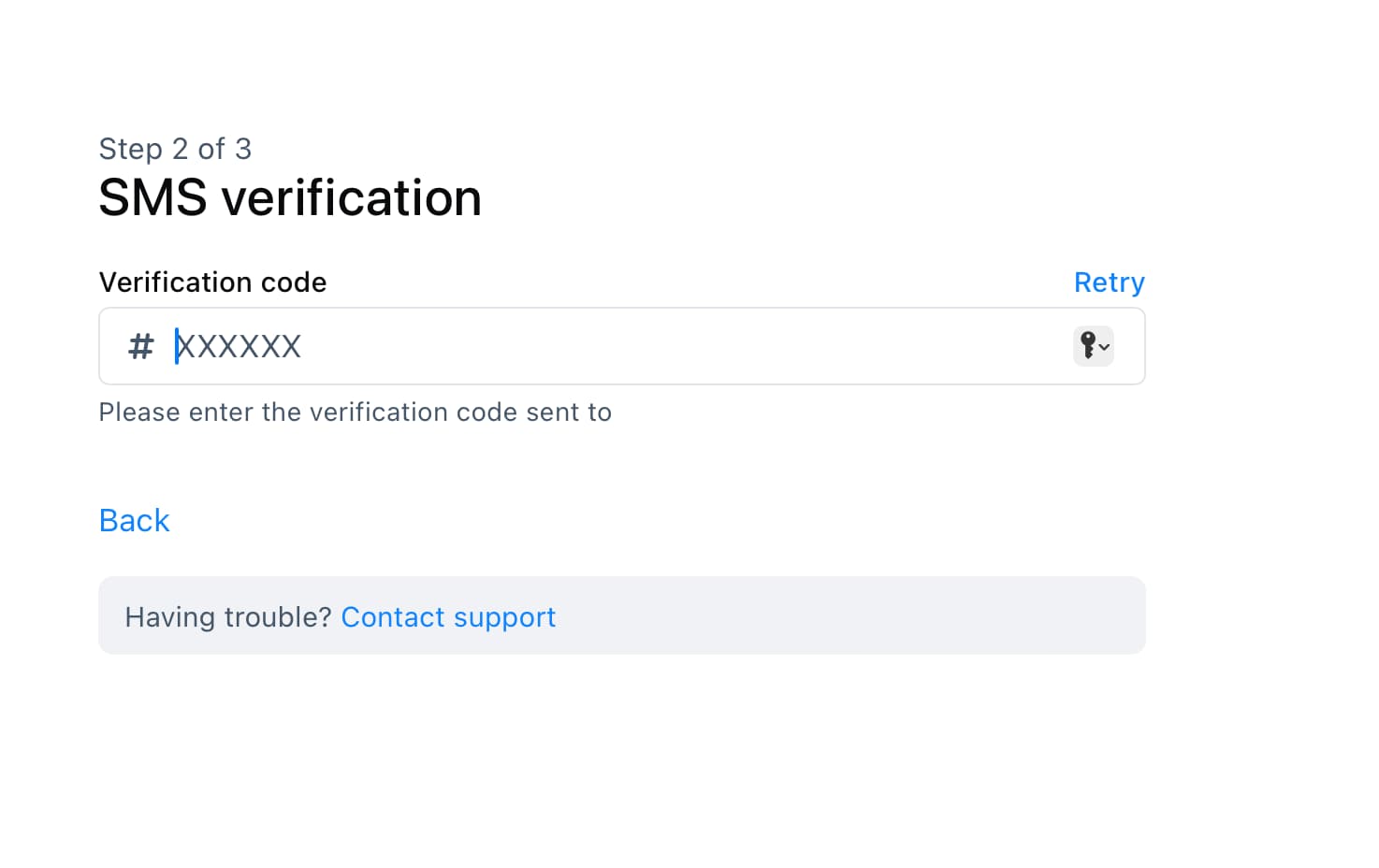
-
Step
7Choose your handle
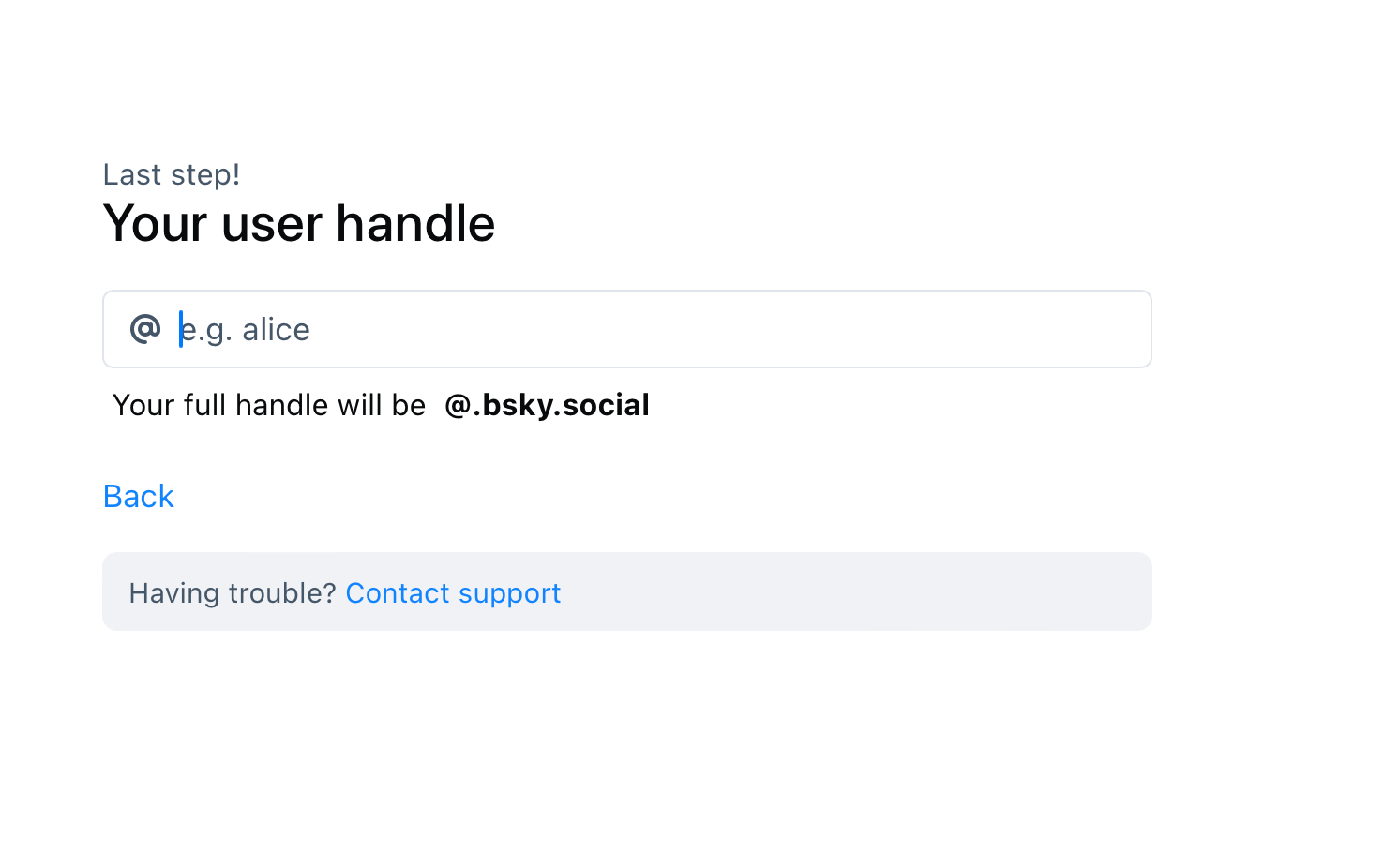
Type in your preferred @ handle to go by on Bluesky
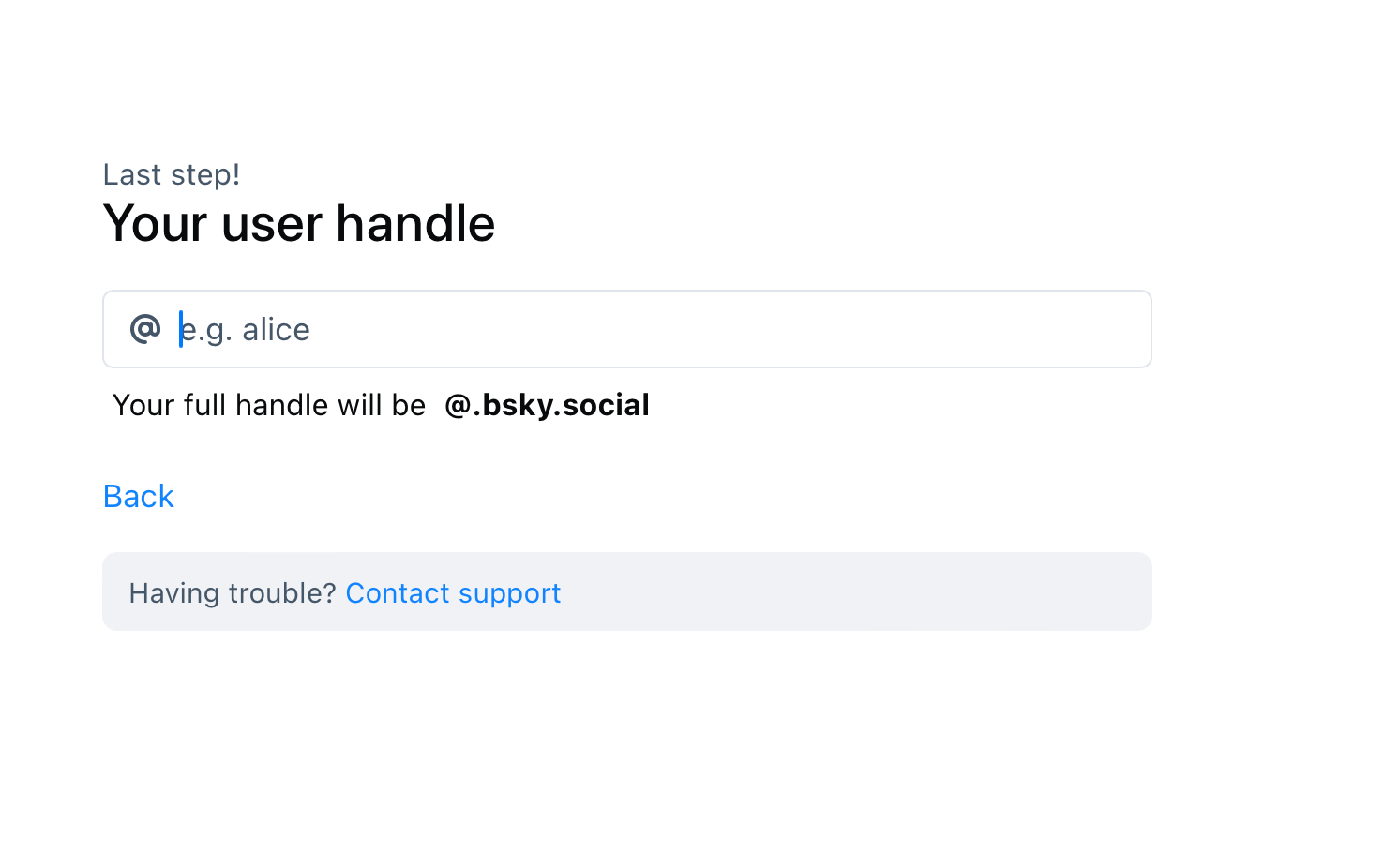
-
Step
8Confirm your preferences
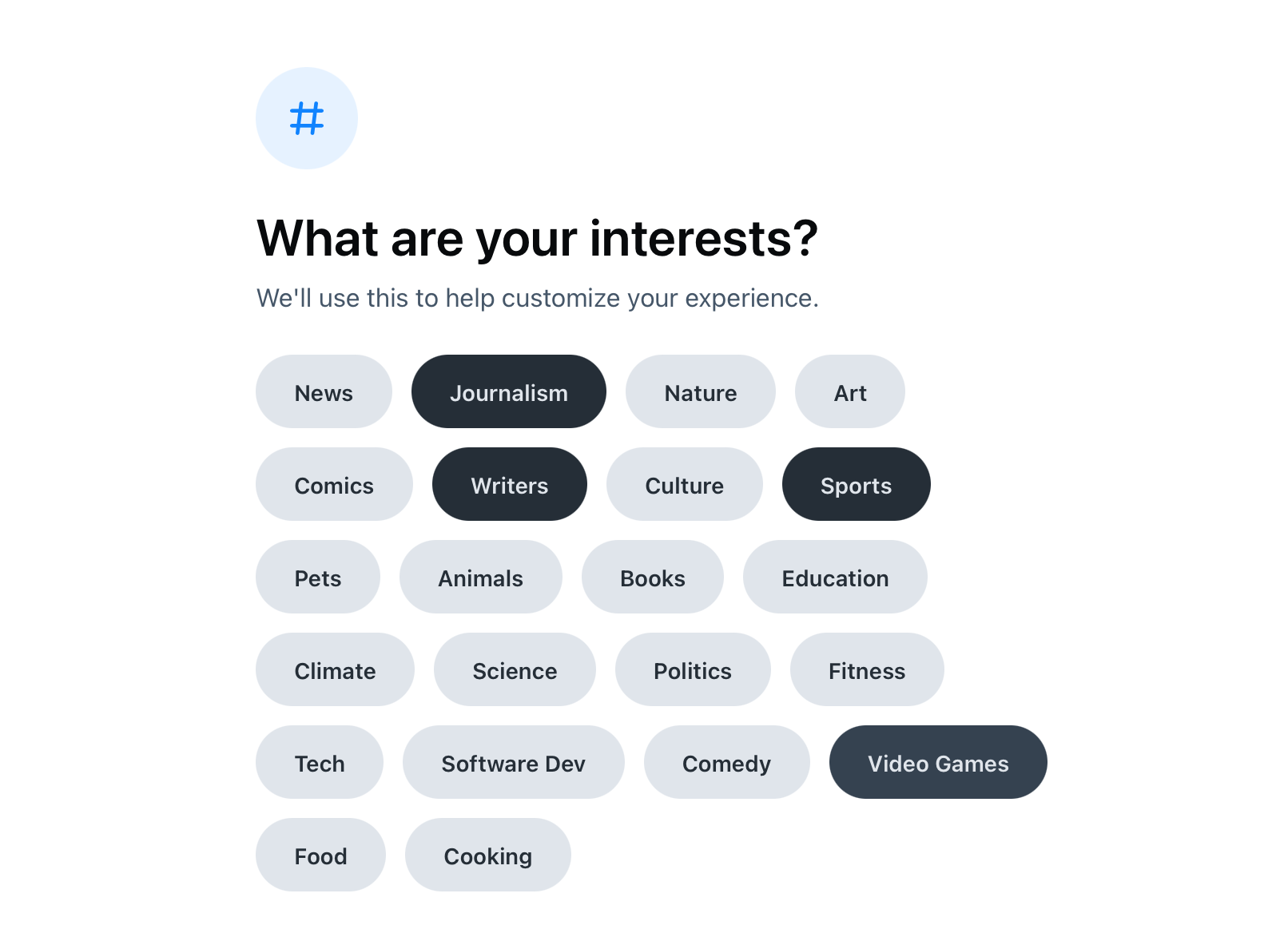
You’ll be asked to select some interests, choose some accounts to follow, select some content preferences and more.
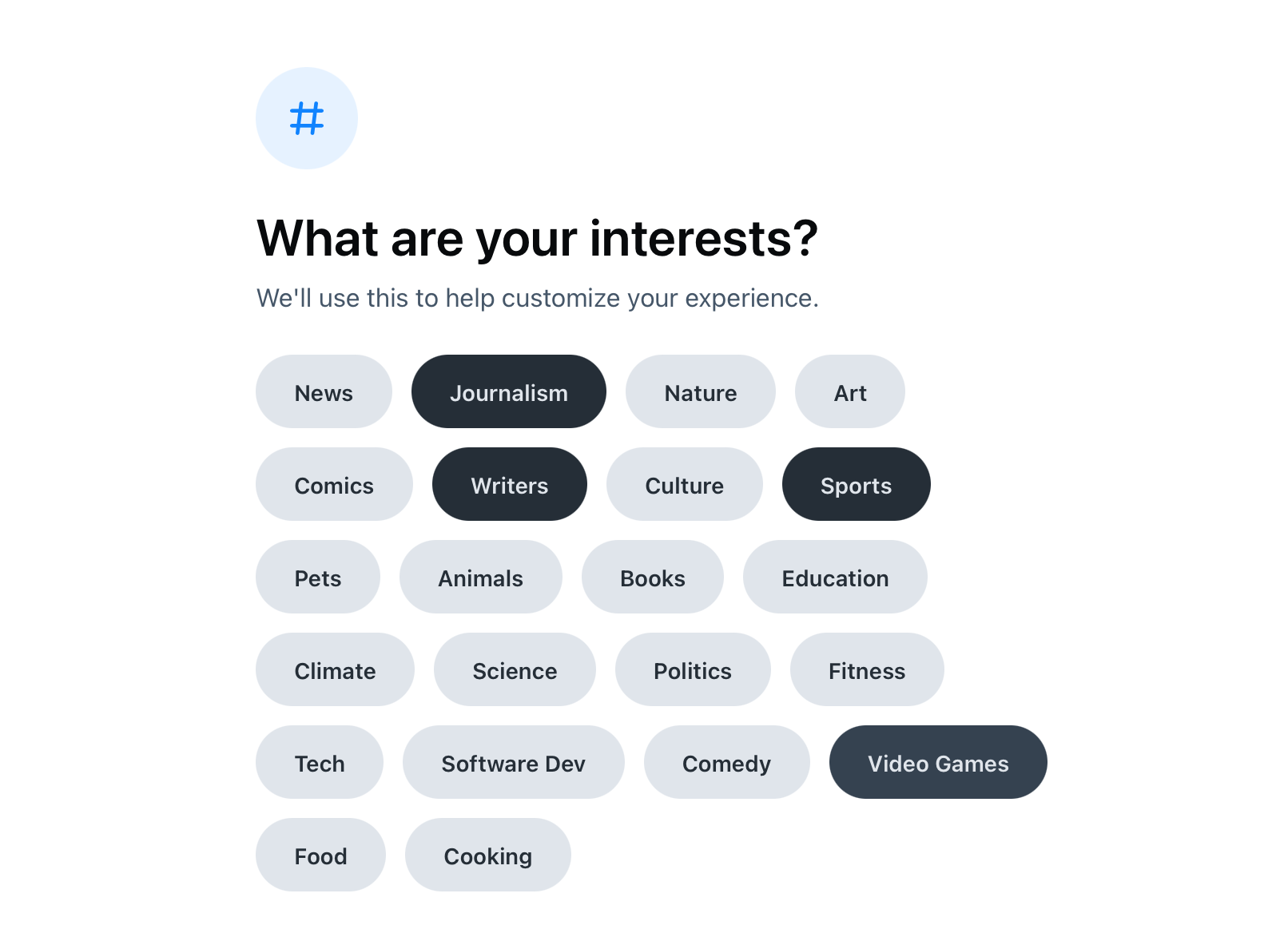
-
Step
9Begin using Bluesky
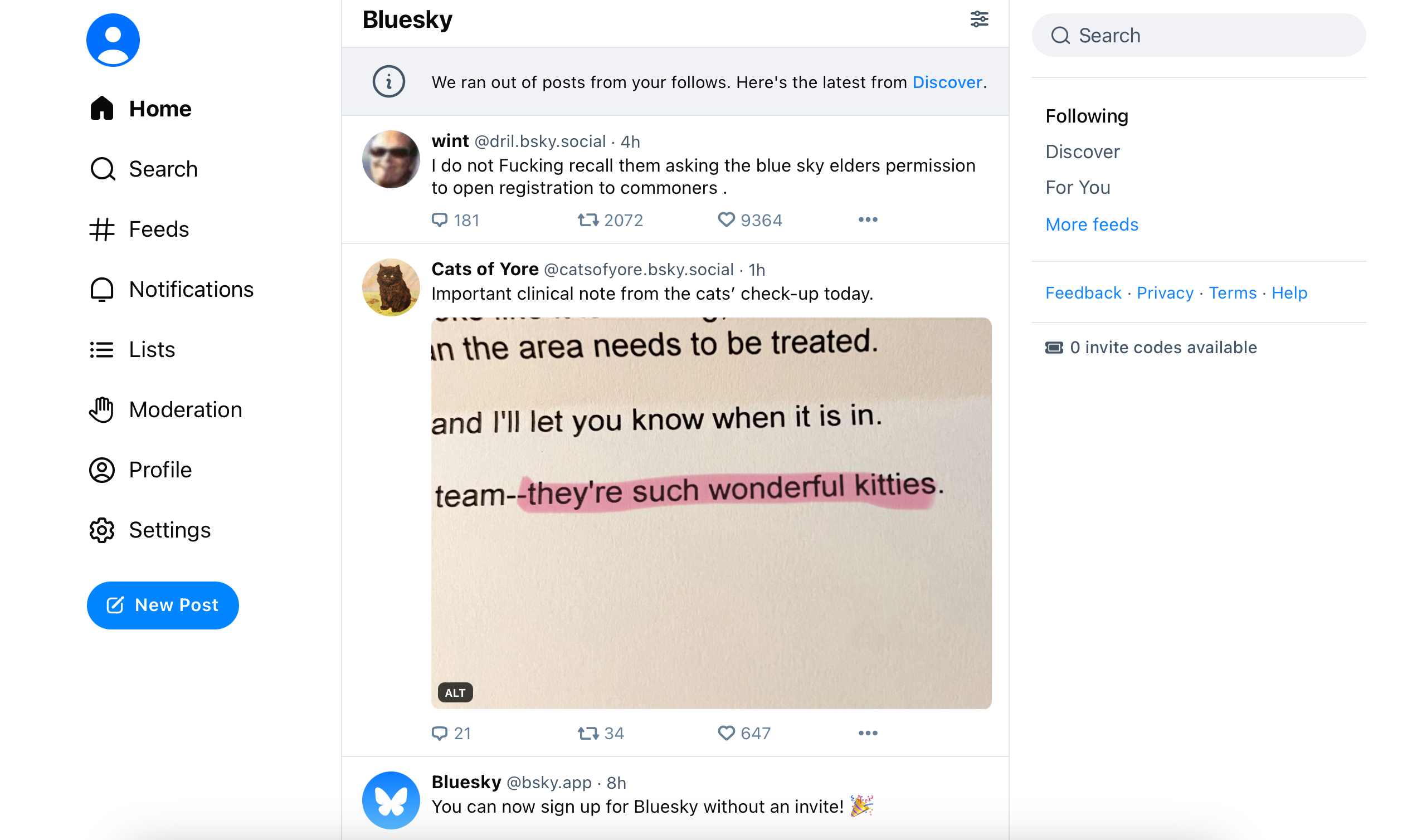
Now you’re all set up you can begin using the service, download the mobile apps and wean yourself off Twitter.