If you want to play one of your friend’s favourite games but don’t want to buy it outright, you can always borrow it instead.
Borrowing games on Steam is a slightly convoluted process, which is why we’re here to walk you through the entire process.
It’s important to know that this process only works if the game you want to play is already downloaded on your PC. Only one account can play the borrowed game at a time, meaning that both you and your friend/family member won’t be able to play the same game simultaneously. You also need to make sure that you have access to the Steam account that you want to borrow the game from.
With all that out of the way, here is how to share games on Steam.
What you’ll need:
- A Steam Account
- Access to the Steam account you want to borrow from
The Short Version
- Log into your Steam account
- Click on Steam
- Click on Settings
- Select the Security tab
- Select Manage Steam Guard
- Enable Steam Guard Security
- Click on Settings
- Click on Family tab
- Toggle Authorize Library Sharing on this device
- Choose Eligible Accounts for game sharing
- Sign in to the newly authorised account
- Go to Steam Library
- Select a game owned by another account, and start playing
-
Step
1Log into a Steam account
Log into your own Steam account. Make sure this is the account that has the game you want to borrow.
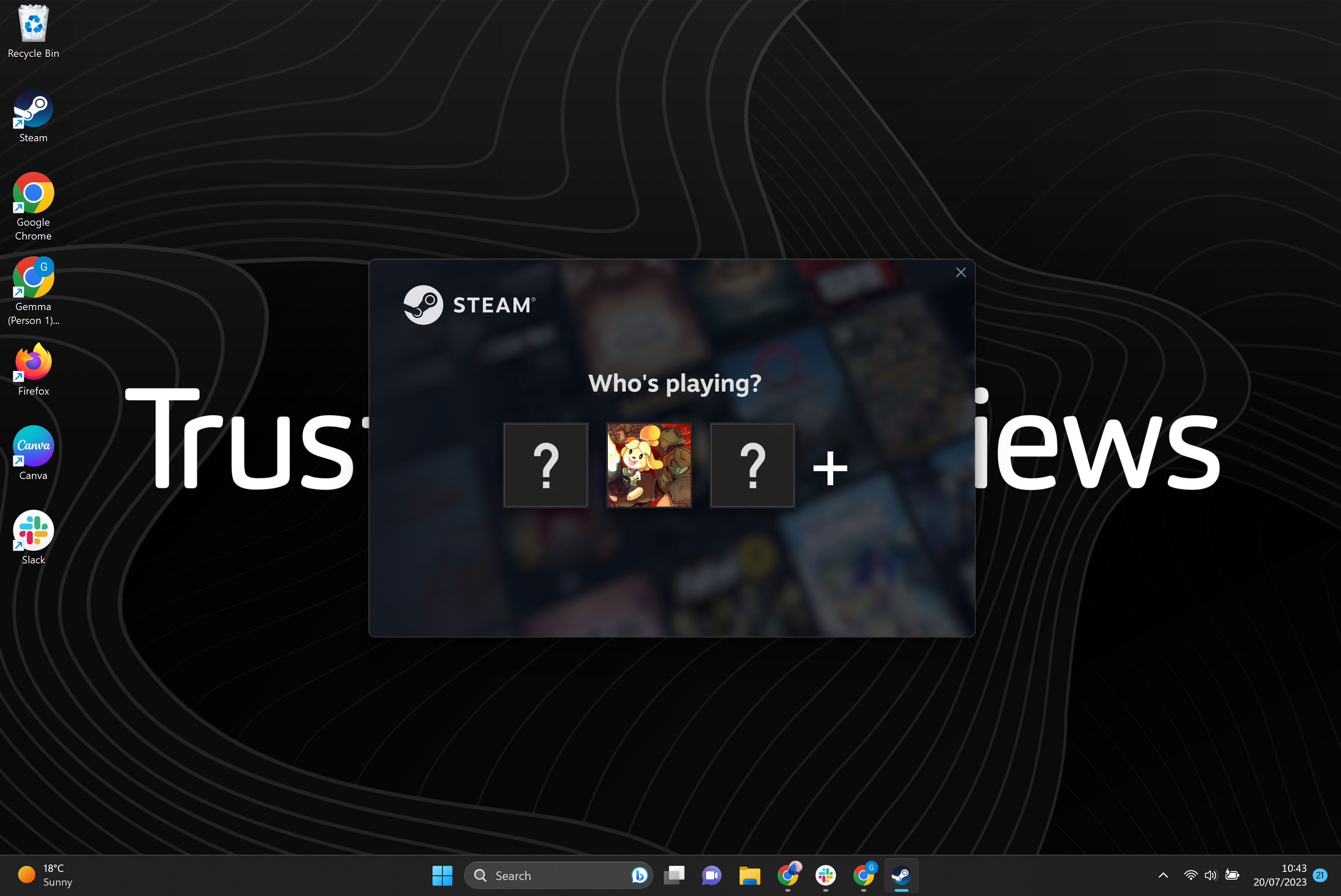
-
Step
2Click on Steam
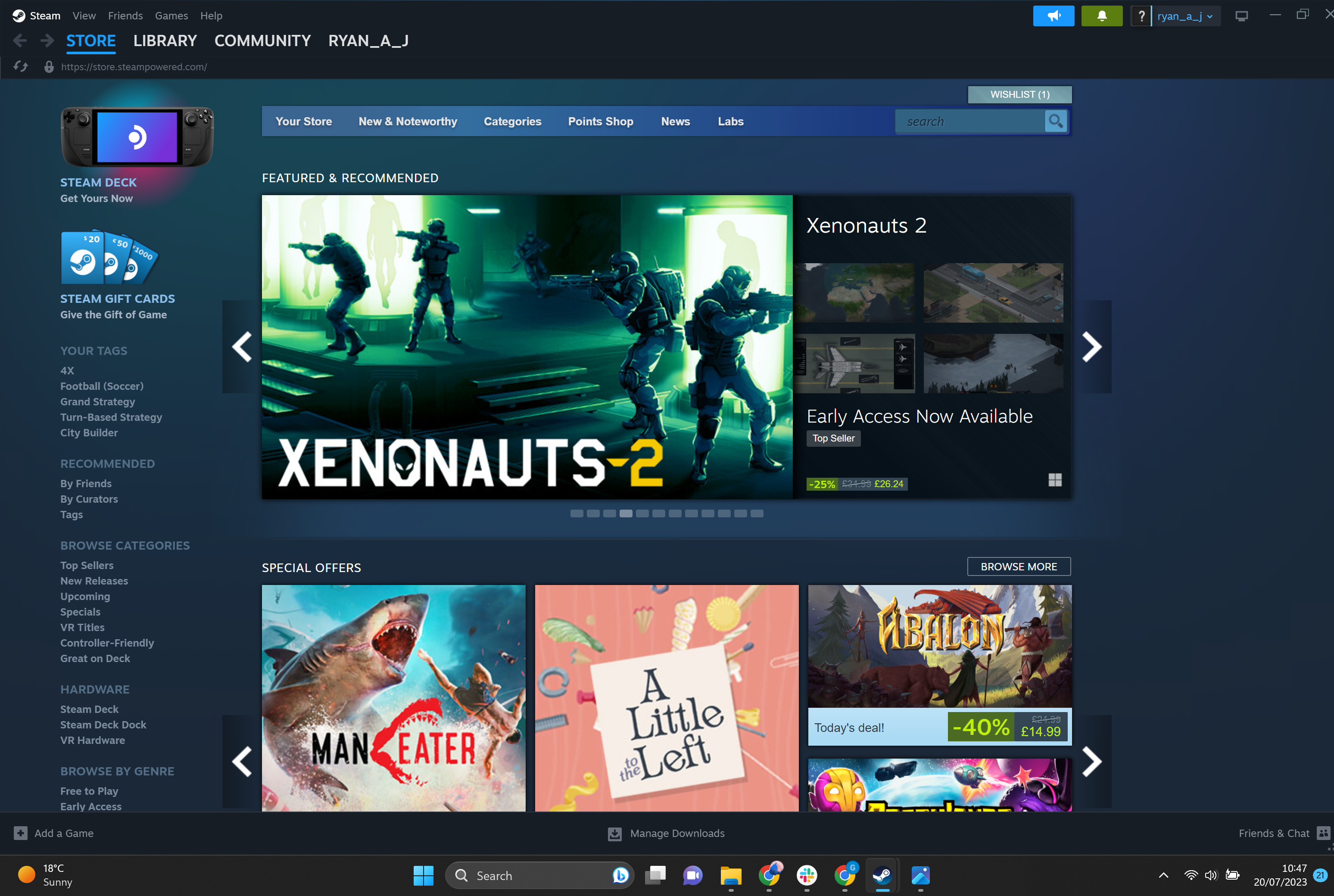
Click on the Steam button from the menu at the top of the screen.
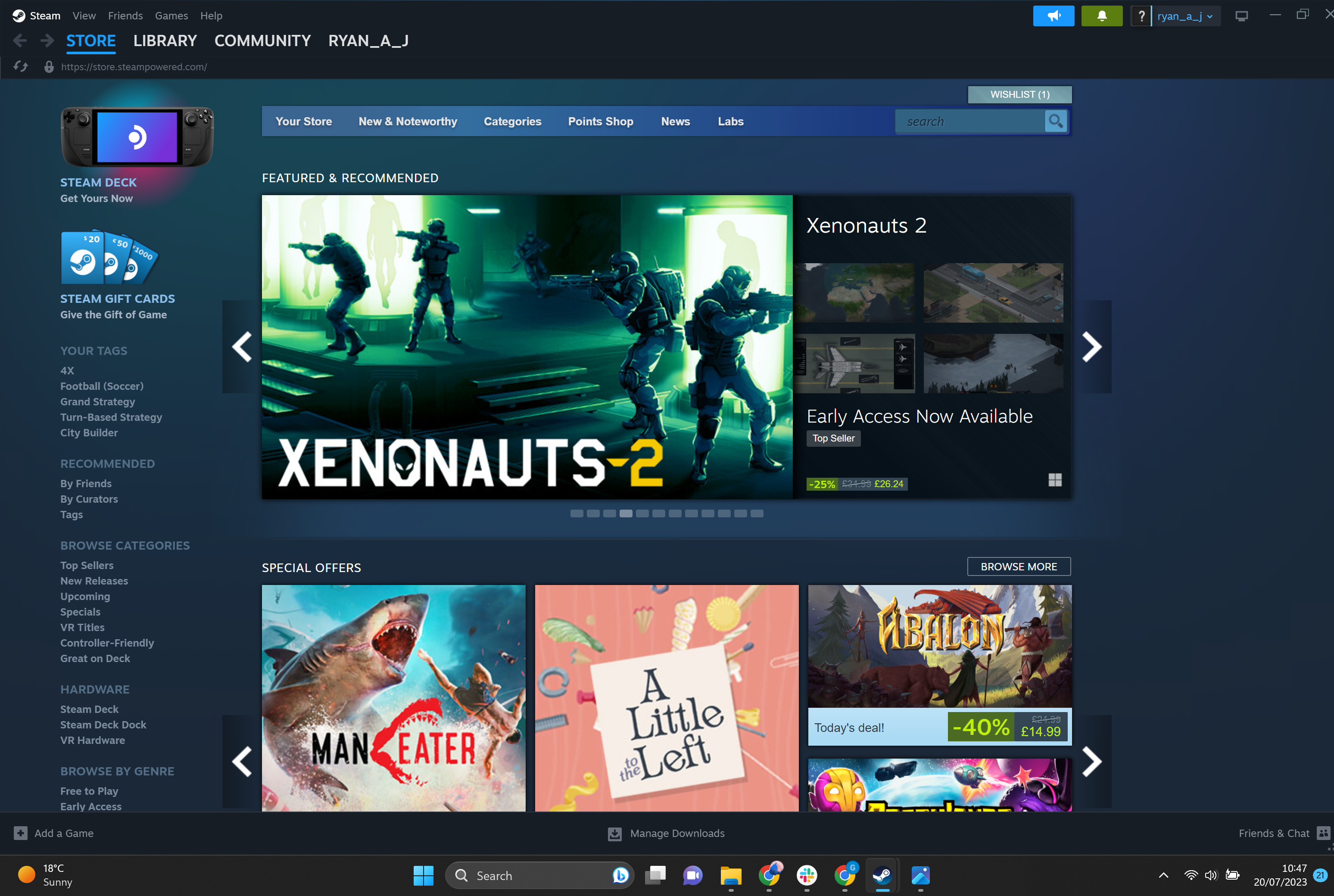
-
Step
3Click on Settings

From the drop-down menu, click on Settings.

-
Step
4Select the Security tab
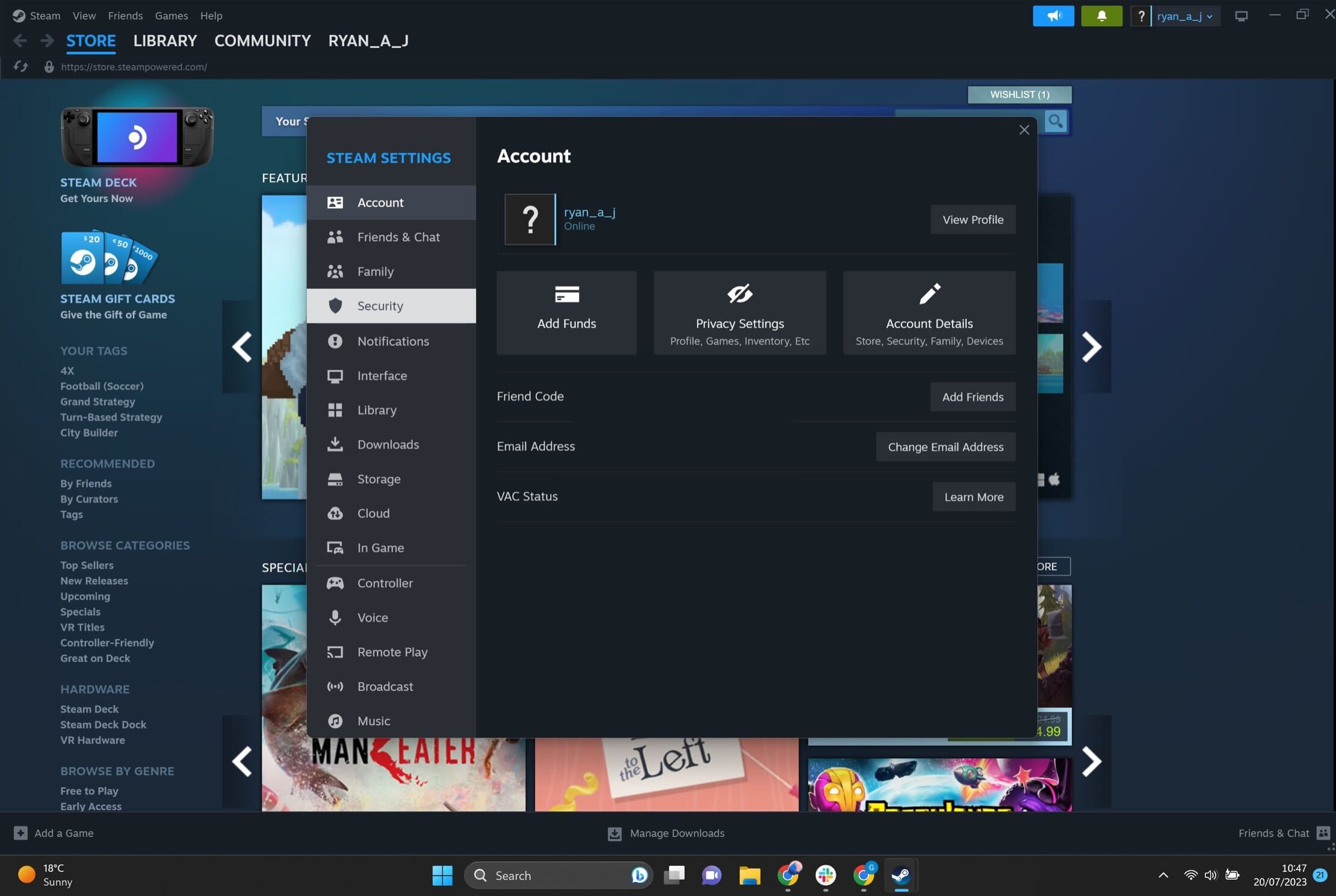
Click on the Security tab, which should be the fourth option down.
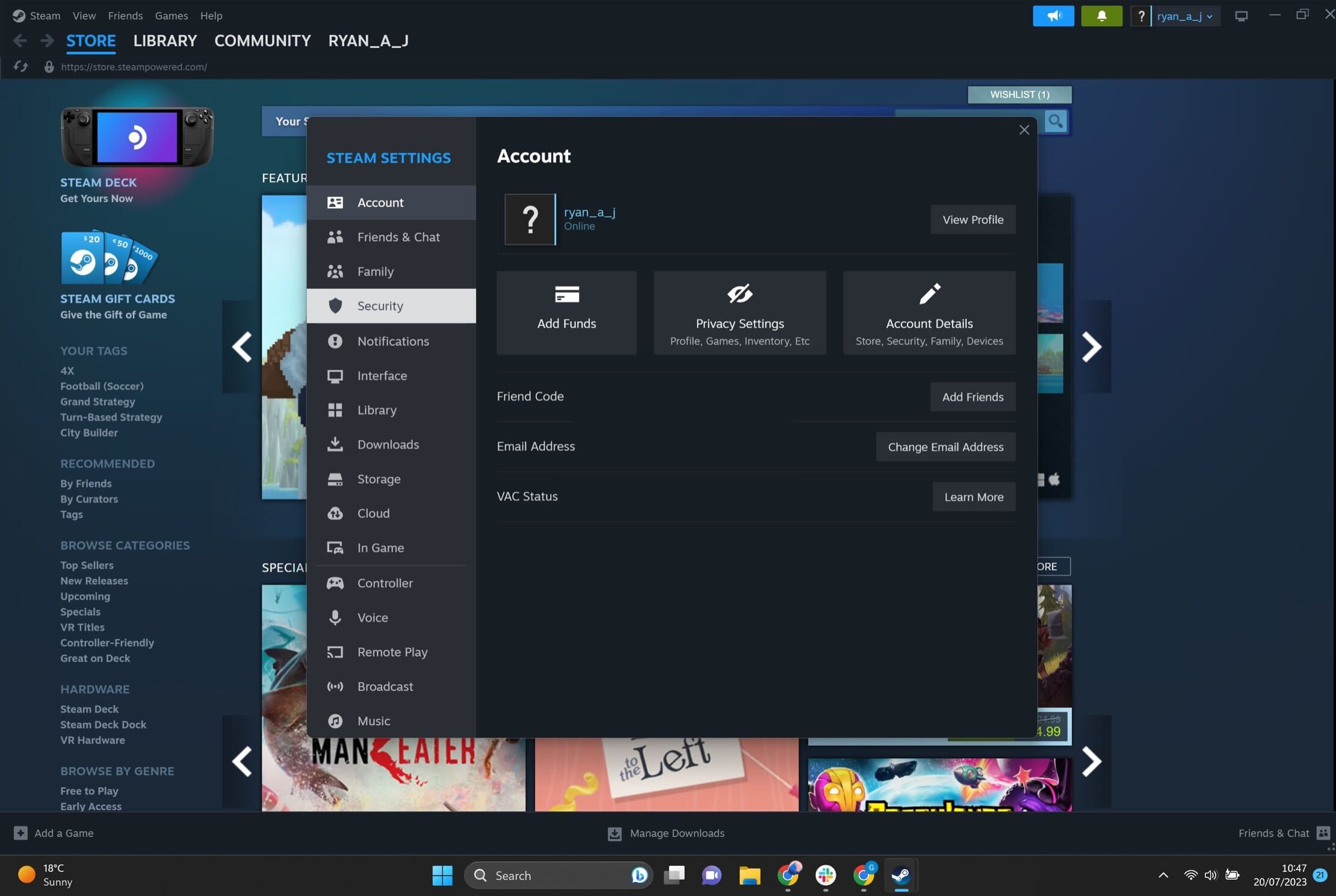
-
Step
5Click on Manage Steam Guard Security
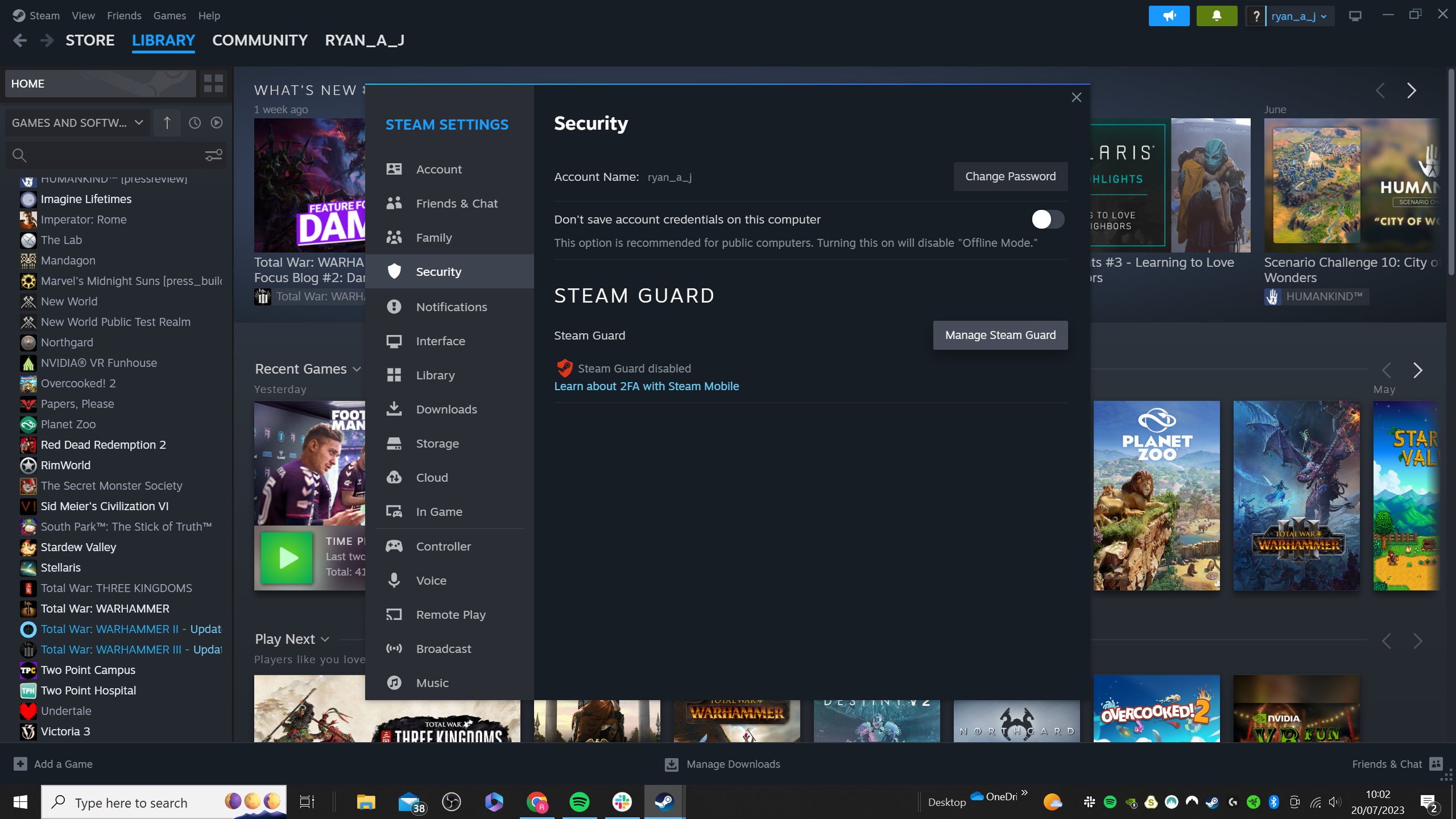
Select the Manage Steam Guard Security button on the right-hand side. If Steam Guard is already activated, you can skip to Step 7.
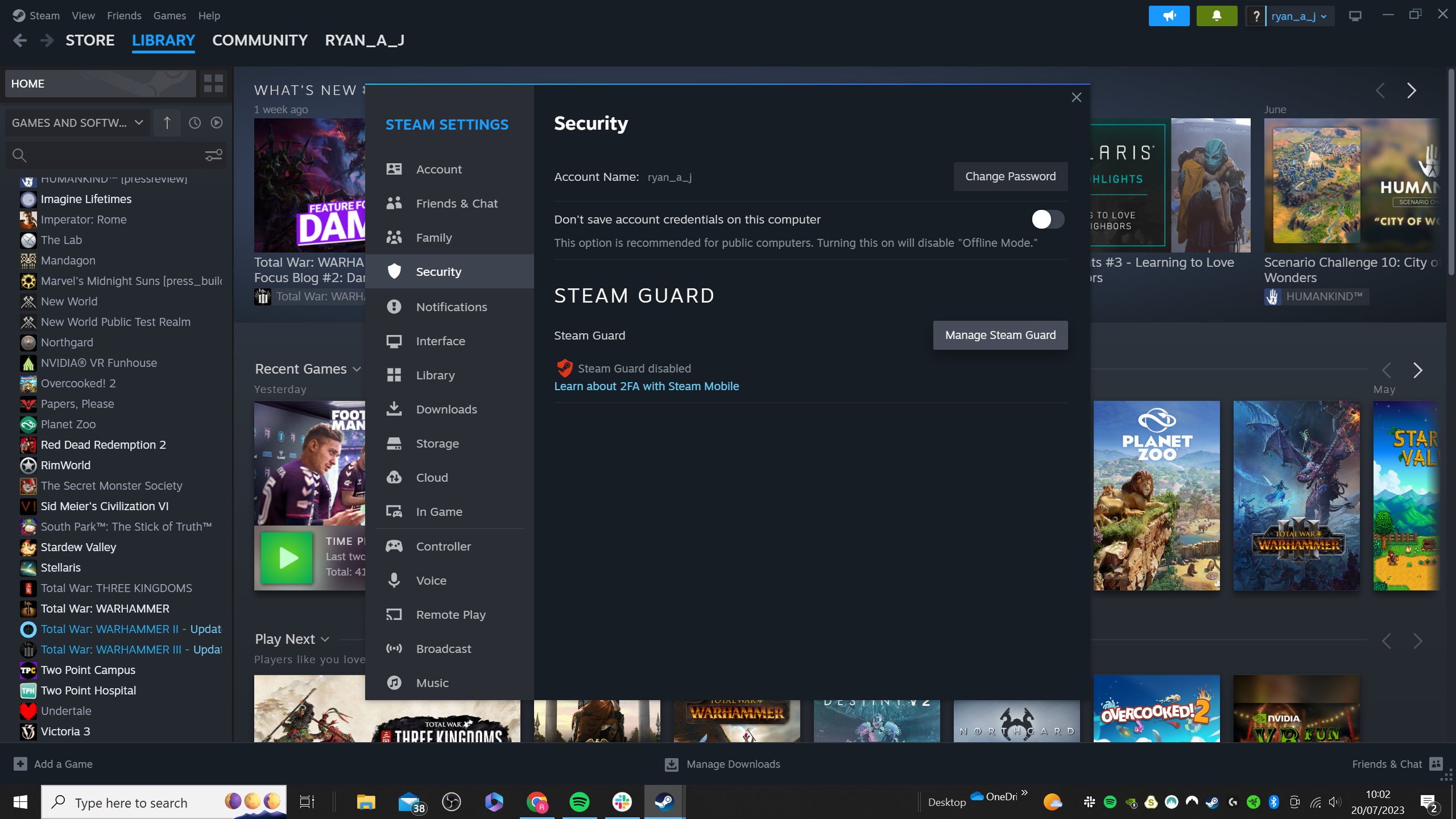
-
Step
6Enable Steam Guard Security
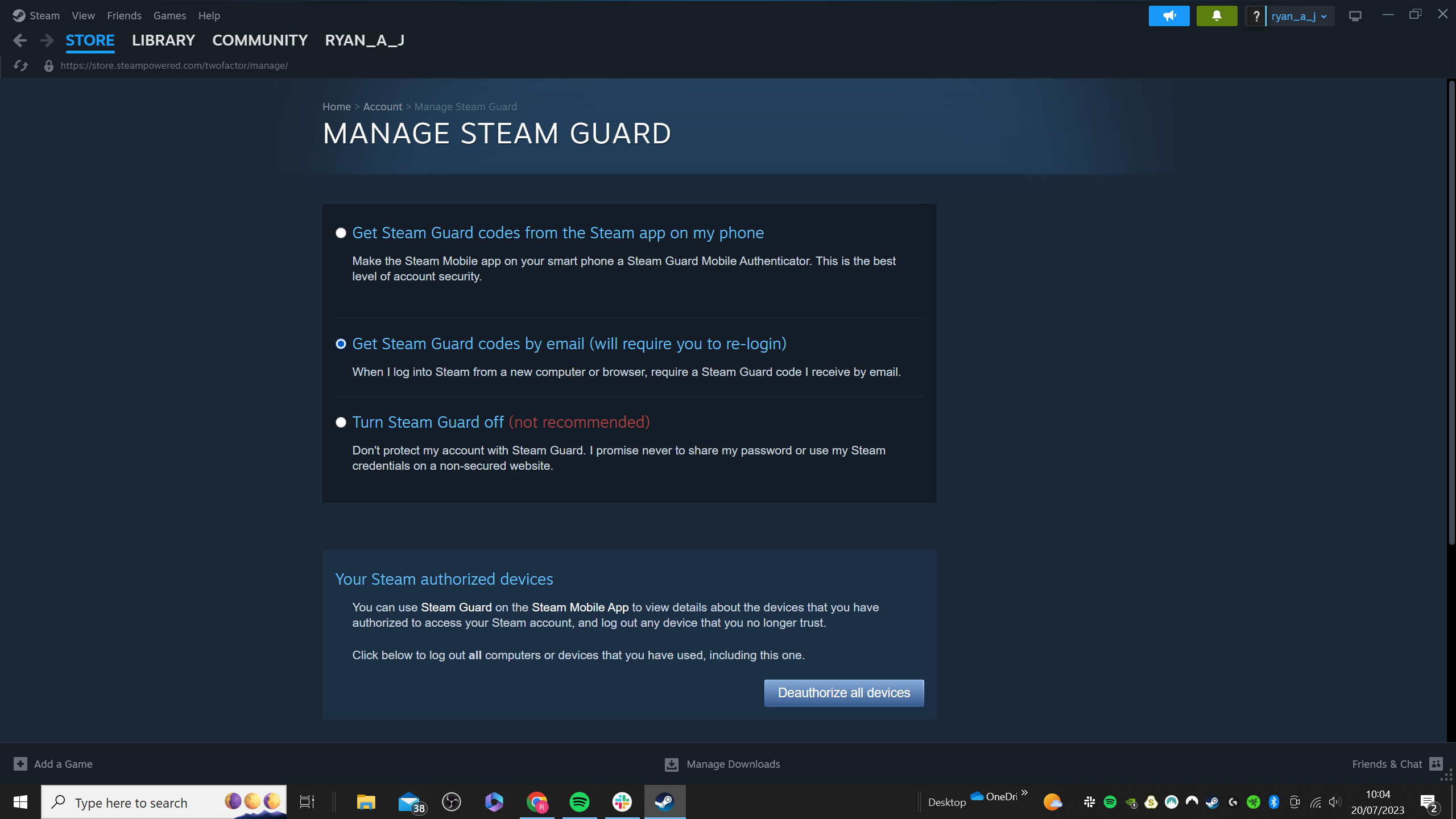
If you do not have Steam Guard Security enabled already, then make sure you enable it here. You can also do this on your mobile device if you have the Steam app downloaded for extra security. You may be requested to log into your account again.
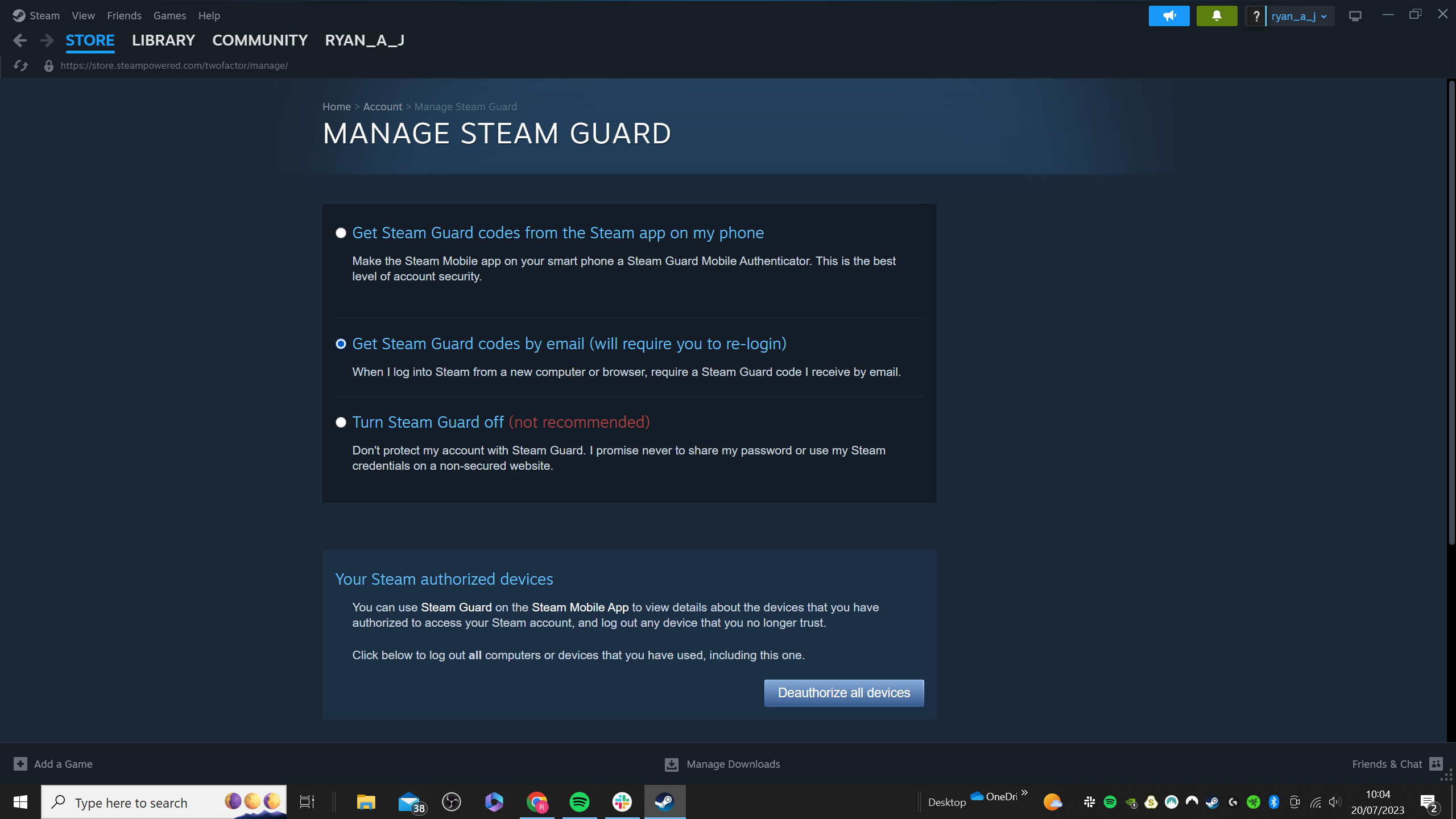
-
Step
7Click on Settings
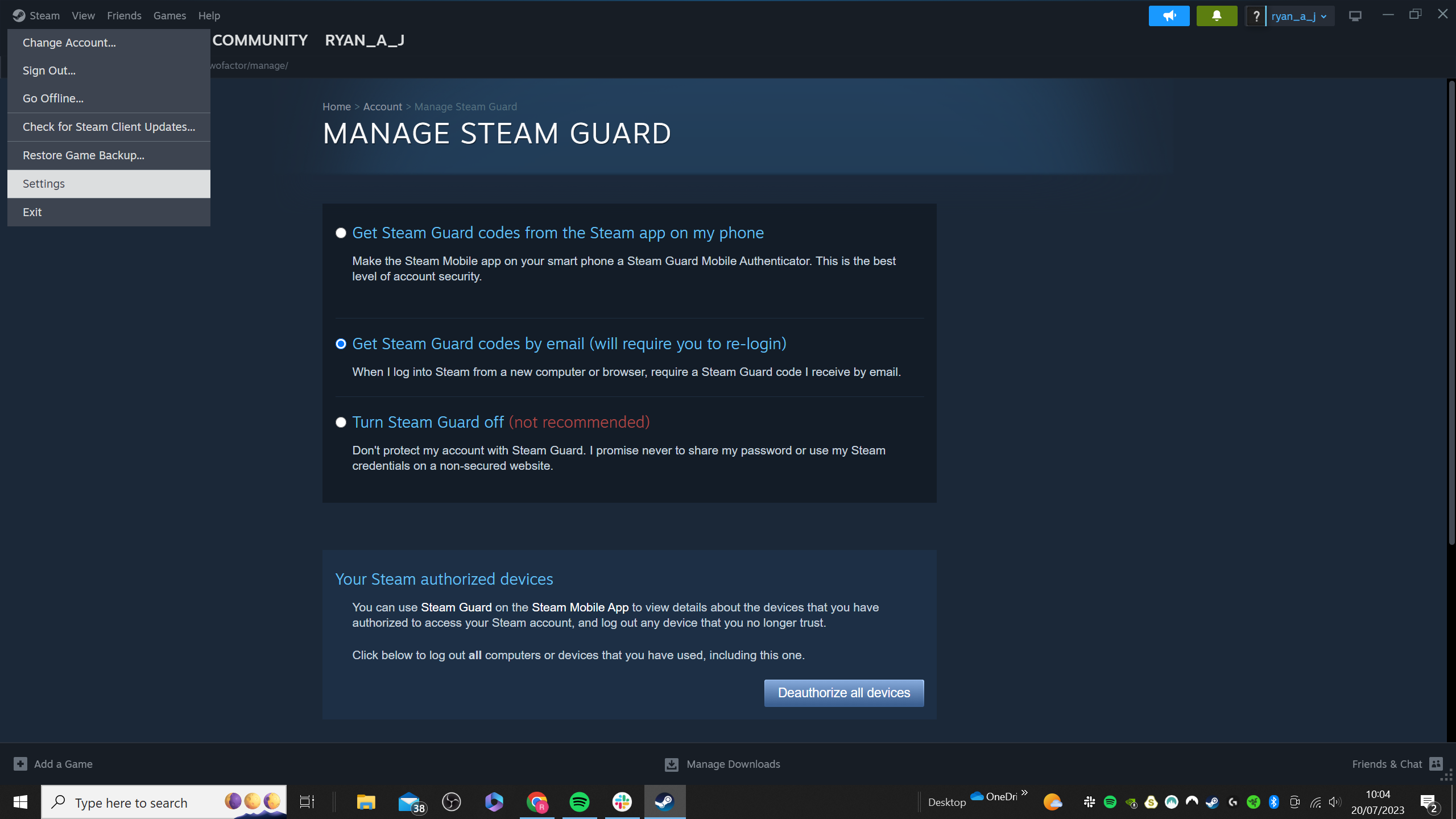
Click on Settings from the drop-down menu.
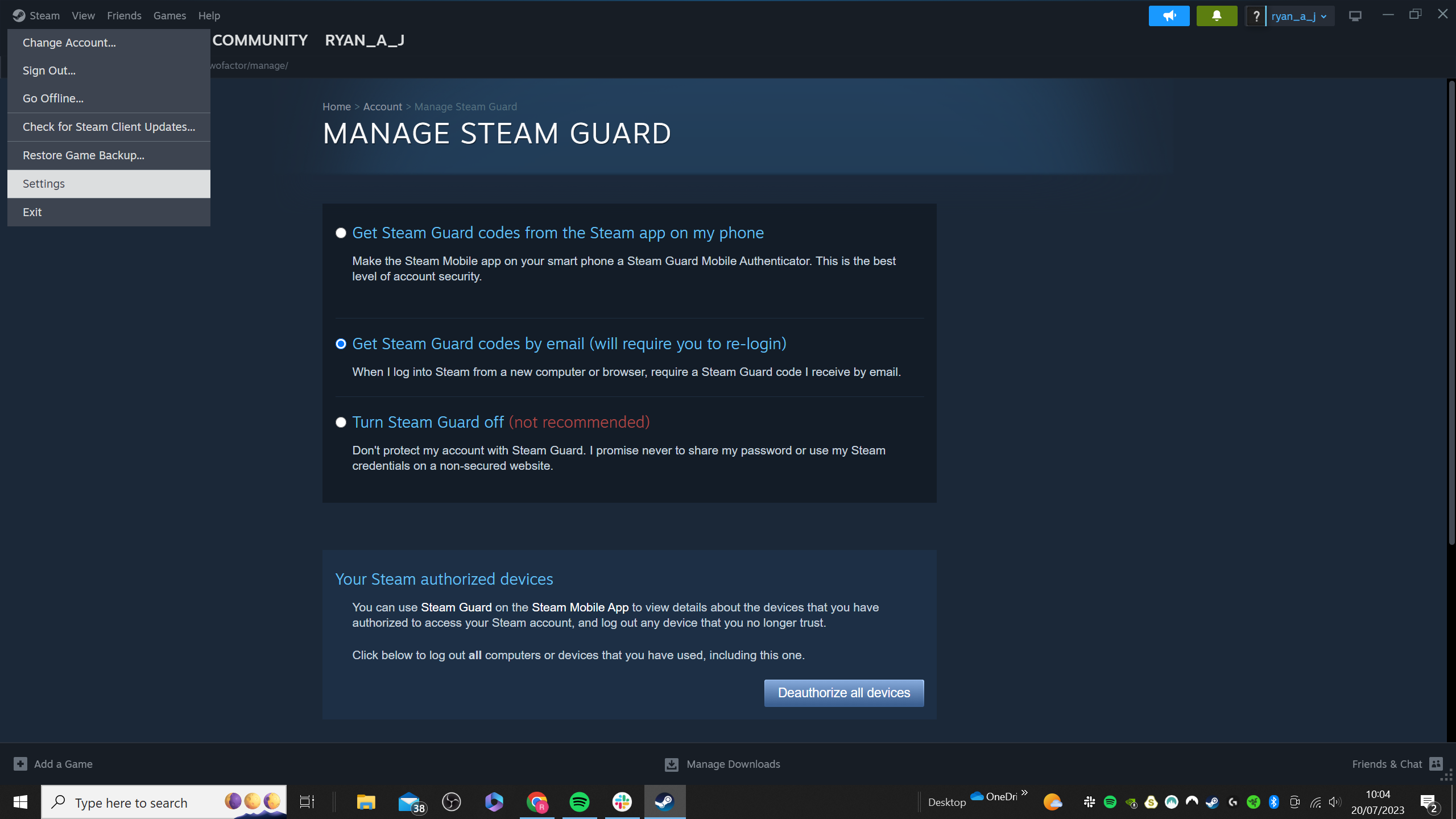
-
Step
8Go to the Family tab

Click on the Family tab, which is the third option down.

-
Step
9Toggle Authorize Library Sharing on this device
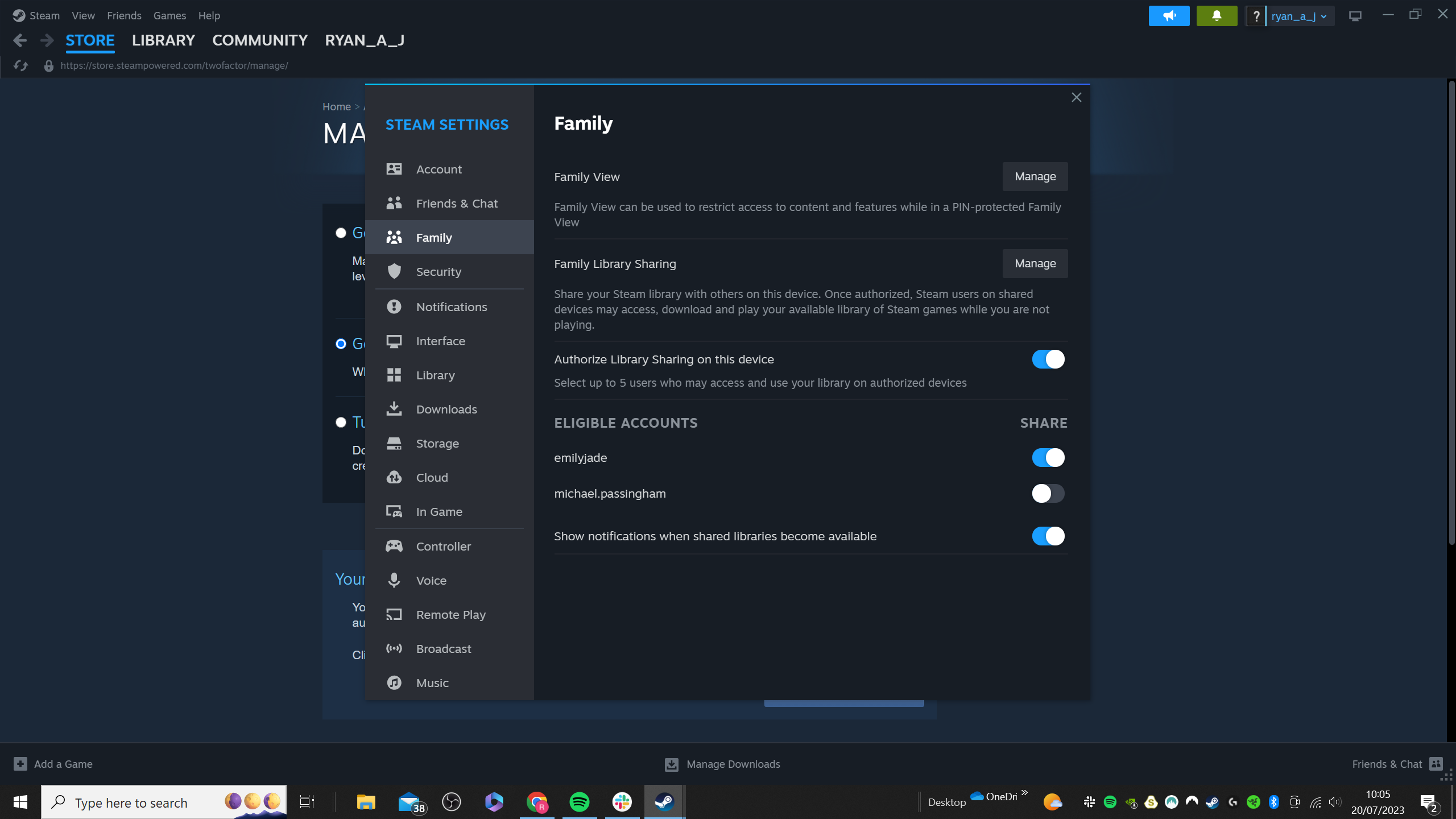
Make sure that you have turned on Library Sharing on your device.
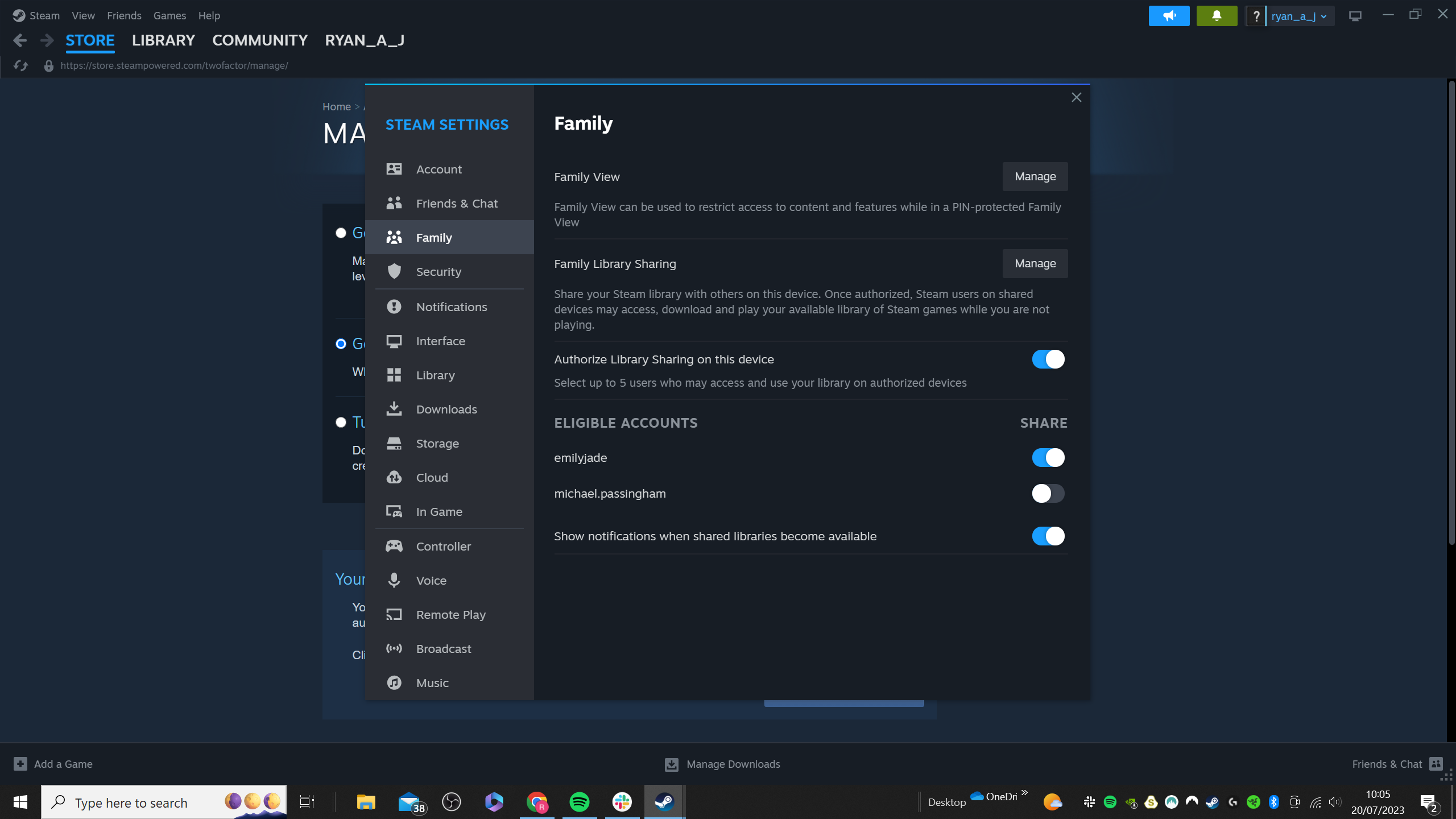
-
Step
10Choose Eligible Accounts for game sharing

Select which account you want to share with. Depending on your friend’s sharing preferences you will have multiple people to share with.

-
Step
11Sign in to the newly authorised account
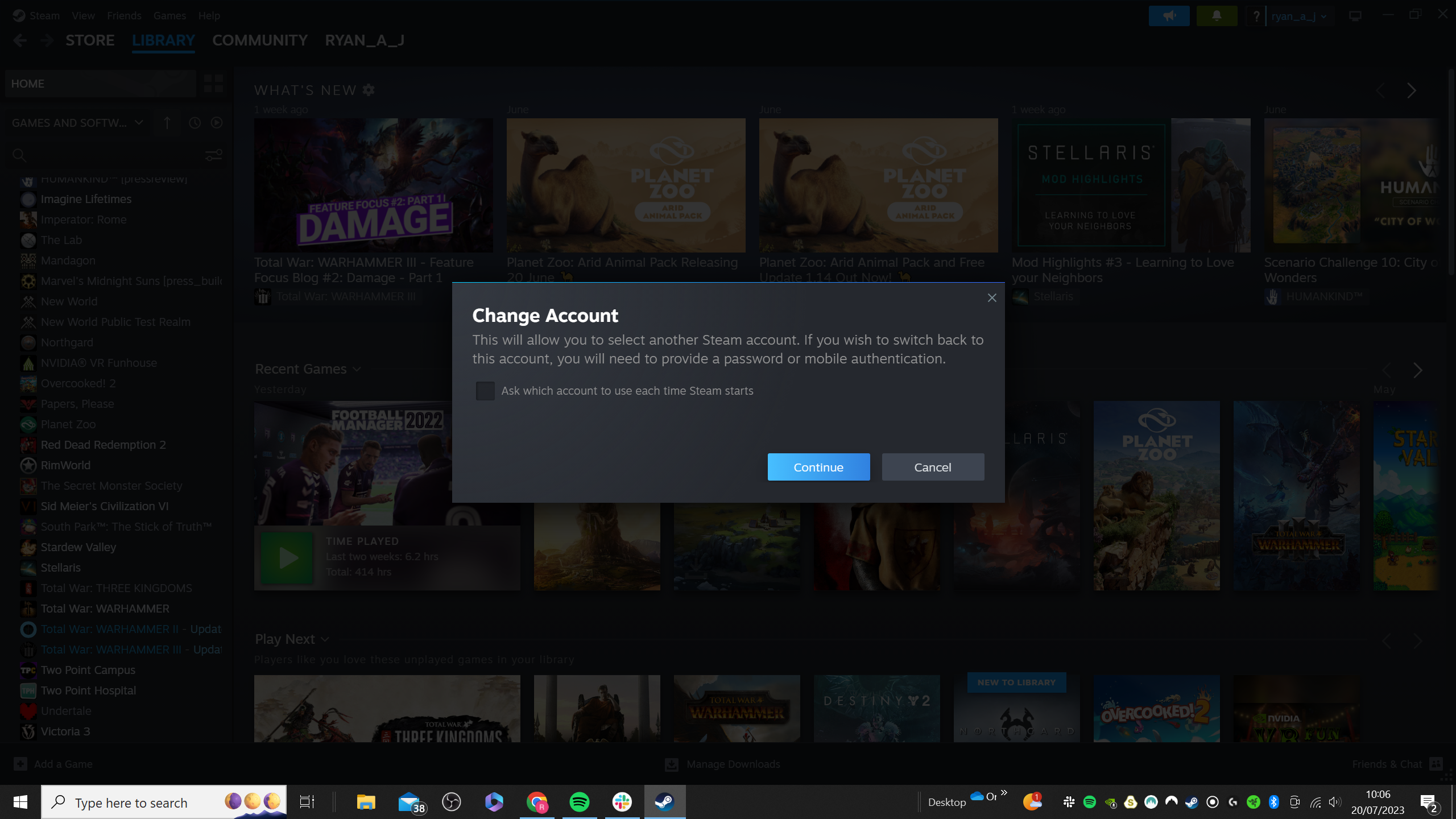
Sign into the account you want to use to borrow the Steam game.
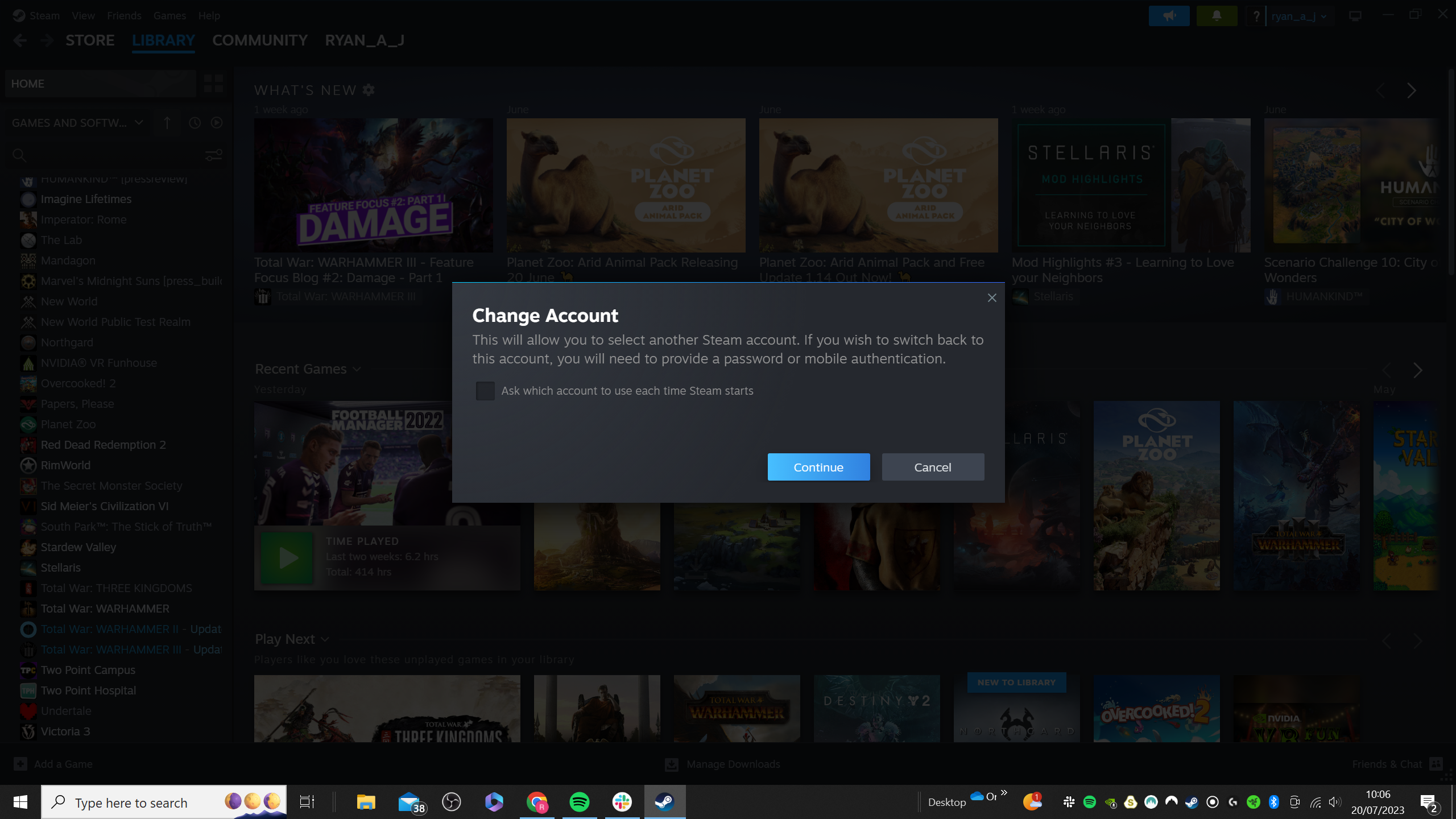
-
Step
12Go to Steam Library

Go to the Steam Games Library.

-
Step
13Select a game you want to borrow and click Play
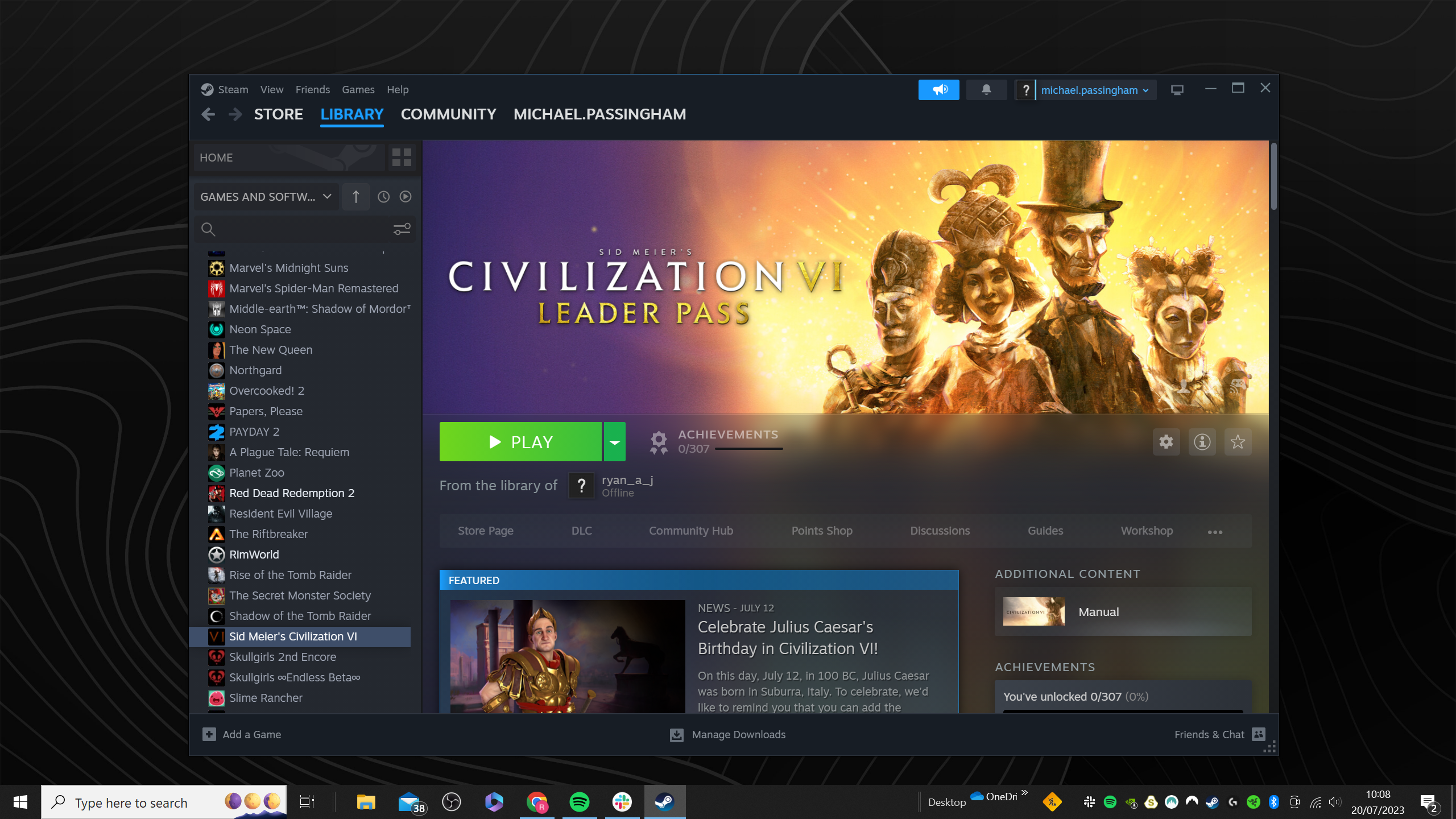
Select a game from the library that you want to borrow and click Play. Underneath the Play button, it should tell you which account you’re borrowing the game from.
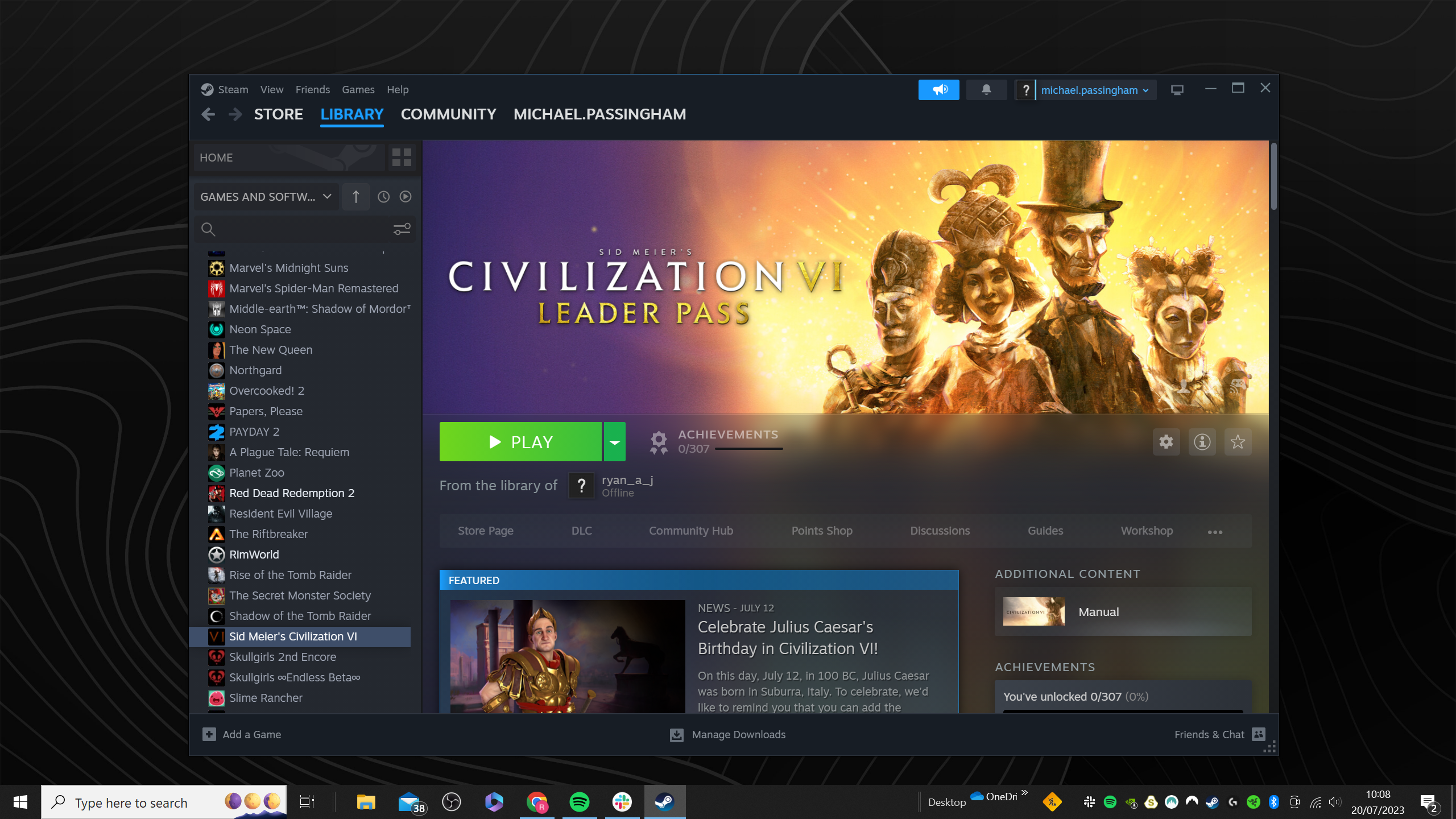
Troubleshooting
Yes, you will need to ensure that Steam Guard Security is enabled if you want to give your friends and family access to your account.
You can share your Library with up to five other accounts and up to 10 accounts in a 90-day period. This includes accounts and devices that you have cancelled sharing with within that time period.











