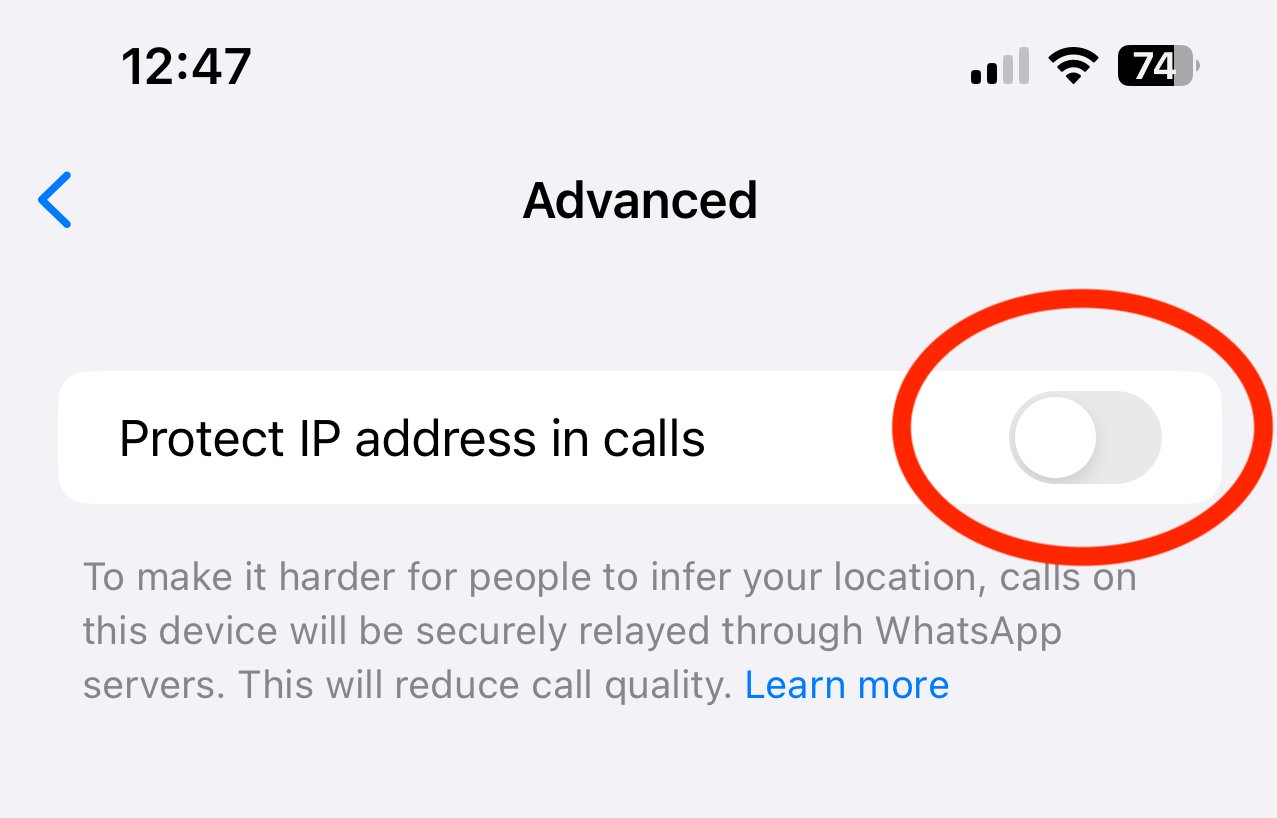WhatsApp is a handy way to make crystal clear voice calls over the web, especially when traditional cellular service is limited.
However, until now it has come with a major privacy caveat – the ability for the call recipient to see your IP address, which carries information about your location and service provider.
Almost £100 off Sage the Barista bean to cup coffee machine
With a previous price of £598.95, the Sage the Barista Espresso Machine is now down to £499 as part of an Amazon’s Choice deal, a saving of 17%.
- Amazon
- Was £598.95
- Now £499.00
Today, WhatsApp has revealed users can now choose whether they want to show their IP address when making those VoIP calls.
WhatApp is achieving this by relaying the calls through WhatsApp’s servers, which is how to already handles group chats.
This means your call won’t be connected directly and will avoid revealing your IP address to the person you’re calling. However, it does mean there’s a chance call quality will be reduced.
It’s quite a simple process that’ll give you an extra layer of security when making calls via WhatsApp.
What you’ll need
- An iPhone or Android
- The latest version of WhatsApp
The Short Version
- Open WhatsApp
- Click Settings
- Privacy
- Advanced
- Enable Project IP address in calls
-
Step
1Open WhatsApp

Open the WhatsApp app on your iPhone or Android. To ensure you’re running the latest version of the app, check WhatsApp on your App Store.

-
Step
2Tap the Settings cog
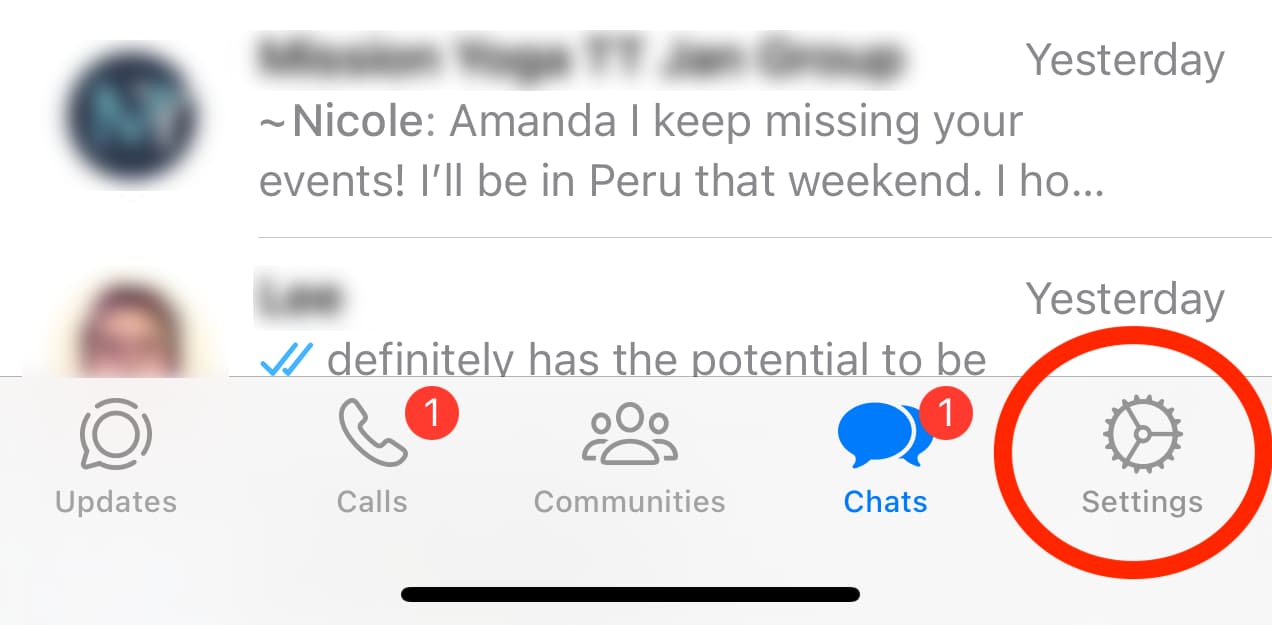
The bottom right of the app, on iPhone, sits in the bottom right corner of the application’s home screen. Tap this cog
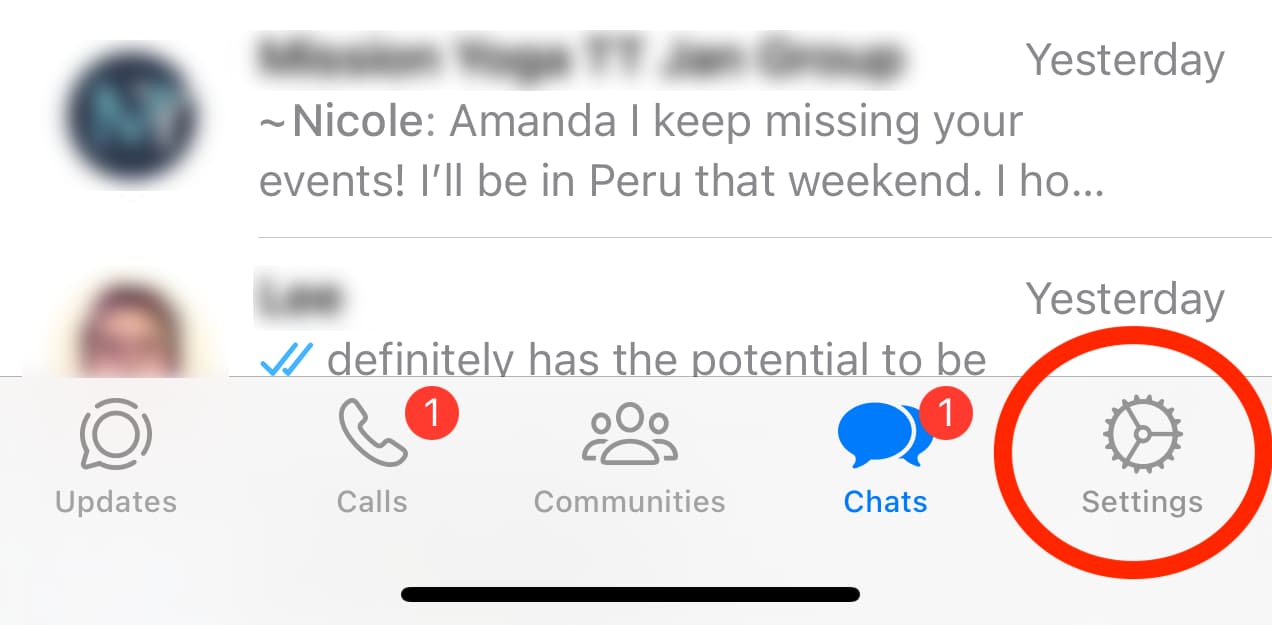
-
Step
3Select Privacy
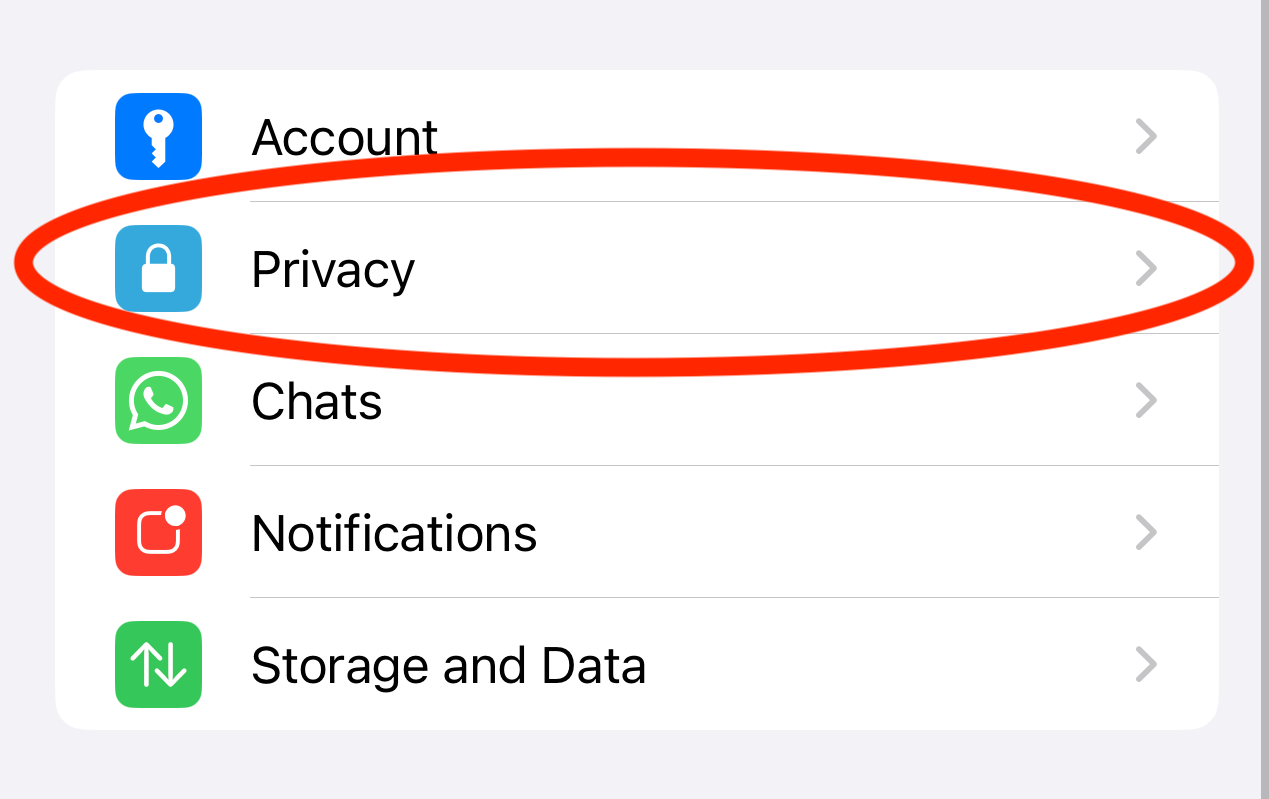
Open up the Privacy tab within the Settings screen
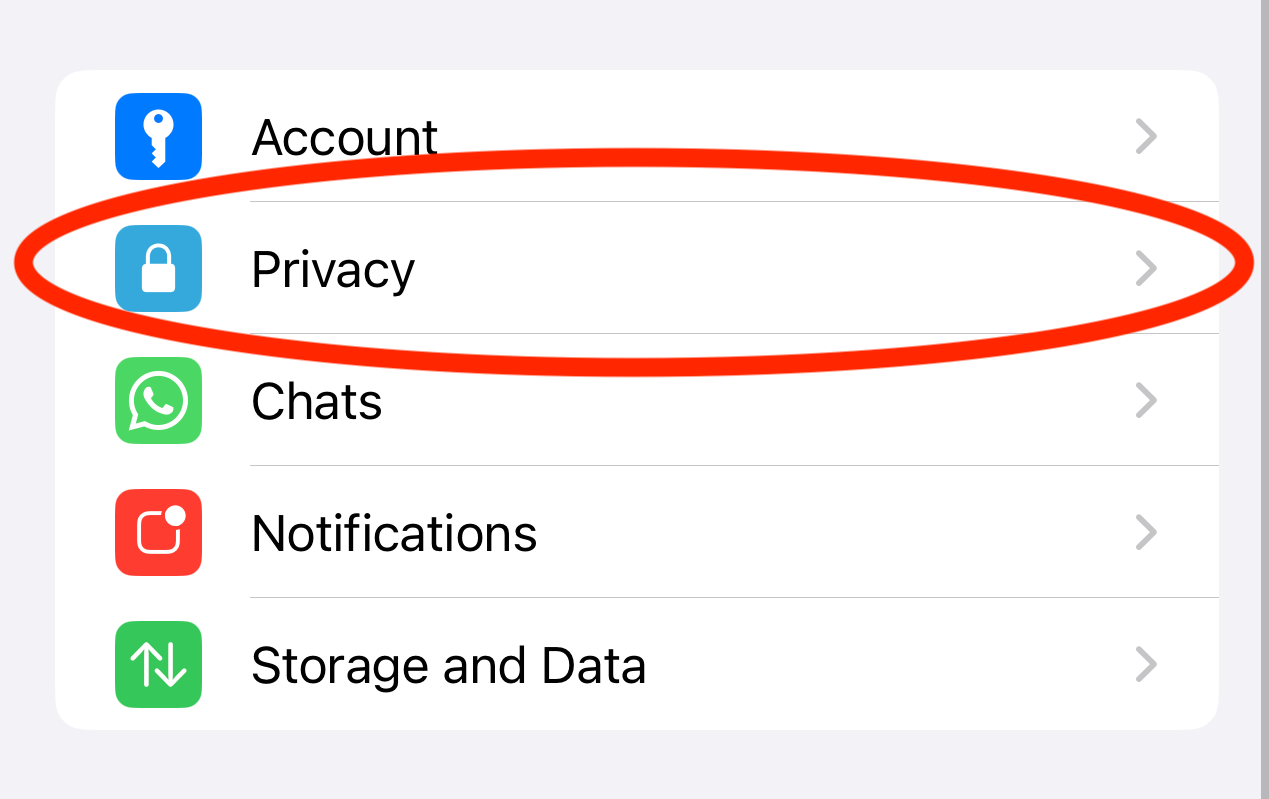
-
Step
4Open the Advanced setting
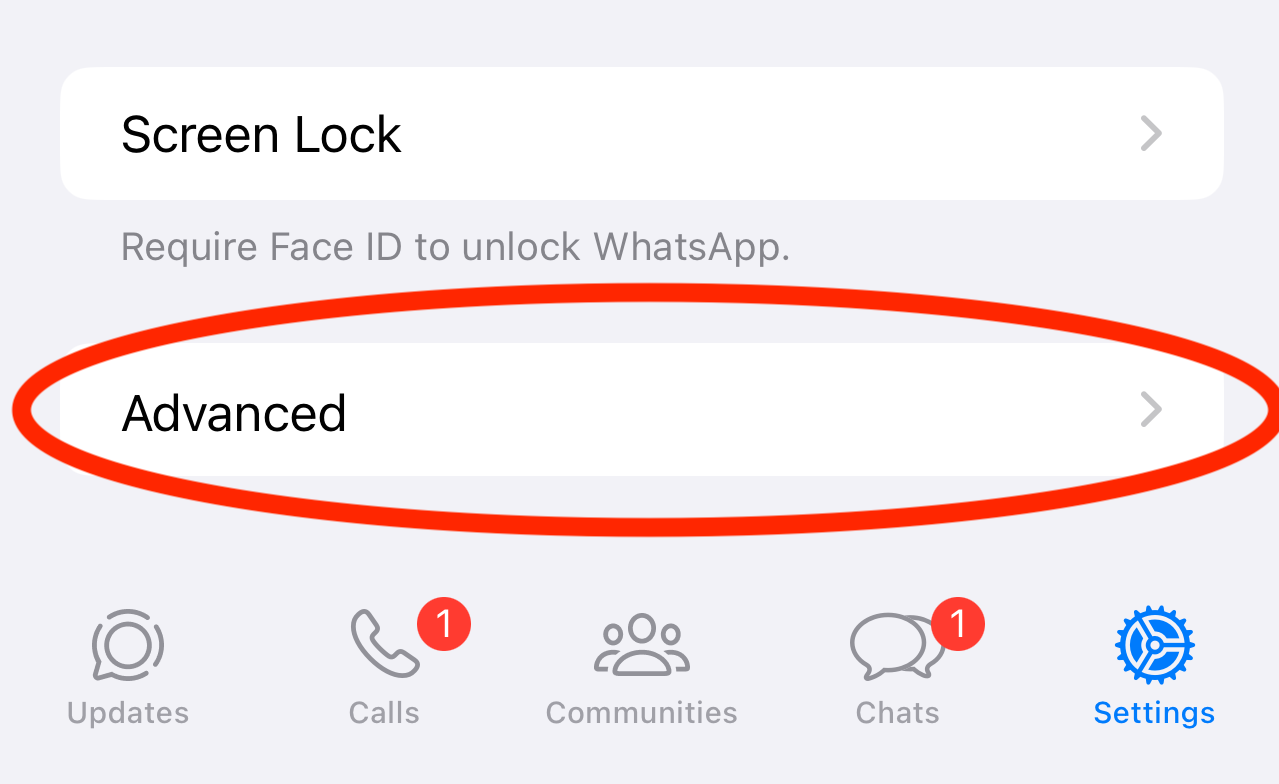
Scroll all the way down to the bottom of the display to find the Advanced settings
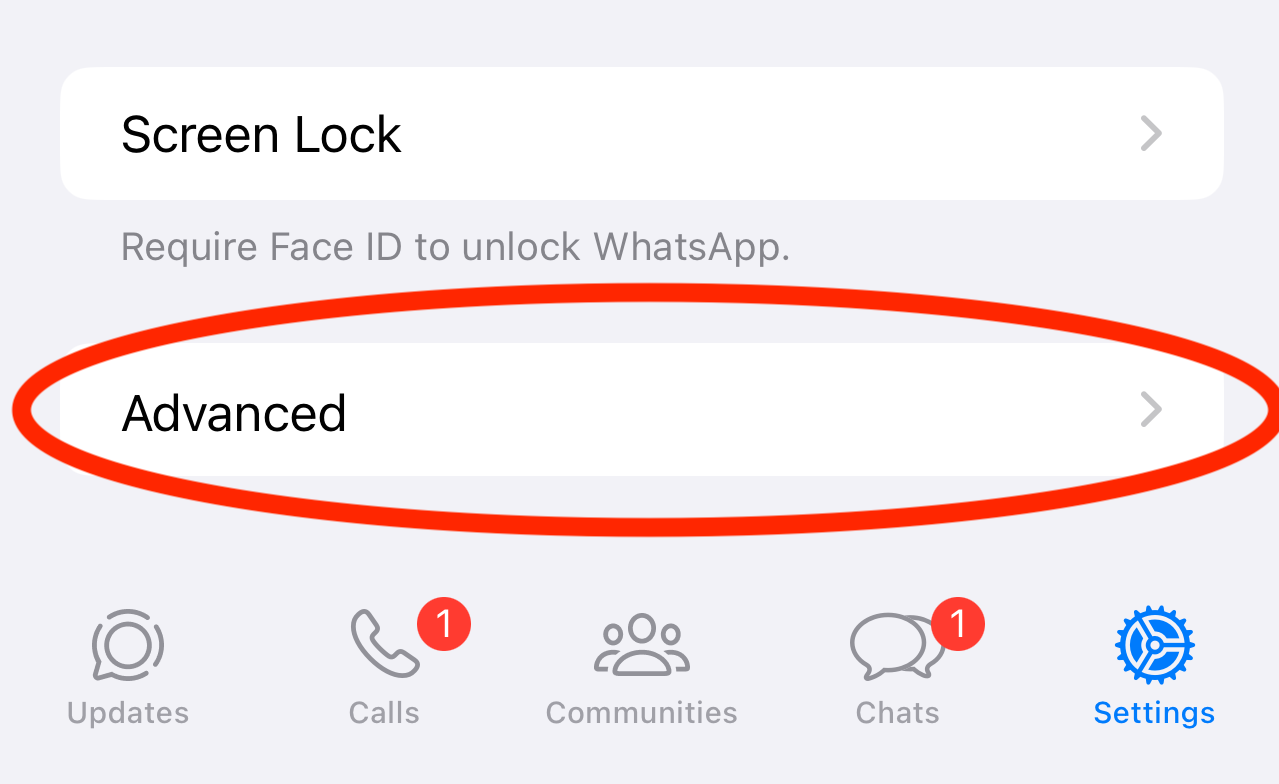
-
Step
5Enable Protect IP address in calls
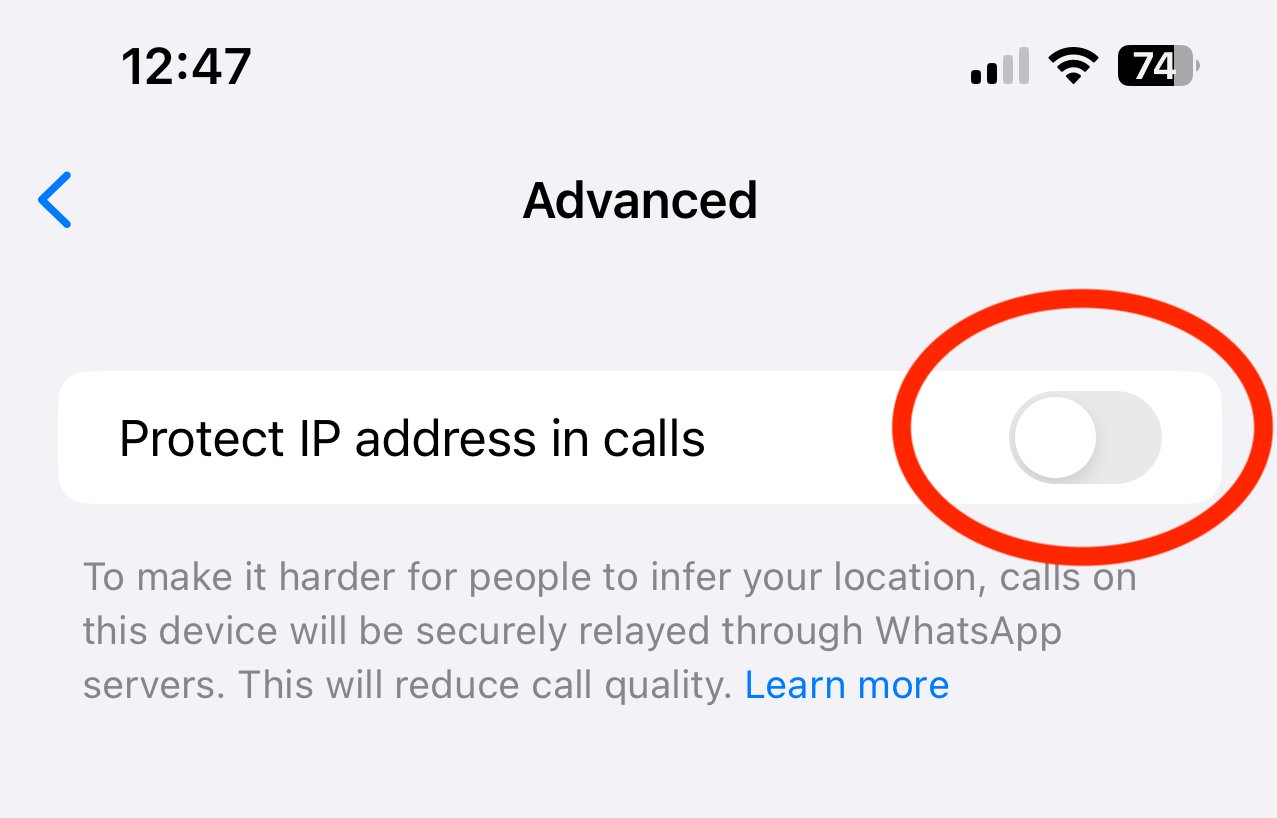
Simply toggle on the only option to protect your IP address in calls. From here your calls will be routed through WhatsApp servers.