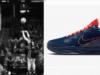iPadOS 17 is a huge update for iPad owners around the world, and following months of beta testing, it’s finally available to download around the world.
That means your iPad is about to get a huge facelift, with notable new features in this year’s update including a fully customisable lock screen experience and improved widget functionality that lets you interact with them directly from your Home- and lock screen alongside smaller quality of life updates like a full-blown Health app for the big-screen tablets.
It’s an exciting update for iPad owners, and with iPadOS 17 offering support for the iPad 6, iPad mini 5, iPad Air 3, iPad Pro 11, iPad Pro 10.5 and iPad Pro 12.9 (second-gen) or later, it’s available on millions of tablets around the world.
With that said, here’s how to install iPadOS 17 on your iPad right now and enjoy those new, snazzy features.
What you’ll need:
- A supported iPad
- An active internet connection
The Short Version
- Open the Settings app.
- Tap General.
- Tap Software Update.
- Tap Download and Install.
-
Step
1Open the Settings app
The first step in updating your iPad to iPadOS 17 is to open the Settings app on the tablet. That’s the app icon with a mechanical cogwheel if you’re unfamiliar.
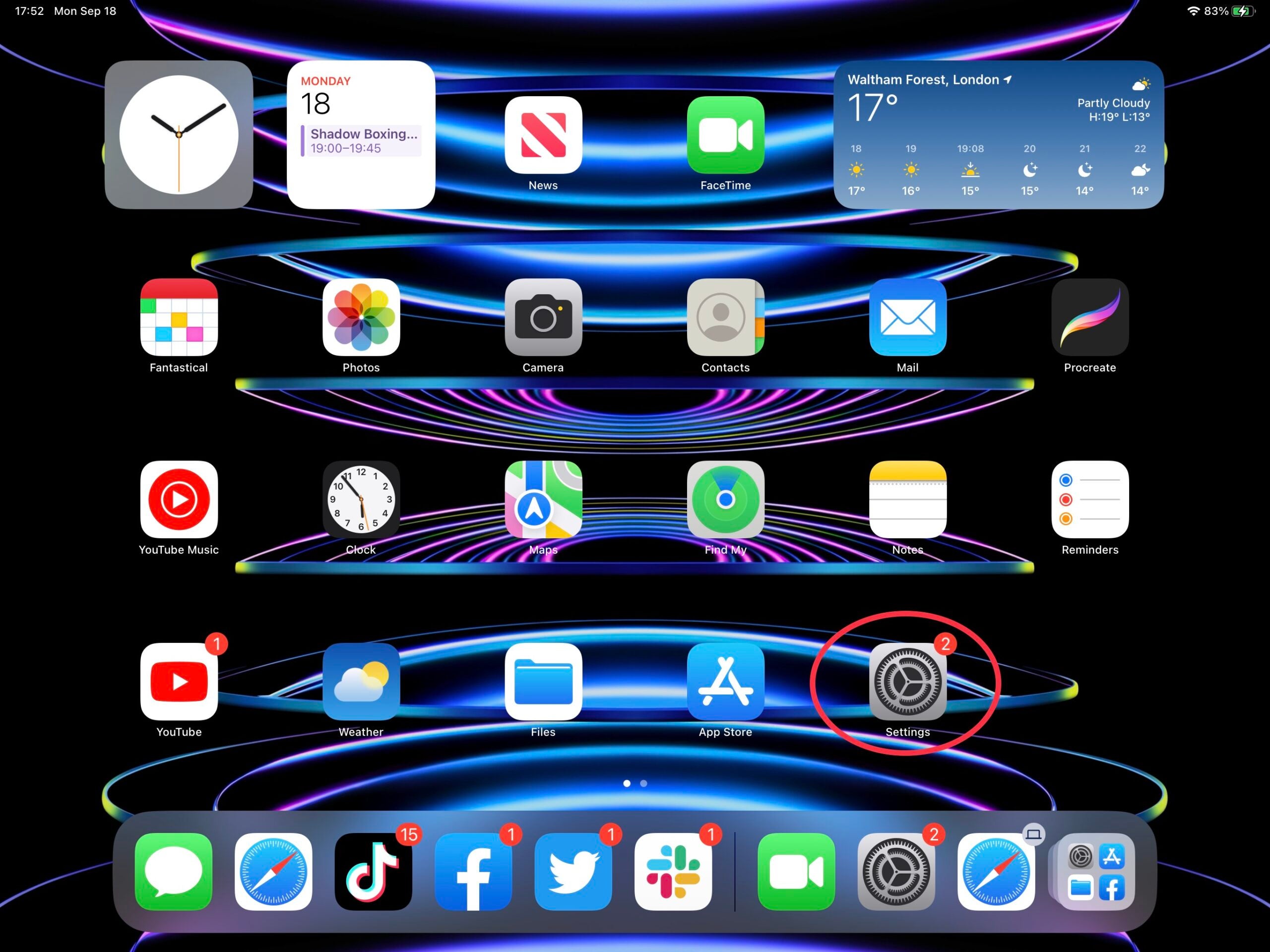
-
Step
2Tap General
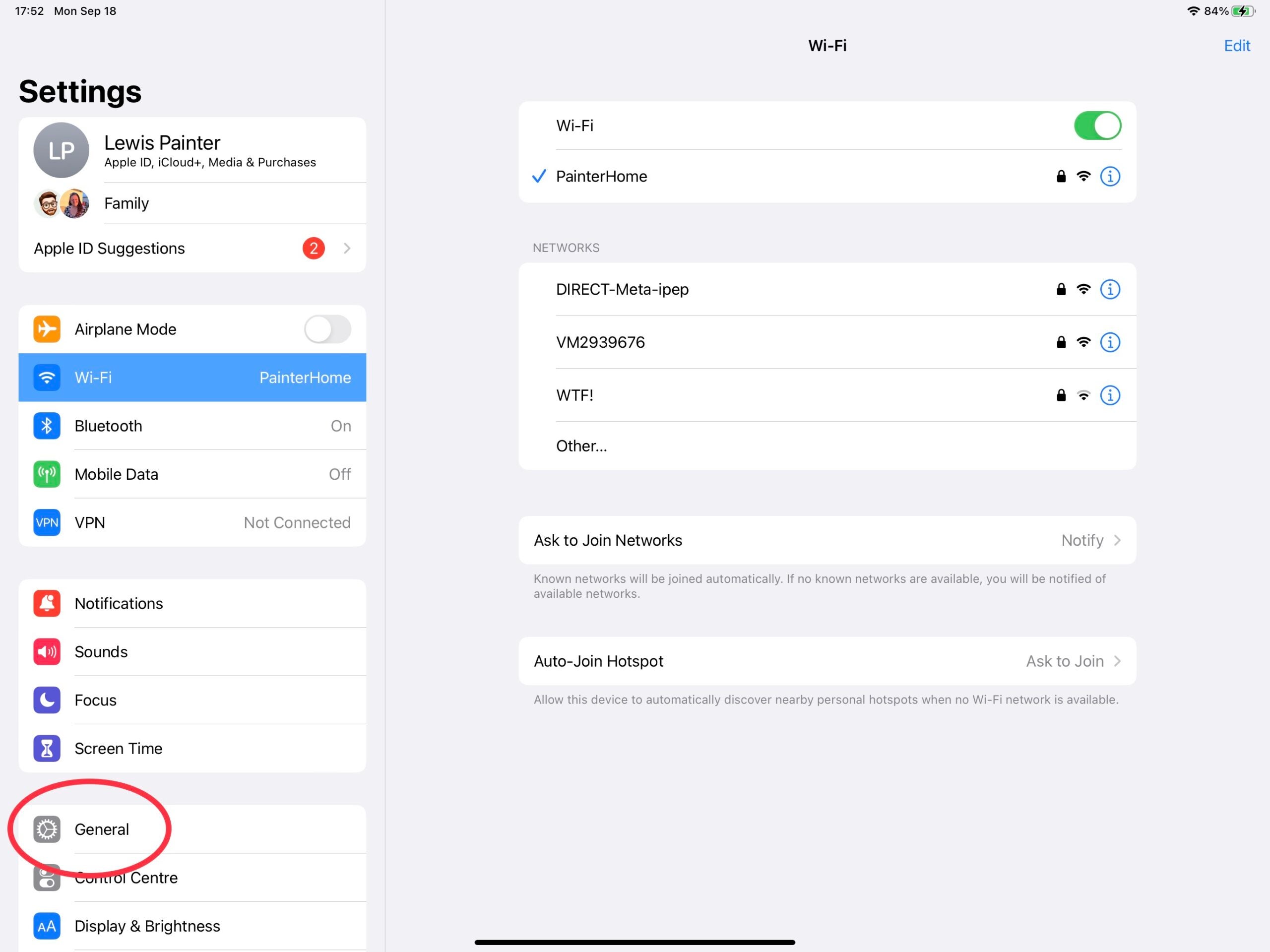
From the main Settings menu, scroll down until you see the General section. Tap it to continue.
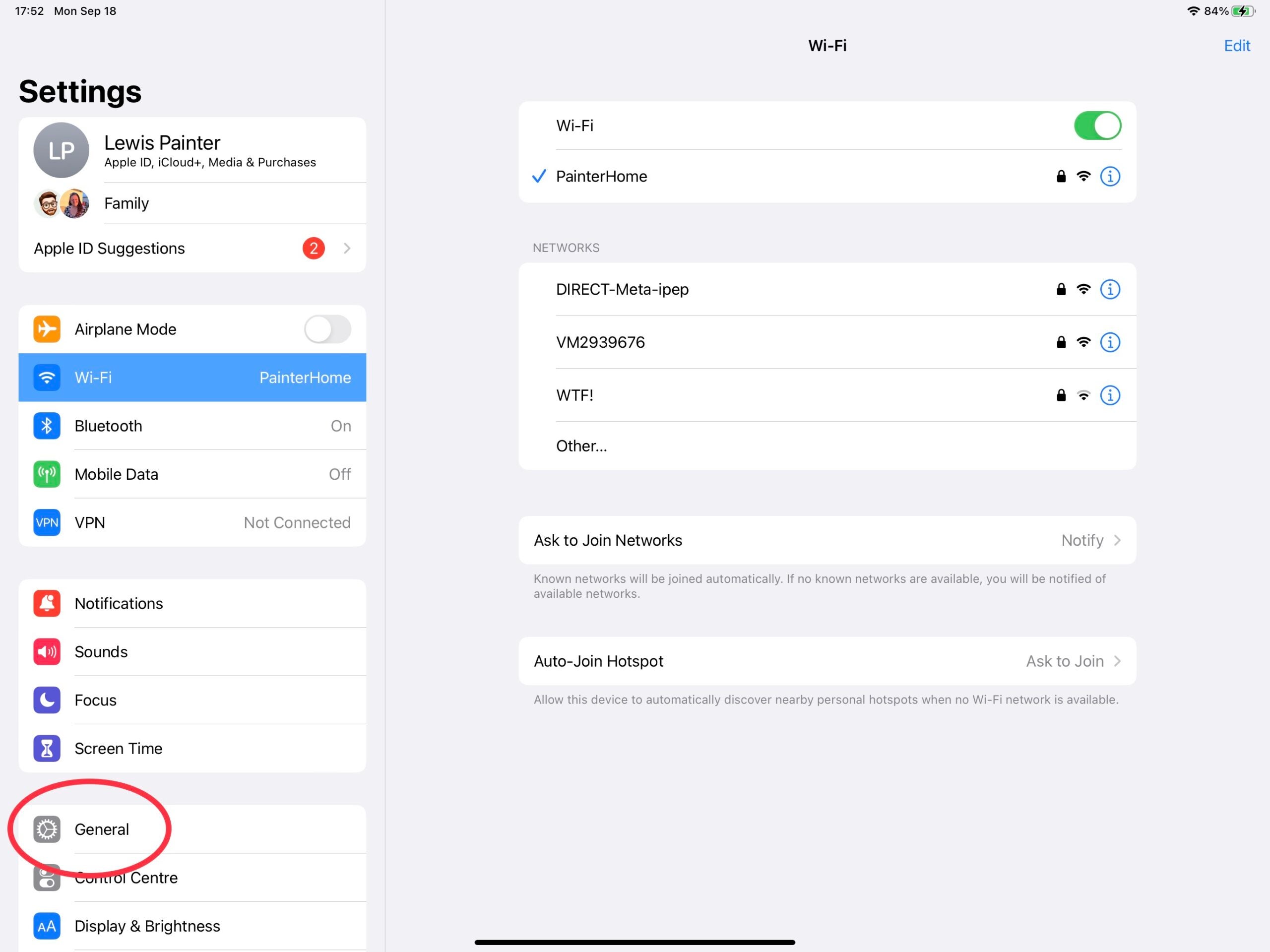
-
Step
3Tap Software Update
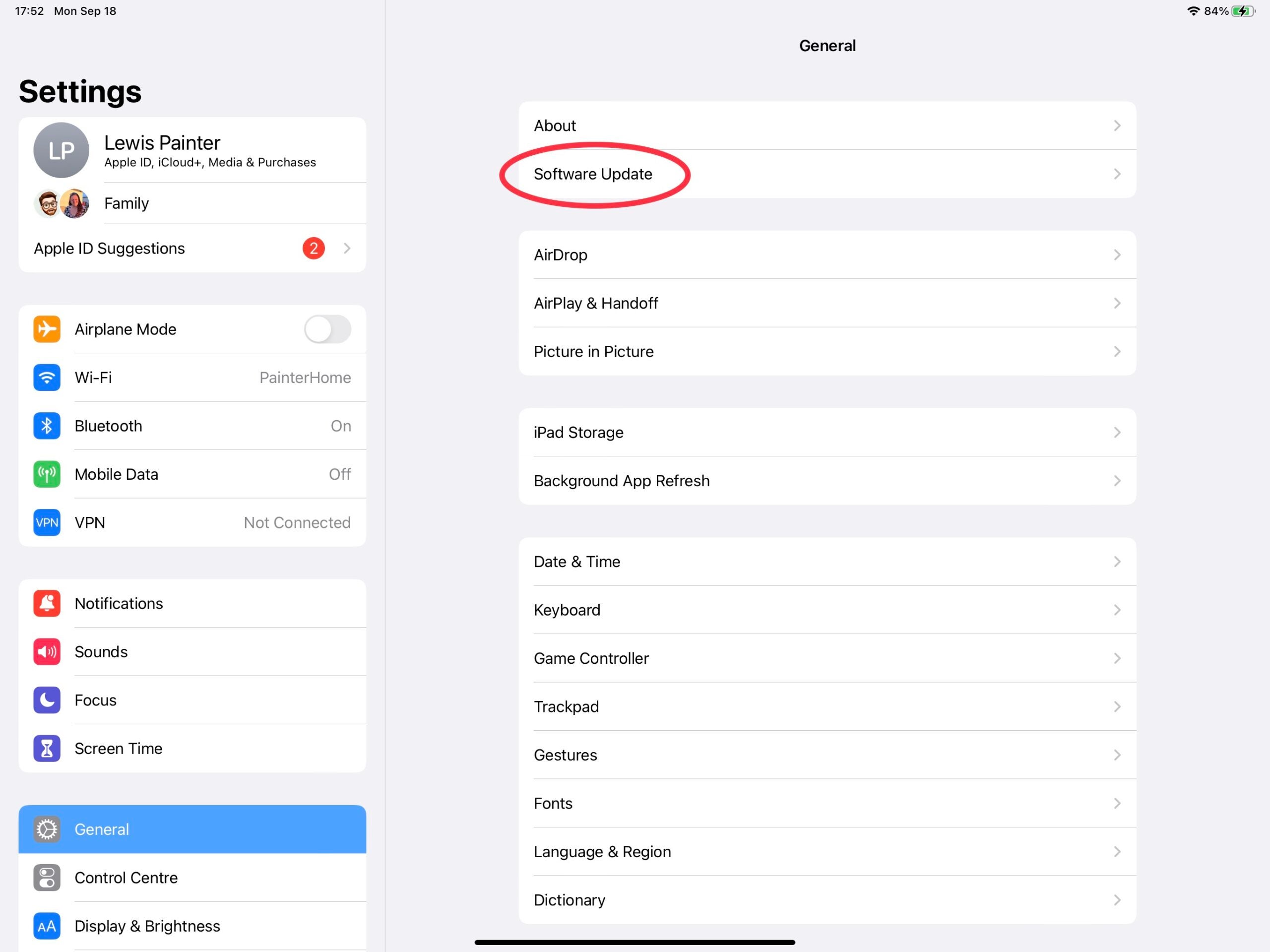
Near the top of the General settings menu, you should see a Software Update menu. Tap that to continue.
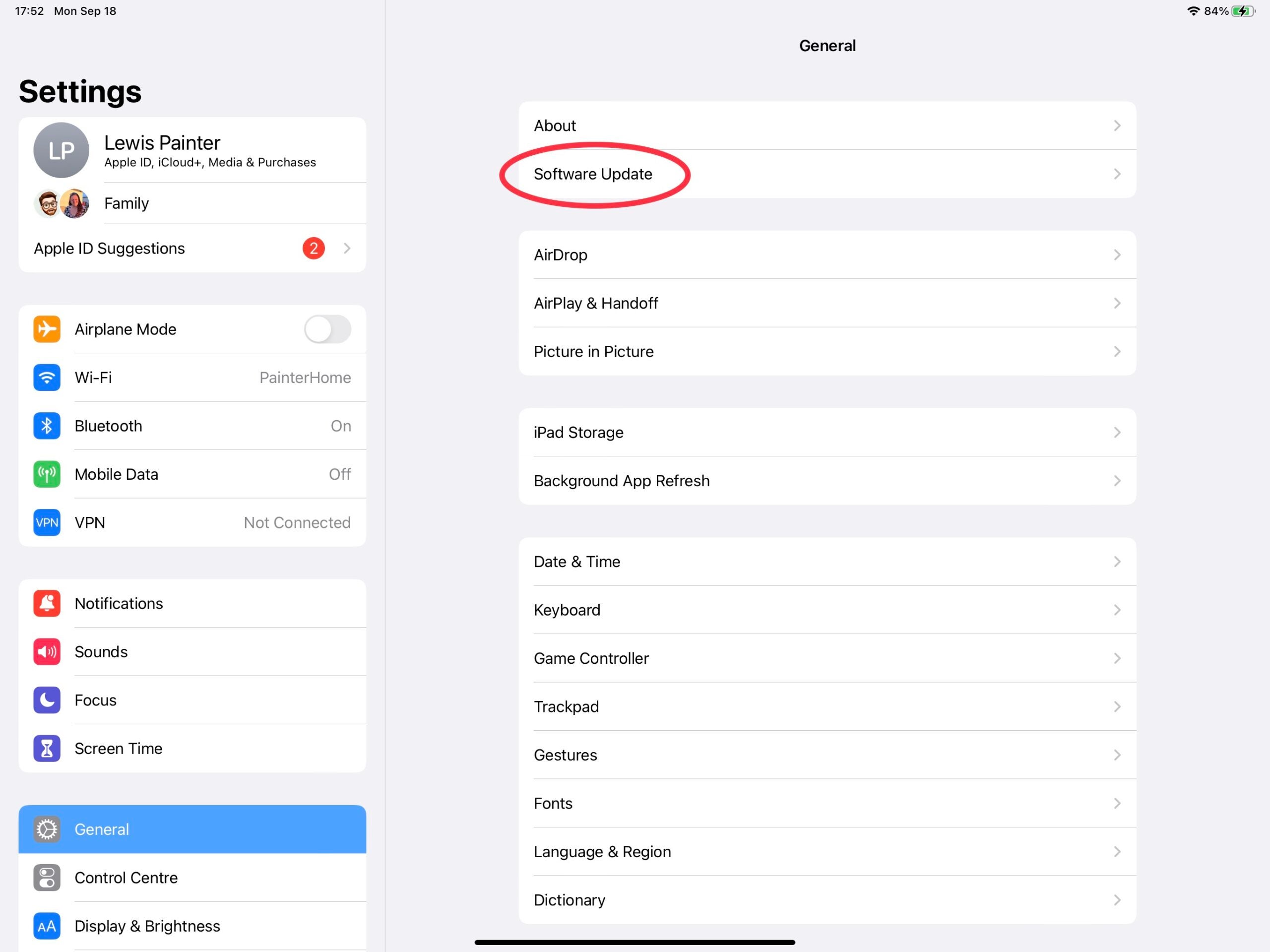
-
Step
4Tap Download and Install
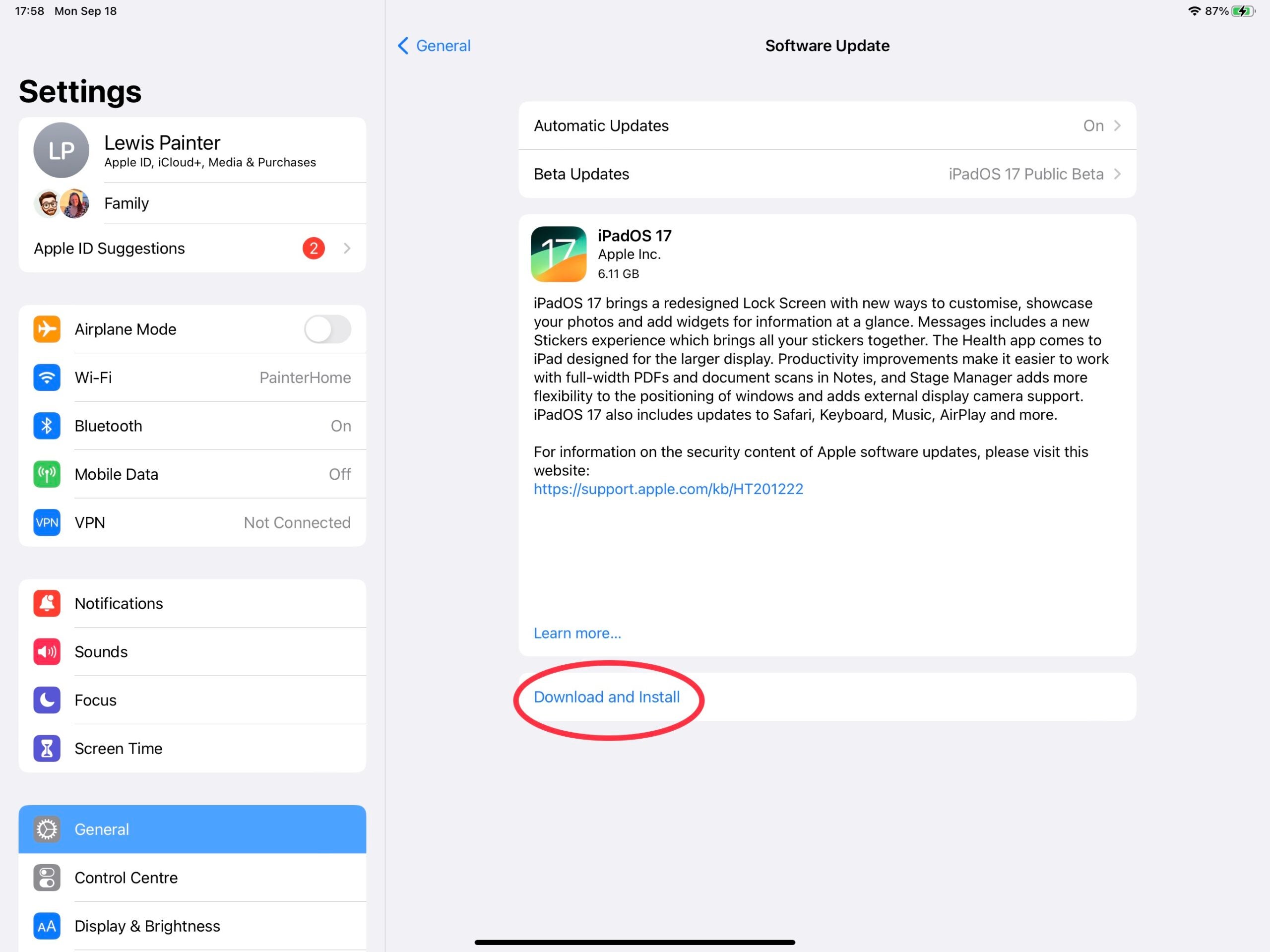
From the Software Update menu, you should see an update to iPadOS 17, complete with an overview of the features coming to your iPad. Beneath the description, you should see a ‘Download and Install’ button – tap it to initiate the download.
At this point, you might also have to accept Apple’s T&Cs for iPadOS 17 – simply tap Accept if it pops up.
The download process is usually pretty rapid, but given the large size of the iPadOS 17 update and the fact that millions of iPad owners are downloading it at the same time, it might take a little longer than usual.Your iPad will likely reboot several times during the installation, but that’s completely normal. Once the update is complete and the iPad has rebooted, you’ll be able to enjoy all the features and benefits of iPadOS 17. Enjoy!
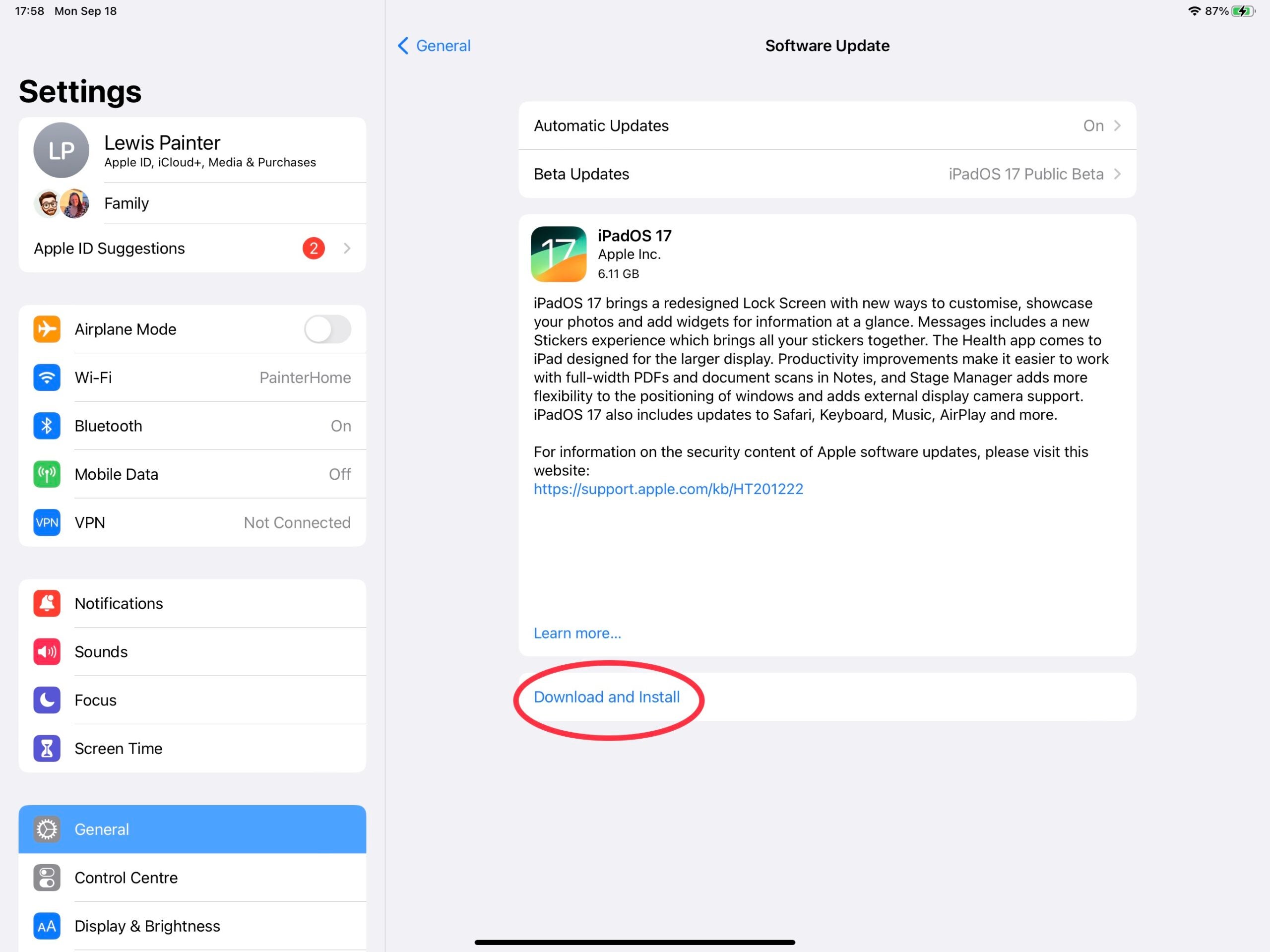
Troubleshooting
The iPadOS 17 download may take longer than usual, with millions of people trying to download the update at the same time.
If you’re sure you’re using a supported iPad, the first step is to make sure you’ve got an active internet connection. If you do, try restarting your iPad to force the update to appear.