There are numerous reasons why you may want to hide your orders on Amazon. Perhaps you simply want to hide evidence of your purchased Christmas presents for a loved one, or maybe you’ve bought something embarrassing that you don’t want anyone to know about.
Whatever your reason, you’ll be glad to know that Amazon provides the option to hide orders, so snoopers will find it harder to see your shopping history.
It’s worth pointing out that it’s still possible to track down your hidden shopping history if you know where to look, but the average person probably won’t do that much digging.
We’ve created this guide to show you how to hide your Amazon shopping history. We used the web browser version of Amazon in order to complete this process, with seemingly no option to do so with the mobile app.
What you will need
The Short Version
- Open Amazon home page
- Click on Returns & Orders
- Scroll down to find your chosen order
- Select Archive Order
- Confirm the archive
-
Step
1Open Amazon home page
This should be the first page you own when typing www.amazon.co.uk into your browser’s address bar. If you’re unsure you’re on the right page, just click on the Amazon logo in the top-left corner.

-
Step
2Click on Returns & Orders
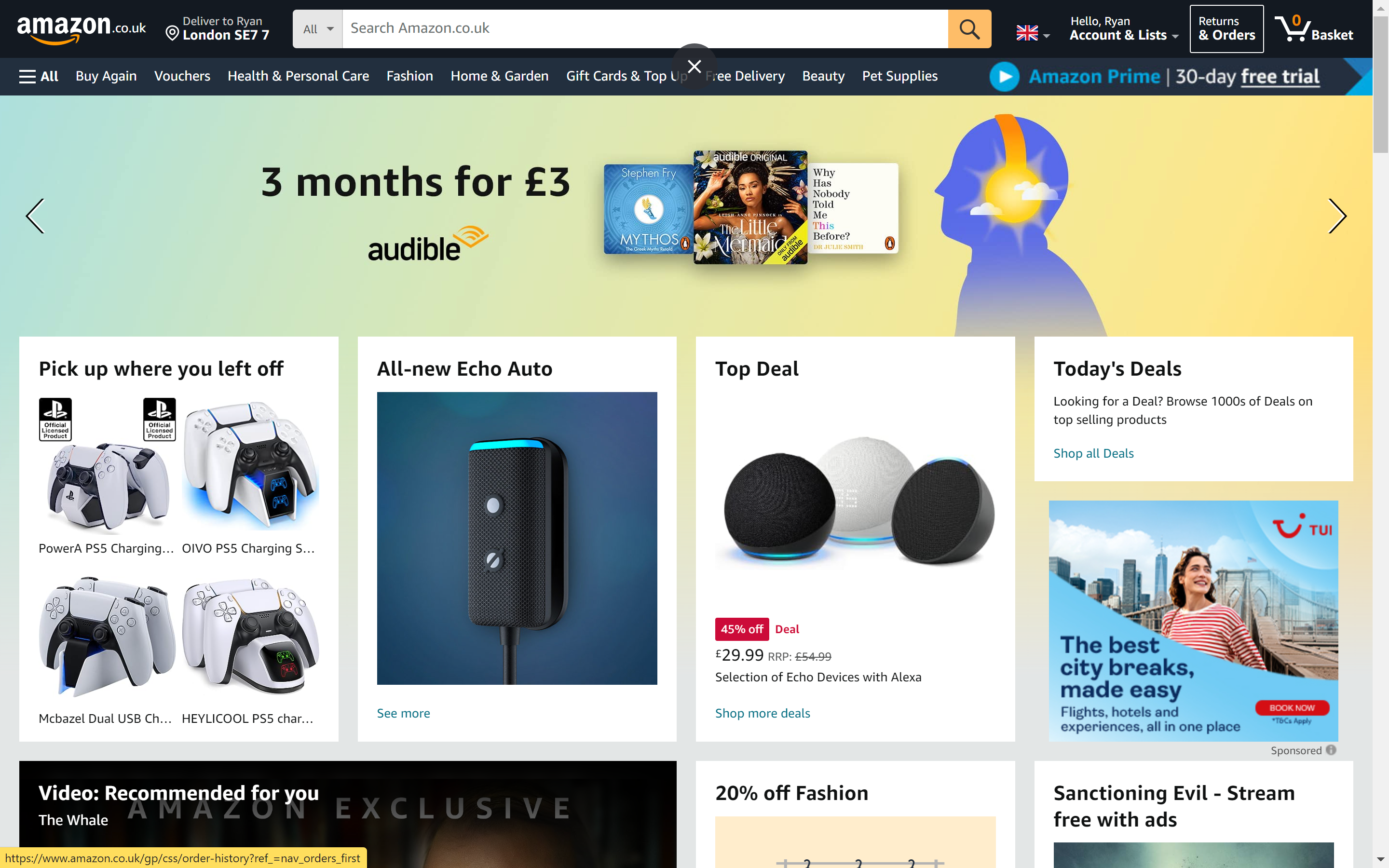
You should find this in the top-right corner, sandwiched between Accounts & Lists and your Basket.
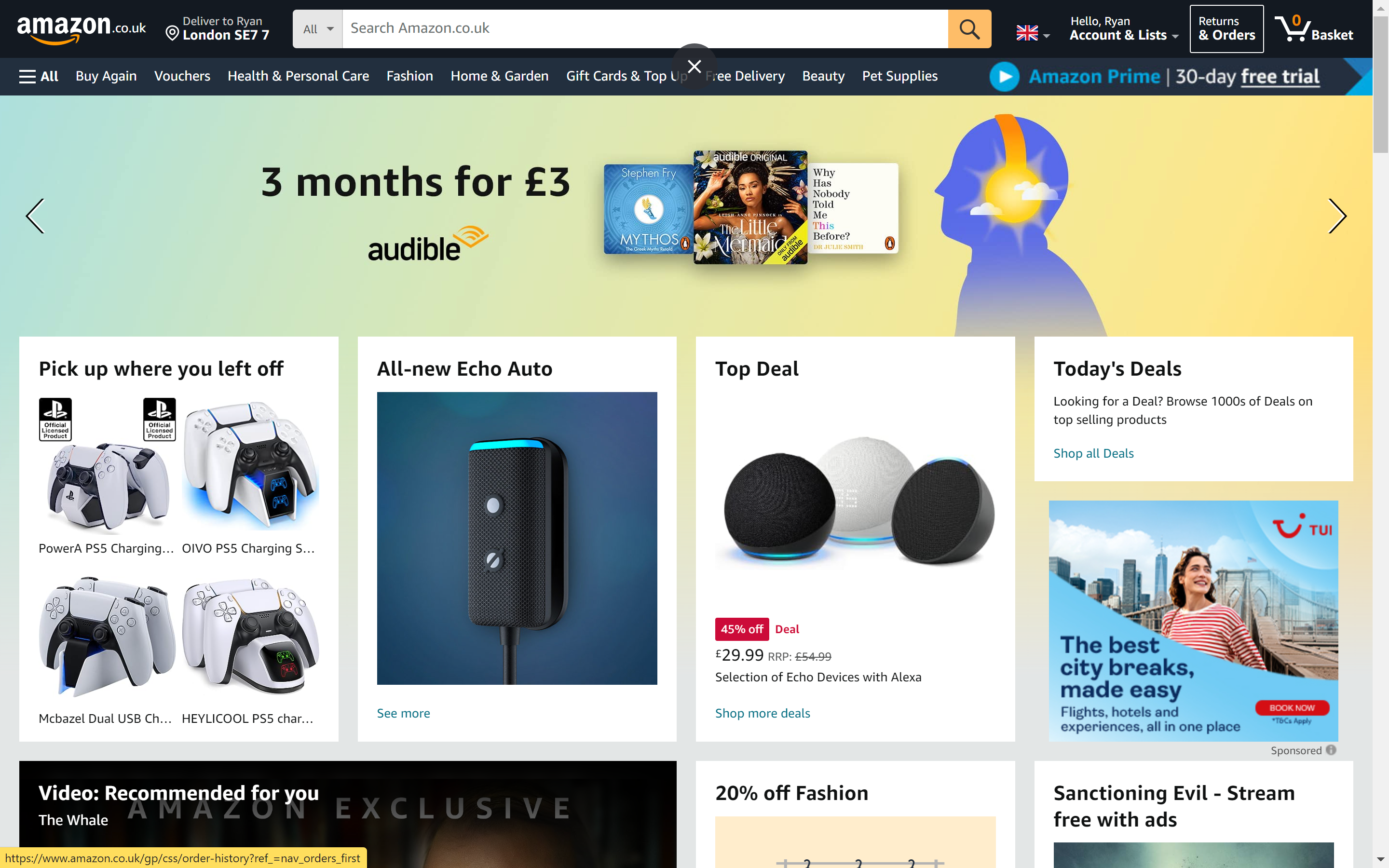
-
Step
3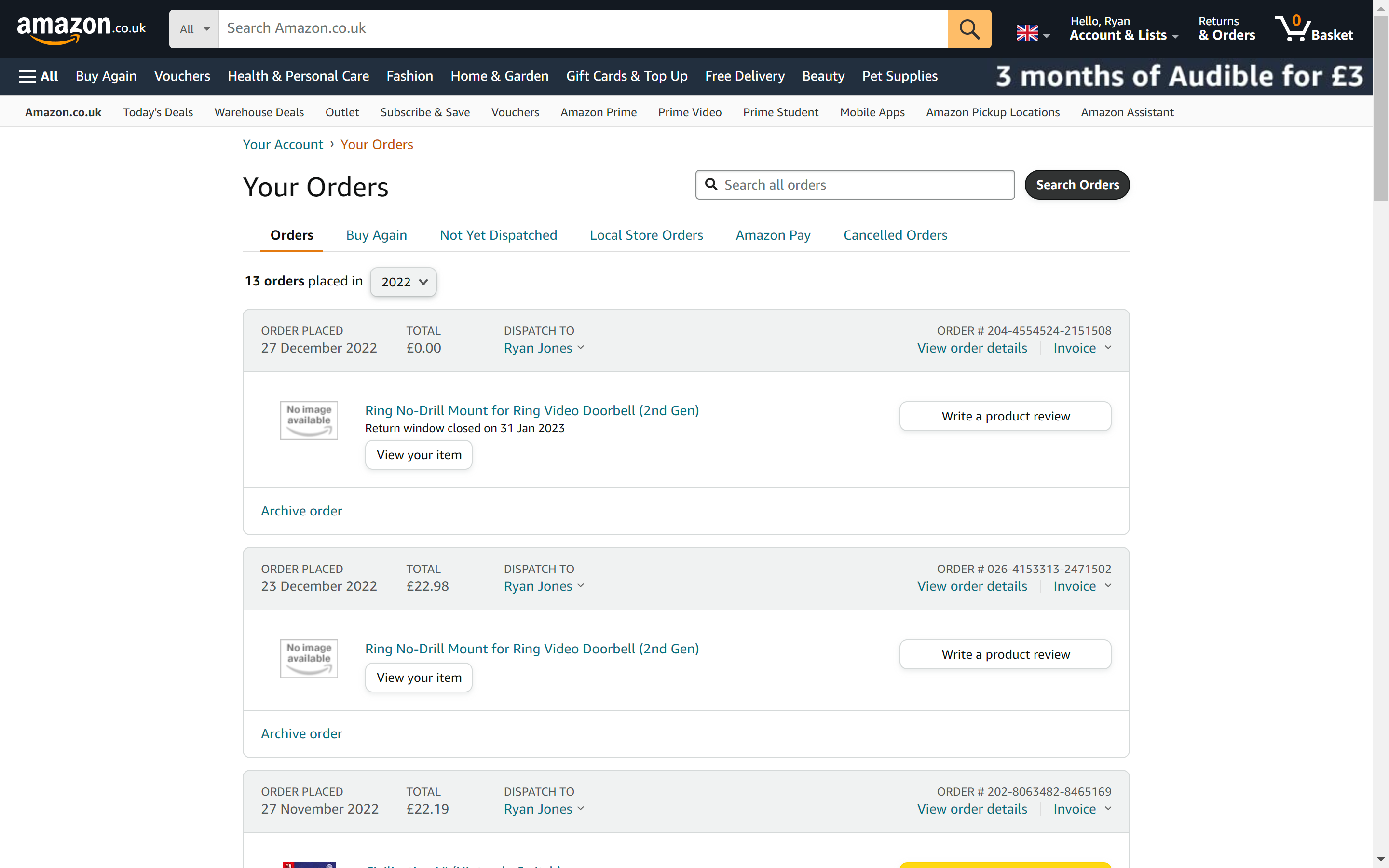
Locate the order you want to hide. If you made the order more than 30 days ago, you may need to alter the time frame via the dropdown menu. You should be able to select any year that your Amazon account has been active.
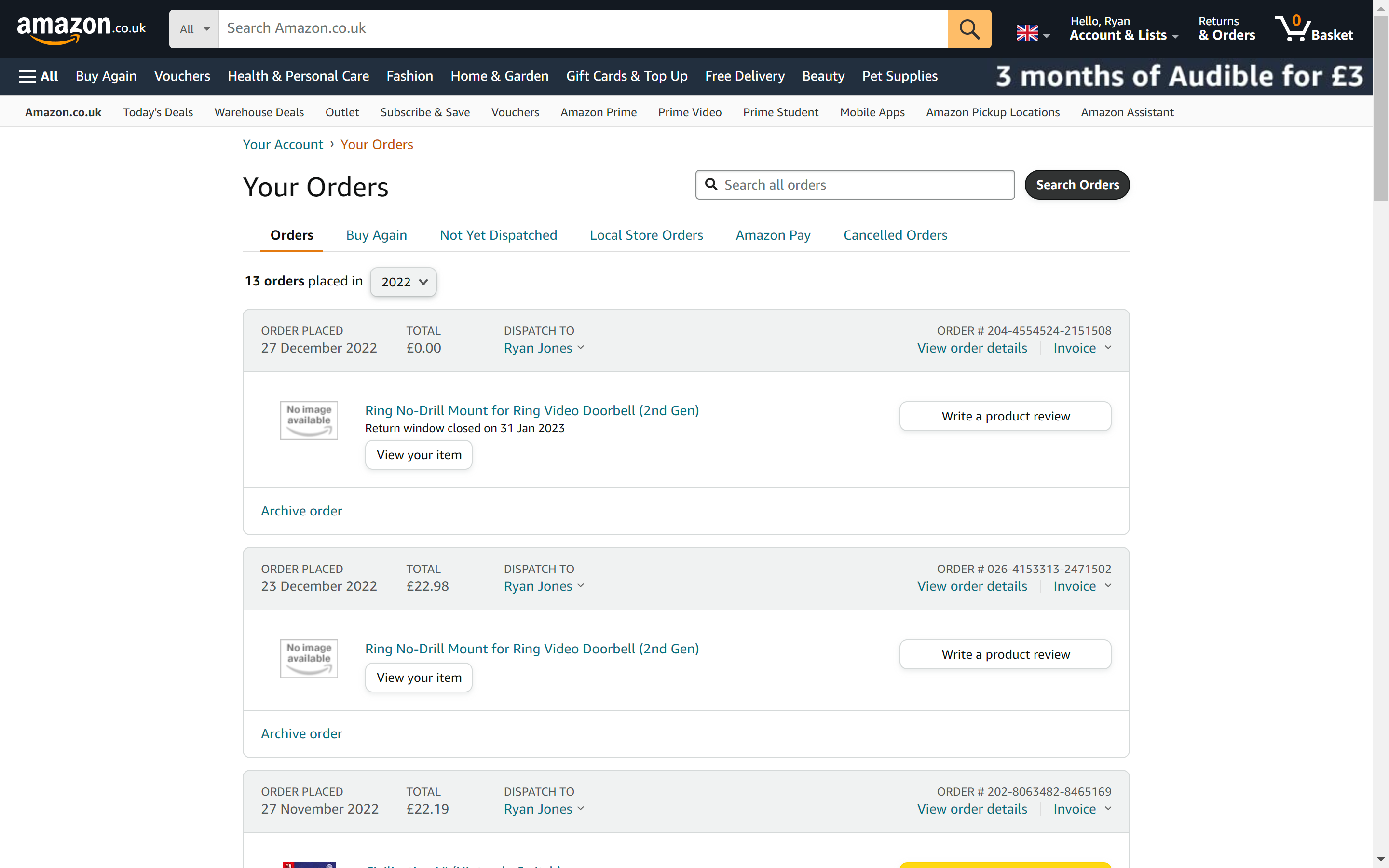
-
Step
4Select Archive Order

Once you’ve located your order, click on the Archive Order option. This won’t delete your old Amazon order, but will instead hide it in the Archived Order folder, making it less likely for a third party to stumble upon it.

-
Step
5Confirm the archive

A pop-up should appear, asking whether you’re happy to archive the order. If you’re happy to proceed, click on Archive Order. You have now successfully hidden your Amazon order.

FAQs
Yes. If you need to access an Amazon order that you have archived, you can still access it by going to Returns & Orders and then click on the dropdown menu likely labelled as ‘Past Three Months’. Right at the bottom of this dropdown menu, you should see the option for Archived Orders. Select this, and you should be able to find your Archived Amazon orders.
Yes, anyone that has access to your Amazon account will be able to see your purchase history. Following the above steps will archive your order to make it more difficult to find, but it will still be possible to locate if someone goes sniffing around your Archived Order folder.










