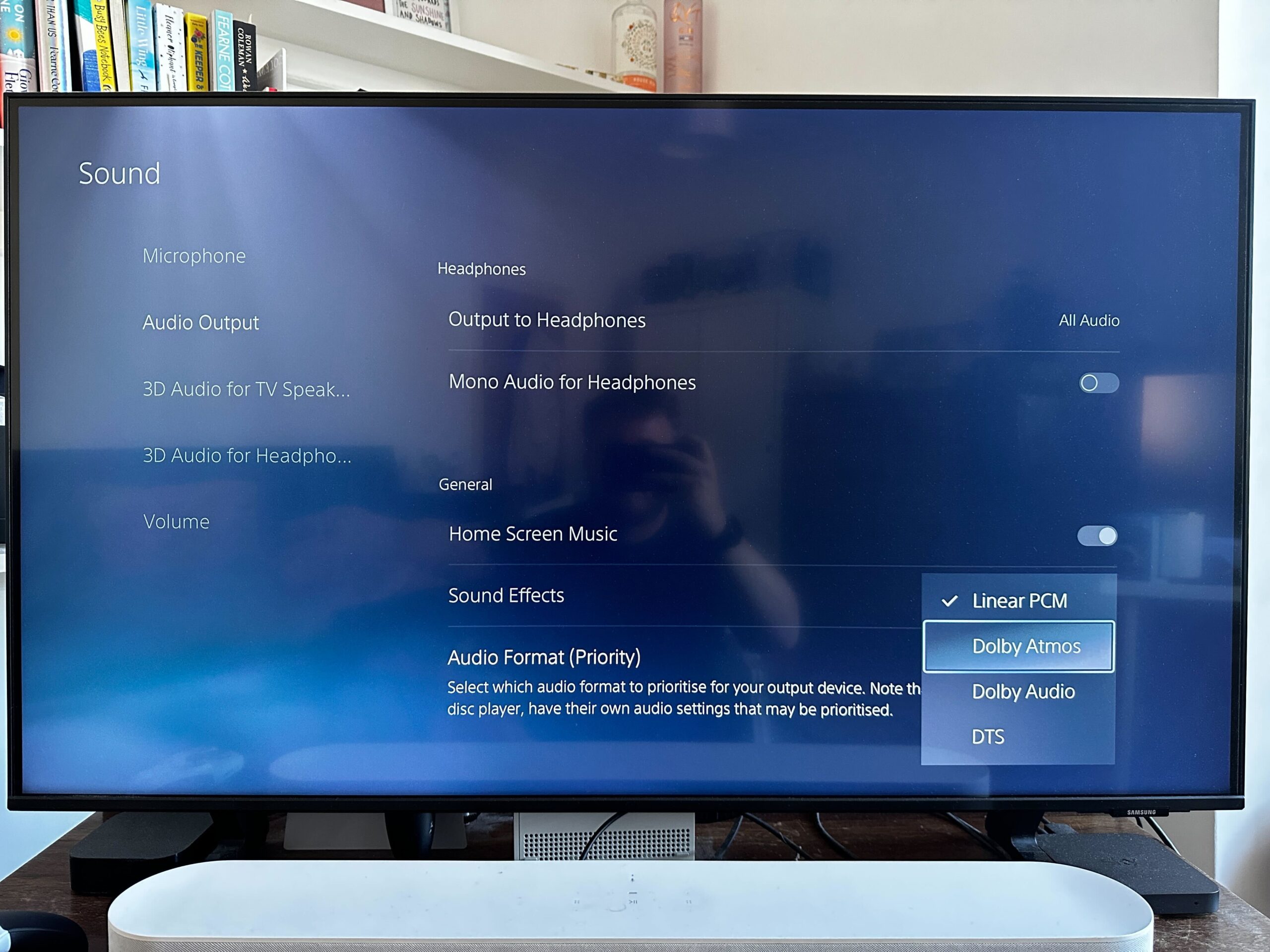Dolby Atmos has finally arrived on PlayStation 5, set to please the ears of those with speakers supporting the technology. But, you’ll have to enable it, here’s how.
If you’ve forked out the cash for a sound system with Dolby Atmos support then you’ll likely have felt pretty aggrieved to not be able to use it to its fullest on the PS5, and especially its epic first-party games, as of yet. Thankfully, Sony’s recent update has added the technology to its console. This is our simple step-by-step guide on how to get Dolby Atmos running on your PS5.
What you’ll need:
- A Dolby Atmos sound system
- A PS5
- A PS5 controller
The Short Version
- Open Settings
- Head to Sound
- Click Audio Output
- Scroll down to Audio Format (Priority)
- Select Dolby Atmos
Mortal Kombat 1 Pre-order Deal
Hit.co.uk just dropped the cheapest price yet for Mortal Kombat 1, making this best offer to jump on for anyone who wants to pre-order the title.
- Hit.co.uk
- Was £59.99
- Now £49.85
-
Step
1Open Settings
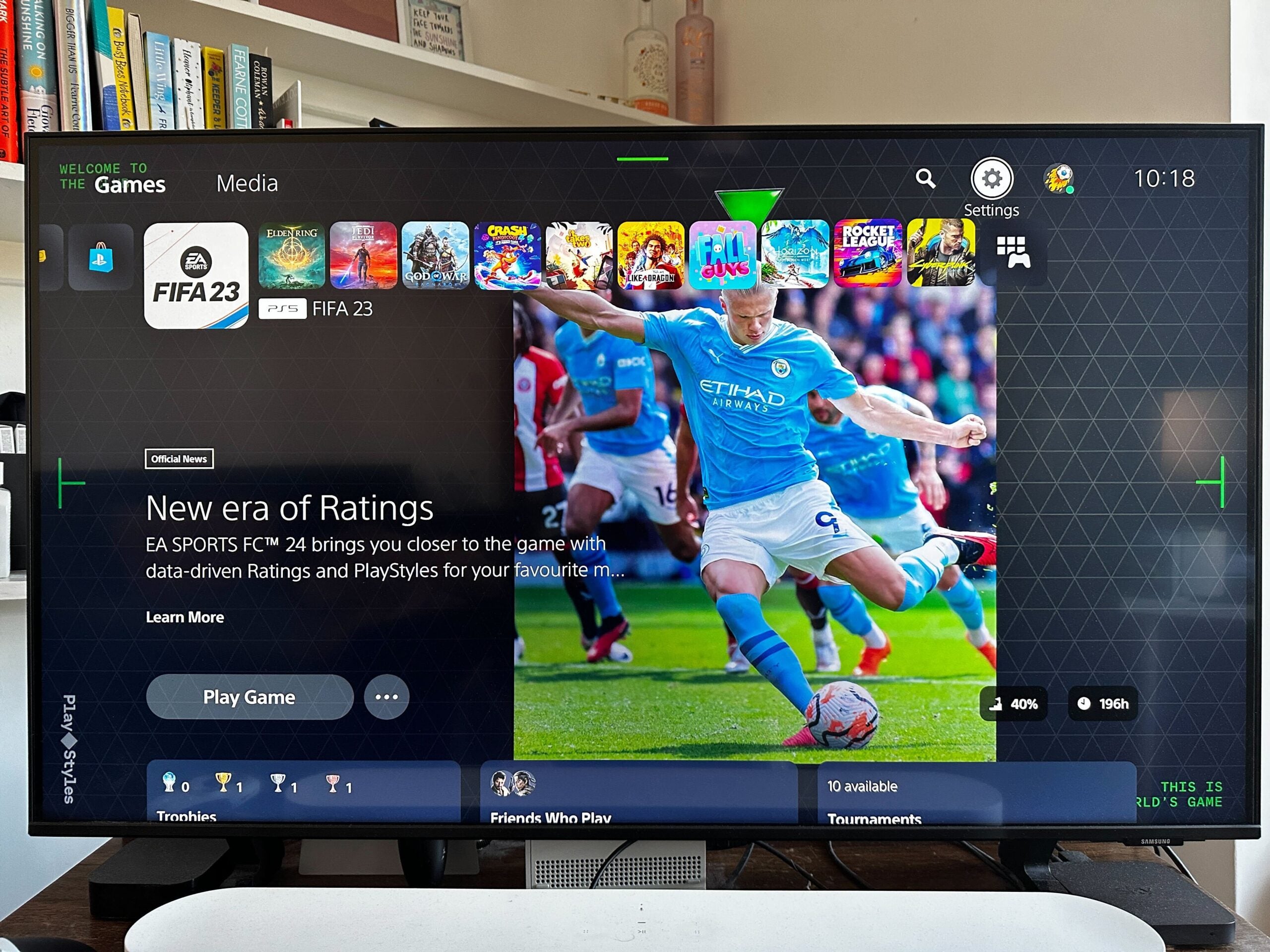
On the home screen, click the Settings cog towards the top-right.
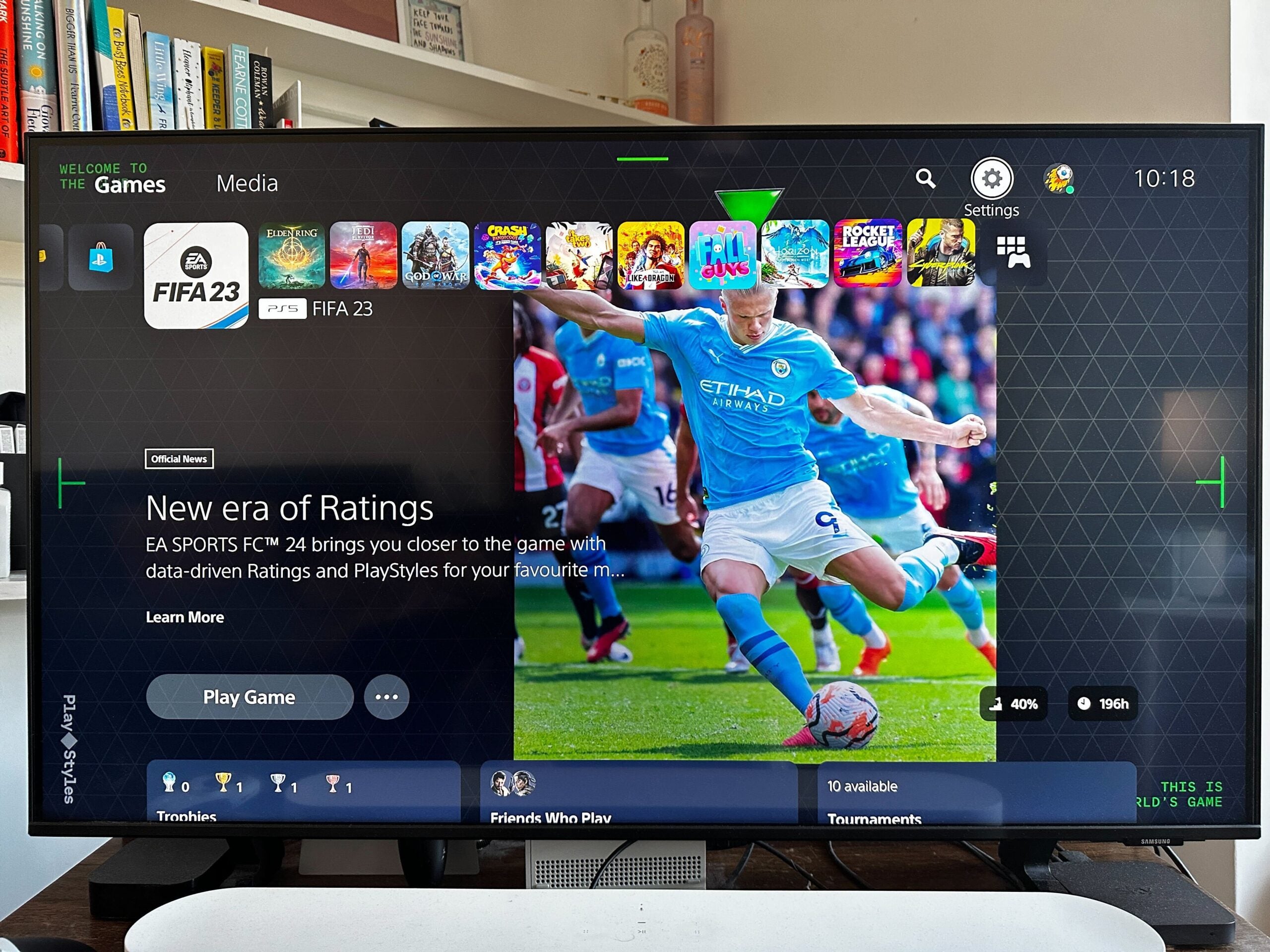
-
Step
2Head to Sound
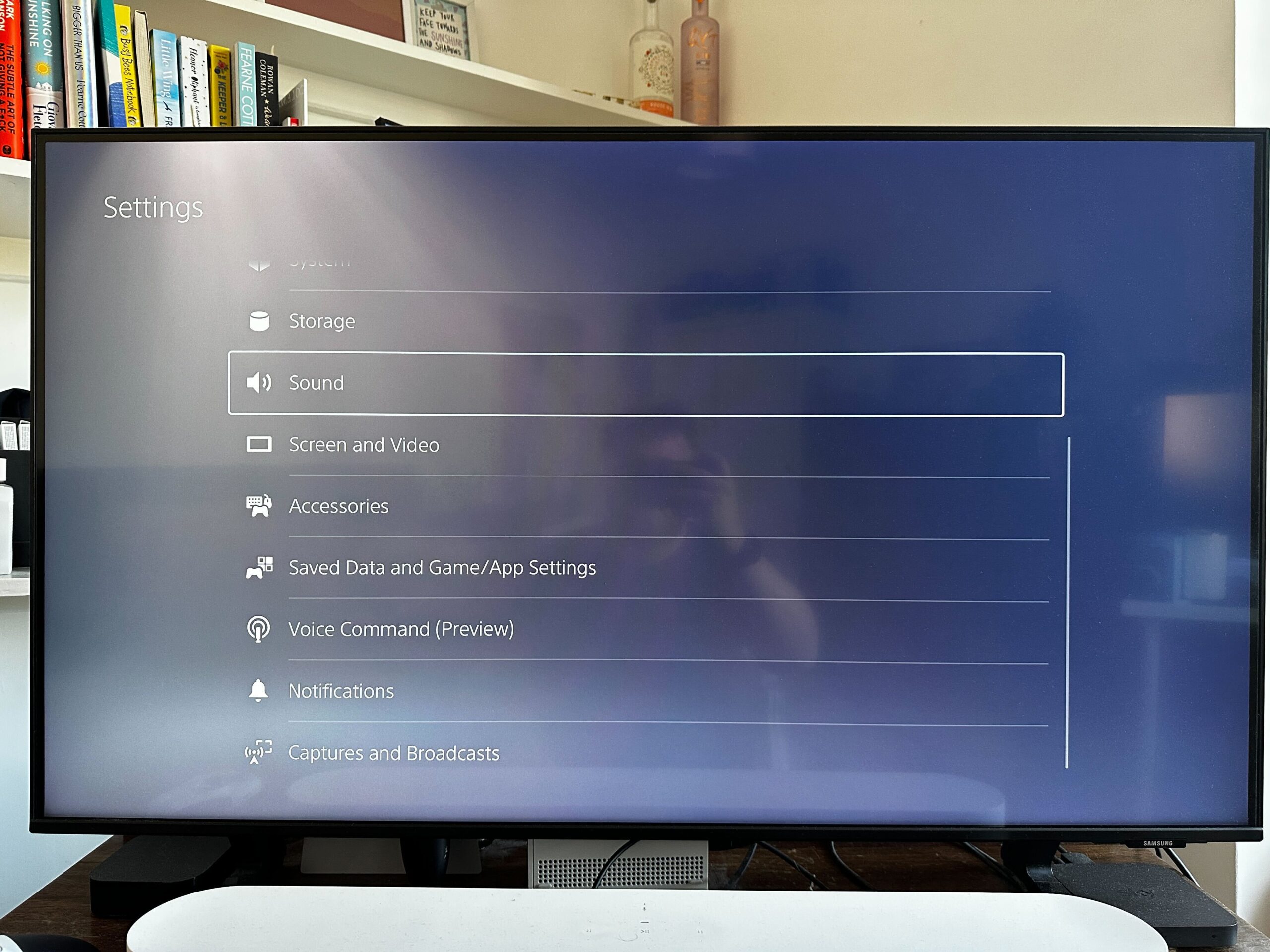
In the Settings menu, select Sound.
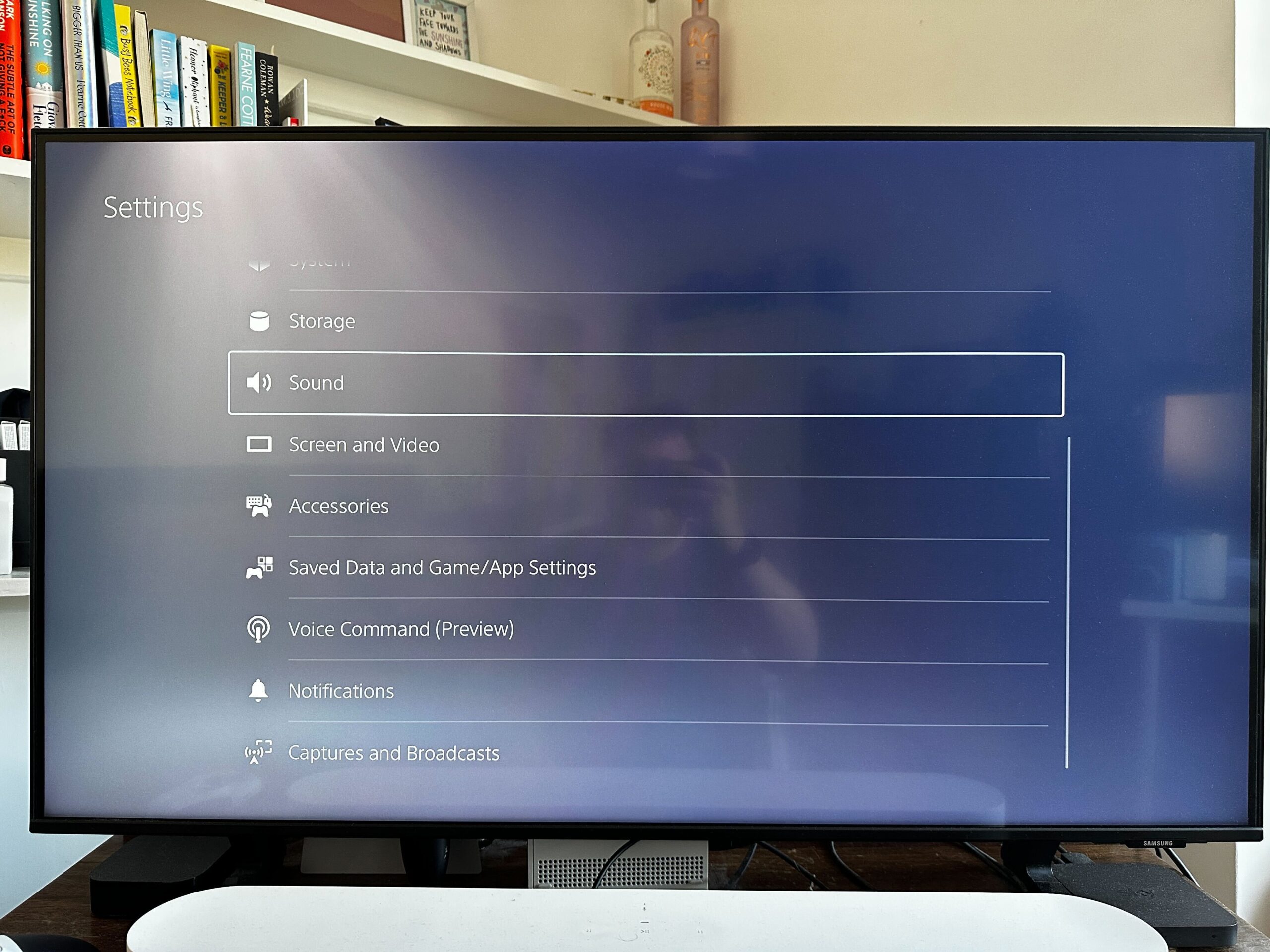
-
Step
3Select Audio Output
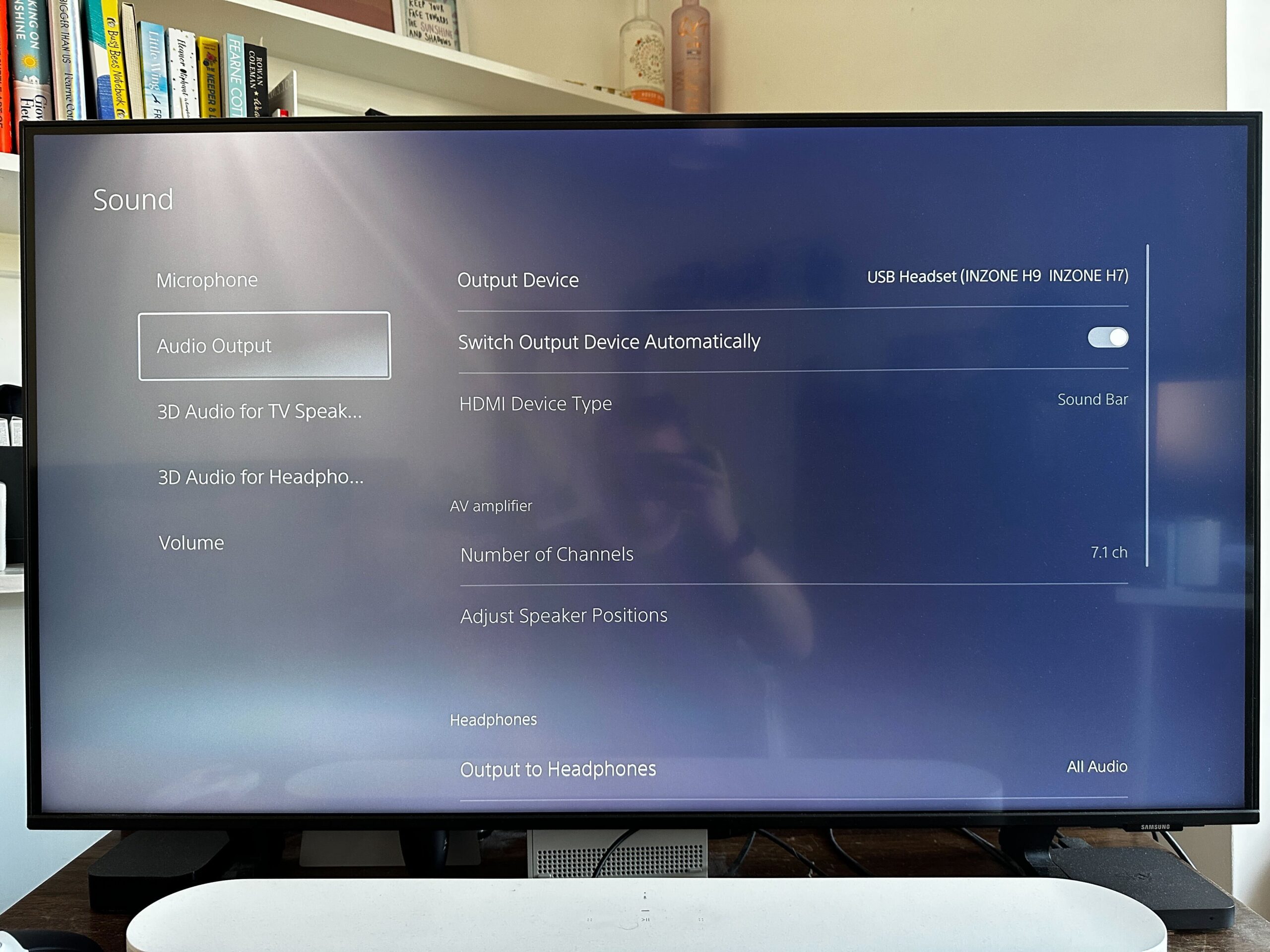
From the Sound menu, scroll down to Audio Output.
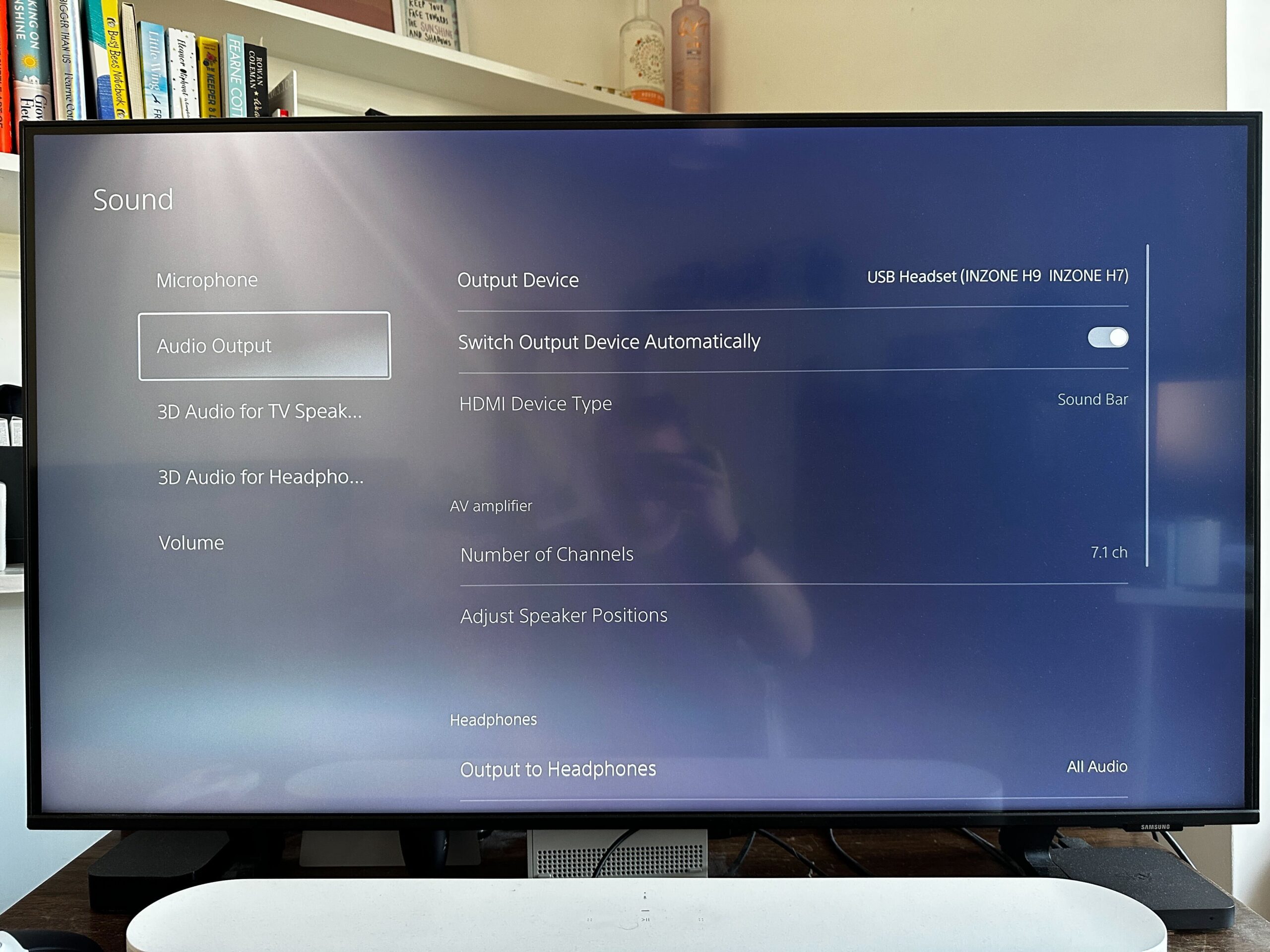
-
Step
4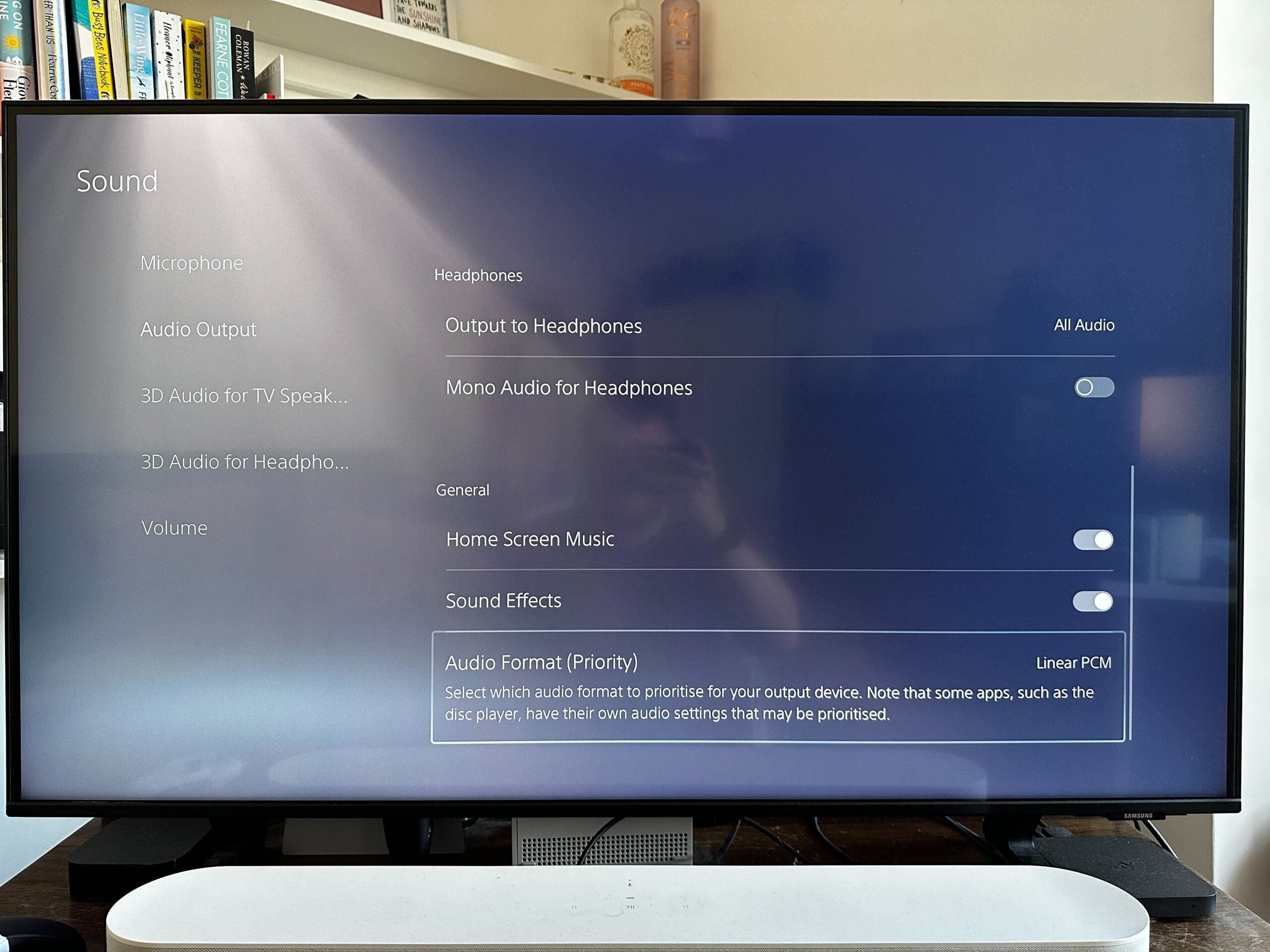
In the Audio Output menu, head down to Audio Format (Priority).
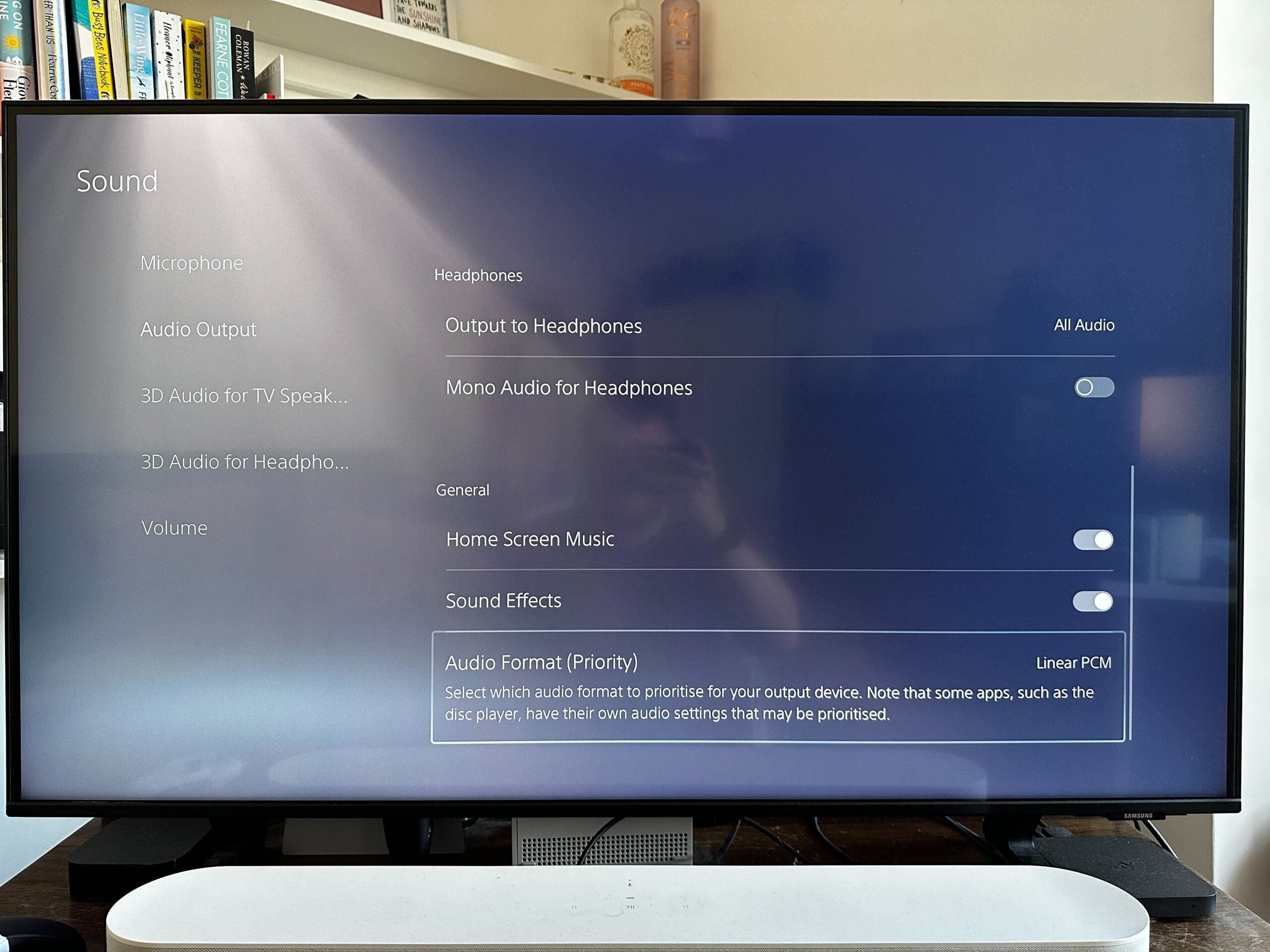
-
Step
5Select Dolby Atmos
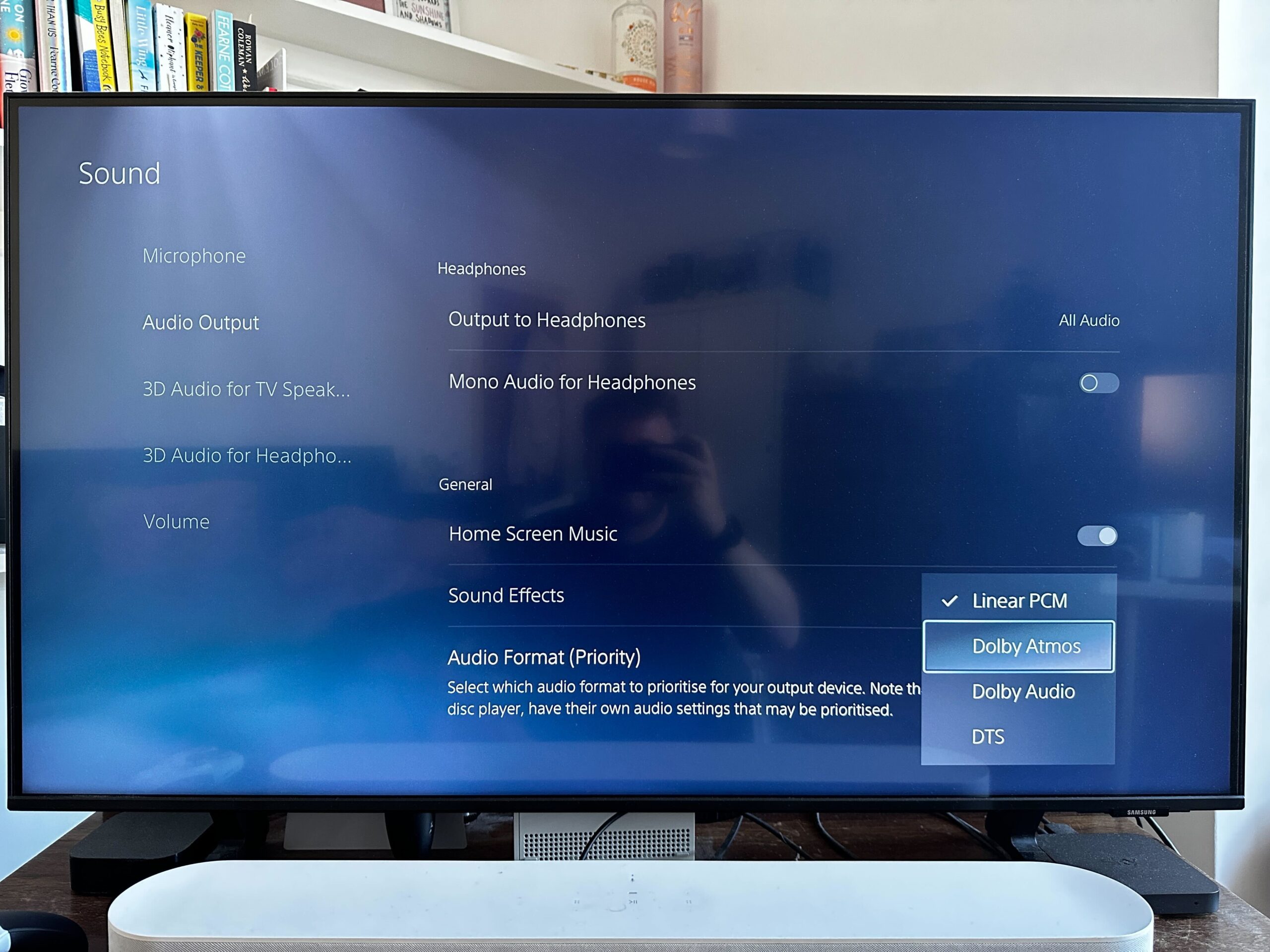
From the Audio Format (Priority) menu, choose Dolby Atmos to enable it.