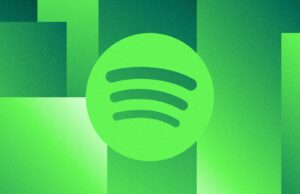If you’re planning to pick up the Nothing Phone (2), you might be wondering if you can customise the Glyph lights on the back of the phone. The answer to that question is yes and we’ve put together this guide to show you how to do it.
The Glyph lights are a series of LEDs embedded into the transparent rear of the Nothing Phone (2). While the LEDs were present on the Nothing Phone (1), they’ve been given an update through its successor.
The Glyph lights function as a countdown timer, a battery indicator, a volume checker and a ring light for mobile photography.
You can even assign different light and sound sequences to different contacts and notification types, making it possible to know who is calling or messaging before you even flip over your phone.
Keep reading to learn how to use the Glyph Composer feature to create unique light and sound combinations from scratch.
Black Friday-level iPhone 14 deal
Now you’re chance to get the iPhone 14 with 100GB of data for just £36.99 a month and absolutely nothing to pay upfront.
- Mobiles.co.uk
- No upfront cost
- Only £36.99/month
What you’ll need:
The Short Version
- Go to Settings
- Tap Glyph Interface
- Tap Composer
- Hit the record button
- Create your audio/light show
How to customise the Glyph lights on Nothing Phone (2)
-
Step
1Go to Settings

This is where you’ll find all your customisation options, including those for the phone’s Glyph feature.

-
Step
2Tap Glyph Interface
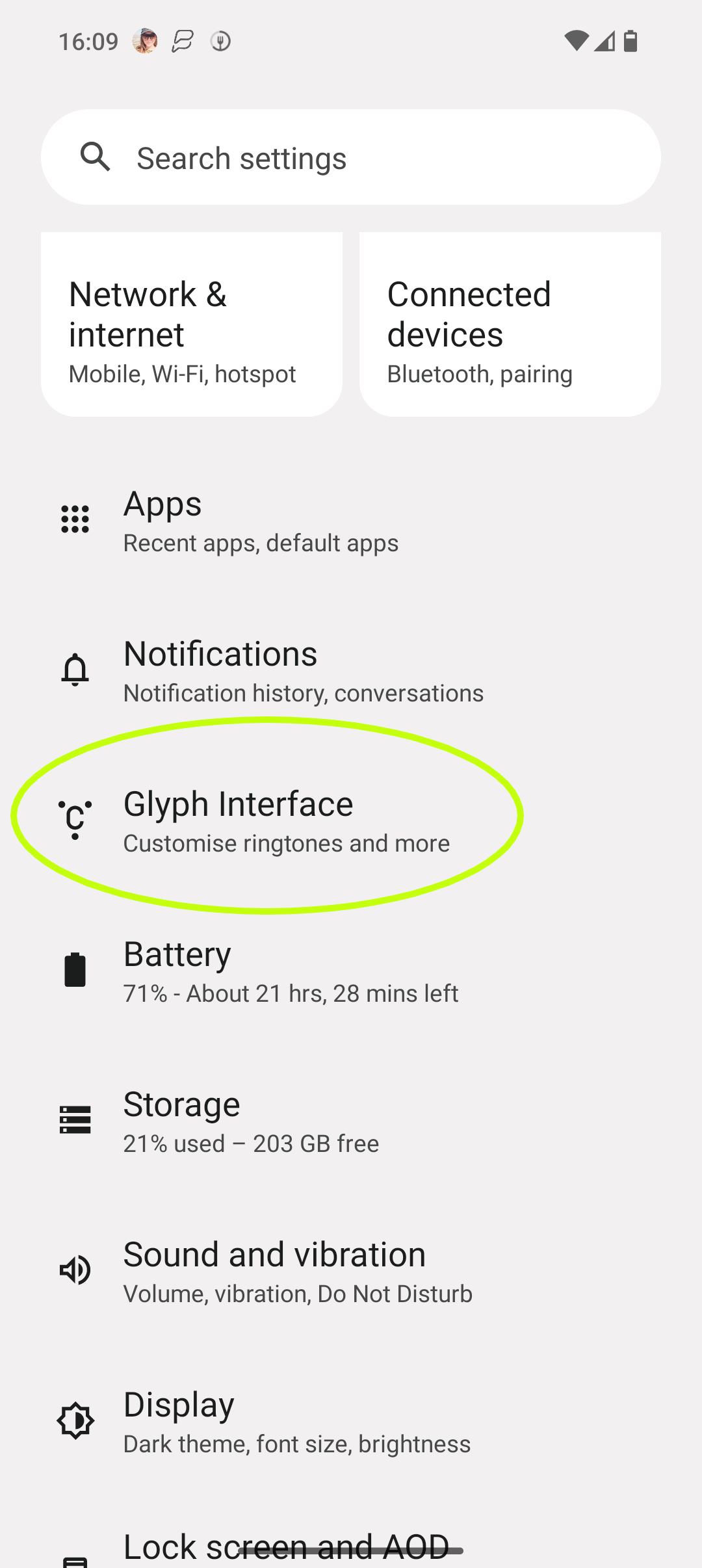
This will take you to your Glyph settings.
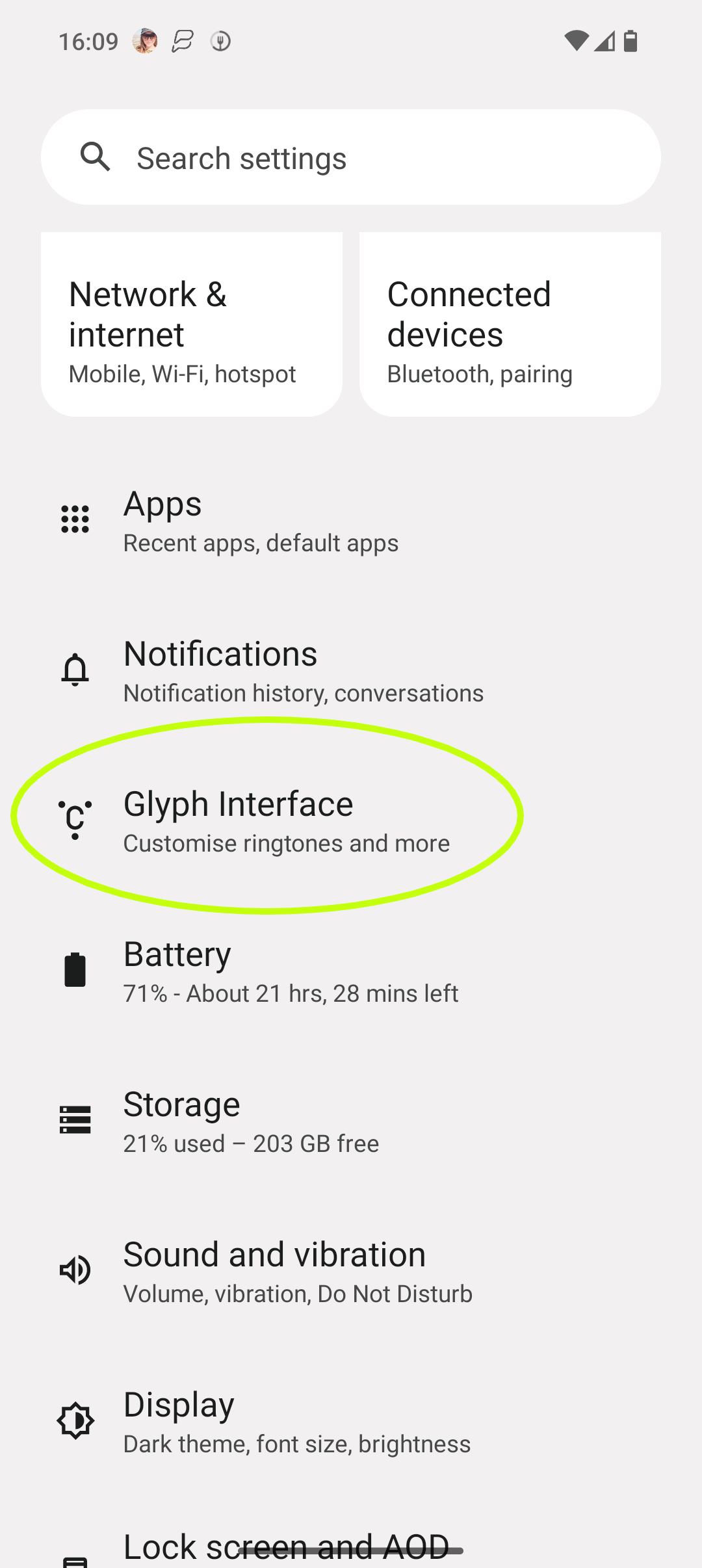
-
Step
3Tap Composer
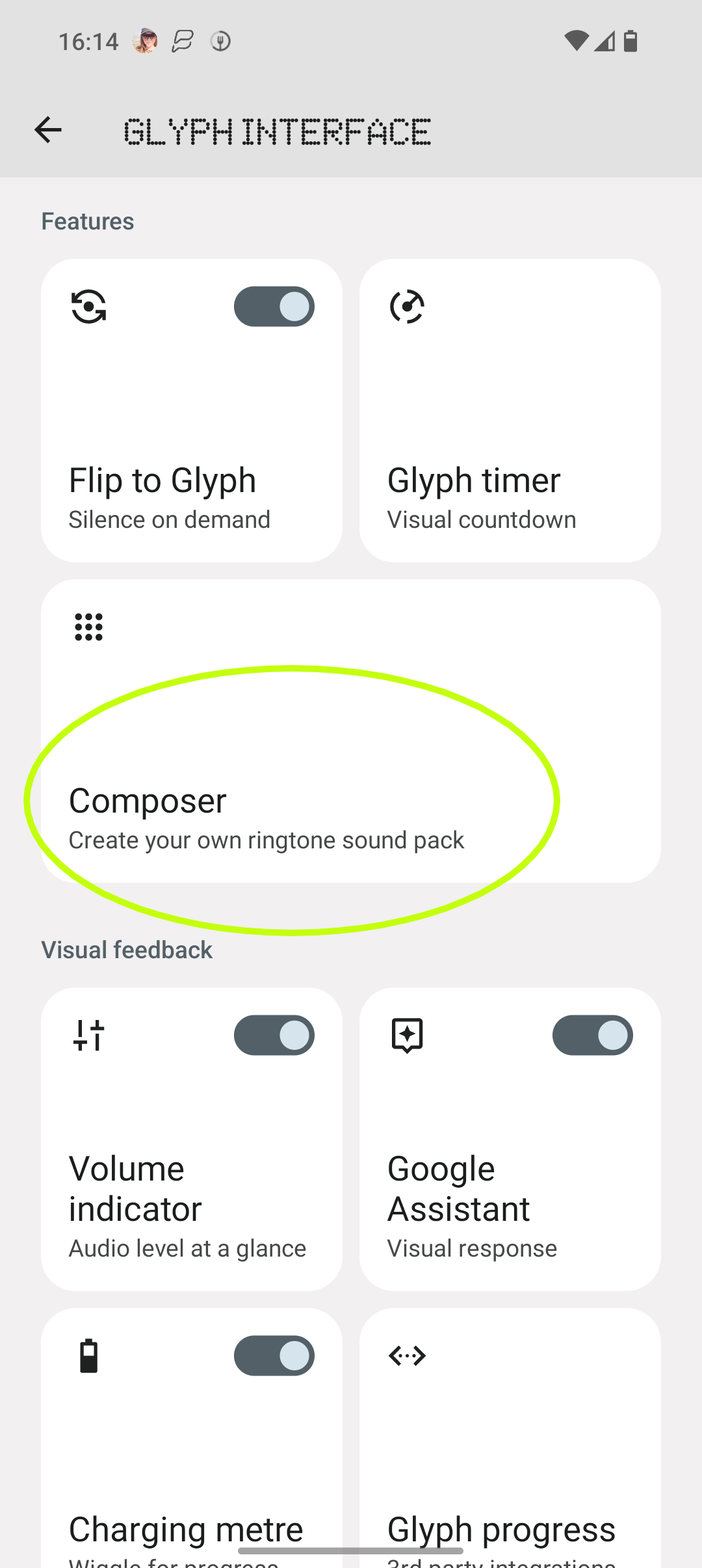
Here you can create your own ringtone sound packs.
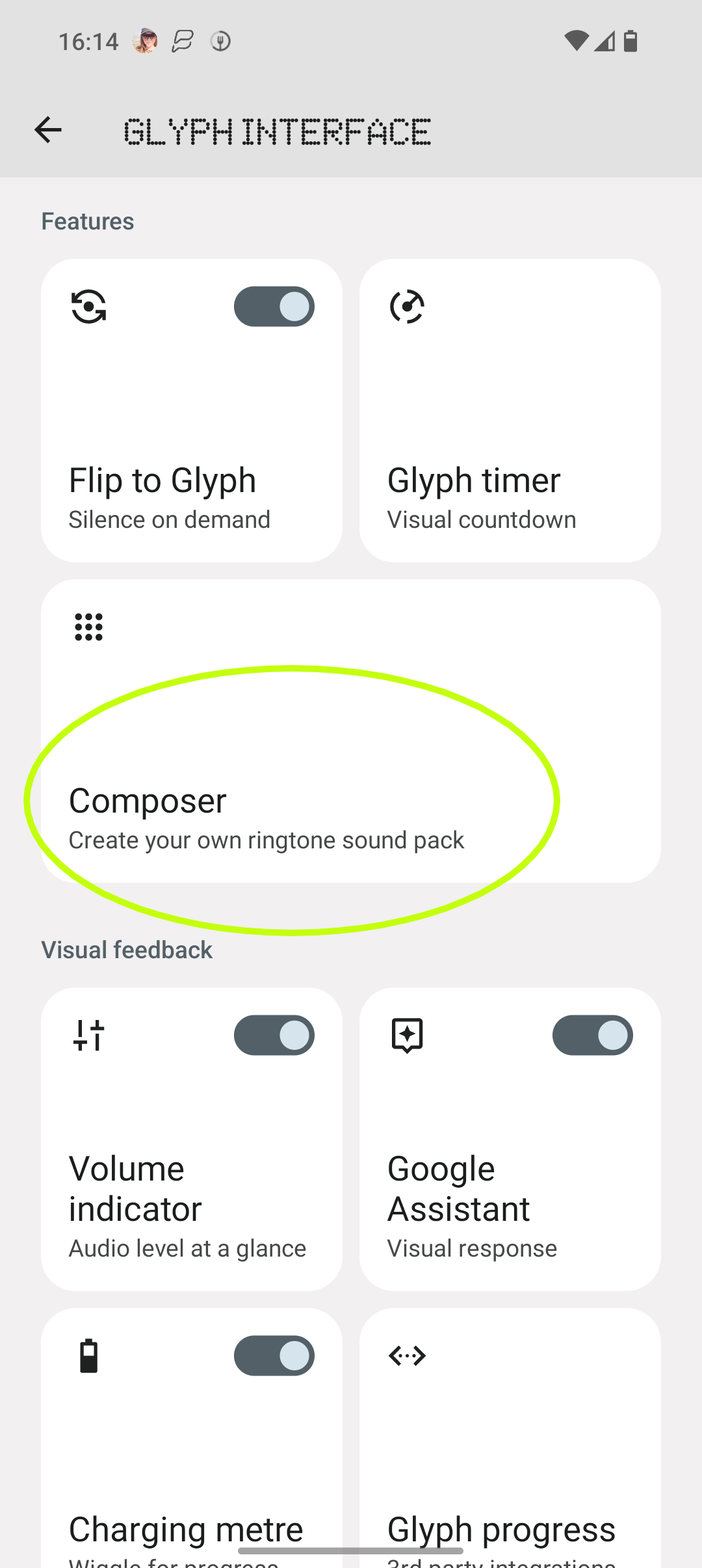
-
Step
4Hit the record button
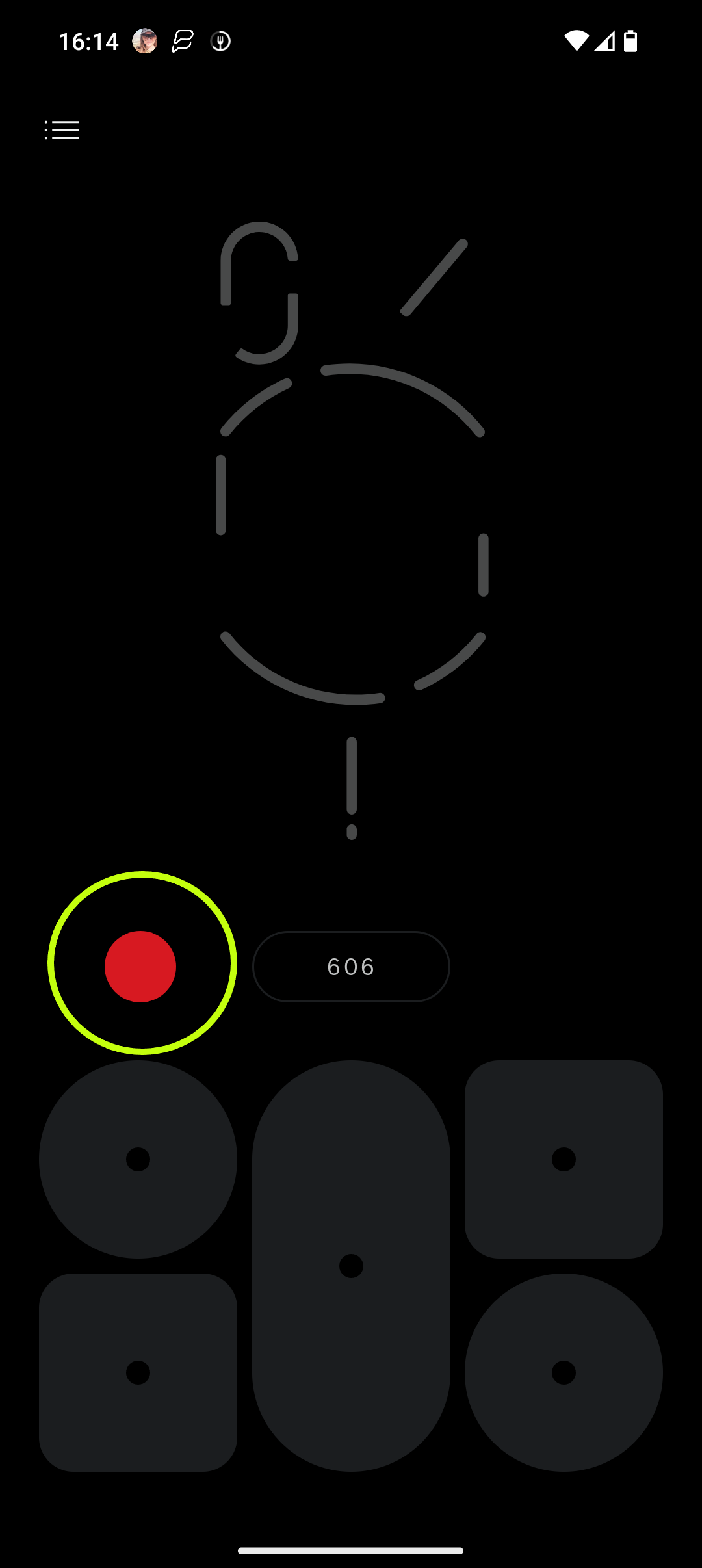
This is the red circle.
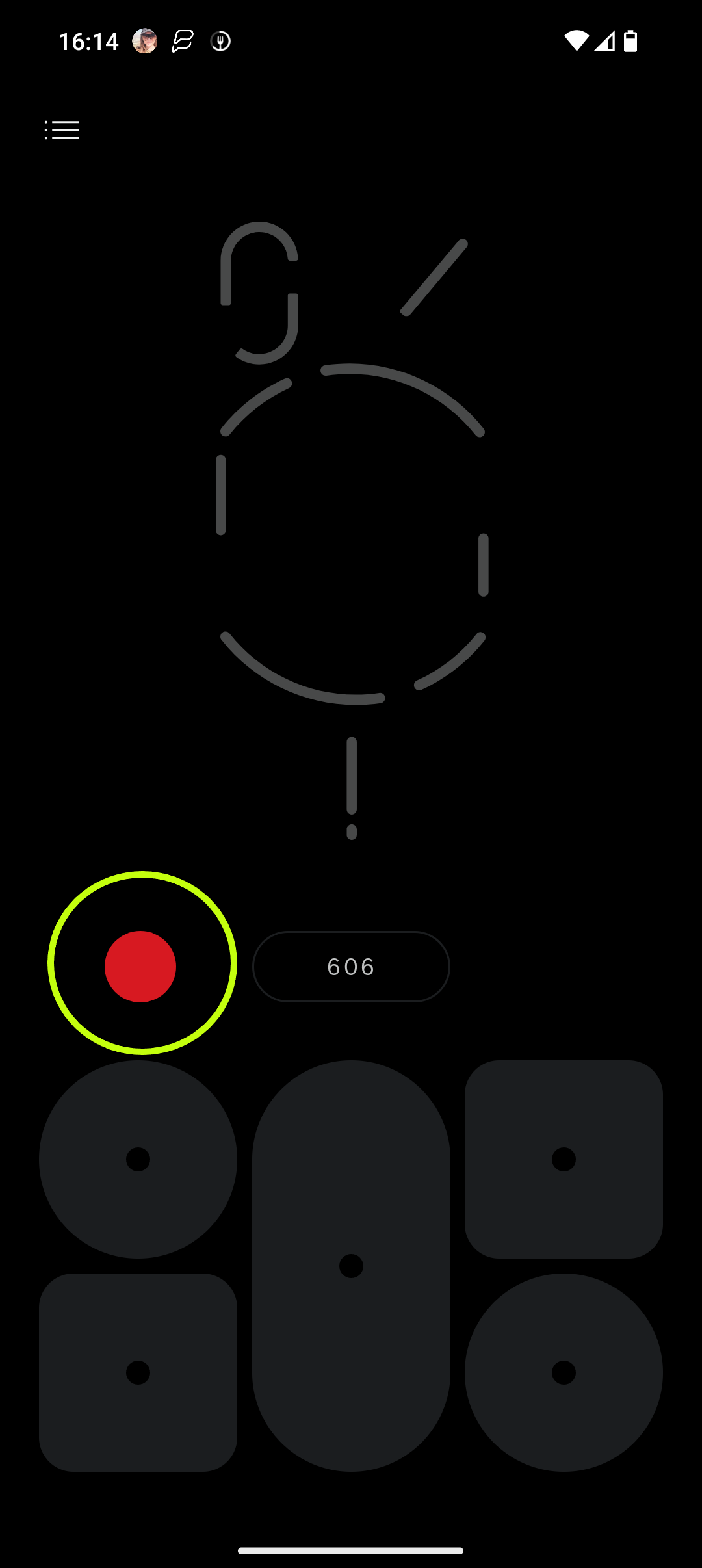
-
Step
5Create your audio/light show by tapping the shapes

Finally, tap the square stop button and Save.

Troubleshooting
The Glyph lights are the LED lights in the rear of the Nothing Phone (2) that light up when the user receives a call, message or notification.