TikTok finally has a solution for those of us looking to share text posts without relying on Threads and Twitter (sorry, X).
For years, TikTok has allowed users to share videos, photos and live streams with their followers – and now it’s adding text posts to that list. That means you can finally share your thoughts on the popular social app without worrying about what you look like behind your screen that day.
Keep scrolling to learn how to create a text post on TikTok.
Apple Music
Apple Music gives you access to over 100 million songs and 30,000 playlists, ad-free. Listen online or off, across all your devices, and hear sound all around in Spatial Audio with dynamic head tracking. You can now try 1 month for free!
- Apple
- Get 1 month free
- £10.99 p/m
What you’ll need:
- A TikTok account
- The latest version of the TikTok app
The Short Version
- Open TikTok
- Tap the plus icon to create a post
- Choose Text
- Type your text
- Tap Done
- Hit Post To Feed
How to create text posts on TikTok
-
Step
1Open TikTok
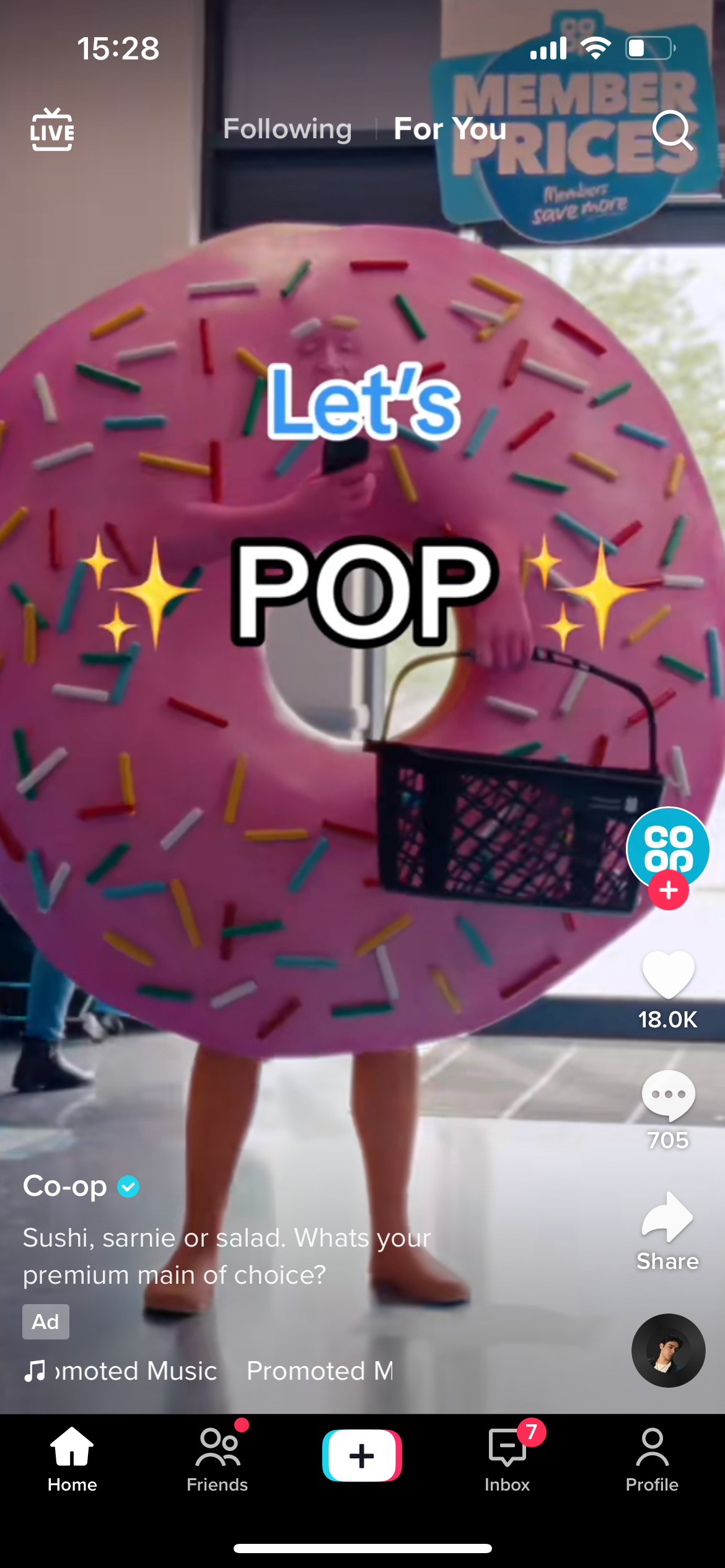
You’ll need the latest version of the TikTok app to create text posts.
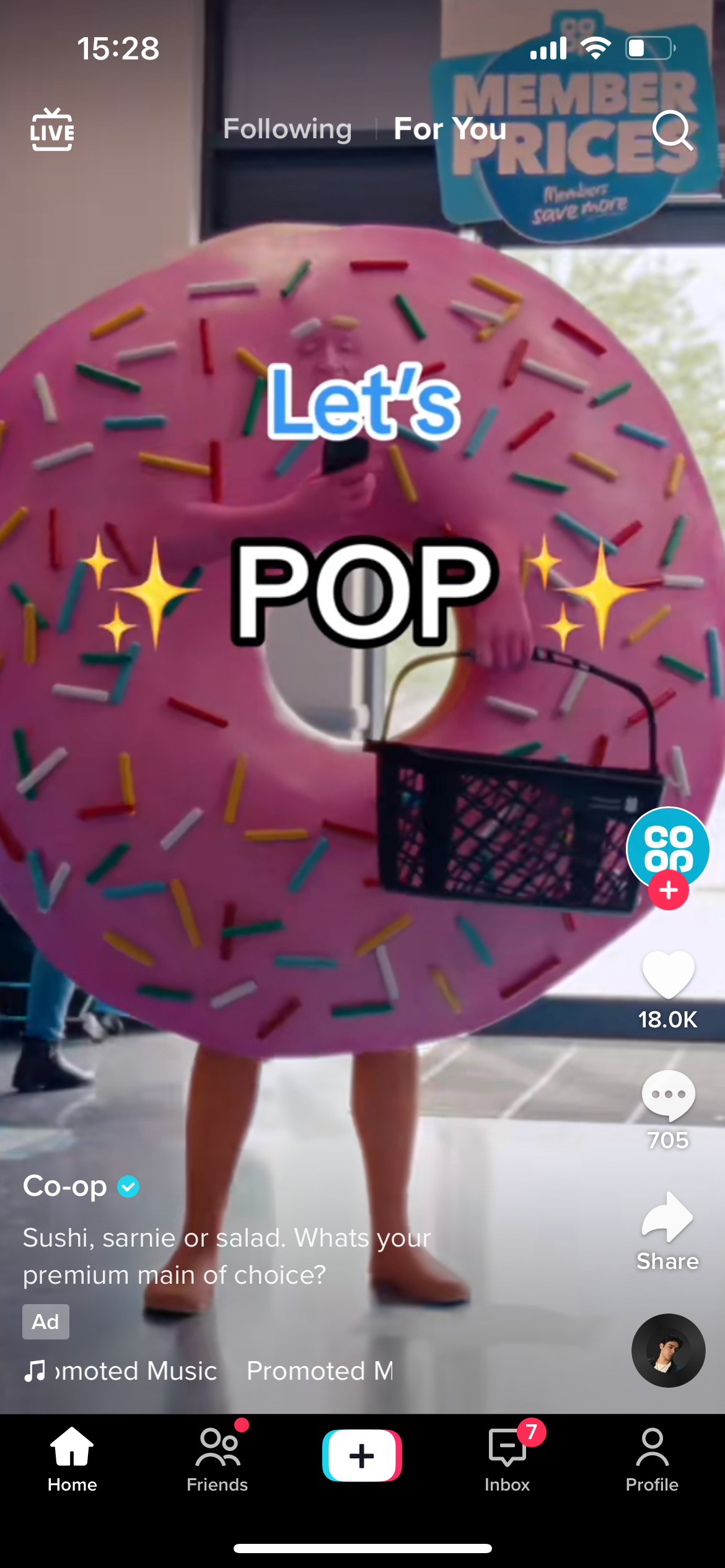
-
Step
2Tap the plus icon
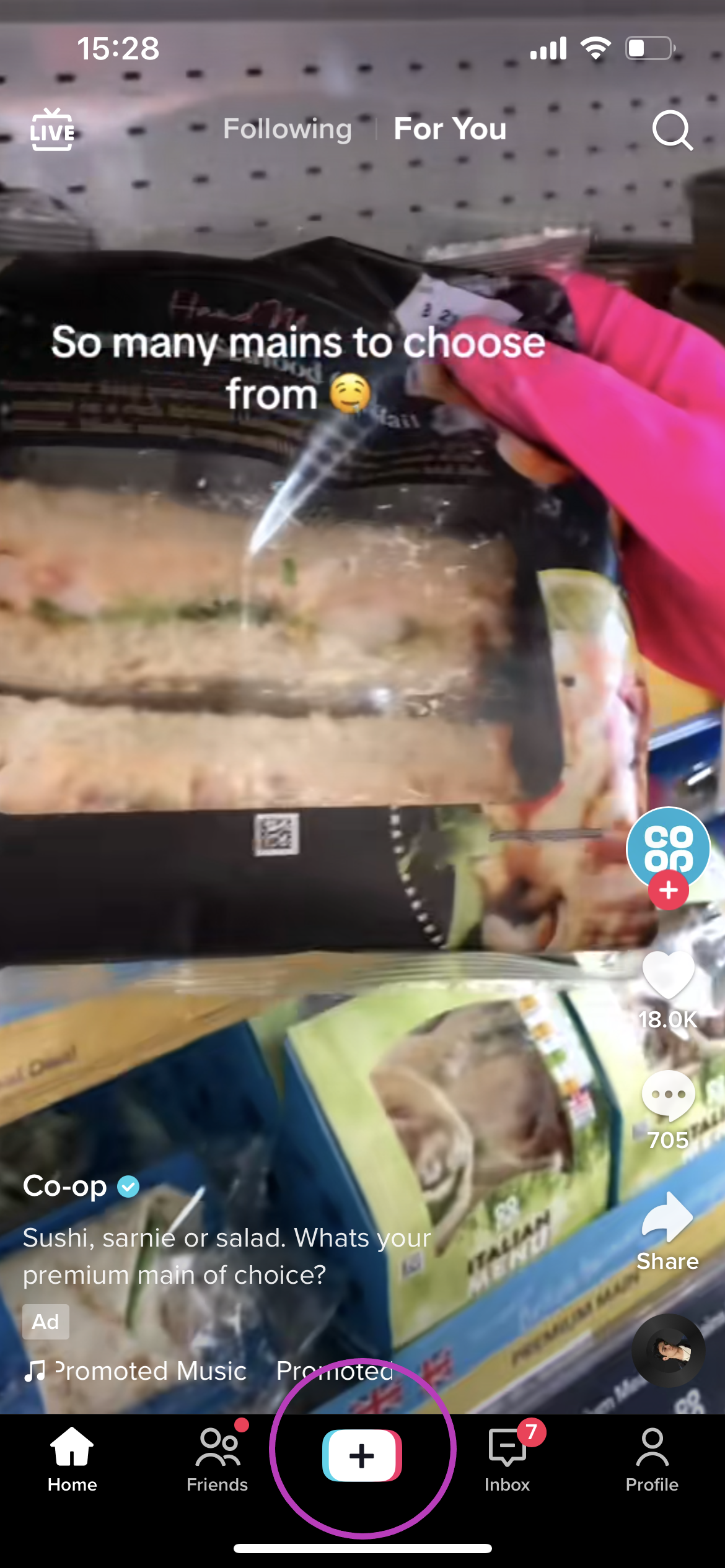
This is the same icon you use to create any type of post, including photos and videos.
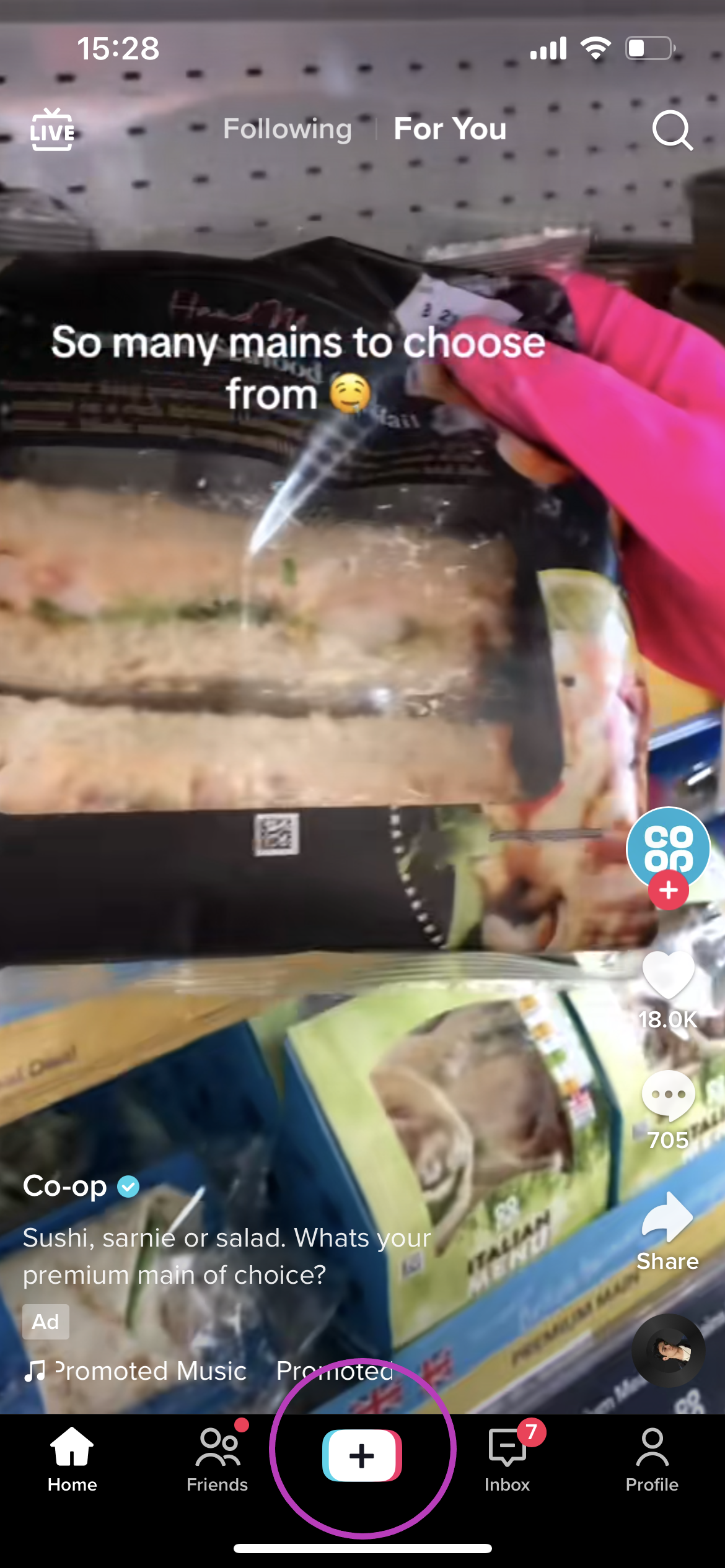
-
Step
3Choose Text

This should be to the right of the default photo setting.

-
Step
4Type your text
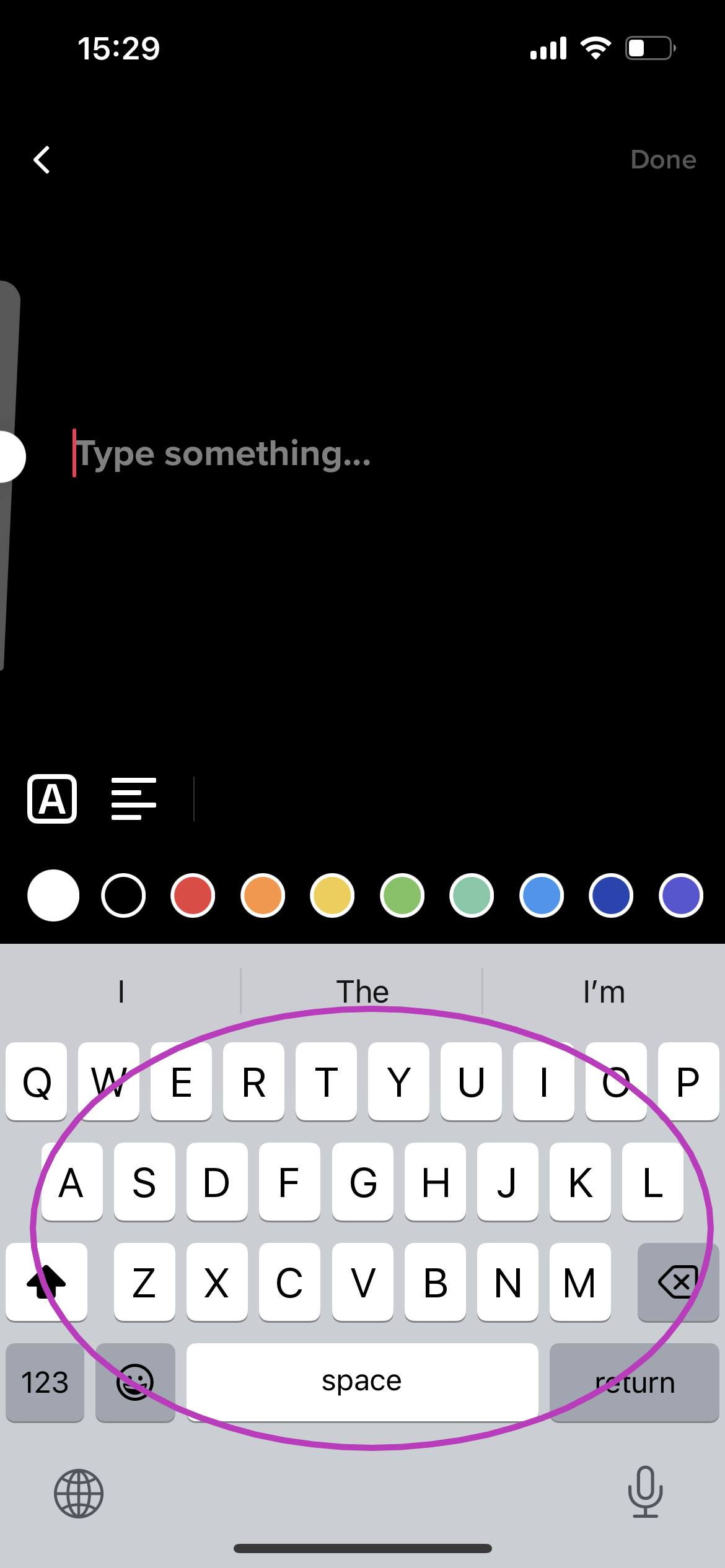
You can also change the font, colour and size at this stage.
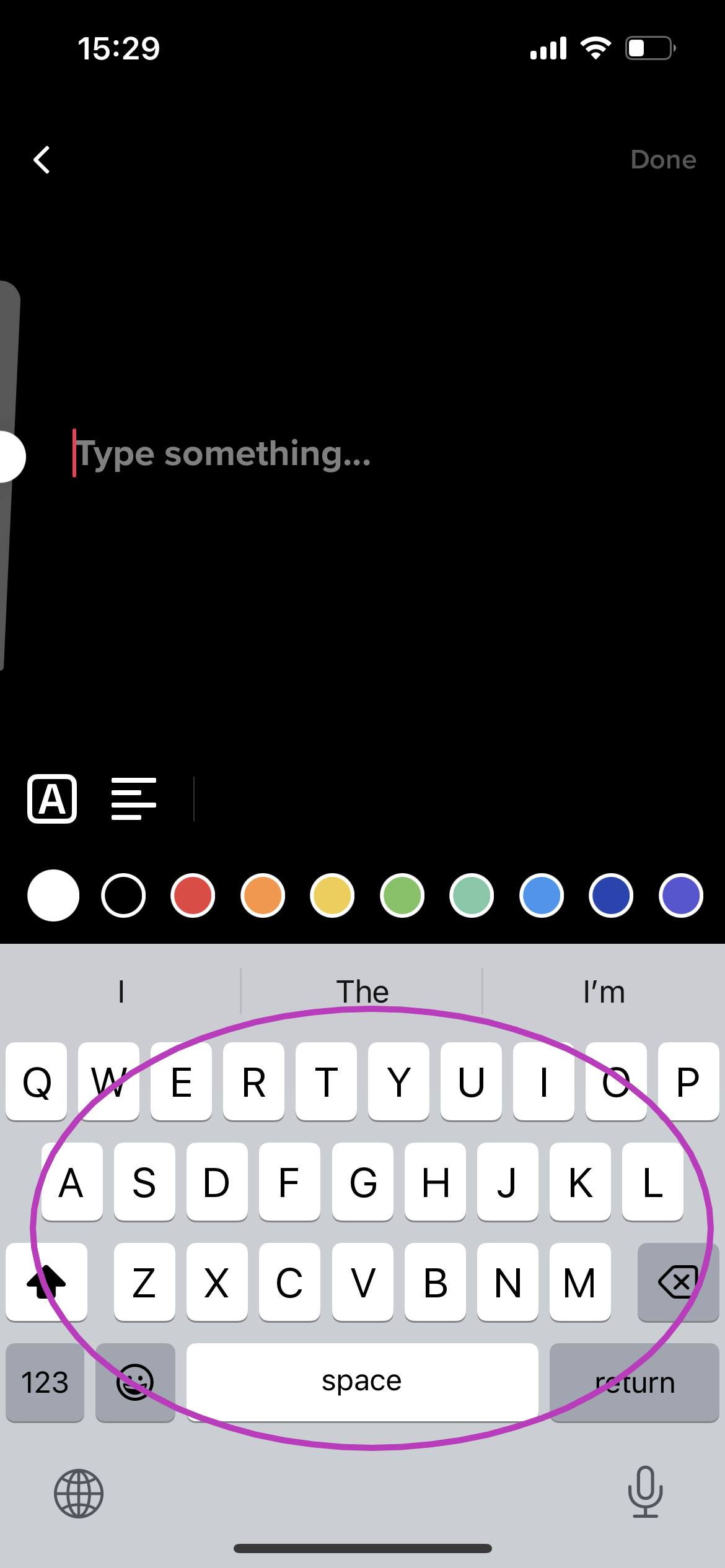
-
Step
5Tap Done
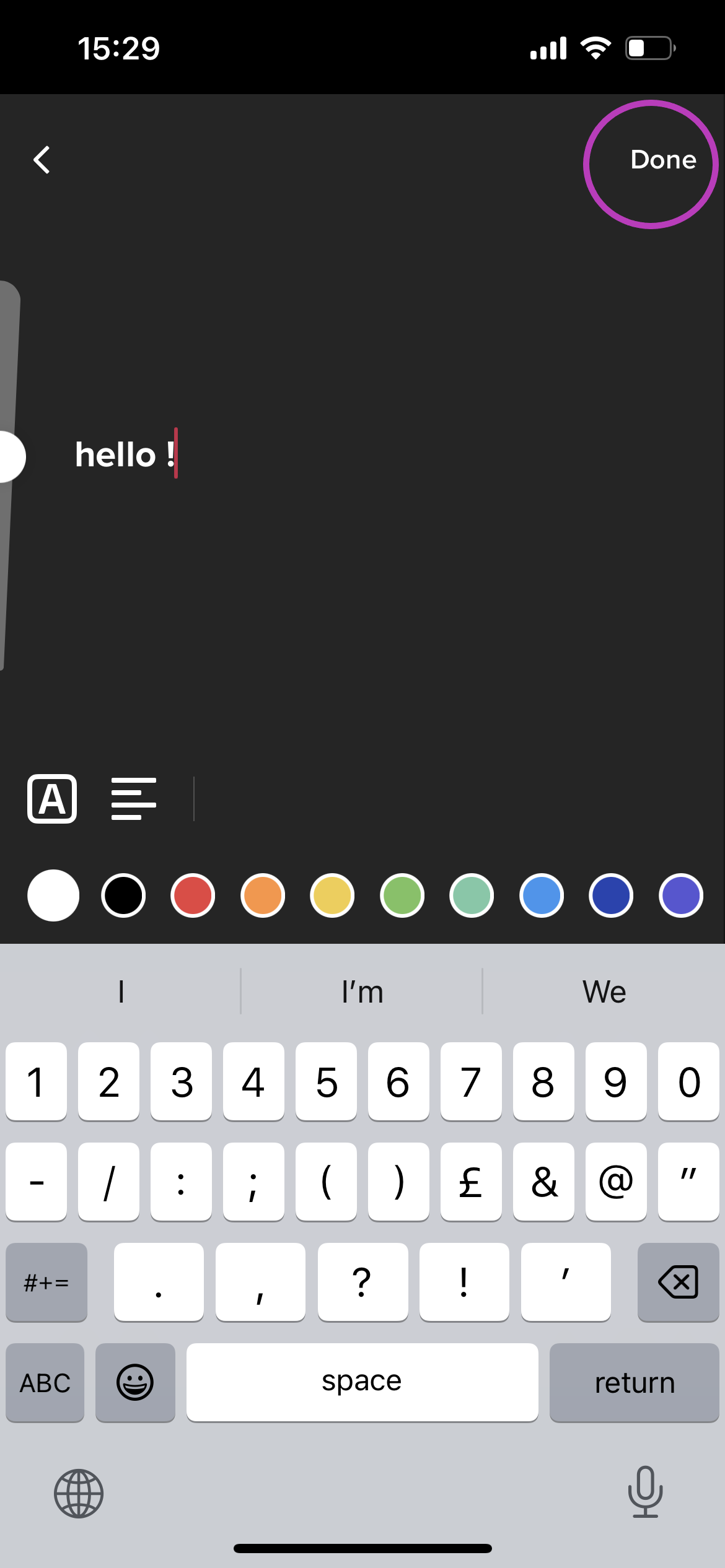
This option is in the top right corner.
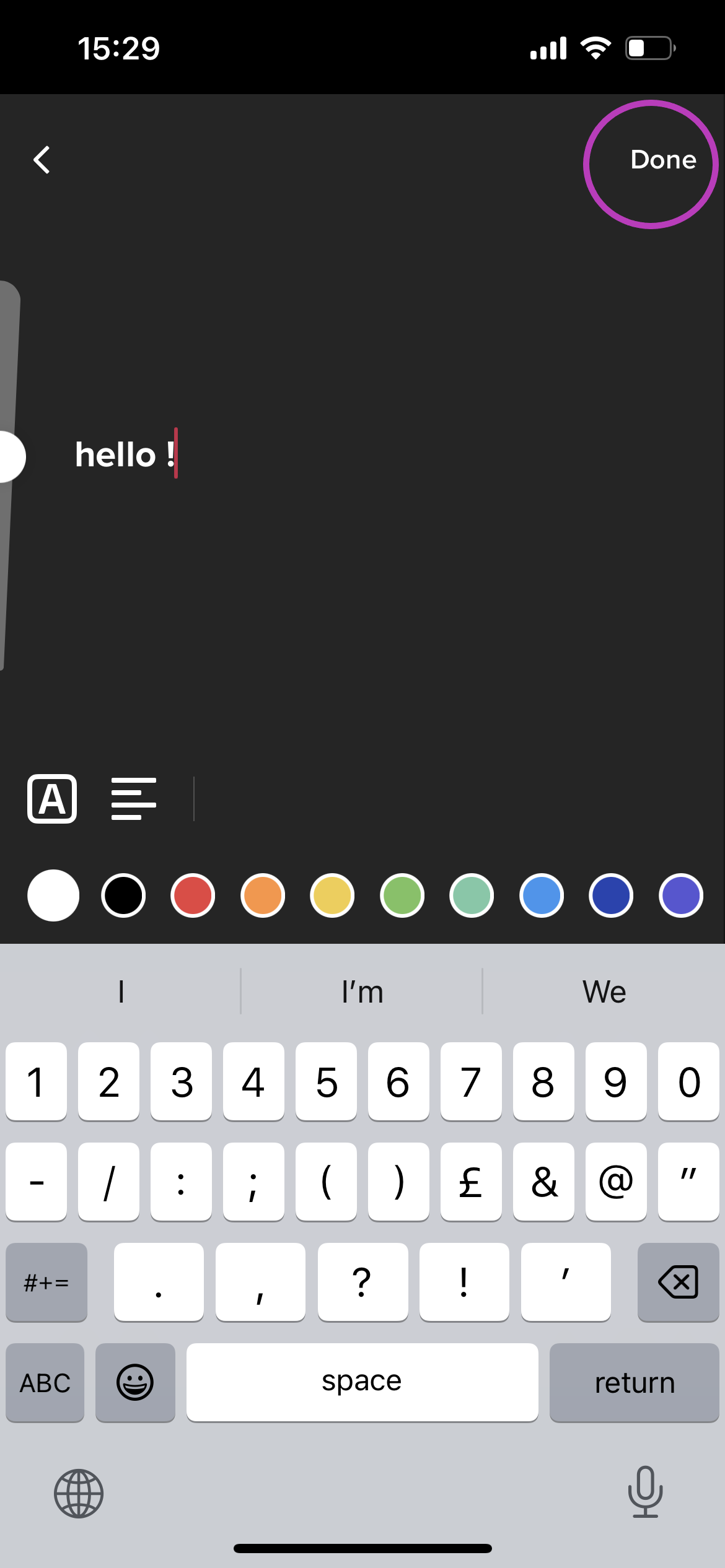
-
Step
6Hit Post To Feed
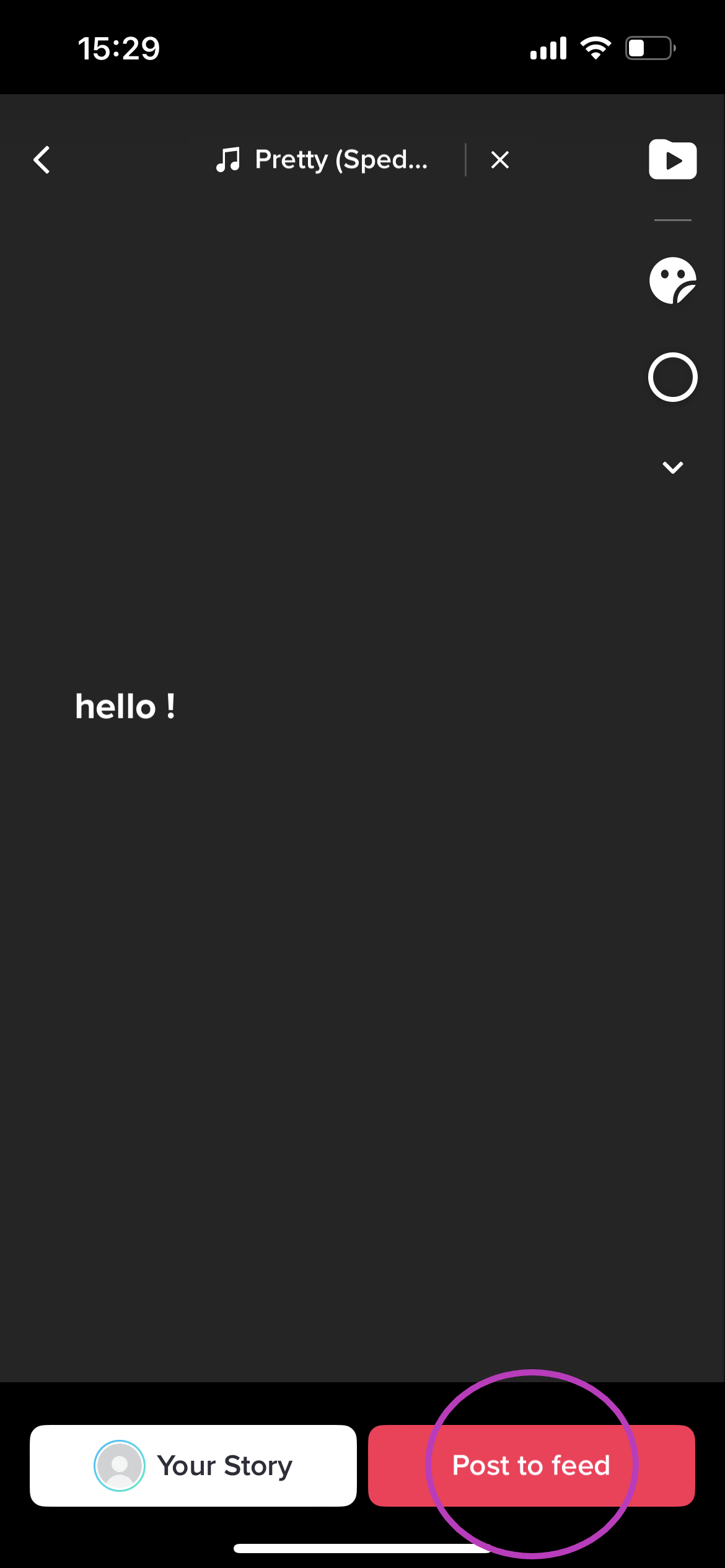
Or select Your Story to share the text post to your story.
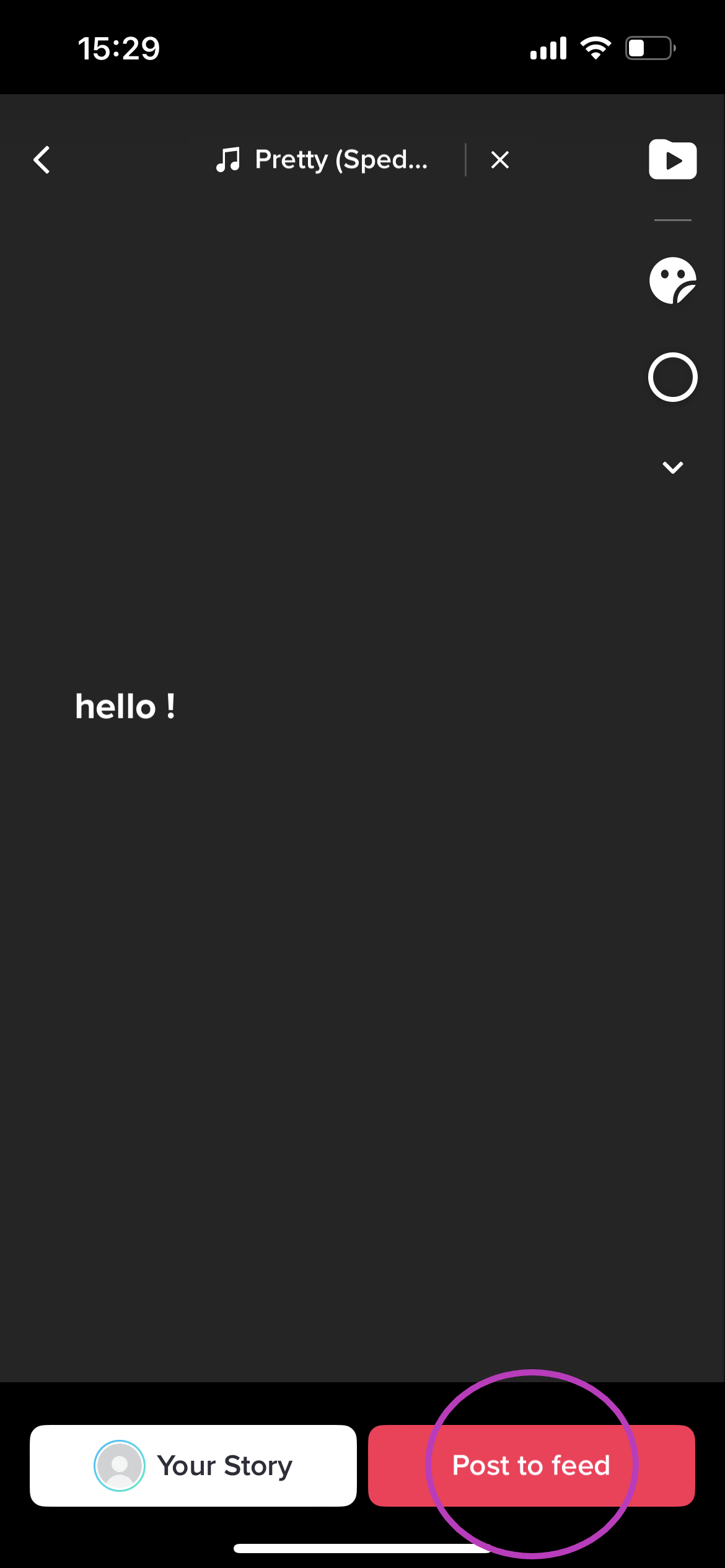
Troubleshooting
TikTok users can customise the font, colour and size of their text posts, along with the background colour and sound. You can even add stickers to make your post stand out.
Yes, TikTok users can Duet a text post the same way they can any other post. The only requirement is that the original creator allow permission for Duets.










