The iPhone allows you to make lots of varied personalisation tweaks, making your phone feel that little bit special and unique. One of the most eye-catching options is to change the font of your clock on the lock screen.
Apple offers eight different font options for the clock, while also allowing you to alter the colour, so you can make sure the numbers stand out from your chosen wallpaper.
Keen to start choosing your new clock font, but not sure how to do it? Then you’ll be pleased to know that we’ve included a step-by-step guide below, complete with pictures to make sure you’re on the right track.
Before you do get started though, it’s important to remember that this feature was introduced with iOS 16, so any iPhone using older software sadly won’t allow you to customise your lock screen.
What you’ll need:
The Short Version
- Hold down at the bottom of the screen
- Click on the time
- Choose a new font
- Click the X button
- Click Done
- Press Set as Wallpaper Pair
-
Step
1Hold down on the bottom of the screen
To start, hold down on the bottom of the screen, between the torch and camera buttons. Holding down for a second or two should bring up a menu.
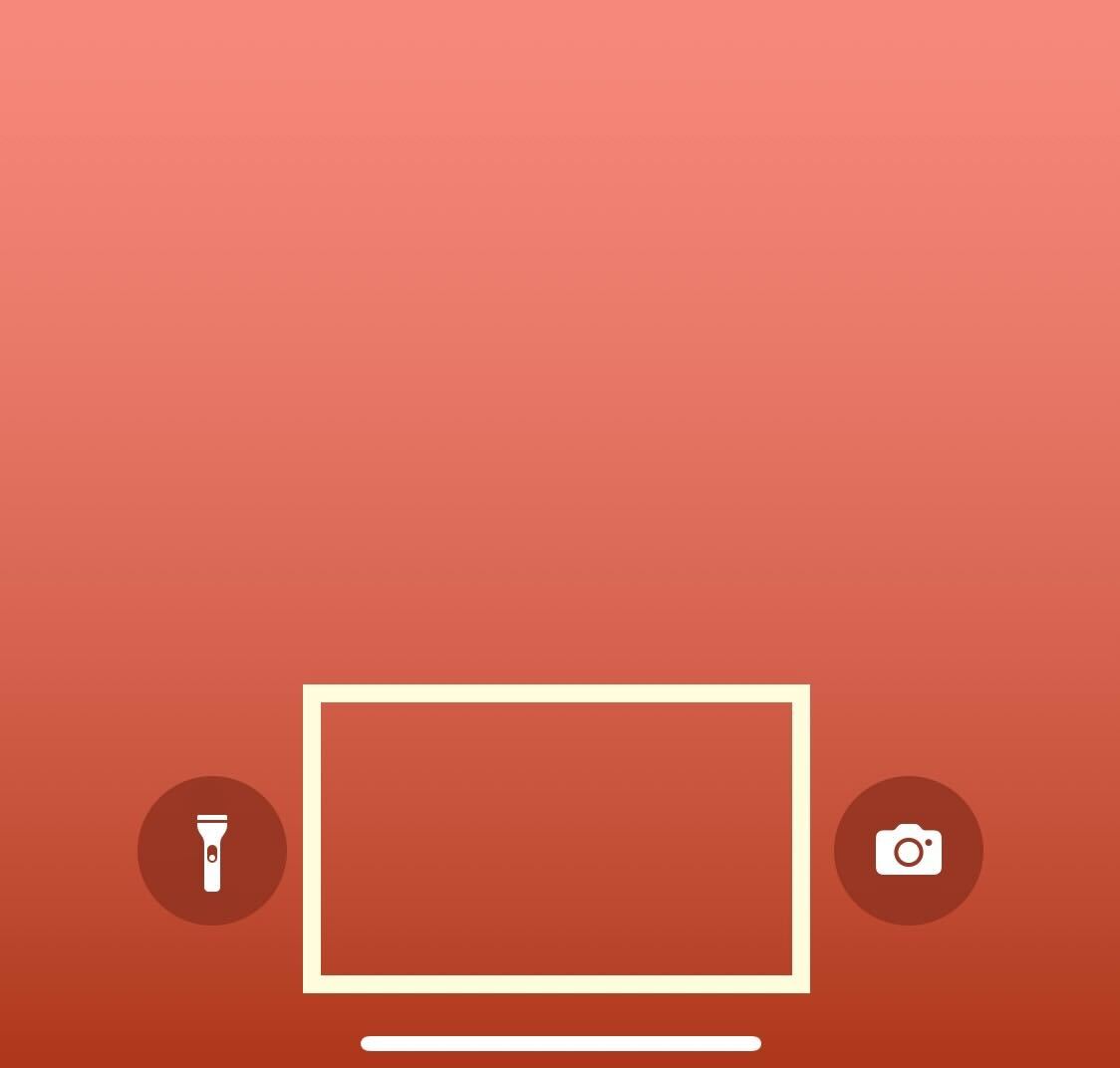
-
Step
2Click on the time
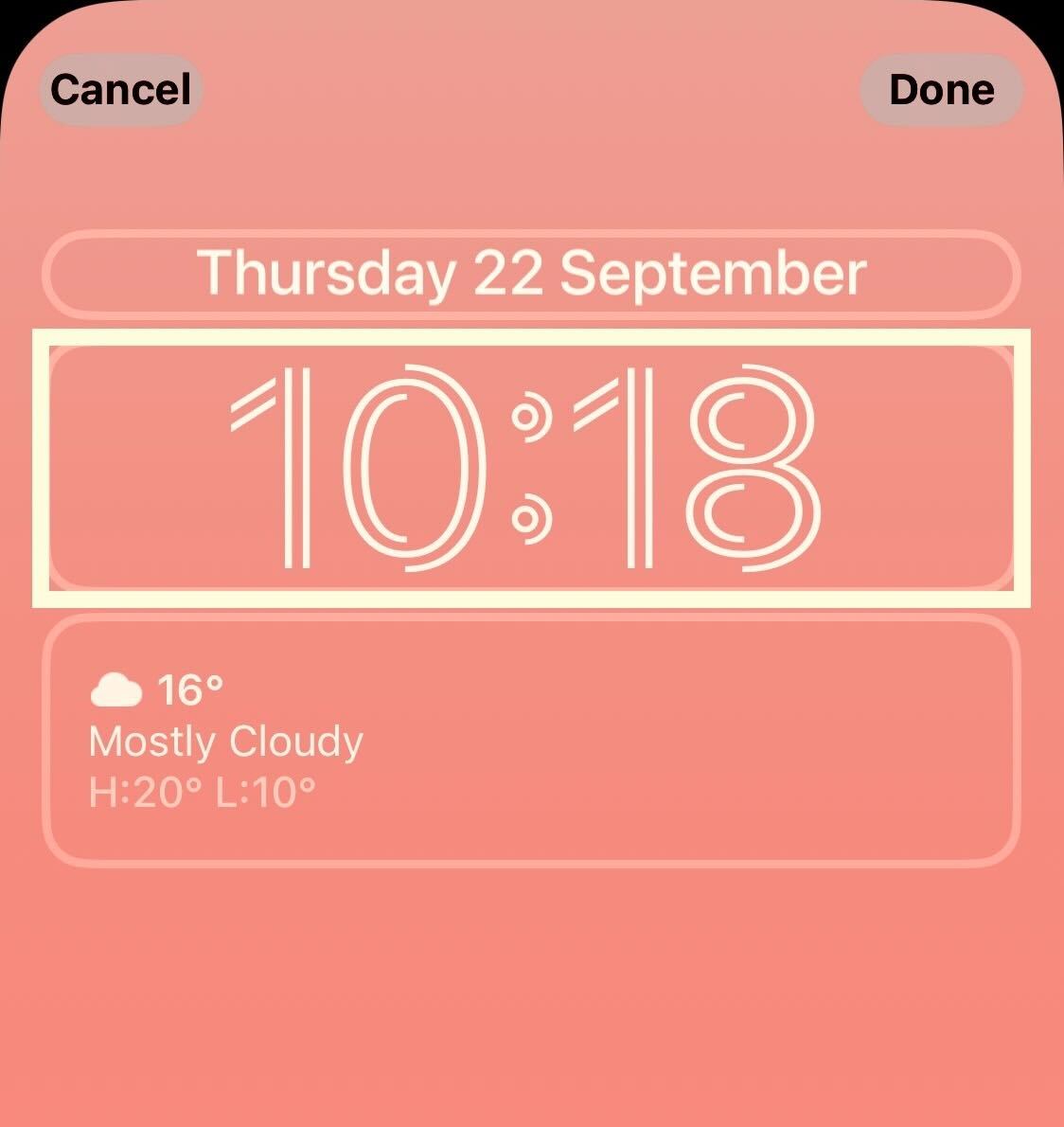
The Lock Screen will change and become customisable once you hold down on the screen. Click on the time to continue.
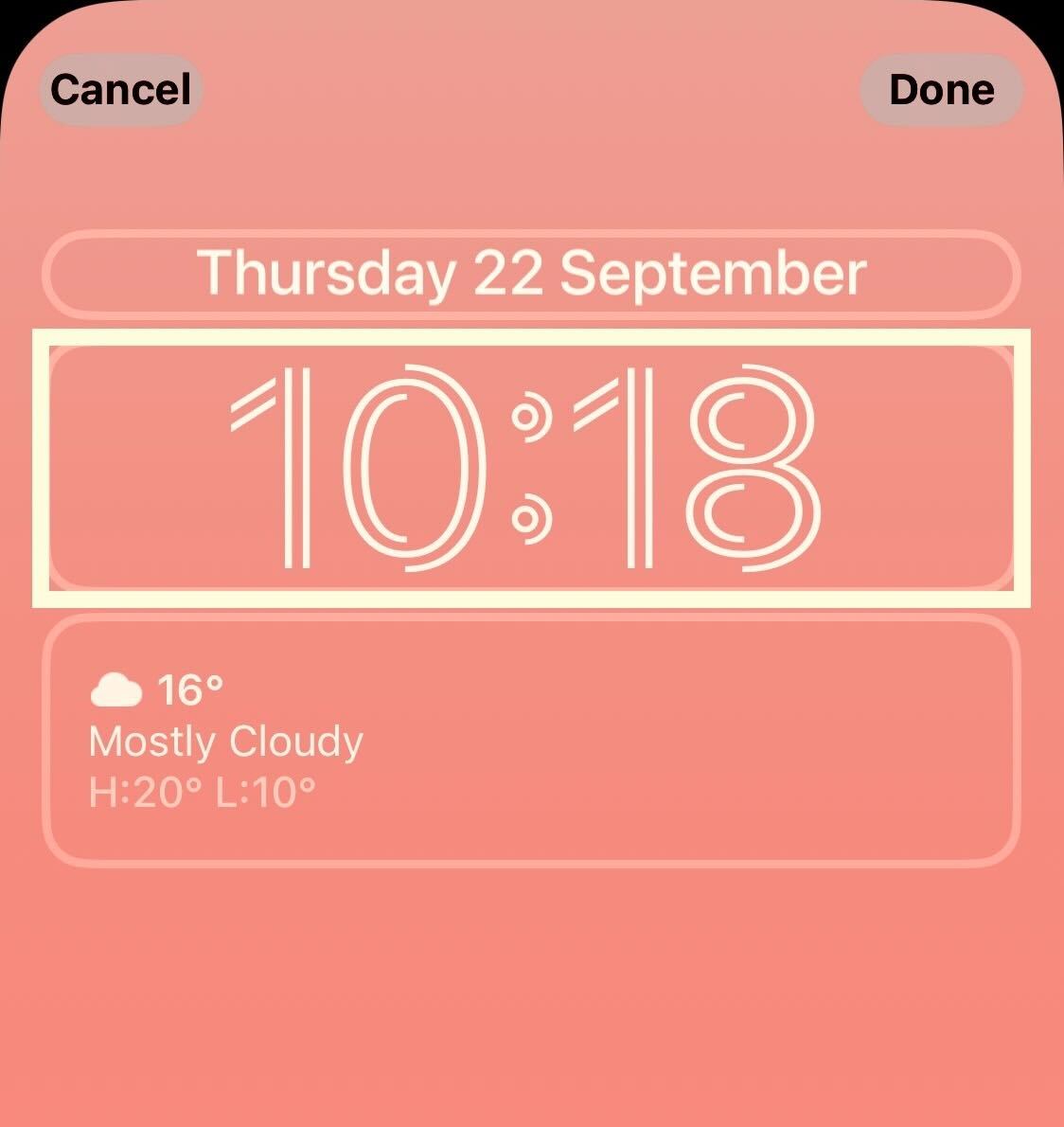
-
Step
3Choose a new font
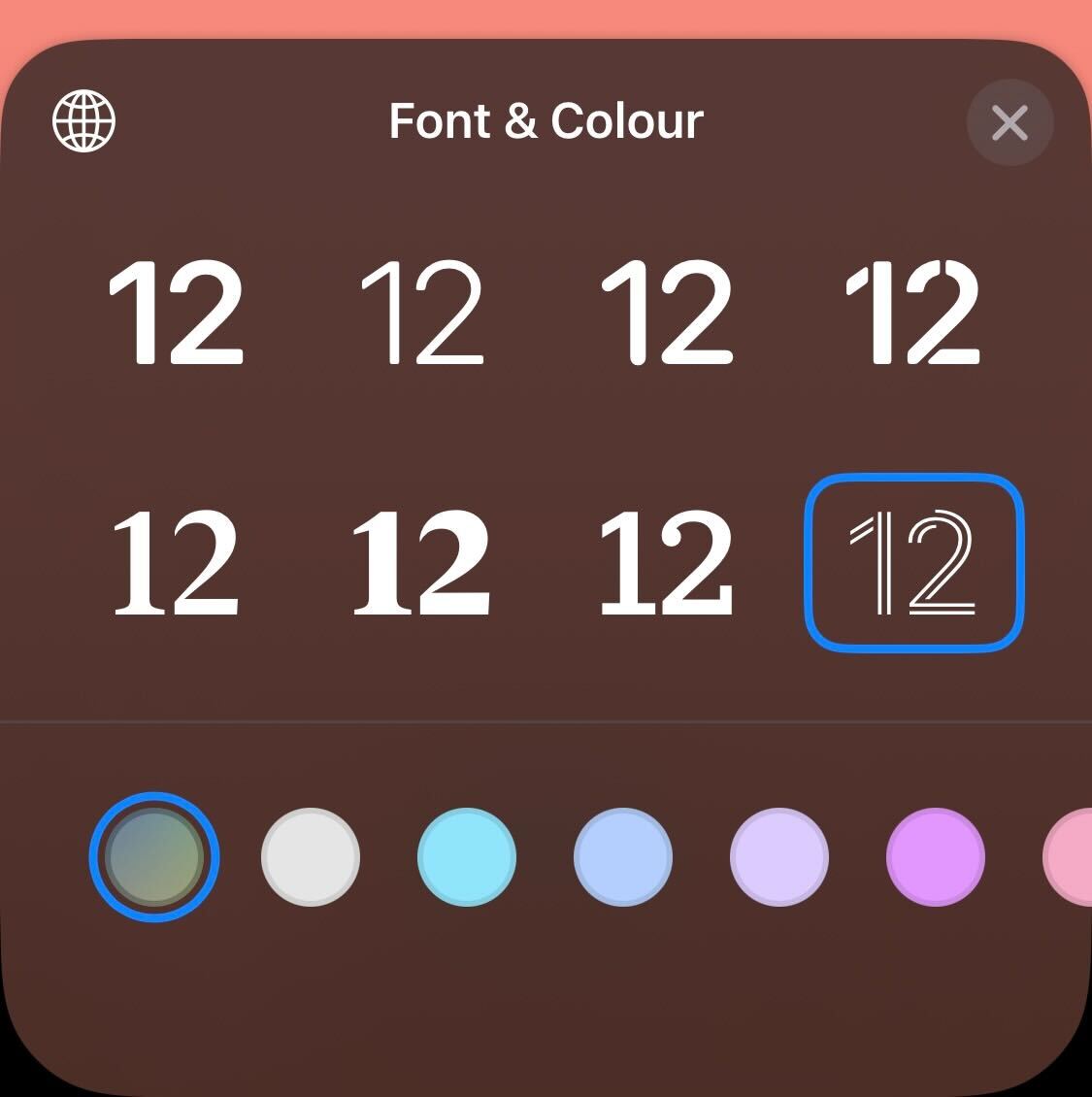
From the small menu that is presented, you will see eight different font options, alongside different colours you can choose from. Pick a new clock font.
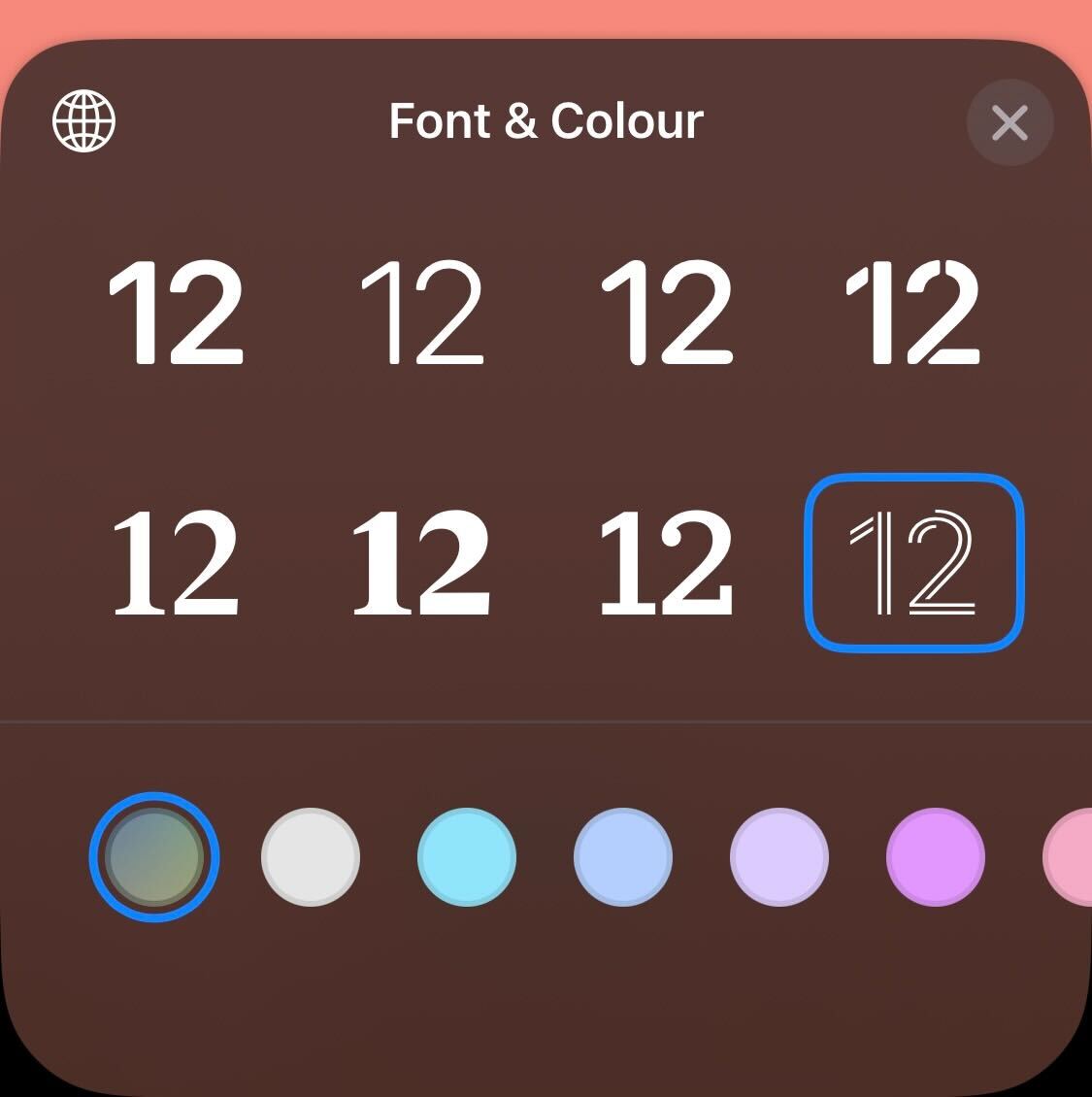
-
Step
4Click the X button
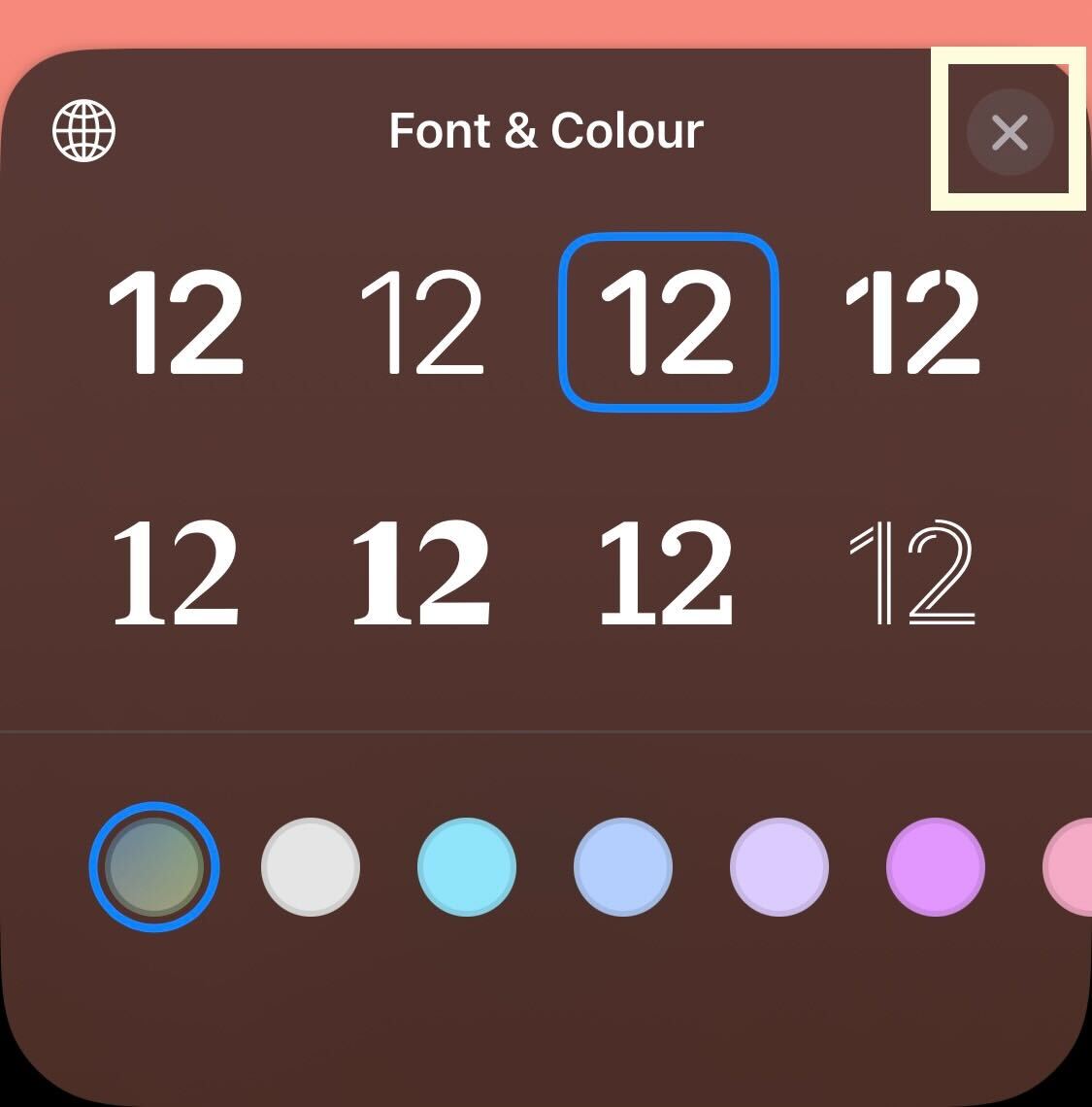
Once you have picked your new font, click the small X in the top right-hand corner of the pop-up menu.
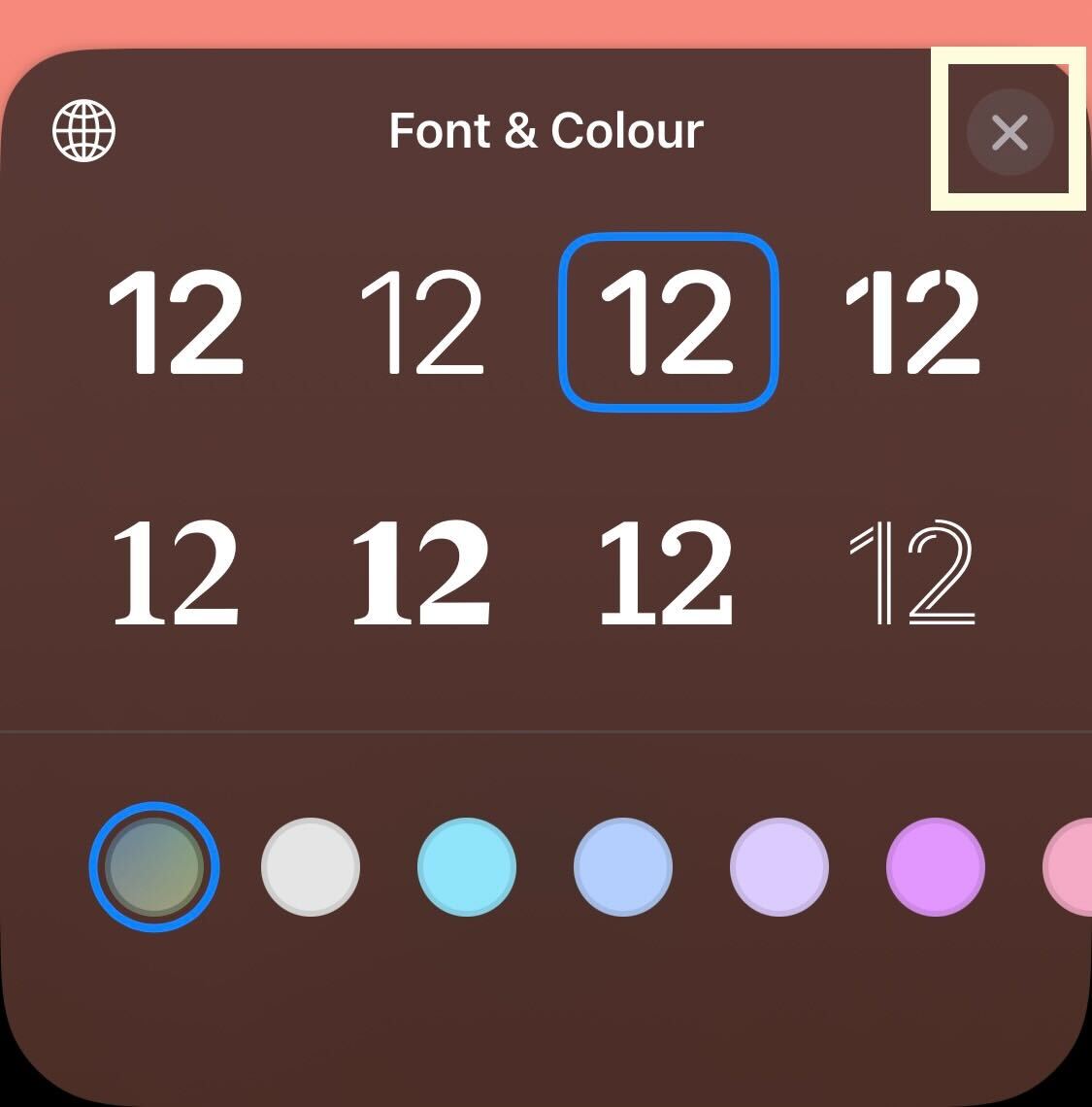
-
Step
5Click Done
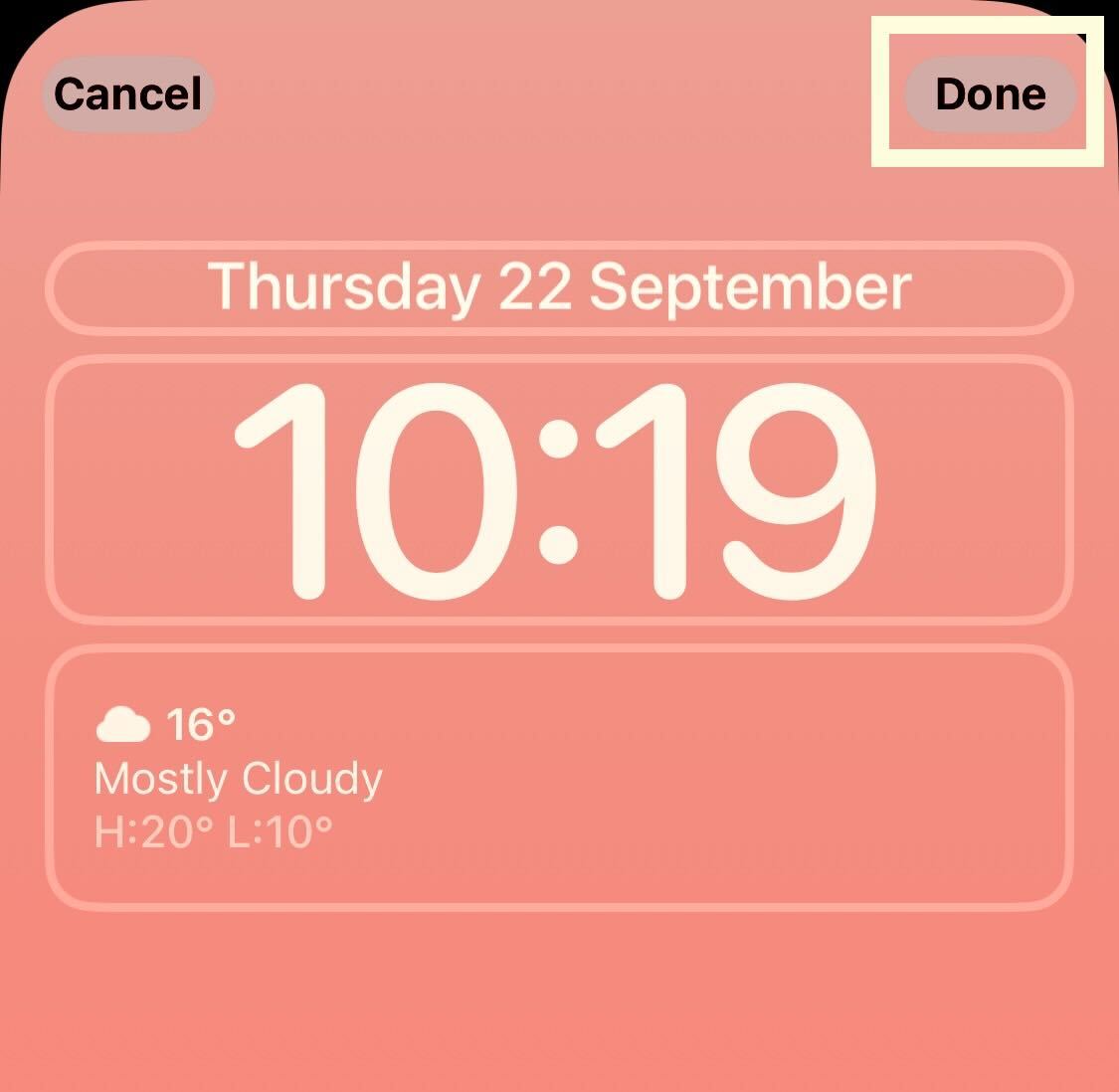
Click the small Done button, which is at the very top of the screen on the right-hand side.
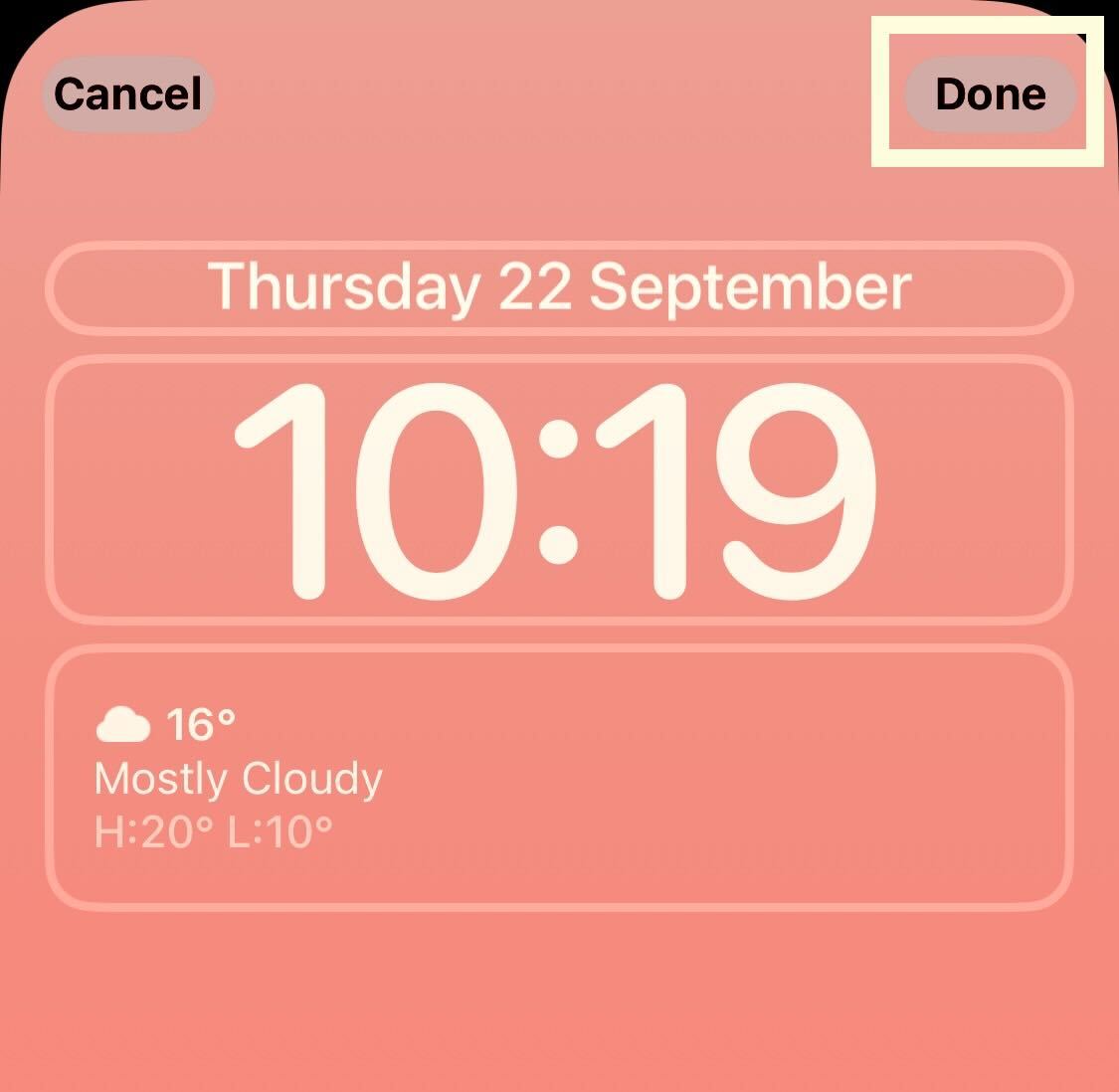
-
Step
6Press Set as Wallpaper Pair
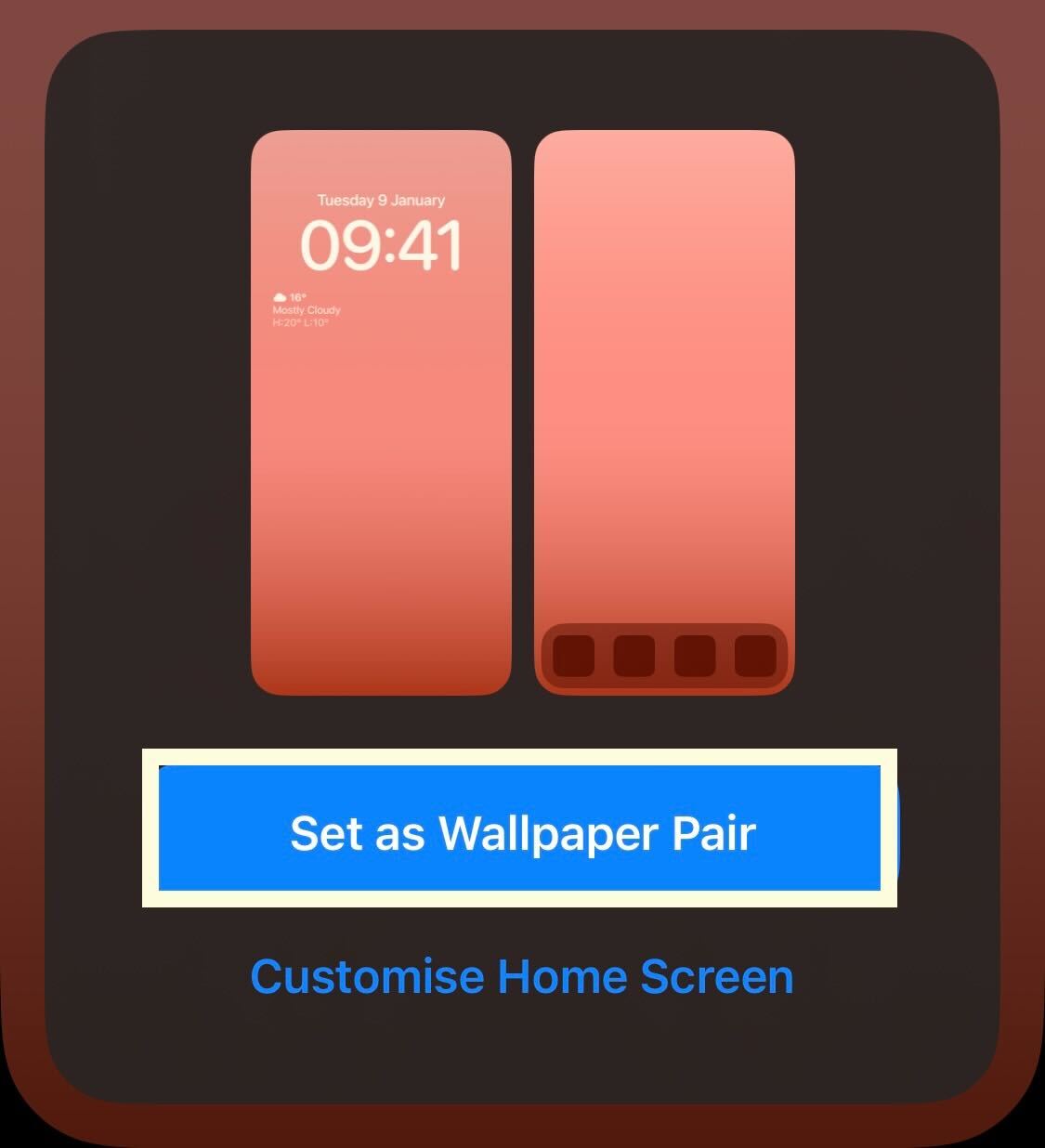
Click on the button called Set as Wallpaper Pair to save your new Lock Screen.
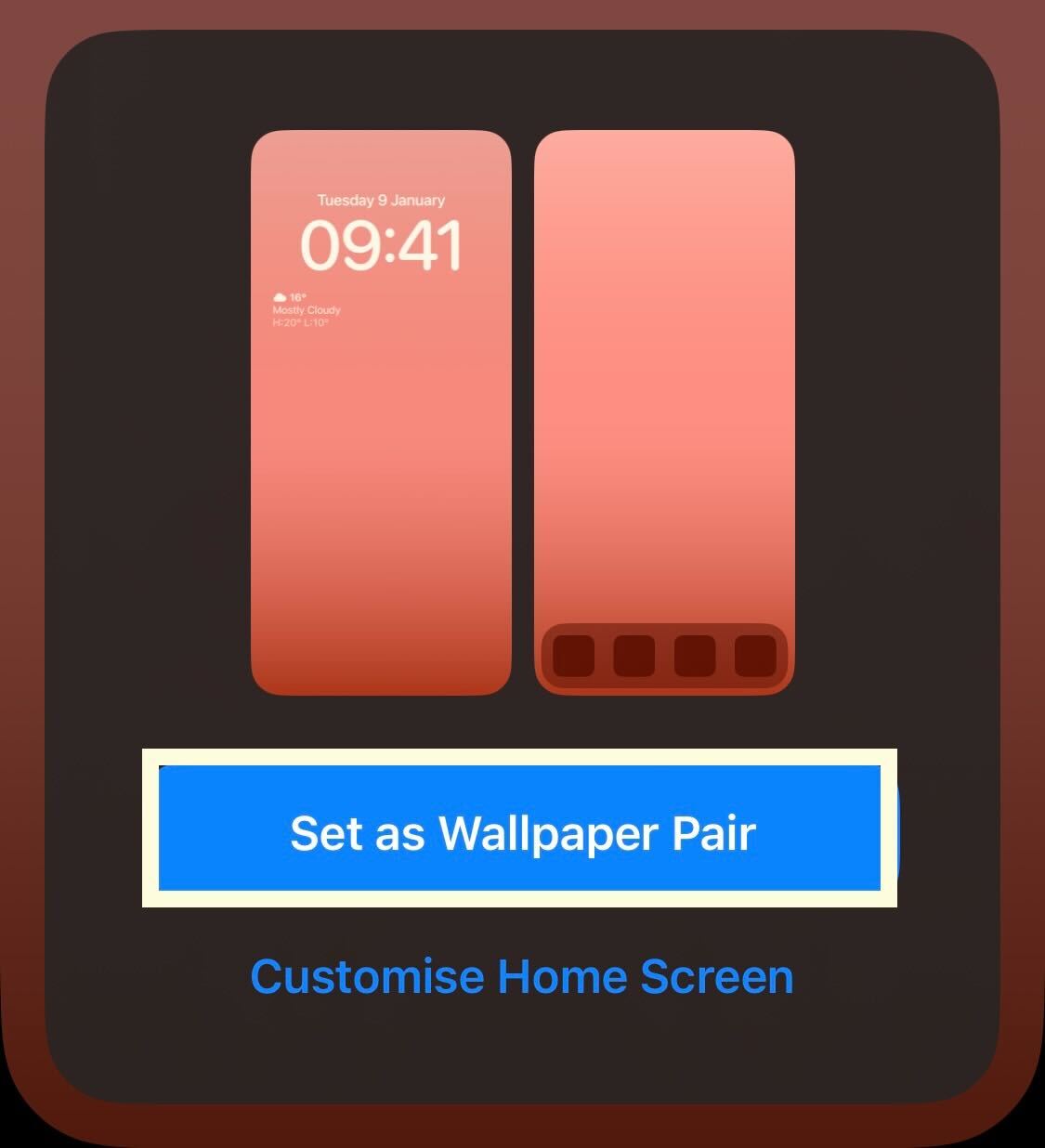
Troubleshooting
There are now eight different fonts you can choose from for your Lock Screen clock.
No, the option to change clock fonts is only available on iOS 16.
Sadly not. You’re not able to change the size of the clock on your iPhone’s home screen.











