Ryan Whitwam / Android Authority
Samsung’s One UI 6 update takes years of built-up features on One UI and adds a layer of refinement to it. As a result, when the update rolls out to your eligible Galaxy smartphone or tablet, you won’t notice any groundbreaking new functionality. What you will get instead is an already great experience made better, with thoughtful tweaks that complement the changes that Android 14 brings to the table. Here are all the new One UI 6 features that Samsung has added for Galaxy smartphones and tablets!
One UI 6 Features: Homescreen
Looks
When you boot into One UI 6’s homescreen, the first thing you will notice is the new font that is used and the simpler icon labels. Samsung has a new default font that is used everywhere in the system now.
Widgets
We have a few new widgets with this update. There is a new Weather insights widget that provides more information about your local weather conditions.
There is also a new camera widget that serves more as a dedicated shortcut for user-preset camera modes than as a live viewfinder. If you prefer a certain combination of camera settings, this widget will come in very handy.
One UI 6 Features: Lockscreen
With One UI 6, the lockscreen clock now has a few more customizations available. You can change the size around and choose from more fonts and stylings.
Quick Settings panel
The Quick Settings (QS) panel has gotten a lot of attention in the One UI 6 update. The Wi-Fi and Bluetooth settings now get their own row at the top of the QS panel, while some other features, like eye comfort mode and dark mode, get their own row at the bottom. In this process, One UI 6 does lose out on some of its past one-hand friendliness. Like before, you can click on the icon of the Wi-Fi and Bluetooth setting to quickly toggle it on-off, while tapping on the text will open the mini-menu that lets you choose a specific connection.
Swapping between the compact and the expanded QS panels is now easier. Previously, you would need one swipe down for the compact panel and then a second swipe down for the expanded version. Now, you can turn on Quick Settings instant access, which lets you swipe from the right side to access the expanded version of Quick Settings directly. Swiping down from the left shows notifications. We’ve seen this behavior previously in custom ROMs and other skins like MIUI, and some people really like it.
Notification panel
Alongside changes to the QS panel, the notification panel has also received tweaks. You now get individual notifications as separate cards. This creates more space between notifications and gives them individuality, but it also takes up more screen space.
You can now sort notifications by time, allowing you to bypass the notification priority order if you need to.
Further, the music player notification has also changed. The album art now covers the entire background of the notification, and the progress bar leaves behind a visualizer trail.
App Drawer
The app drawer now lets you search for app-specific long-press functions. So you can quickly enter into specific actions within apps directly.
New emoji style in Samsung Keyboard
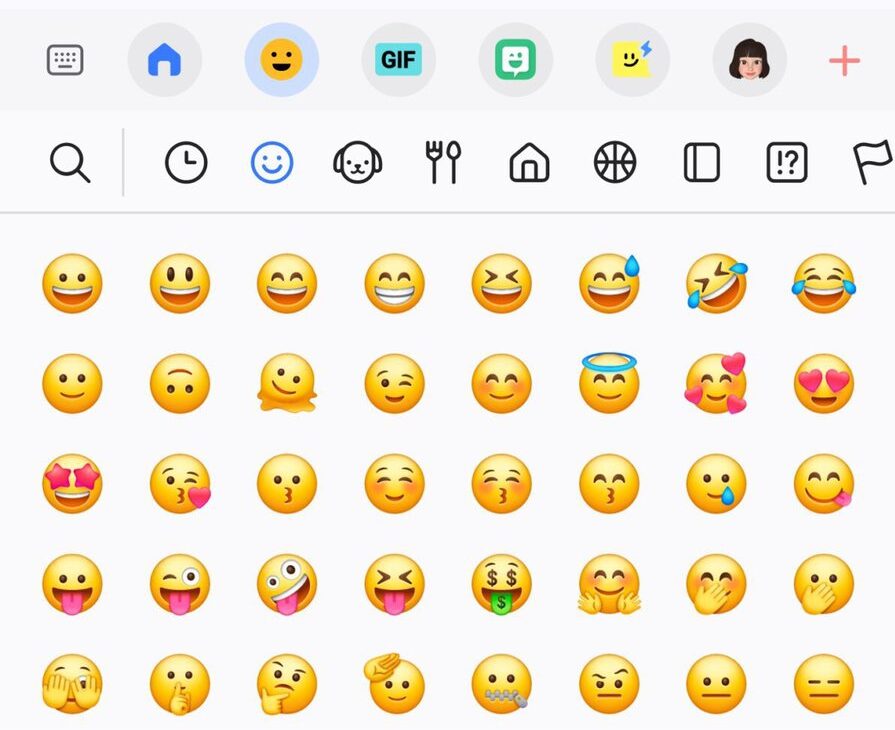
Aamir Siddiqui / Android Authority
One UI 6
Samsung has refreshed the emoji style in the Samsung keyboard. They lose out on some of the glossy look but continue to look clean.
One UI 6 Features: Camera app
Samsung is preferring not to make wholesale changes to the camera app, and we respect that decision. What One UI 6 does is make the resolution switcher easier to access in photo and video mode.
The watermark setting within the Camera app now separates the date and time options so you can choose them individually. You can also choose between top and bottom alignment.
The ability to scan documents gets its own standalone setting, separate from Scene Optimizer. This should make scanning documents easier and quicker without needing the Scene Optimizer to kick in and recognize the scene.
The camera app now has three quality optimization settings for photos (balancing quality with processing time) and a new auto-FPS setting for video. You can keep auto-FPS off, use it for 30fps videos only, or use it for both 30fps and 60fps videos.
One UI 6 Features: Gallery app
The Gallery app has a new detail view that lets you quickly apply effects and other edits to an image or video. You simply have to swipe up from the bottom of the screen to go to the detail view.
The Gallery app also gets the multitasking improvements that were added in One UI 5.1.1 for foldables and tablets, namely the two-handed drag-and-drop feature. You can now touch and hold to select photos and videos with one hand, then drop them to a new destination with your other hand.
Photo Editor
The Photo Editor within the Gallery app has received a few changes:
- The new Tools menu rearranges editing features.
- You can now undo and redo several layers of edits.
- Text editing now includes several different styles and backgrounds.
One UI 6 Features: Weather app
In addition to the new Weather widget, the Weather app now has richer data on your local weather.
Bixby Text Call
Bixby Text Call is similar to Google Pixel’s Call Screening function but with Bixby as its base. With this update, Bixby lets you download more regional languages for this feature. Further, you can now switch between Bixby Text Call and regular functions in the middle of the call.
Auto Blocker
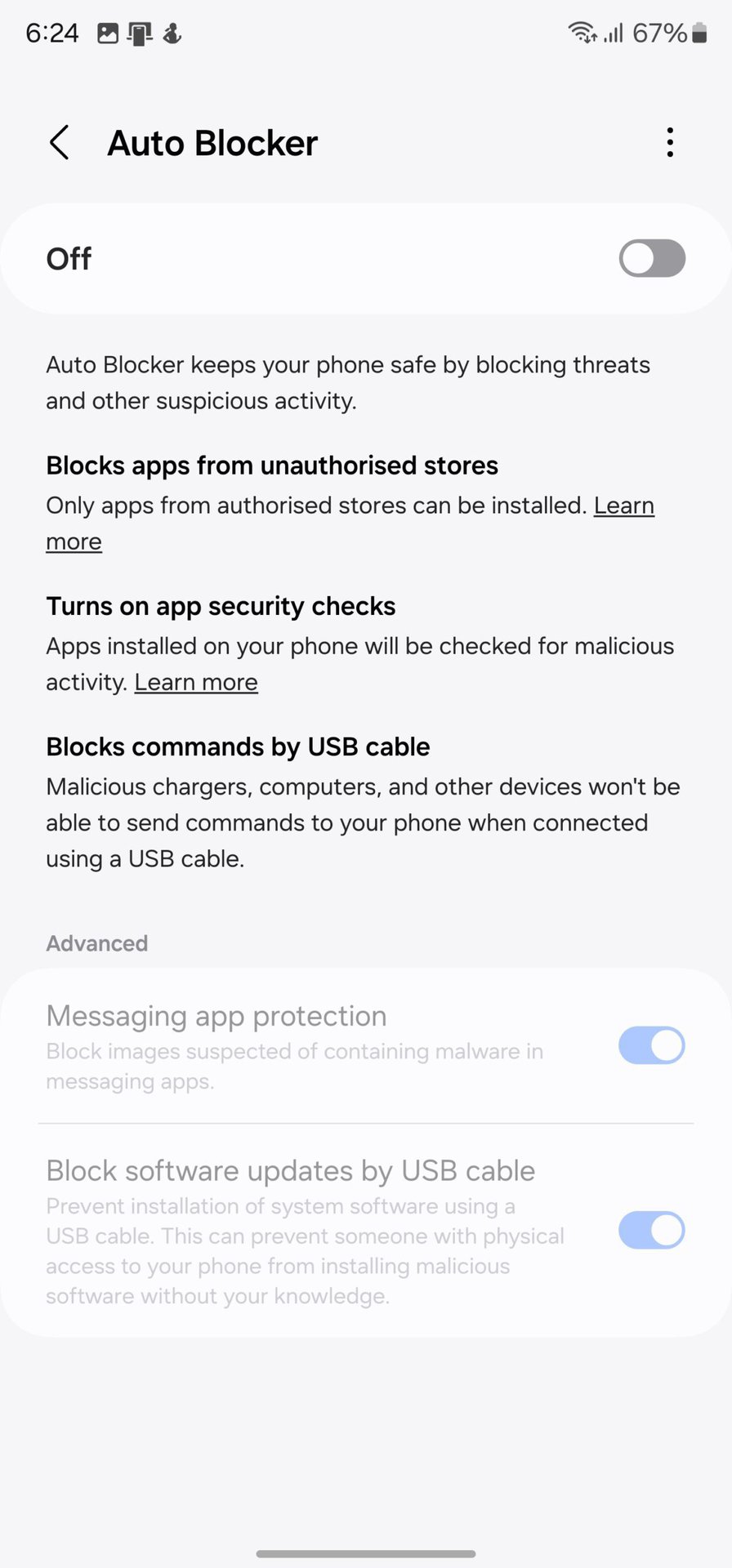
Aamir Siddiqui / Android Authority
There is a new Auto Blocker feature present in Settings > Security and Privacy. This feature blocks the installation of apps from unauthorized app stores. It also turns on app security checks and blocks USB cables from sending commands to your phone for juice-jacking attempts. These features are housed under one toggle, while the advanced settings, like messaging app image protection and blocking USB-based software updates, have their own individual toggles.
Modes and Routines
Much like how iOS 17 is tying in Focus modes to the lockscreen, One UI 6 is tying in modes with lockscreens. Further, there are now more actions to choose from when setting up a routine.
Catching up with Android: Toggling Airplane mode retains Wi-Fi and Bluetooth setting
Android 13 QPR1 introduced a smarter way to toggle Airplane mode (h/t Mishaal Rahman), wherein the phone would remember your Wi-Fi and Bluetooth states if you toggle them back on after airplane mode shuts them off. So your phone will retain your setting the next time you toggle Airplane mode.
Samsung has caught up with the base Android version here, letting you use the improved Airplane mode toggle.
One UI 6: Complete changelog
If you are looking for the full changelog for the One UI 6 update, here it is:
The changelog is quite verbose, but it also includes all the changes that are coming to independent apps like Samsung Internet as well.
When is One UI 6 coming to my device?
Samsung has not officially released the timeline for One UI 6 rollout. However, users in select countries on certain Galaxy devices can now access the beta. You can find updated information on the schedule in our post on One UI 6’s release date.
FAQs
When Samsung releases One UI 6 to the stable branch, the update will automatically arrive and install itself on your eligible phone. Before the stable rollout, select phone models can try out the beta. To try out One UI 6 beta, open the Samsung Members app and look for a banner for the announcement for your phone. Click on the banner, and enrol yourself in the beta. The Beta will then automatically install on your phone.











