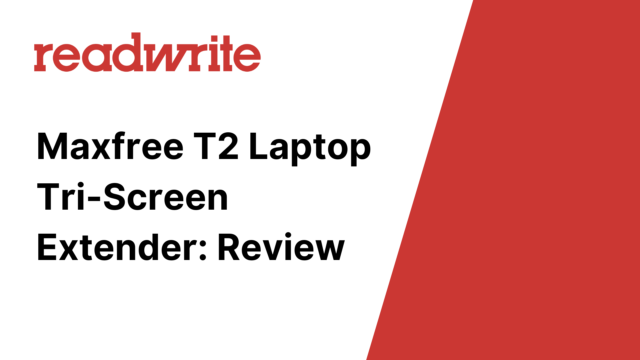In this era of multi-tasking, expanding your digital workspace is paramount to increasing productivity. Our article delves into the extraordinary functionality of the Maxfree T2 13.3″ Laptop Tri-Screen Extender, a game-changing tech innovation designed to transform your single laptop screen into a triple display.
Get ready as we unravel the salient features, practical benefits, and high-grade performance of this top-notch screen extender.
What is the Maxfree T2 Laptop Tri-Screen Extender
The Maxfree T2 is a 13.3″ tri-screen laptop extender that is designed to increase productivity by offering additional screen space.
It features two additional displays that can be extended from the main laptop screen. It’s portable and user-friendly, making it ideal for multi-tasking, gaming, coding, and design.
Main Takeaways
- Triple Screen Solution: The Maxfree T2 13.3″ Laptop Tri-Screen Extender offers a simple solution to boost productivity by providing two additional screens. This allows for easy multitasking and improved work efficiency.
- Compatibility and Portability: This device is portable and compatible with both laptops and desktops. Its lightweight design makes it perfect for travelers or people who move around a lot at work.
- Display Quality: The Maxfree T2 screen extender provides 13.3″ Full HD 1080P IPS displays. These high-quality screens offer a clear, vibrant image which is easy on the eyes, ideal for long working hours.
You may want to use Maxfree T2 Laptop Tri-Screen Extender to…
1. Telecommuting and Remote Work: With the Maxfree T2 13.3″ Laptop Tri-Screen Extender, remote workers can turn their laptops into a multi-monitor setup. This allows them to manage their tasks more effectively, with the ability to have multiple apps, documents, or web pages open and visible at once. They can keep the communication tools like email or Slack open on one screen, their main work on another, and supplementary information or resources on the third.
2. Graphic Design: For graphic designers, having a multi-monitor setup can be very useful. They can have their design software open in one monitor, references or inspiration images on another, and client communication or feedback on the third. This allows for quicker navigation between apps and resources, making their workflow more efficient.
3. Coding and Software Development: Programmers often need to look at multiple pieces of code or resources at once. They can use one screen for their main coding environment, another for reference materials or documentation, and a third for testing their developed software.
4. Day Trading or Stock Market Analysis: Day traders often need constant access to real-time financial data, charts, and trading platforms. They can keep track of different stocks and markets at the same time using a tri-screen setup. This way, they can monitor several data feeds simultaneously, execute trades, and keep an eye out for news that could affect the market, all without having to toggle between different windows.
5. Gaming: For gamers, a tri-screen setup can be immersive and make gameplay more exciting. They can have their game running on one screen, a walkthrough, or strategy guide on another, and a communication or chat tool on the third.
6. Machine Learning and Data Science: These professionals often deal with large datasets and complex algorithms. They can have their data on one screen, their algorithms or models on another, and visualizations of their results on the third. This setup can make their workflow more efficient and allow for easier multitasking.
7. Virtual Teaching or Learning: Instructors can have their lecture materials on one screen, the videoconference platform on another, and supplementary materials on the third. Students could have the class videoconference on one screen, class materials another, and a document for note-taking on the third.
Main Features
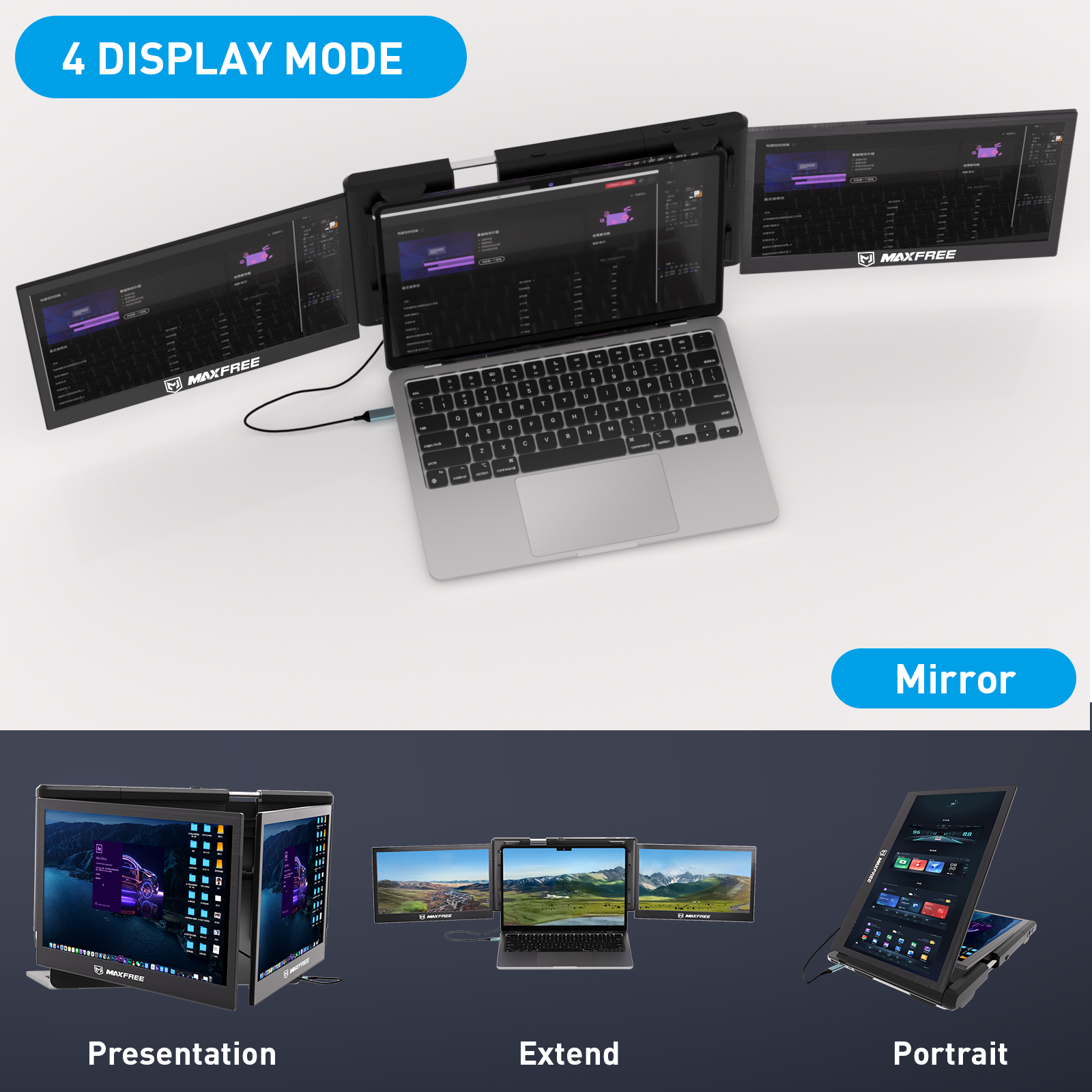
- Portability: The Maxfree T2 laptop tri-screen extender is lightweight and compact, ensuring easy transport.
- Tri-Screen Functionality: This device enhances productivity by providing three separate screen displays, enabling multitasking.
- 13.3-Inch Screen Size: The size of each display is 13.3 inches, offering ample work surface and clear views.
- Plug-and-Play: It is a plug-and-play device, meaning it doesn’t require any drivers to be installed.
- Wide Compatibility: The Maxfree T2 is compatible with a wide range of devices including Windows, Mac, Linux, Chrome, and Android devices.
- Installed Rotational Slides: Each screen can be slid to one side and rotated 180 degrees, enabling you to adjust the viewing angle to meet your needs.
- USB Type-C and HDMI connectivity: The extender supports both USB Type-C and HDMI connectivity, offering flexible connection options.
Pros n Cons
Pros:
- Additional Screens: The Maxfree T2 provides two additional screens to your laptop. This allows you to multitask better by being able to use three screens simultaneously.
- Portability: The screens are lightweight and slim, making them easy to carry around. This is advantageous for users who are on-the-go or travel frequently.
- Plug and Play: The Maxfree T2 is easy to set up with no software to install. The screens run directly off your laptop’s power.
- Versatility: They are compatible with multiple operating systems including Windows, Linux, and macOS.
- Adjustable Brightness: The display brightness is adjustable which allows for clear visibility regardless of the environmental lighting.
- Durable Construction: The device is well-constructed, promising a solid durability.
Cons:
- Power Drain: Running two additional screens off your laptop can significantly increase power consumption and may contribute to faster battery drain.
- Adjustment Flexibility: Some users have commented that the hinges aren’t always fully adjustable to the angle they need.
- Size Limitation: The Maxfree T2 is designed for 13.3” laptops, and may not fit or work optimally with larger laptops.
- Possible Overheating: There could be a risk of your laptop overheating due to the additional power needed to run the screens.
- Price: Some customers consider the product to be somewhat expensive for what it offers.
- Compatibility Issues: Although it is said to work with most laptops, some users reported compatibility issues with certain laptop models.
Main Alternatives
Sidetrak is a notable competitor of the Maxfree T2 13.3″ Laptop Tri-Screen Extender. Both companies offer portable, multi-screen solutions ideal for boosting productivity, but there are several key differences between them. The Sidetrak Swivel extends your laptop display with a second, 12.5″ screen that can rotate 180 degrees. Compared to the Maxfree T2, Sidetrak’s model does not offer a tri-screen setup, hence, it may not provide wide viewing space as the Maxfree T2. As to the resolution, Sidetrak offers full HD display as does Maxfree T2. However, the Maxfree T2 surpasses Sidetrak in terms of screen size.
Another competitor of the Maxfree T2 is Duex Pro Portable Monitor. Like the Maxfree T2, Duex Pro offers a secondary screen for laptops. The notable difference is that Duex Pro only offers a dual-screen experience rather than the tri-screen setup provided by Maxfree T2, which could limit the user’s multitasking capabilities relative to the Maxfree solution. However, Duex Pro has a slightly larger screen size at 14″, whereas the Maxfree T2 offers a 13.3″ screen. Duex Pro is also lightweight and efficient for on-the-go use, much like the Maxfree T2. Both the products have similar display type and resolution.
ZenScreen by Asus is also a competitor in the market. Asus offers a range of portable monitors, including the ZenScreen MB16AC. The product offers a 15.6″ display, larger than the Maxfree T2’s 13.3″ screens, potentially offering a more comfortable viewing for the users. However, Asus does not offer a tri-screen model, which is a major selling point for Maxfree T2. Both companies offer similar resolutions (1920×1080 pixels). ZenScreen might be a better option for its larger size, winning over users who prefer single, larger portable monitors. But for productivity tasks requiring more screen space, Maxfree T2 with its tri-screen setup would offer a significant advantage.
Frequently Asked Questions
Q1: What is the Maxfree T2 13.3″ Laptop Tri-Screen Extender?
A: The Maxfree T2 is a tri-screen extender that allows you to extend your laptop screen across two additional 13.3-inch monitors. This product enhances multitasking and productivity with its easy setup and portability features.
Q2: How do I set up my Maxfree T2 13.3″ Laptop Tri-Screen Extender?
A: To set up your Maxfree T2, simply connect it to your laptop through the provided USB-C or HDMI cords. The device is plug-and-play, meaning it requires no additional drivers or software to start using.
Q3: Is the Maxfree T2 13.3″ Laptop Tri-Screen extender compatible with all laptops?
A: The Maxfree T2 tri-screen extender is compatible with most laptops that have a USB-C or HDMI port. However, it is always best to check your laptop’s specifications and compare them with the extender’s requirements.
Q4: What is the resolution of the Maxfree T2 13.3″ screens?
A: Each screen on the Maxfree T2 tri-screen extender has a resolution of 1920 x 1080 pixels, providing clear and sharp images.
Q5: Can I adjust the angle of the screens on the Maxfree T2 13.3″ Laptop Tri-Screen Extender?
A: Yes, the screens on the Maxfree T2 tri-screen extender can be adjusted to different angles for optimal viewing.**
Q6: Is the Maxfree T2 13.3″ Laptop Tri-Screen Extender portable?
A: Absolutely! The Maxfree T2 is designed with portability in mind. It is lightweight, slim, and comes with a protective cover that makes it easy and safe to carry around.
Q7: Can I use the Maxfree T2 13.3″ Laptop Tri-Screen Extender for gaming?
A: Yes, the Maxfree T2 can be used for gaming, but keep in mind that it is not a dedicated gaming monitor. While it provides good resolution and decent refresh rates, high-end gaming may require more advanced functionalities.
Q8: How do I connect peripherals to the Maxfree T2 13.3″ Laptop Tri-Screen Extender?
A: The Maxfree T2 does not directly support the connection of peripherals. All peripheral devices should be connected to your laptop as usual.
Q9: Is any warranty provided with the Maxfree T2 13.3″ Laptop Tri-Screen Extender?
A: For specific warranty information, it is advisable to check the product package or consult with the manufacturer or your vendor.
Q10: Can I use each screen on the Maxfree T2 13.3″ Laptop Tri-Screen Extender independently?
A: Yes, each screen can function independently, allowing you to run different applications on each screen or extend one application across multiple screens.
Conclusion
In conclusion, the Maxfree T2 13.3″ Laptop Tri-Screen Extender offers a dynamic and flexible approach to productivity, enhancing user experience through seamless multitasking capability.
Its minimalistic design, easy setup, and high-resolution display makes it a game-changer in today’s digital realm. Thus, it is more than just an accessory — it is an essential tool for anyone who values efficiency and convenience in their work life.