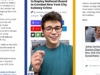Calvin Wankhede / Android Authority
The world of AI has progressed quickly over the past couple of years, thanks to generative AI. The technology has also started creeping into different communication mediums beyond just the written word. In that vein, Voice.ai allows you to change your voice to make it sound more like a famous celebrity or character. It looks like a simple voice changer app on the surface but there’s more to it than meets the eye. So in this article, let’s break down what Voice.ai is and how you can use it to transform your voice.
What is Voice.ai?
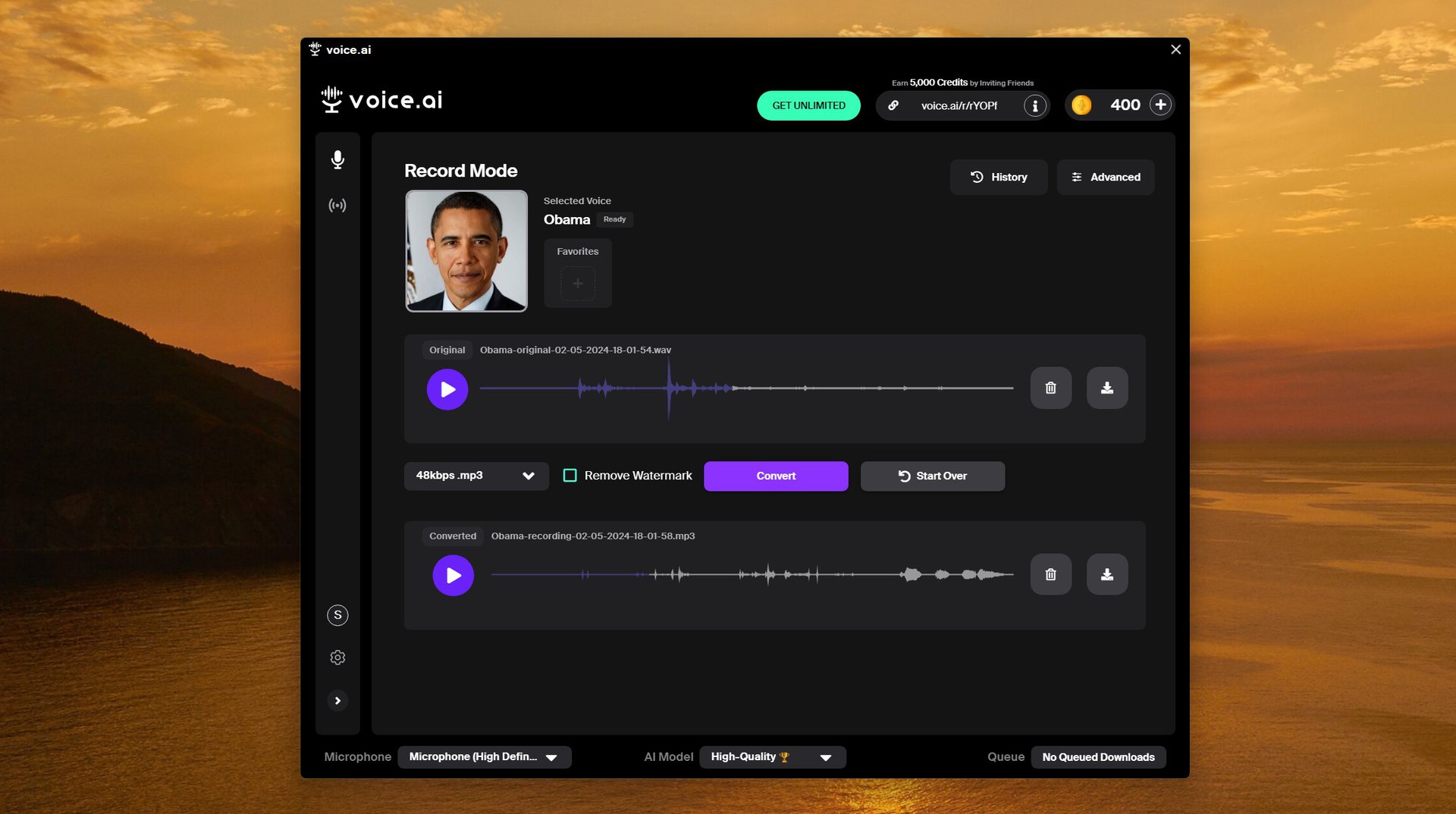
Calvin Wankhede / Android Authority
Voice.ai is a free-to-try piece of software that uses artificial intelligence to change the way your voice sounds. It can change your voice in real-time, meaning you can use it during calls in apps like Discord, Skype, and Google Meet. Unlike older voice changers that simply add a filter to your voice, Voice.ai says it has trained its model on 15 million unique speakers to improve the output quality.
If you’re a livestreamer or content creator, you can use Voice.ai to change the way you sound for comedic purposes. Likewise, it can come in handy when you need to disguise your original voice and stay anonymous. You can even go the opposite route and create your own voice that others can use to create their own content.
Voice.ai can make you sound like a famous celebrity or animated character. Take your pick.
Since Voice.ai allows anyone to train custom voices, you can find hundreds of celebrities, politicians, and cartoon characters in the app’s library. The quality can vary quite drastically between voices, so you may want to try a few different samples before zeroing in on one.
The software does have a few more downsides. Unlike many of the AI voice generators available today, you cannot convert typed text into speech. Instead, you can only record your own voice and have that converted. So if you’re trying to record a voiceover, you’ll have to ensure your tone and pronunciation remains consistent throughout.
How does Voice.ai work?
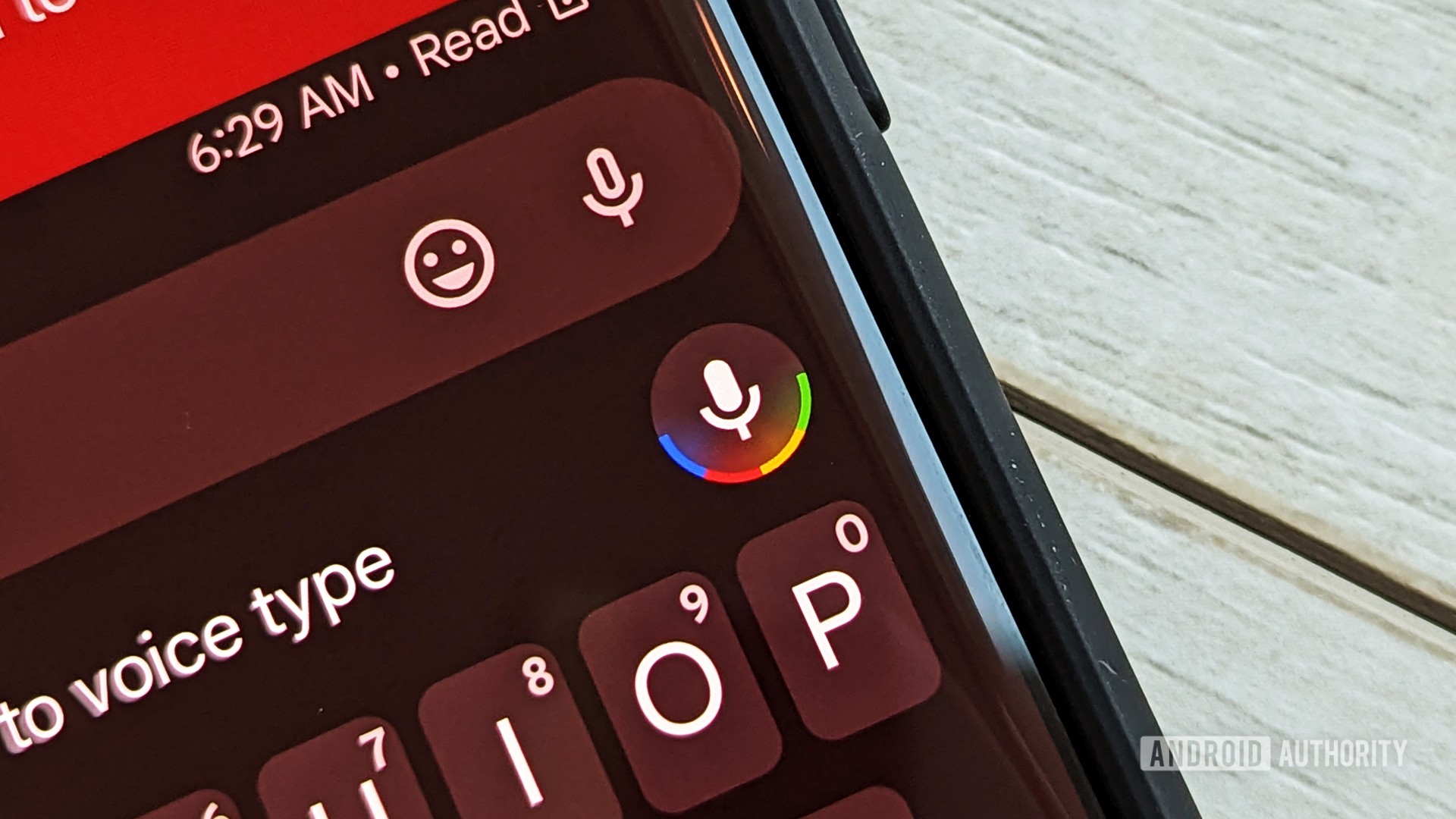
C. Scott Brown / Android Authority
Voice.ai uses a process known as deep learning to extract distinctive vocal features from the recordings you provide it with. Then, it can modify new recordings to reproduce the speech patterns from its training.
The AI-driven approach allows Voice.ai to replicate different kinds of human speech, ranging from anime characters to a deep-voiced actor. However, the voice changer’s resulting quality depends entirely on the amount of training data provided to it.
If you want to train your own voices, Voice.ai recommends uploading at least 15 minutes of audio samples. However, this little training data will only yield a barely usable model in many cases. For the best results, you’ll want to upload several hours of audio recordings for training. This will take a while to process, but it’s your best bet at getting a good recording or output at the end.
Voice.ai lets you create your own voice model, if you have enough audio samples.
Luckily, you don’t have to worry about training your own model as Voice.ai’s library has hundreds of voices to choose from. Even better, each voice has a standardized audio sample and user rating so you can gauge the quality beforehand.
Once you’ve selected your preferred voice, you can either use it to change your voice in pre-recorded files or modify your microphone’s input in real-time. The Live Mode is much more intensive as Voice.ai needs to change your voice with as little delay as possible. You’ll need a dedicated graphics card in your computer and, even then, you may have to dial down the speed in favor of higher quality.
Is Voice.ai free?
Yes, Voice.ai is free to try if you only want the most basic voice changing feature but many headlining features do require you to pay up for a recurring Pro subscription. Unfortunately, the use of third-party models falls into the latter category. You can also buy and earn credits to use on individual voices.
Voice.ai is free to try but most features are locked behind a subscription.
If you volunteer to donate your computer’s processing towards training Voice.ai models, you will receive some credits for free. However, I would recommend against enabling this as earning credits is a very slow process and could result in higher power bills at the end of the month.
As for the Pro subscription, you get a few different options to choose from. The subscription will cost you $20 per month during promotions ($30 full price). You can get a better deal paying yearly as it will only set you back $60 during a sale (or $80 at full price). The app also offers a month-long free trial, although you’ll still have to provide credit card details and manually cancel the subscription before the next month.
Is Voice.ai safe?
Even though Voice.ai isn’t backed by any large company, it’s safe to use. The program doesn’t cause any potential harm to your system, at least in its current iteration.
Having said that, you should avoid using the background model training feature, even if it earns you free credits. At the very least, make sure it’s not draining too much of your computer’s resources and that your electric costs don’t outweigh the benefits.
How to use Voice.ai
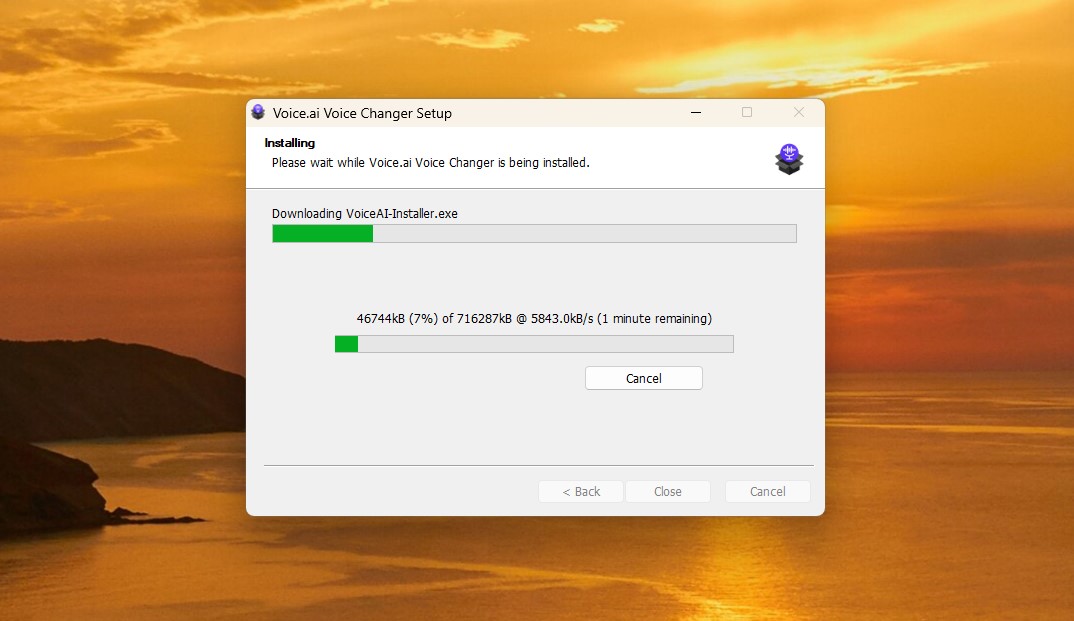
Calvin Wankhede / Android Authority
You can download Voice.ai for free on Windows and macOS computers as well as Android and iOS. Here’s a quick guide on how to get started:
- Download Voice.ai for your operating system from the official website. On mobile devices, look for the app in the app store.
- Double click the installer and follow the instructions. It may take a few minutes to download additional files.
- Once the install completes and you click Finish, the Voice.ai app should automatically open. If not, search for the app in the Windows Start menu and launch it manually.
- Create an account and follow the instructions. The app may ask whether you’d like to exchange your computer’s idle resources in exchange for free credits. We’ve already offered our advice on this step in the above section.
- That’s it, Voice.ai can now change your voice. The default screen will allow you to record audio but you can also switch over to the Live mode. The latter will change your voice in real-time.
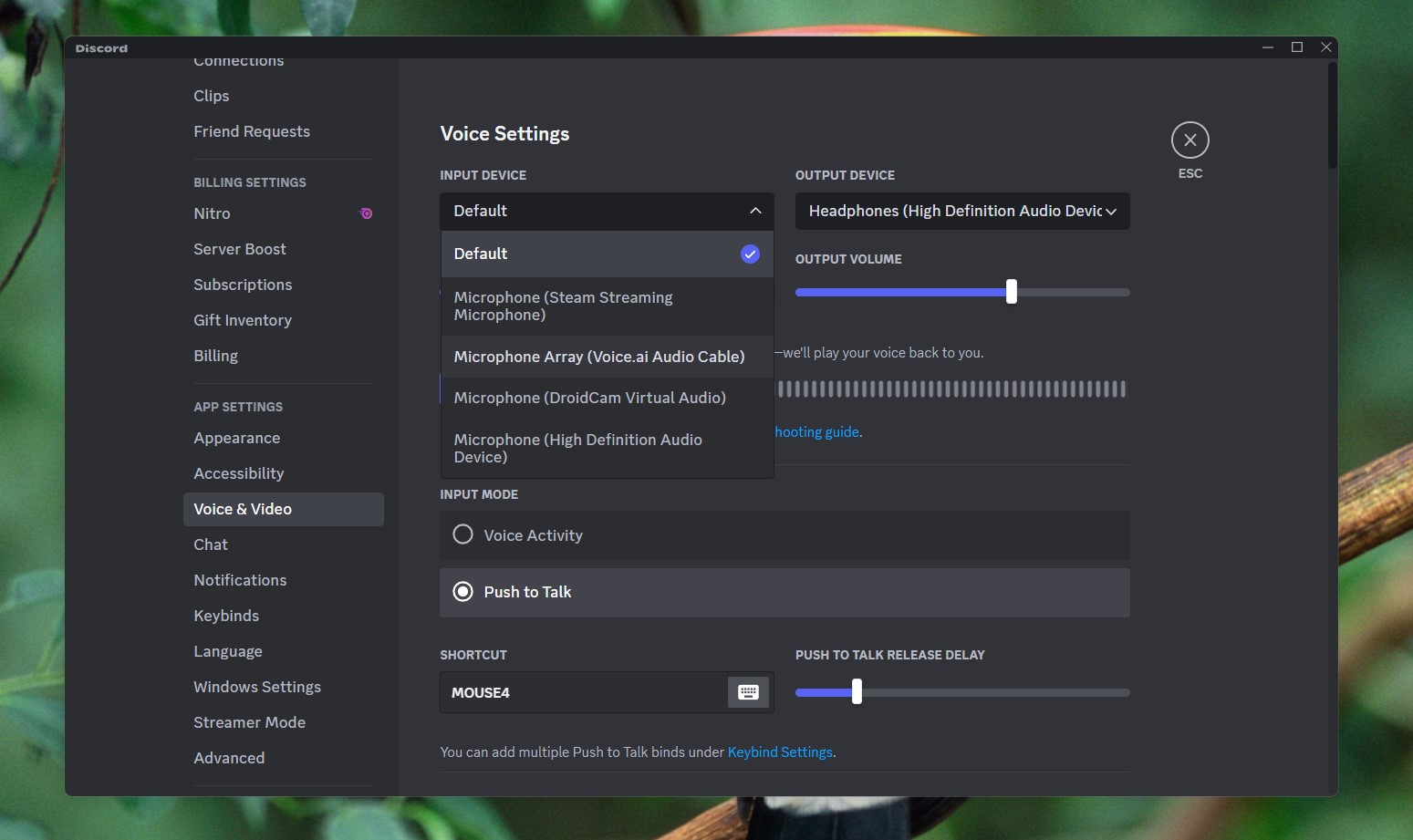
Calvin Wankhede / Android Authority
To use the Live Mode in voice calls, you’ll have to force each chat app to use Voice.ai’s virtual microphone. Here’s how you can do it in Discord. The general steps remain the same for other apps like Google Meet and Zoom.
- Open the chat app of your choice, we’ll use Discord for this guide.
- Look for the Settings icon and click on it.
- Navigate to the Audio or Voice tab.
- Under the Microphone drop-down menu, select “Microphone array (Voice.ai Audio Cable)” as pictured above.
- In the Voice.ai app, navigate to the Live Mode tab and click on the Start Live button.
- That’s it, your voice will now sound different to others during calls, albeit with some processing delay. You can disable the voice changer at any time.