In the past year, generative AI has really taken off with companies like OpenAI, Google, X, and others introducing their own AI tools. In that vein, Facebook’s parent company Meta has now thrown its hat into the ring and introduced a new AI image generator called Imagine. As you can imagine, it’s a direct competitor to established platforms like DALL-E and Midjourney. But how well does it work? In this post, let’s take a closer look at the technologies powering Meta’s Imagine and how its results fare compared to the competition.
What is Imagine with Meta AI? How does it work?
Imagine with Meta AI is an AI image generator that converts any descriptive text-based prompt into art. Meta’s Imagine can generate a cluster of four images within seconds, which has the potential to drastically speed up certain creative workflows.
Controversially, the model powering Imagine AI was trained using 1.1 billion images from Facebook and Instagram. Meta has emphasized that it only used public-facing images to train its AI model, meaning media from private conversations weren’t used during the training process. Privacy concerns aside, though, Meta’s use of millions of real-life images means that Imagine AI does an excellent job of recreating realistic and lifelike art.
Is Meta’s Imagine AI free?
Yes, Meta’s Imagine AI is completely free to use. It’s still in its beta for now, though, so it’s a bit unclear whether the tool will cost money later down the road. The downside is that Meta’s AI-generated images contain a small but prominent watermark in the bottom-left corner. You cannot remove this watermark at this time and that’s unlikely to change since the AI can produce some very authentic-looking images.
Imagine vs DALL-E and Midjourney: How do they compare?
Midjourney and Imagine with Meta AI are very similar tools. While both of them provide essentially the same service, there are some differences between them. The biggest difference is in their accessibility and pricing. While Imagine is currently free for all users, Midjourney’s subscription will cost you at least $96 per year ($8 monthly). DALL-E 3 is another popular image generation tool but it follows a subscription model too. That said, you can use DALL-E 3 for free via Bing Image Creator.
Meta’s Imagine is still in beta and only available in some countries.
Another major difference between the two tools is that Midjourney is much more widely available; Midjourney is available for use in most parts of the world except for some outliers like the UAE and China. However, Imagine is much more limited with it only currently available within the United States. That said, Meta has hinted at wider availability in the near future so it’s only a matter of time before both platforms reach parity.
So how do images from Meta’s Imagine AI stack up against the competition? Here’s a side-by-side comparison between Meta Imagine vs DALL-E 3 across a variety of prompts and art styles.
Prompt 1: A futuristic cityscape bustling with flying cars and neon-lit skyscrapers, hyper-realistic
Prompt 2: An aged gentleman selling his freshly-caught wares at a bustling fish market in South-East Asia, realistic
Prompt 3: A whimsical, fairytale-like garden filled with talking animals and enchanting flora, magical
Prompt 4: A beautiful woman standing on a beach and facing the ocean, realistic
Looking at the above images, Meta’s Imagine AI is certainly impressive on all counts and it gives established platforms like DALL-E and Midjourney a run for their money. However, it suffers from the same pitfalls as those image generators in terms of fine detail and prompt accuracy. Take the second prompt, for example, where Meta’s AI struggled to render the human’s fingers accurately. Likewise, DALL-E 3 followed the third prompt more closely whereas Imagine didn’t pay much attention to the “filled with talking animals” part.
Meta’s Imagine AI can recreate human features exceptionally well.
Having said that, Meta’s Imagine AI truly shines in scenarios where it needs to recreate human features like faces, skin tones, and hair strands. As you can see in the fourth prompt, it leaves its closest rival in the dust and produces a rather realistic-looking image.
Imagine with Meta AI: Availability
Imagine with Meta AI is currently only available to users who are in the United States, although this may change later in the future. Meta says Imagine is still in beta, so it may become more widely available as the tool becomes further developed and improved.
It’s worth noting that there is a workaround for those who live outside the United States. You could spoof your location using a VPN (virtual private network) service, which essentially changes your IP address to appear from a different location. Although VPNs are easily accessible and legal in many parts of the world, using one could violate Meta’s terms of service and result in an account suspension. We’d recommend against using a VPN, especially in conjunction with your primary Facebook account.
How to use Imagine with Meta AI
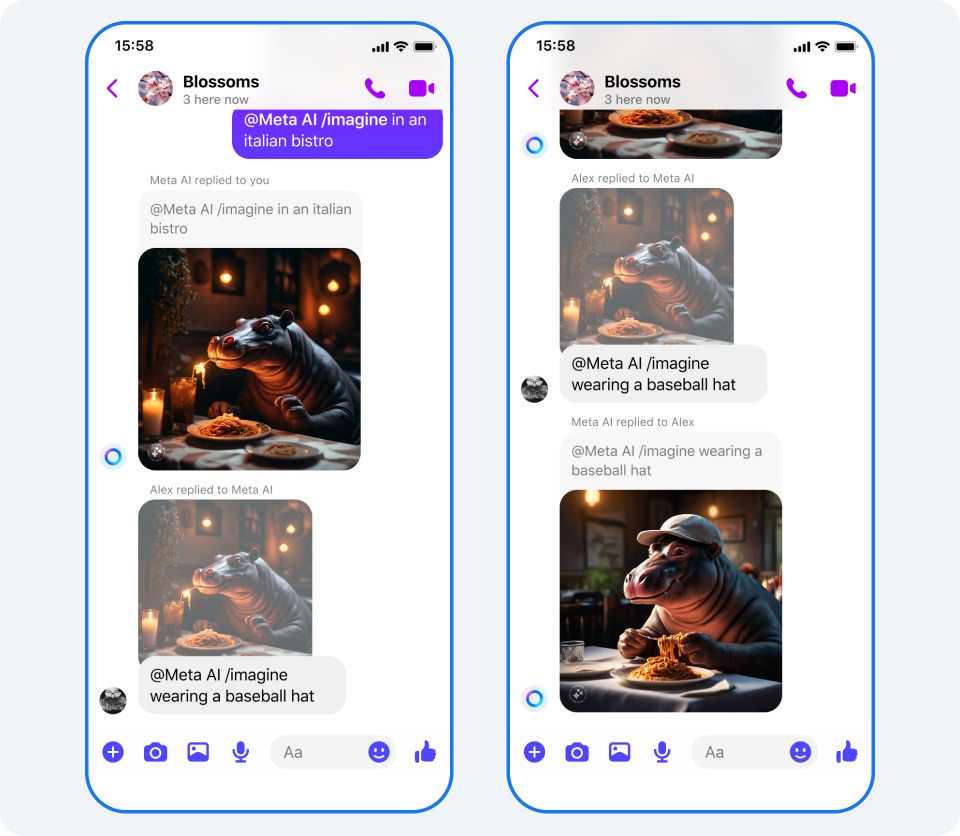
Using Imagine with Meta AI is pretty straightforward, especially if you already have a Facebook account. Here’s how you can get started:
- Navigate to imagine.meta.com and click the Log in to Generate button.
- Next, continue with your Facebook or Instagram account. You can also use your email instead.
- Once signed up, you’re ready to start generating images. Imagine AI generates images through text prompts. This means you simply have to describe your intended image in the text field and then click on the Generate button.
- Once complete, you can download one of four different AI-generated images or choose to submit a new prompt.
As I mentioned earlier, Meta’s Imagine adds a small watermark to the corner of each and every AI-generated image. You also cannot upscale your AI-generated images beyond the default 1024×1024 resolution. Finally, Imagine AI can only generate images in a square aspect ratio for now.
You can also ask Meta’s Imagine AI to generate images in Messenger and Instagram chats without a web browser. Simply type @Meta AI /imagine followed by your prompt and hit send. The chatbot should respond with an AI-generated image as pictured above.










