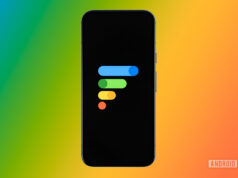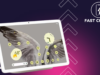Curtis Joe / Android Authority
If you recently purchased a smart TV or TV-adjacent audio device like a soundbar or home theatre system, you may have spotted the litany of HDMI ports on the back. Curiously, one of these HDMI ports may be demarcated and have an ARC or eARC label on it. But what is HDMI ARC/eARC, and what does it mean? Should you always use the HDMI ARC port over the regular HDMI port? What are the advantages? We’ll explore these topics in this article.
QUICK ANSWER
HDMI ARC is a feature within the HDMI 1.4 spec that allows your TV to send signals to your audio devices. It opens up bidirectionality on the port and your TV and lets you use one cable to connect your TV to your soundbar or audio receiver. You need a dedicated ARC port on your TV and your audio device, though you can use any standard HDMI cable to connect the two.
HDMI eARC increases the bandwidth of ARC and allows for higher-bitrate audio transfer. You need Ultra High Speed HDMI cables to connect the dedicated eARC port on your TV and your audio device.
JUMP TO KEY SECTIONS
What is HDMI ARC?

HDMI stands for High-Definition Multimedia Interface. It is the successor to a bunch of legacy formats and ports, allowing digital audio and video signals to travel through one cable.
Within the context of a TV or projector and all the gadgets you connect to, HDMI allows your TV to receive various audio and video signals from your set-top box, streaming console, game console, and more.
HDMI ports are unidirectional, although HDMI cables are usually bidirectional. The port determines the direction in which data flows, with the TV often accepting all signals through its ports.
The HDMI 1.4 standard introduced the Audio Return Channel (ARC) feature in 2009. Through this feature, your TV can forward the audio and video signals that it receives from your other devices to an AV receiver, external speaker, soundbar, or home theatre system. This opens up bidirectionality on the port and your TV.
This is particularly useful for devices like smart TVs that can play content from the internet through apps and would need to pass on audio signals to external audio devices like a soundbar (especially since the built-in speakers on TVs are not that great).
So, if you are watching a hot TV series or a new movie through an OTT content app on your TV, you’d want to use a soundbar for crisp voice delivery than what your TV speakers are capable of. Without HDMI ARC, you would need a separate cable (like an optical S/PDIF cable) to connect your TV to the audio system, as it would be incapable of sending a signal forward through the HDMI port.
HDMI is a unidirectional port to which HDMI ARC adds bidirectionality.
HDMI ARC thus simplifies a typical living room setup and lets you set up everything with one type of wire. Your peripherals can connect to your TV through an audio system through HDMI, and your TV will also be able to send the signal back to the audio system through HDMI ARC with the same wire.
What is HDMI eARC?

Chris Thomas / Android Authority
The ports are hidden on the underside of the soundbar, with a large enough gap for cable management.
As great as HDMI ARC sounds, it has some bandwidth limitations that limit it to a 5.1 surround sound data stream. This is where eARC, or enhanced ARC, comes into the picture.
HDMI eARC is part of HDMI 2.1b, enabling higher data transfer bandwidth and speeds of up to 37Mbps. It supports high-bitrate audio formats up to 192kHz, 24-bit, uncompressed 5.1 and 7.1 surround sound, and 32-bit uncompressed audio. It also supports DTS-HD Master Audio, DTS:X, Dolby TrueHD, and Dolby Atmos.
eARC allows for greater bandwidth, but it needs ultra high speed cables to work.
eARC requires eARC ports on both ends of the connection. It also needs an HDMI High Speed Cable with Ethernet or the Ultra High Speed HDMI Cable.
There is some confusion on backward compatibility, but the HDMI Licensing Administrator notes that eARC is not defined to be backwards compatible with ARC. So, you must pay close attention to whether your devices support ARC or eARC. When devices support both, the manufacturer will usually mention both specifications.
How do I know if I have HDMI ARC or HDMI eARC?

Since the specification is not designed to be backwards compatible, it poses a challenge. How does one figure out if the port supports ARC, eARC, both, or none?
You will need to inspect the port to figure this out. Look for a label near the HDMI port and match what it states to the following:
- HDMI: If your device mentions “HDMI” or “HDMI In,” then you have a standard HDMI port that does not support ARC or eARC.
- HDMI ARC: This port supports HDMI ARC, but not eARC.
- HDMI eARC: This port supports HDMI eARC but not ARC.
- HDMI ARC/eARC or HDMI eARC/ARC: This port supports both ARC and eARC.
How to use HDMI ARC and HDMI eARC?

Curtis Joe / Android Authority
To use HDMI ARC and eARC, you must have the matching port on both your TV and your audio setup.
HDMI ARC has no special cable requirements; any good quality HDMI cable will work. Here is one HDMI cable that will work with ARC:
HDMI eARC needs either an HDMI High Speed Cable with Ethernet or an Ultra High Speed HDMI Cable. Here is an Ultra High Speed HDMI Cable that will work with eARC:
For simple TV and soundbar connections
To begin using HDMI ARC or eARC in simple two-device setups:
- Plug one end of the HDMI cable into your TV into the specified ARC or eARC port.
- Plug the other end of the HDMI cable into your soundbar or audio receiver into the specified ARC or eARC port.
And that is it. Your TV can now pass along audio signals to your speaker.
For multi-device setups
For more complex home setups, you will have to choose either your TV or your soundbar/audio receiver to be the switching device.
TVs usually have more HDMI ports than typical soundbars, so they are often better suited for connecting to multiple devices. This setup lets you use HDMI CEC functionality (if available) through the TV remote.
- Connect all your HDMI peripherals, like a gaming console, Blu-ray player, and others, to your TV with an HDMI cable. You can use non-ARC ports and standard HDMI cables for these connections.
- Connect your TV to your soundbar/audio receiver on both devices’ ARC/eARC ports. Use eARC-supported cables in case of an eARC connection.
If you plan to use your soundbar or audio receiver as the switching device:
- Connect all your HDMI peripherals, like a gaming console, Blu-ray player, and others, to your soundbar/audio receiver with an HDMI cable. You can use non-ARC ports for this connection.
- Connect your soundbar/audio receiver to your TV on both devices’ ARC/eARC ports. Use eARC-supported cables in case of an eARC connection.
In either of these setups, if you do not have audio output, the top troubleshooting advice is to remove the power plug of all devices and plug it back in. A reboot cycle for all your devices should iron out most issues with HDMI. If you still do not have an output, you may need to dive into your TV or soundbar’s settings to find out the problem.
FAQs
Yes, you can use a standard HDMI cable for ARC. You only need a higher-quality cable for eARC.
HDMI ARC will make your life easier on your soundbar, but it is not an absolute requirement. You can connect to your soundbar through other cables, like an optical S/PDIF cable.
No. TVs usually have only one or two ports that support ARC or eARC functionality and are labeled as such. All ports are unlikely to be ARC and eARC ports.
HDMI ARC is a hardware specification and cannot be retroactively added to an existing TV. If your TV does not have an HDMI ARC port, you cannot add it by yourself.