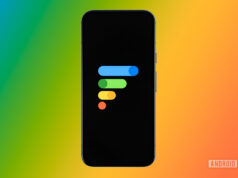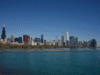For many of us, our digital life is anchored with a Google account, thanks to the prevalence of great Android phones that need one for an optimal experience. Google stores our emails, calendar, contacts, files, photos, notes, tasks, location history, and payment information. The amount of data we voluntarily handed over to the company is enormous. If you’d like to delete your Google account, we’d advise saving all of your data from the company before doing so. And for that, you need Google Takeout. But what is Google Takeout, and how does it help you download your Google data? We answer that and much more in this article.
QUICK ANSWER
Google Takeout is a tool from Google that lets you download all your Google account data within a few steps. This removes the need to request data from every single Google service in use.
JUMP TO KEY SECTIONS
What is Google Takeout?
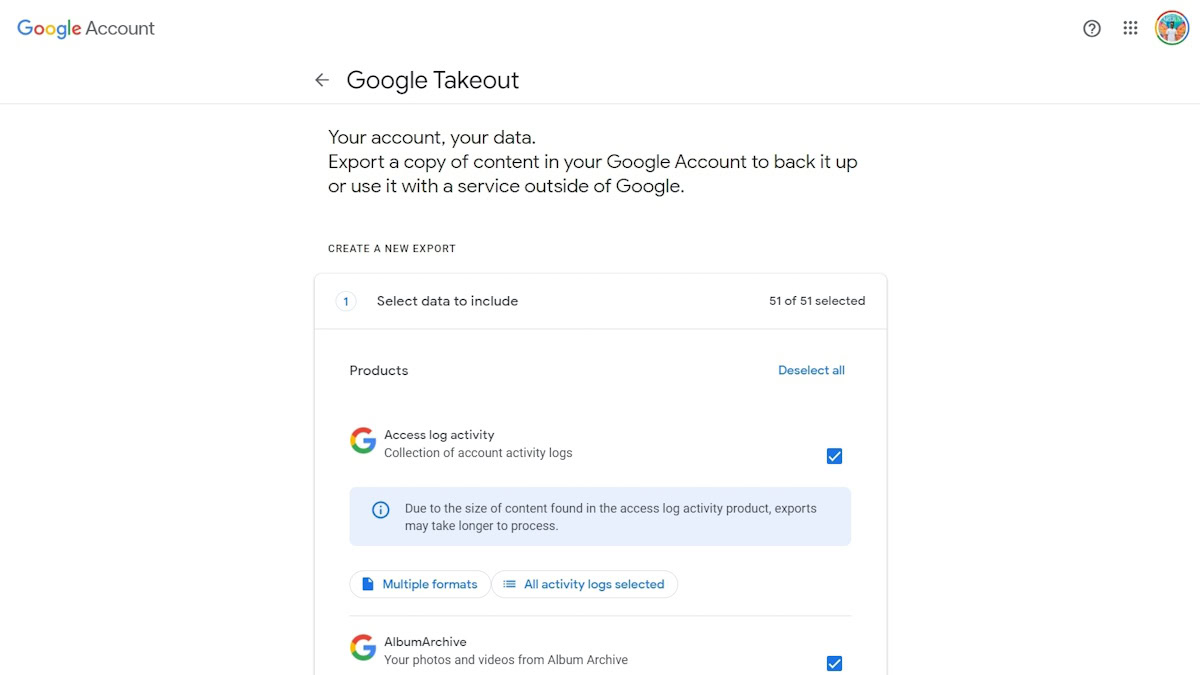
Aamir Siddiqui / Android Authority
Google Takeout is a free tool created by the Google Data Liberation Front, a team within Google whose goal was to make it easier for users to move their data in and out of Google products. Takeout was launched in 2011 by Google as a way for users to download or transfer a copy of the data they store with Google or create with Google services.
Over the years, Google has added many services within the ambit of Google Takeout. This makes it highly convenient for users who want to download all their Google account data, spread across the vast Google ecosystem, within a few steps. They don’t need to individually remember all the ways that their Google account generates data and don’t need to request their data from every single Google service separately.
When exporting data, Google Takeout allows you to choose from multiple formats, depending on the data you are exporting. This comes in handy if you need to import the data into another service later, letting you choose the format for the best compatibility. However, if you are targeting a specific app or service, it is advisable to check out that particular Google service, as you could find even more export format options that are not visible through Takeout.
What data and services does Google Takeout include?
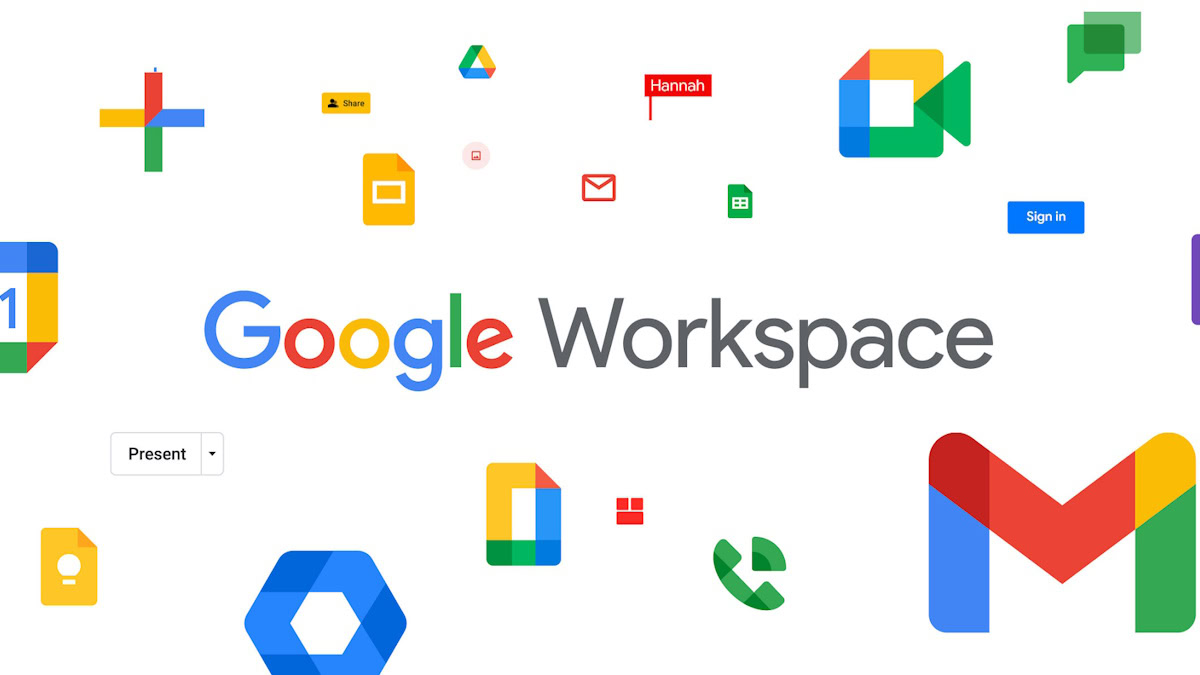
Here are some of the types of data that Google Takeout lets you download:
- Account activity and access logs across Google.
- Android device configuration data, including device attributes, software versions, account identifiers, and more.
- Calendar data.
- Bookmarks, history, and other settings from Chrome.
- Google Classroom classes, posts, submissions, and more.
- Contacts and contact photos.
- Files stored in Google Drive.
- Photos and videos stored in Google Photos.
- Google Fit data such as workouts, sleep, daily steps, and distance.
- Data from within Google Pay.
- Data from the Google Play Store, like app install, ratings, and orders.
- Device, room, home, and history information from the Home app.
- Notes and media attachments stored in Google Keep.
- Saved locations and settings from Location History; starred places and place reviews from Maps.
- Messages and attachments from Gmail.
- YouTube watch and search history, videos, comments, and other content created on the platform.
This is not an exhaustive list by any means. Even if you do not intend to download your data or delete your Google account, you should still check out Google Takeout just to be fascinated by the sheer volume of data that Google has collected from you.
How to use Google Takeout to download your data
Using Google Takeout to download your Google data is a straightforward process. Note that the data can run into several GBs and beyond, depending on various factors. To download the data, follow these steps:
- Go to takeout.google.com.
- Carefully select the data that you want to download. We recommend checking through the format bubbles, as some of the data presented could include options. For example, you can download Contacts as CSV or vCard, and you could choose one over the other depending on your envisioned use. As mentioned, the size of the data downloaded will increase depending on which services you have chosen.
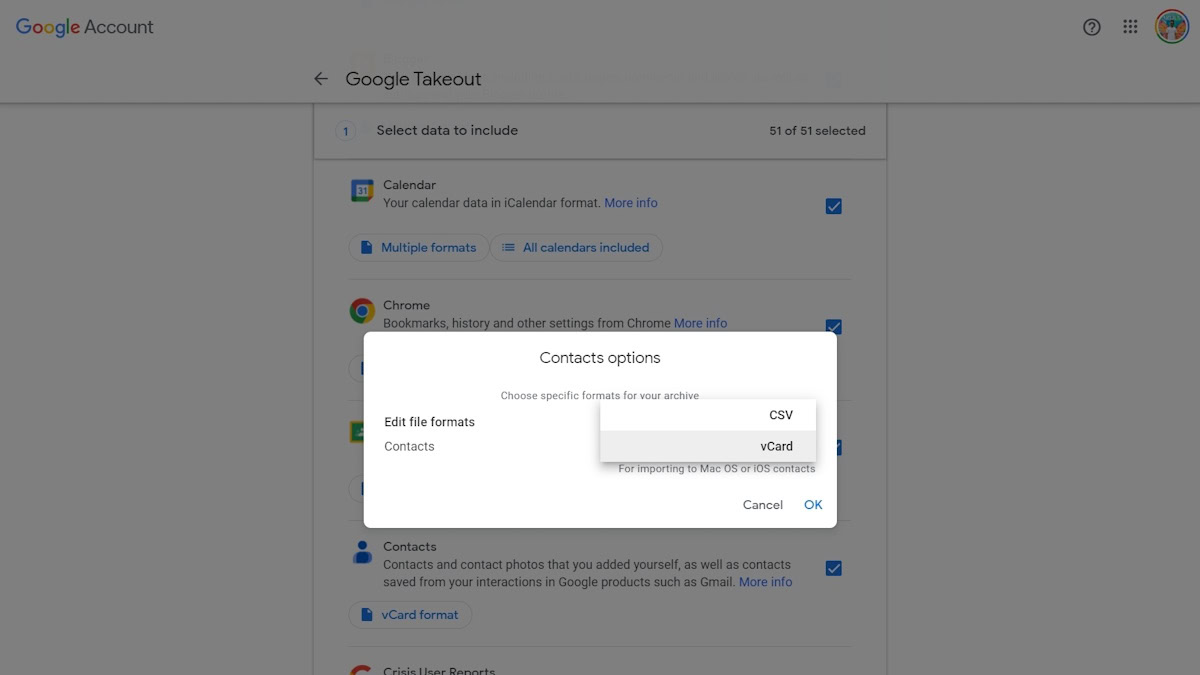
Aamir Siddiqui / Android Authority
- Once you have selected the data you want to download, click Next step at the bottom of the page.
- Choose the file type, frequency, and destination of your downloads.
- Destination: You can have your data sent to you as a download link via email. Note that you have one week to download your files, after which you must generate a new download link. Alternatively, you can add it directly to an online storage service like Drive, Dropbox, OneDrive, or Box. This will save you the hassle of downloading and re-uploading if your end destination is one of these storage providers.
- Frequency: You can export once or have Google Takeout automatically export once every two months for an entire year (so six exports in total). Be mindful of the size of your data export when selecting this.
- File type: You can choose your export file extension, either as a ZIP file or as a TGZ file. TGZ bundles tend to be smaller for the same data than ZIP bundles, but ZIP files are better supported on Windows. If you do not know what to choose, choose ZIP.
- File size: Since the export is expected to be large, Google will offer to split the export into multiple files, making it easier for you to download. You can choose file splits of 1GB, 2GB, 4GB, 10GB, or 50GB. Note that you would need all the splits together to extract the files. If you do not know what to choose, we recommend 2GB splits.
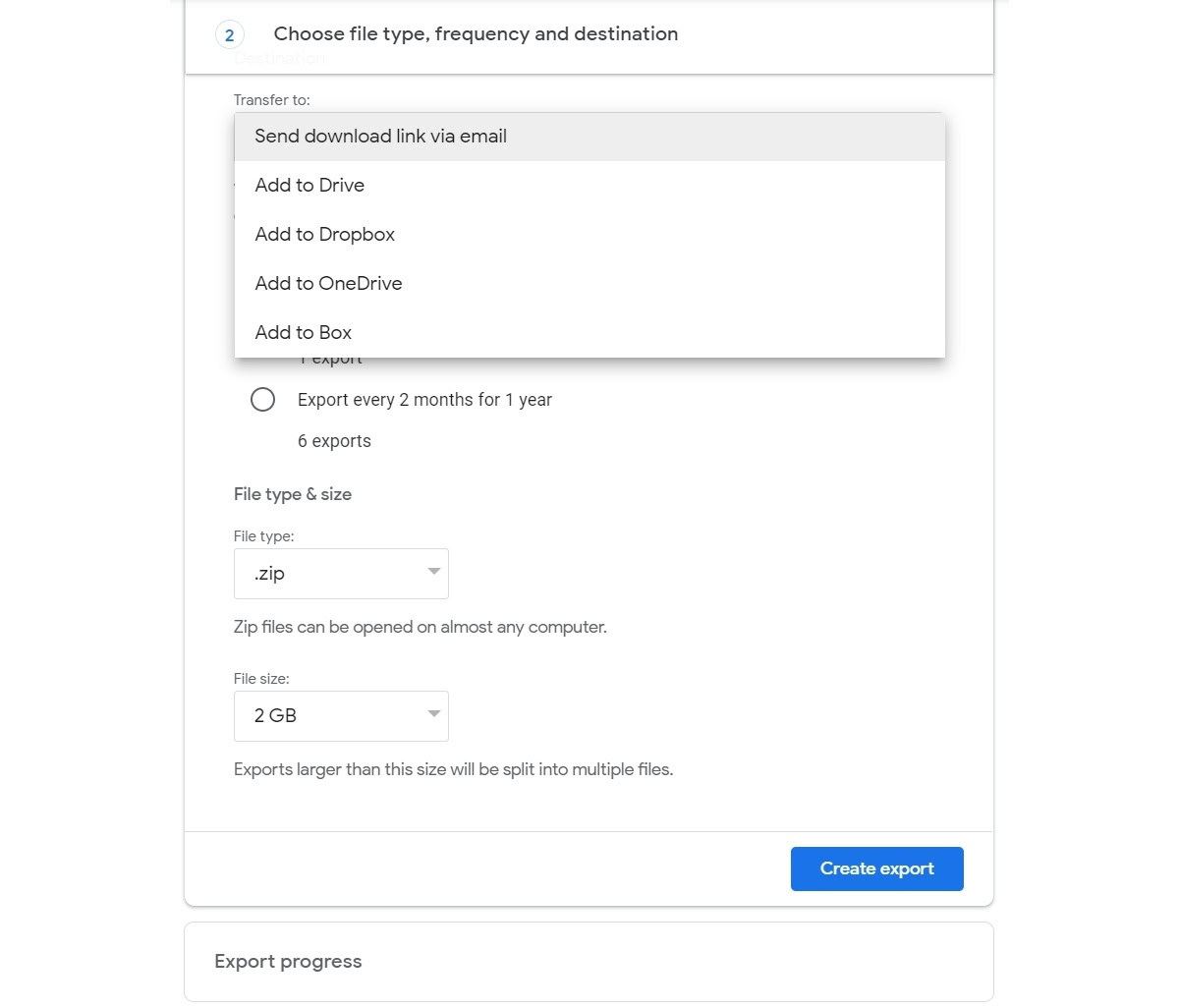
Aamir Siddiqui / Android Authority
- Once you are set, click on Create export. Google will now begin exporting your data.
Depending on the amount of information you have chosen to export, the process can take anywhere from a few minutes to a few days. For most users, you can expect to receive your data within a few hours. However, for users enrolled in Google’s Advanced Protection Program, the archive is scheduled for two days in the future as a security mechanism.
FAQs
Google Takeout is safe to use to download your data but does not provide any further protection to your data. Your data is open to misuse if the exported data falls into the hands of bad actors. Please save your data securely after export.
No, Google Takeout does not delete any data. It provides a mechanism to download your data, but provides no further pathways beyond that. You will have to delete your activity or account independently.
Yes, Google Takeout is free to use.
Google Takeout exports to online storage solutions such as Drive, Dropbox, Box, or OneDrive. Alternatively, you can also receive a direct download link for your data.
Yes. Administrators can view a user’s Google Takeout activity in the audit and investigation page of the Google Admin Console. This lets them see who in the organization has downloaded a copy of their data using Google Takeout.
No. Data that is deleted is handled per Google’s Data Retention Policy. Deleted data or data in the deletion process is not included in your exported archive.