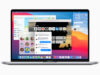If you’re relatively new to PCs, or you’ve just been in a world of DVI or HDMI connectors for years, you’re probably not too familiar with the DisplayPort connectors on monitors and video cards. So what is a DisplayPort, exactly, and what’s its role next to technologies like HDMI?
What is a DisplayPort?

In short, it’s a video connection format specifically engineered for PCs. As a result you’ll mostly find DisplayPort on computers, monitors, and dedicated video cards, though it sometimes appears elsewhere, even (in rare cases) on TVs. In most situations it requires a dedicated DisplayPort cable, though adapters exist, such as DisplayPort-to-HDMI converters.
Being engineered for PCs, there’s a strong emphasis on bandwidth. Whereas HDMI bandwidth ranges from 4.95 to 48Gbps, depending on the version used, DisplayPort starts at 10.8Gbps and can deliver as much as 80Gbps in its latest incarnation (2.1). We’ll get into more version specifics below.
We should mention that in some cases, DisplayPort signals can be carried across Thunderbolt or USB 4.0. Thunderbolt 3 cables can handle DisplayPort 1.2, while Thunderbolt 4 and USB 4.0 are powerful enough to handle DisplayPort 2.1. This can potentially make DisplayPort very flexible, the limitation being that many computers aren’t equipped with any version of Thunderbolt, much less USB 4.0.
DisplayPort versions
- 1.0-1.1a: The first incarnation of DisplayPort, dating back to 2006. This supports up to 10.8Gbps of bandwidth, which allows 1080p resolution at a 144Hz refresh rate. 4K is possible, but only at 30Hz.
- 1.2-1.2a: Bandwidth rises to 17.28Gbps, enabling 1080p at 240Hz, 4K at 75Hz, and 5K at 30Hz. 1.2a is the first version of DisplayPort with VRR (variable refresh rate) support. Thunderbolt 3 cables can carry 1.2.
- Mini DisplayPort: Originally based off 1.2, this defunct Apple creation used a much smaller connector, and had unique limitations including extra copyright protections and (in some cases) a lack of audio-out. Apple hasn’t used the Mini format since 2012, and now prefers Thunderbolt 4/USB 4.0.
- 1.3: 25.92Gbps of bandwidth means 1080 at 360Hz, 4K at 98Hz, 5K at 60Hz, and the format’s first-ever 8K support, albeit at 30Hz.
- 1.4-1.4a: Still the most common version of DisplayPort, supporting 24-bit color in 4K. That was technically possible with 1.3, but only 1.4 added support for HDR10 metadata, and the Rec. 2020 color space, enabling HDMI compatibility.
- 2.0-2.1: The best of the best, with up to 80Gbps of bandwidth, boosting 4K refresh rates to 240Hz and 8K to 85Hz. You’ll need Thunderbolt 4 or USB 4.0 if you’re not using a dedicated DisplayPort connection. 2.1 is a minor revision, mainly designed to improve integration with USB 4.0.
DisplayPort vs HDMI: Which one should you use?

Curtis Joe / Android Authority
We’ve actually covered this in detail in our DisplayPort vs HDMI guide. For a glossy version, you should prefer DisplayPort whenever possible, but you’ll probably be forced to use HDMI if you’re connecting to a TV. You may also want to use HDMI if your display, cable, and computer all support HDMI 2.1 but your DisplayPort chain is limited to version 1.4.
FAQs
Yes, the only exception being Mini DisplayPort on Macs from 2009. Even the DisplayPort 1.0 spec supports 24-bit, 192kHz audio and up to 8 channels. By version 1.4, this was upgraded to 24-bit, 1,536kHz audio and 32 channels.
No. These look similar, but they’re marked by different symbols. You can however connect a Mini DisplayPort cable to Thunderbolt if you happen to have a Mini DisplayPort monitor.
The answer is almost always DisplayPort. The format has supported VRR since version 1.2a, and tends to offer higher refresh rates in general.
It might be better to use HDMI 2.1 if the alternative is DisplayPort 1.4 or earlier. When connecting to a TV, there may be no choice but to use HDMI.
See the images in our main guide. DisplayPort is sometimes described as “L-shaped,” but a better description might liken it to HDMI with one of the bottom angles made square.
If you can buy an appropriate converter, yes. Note that while a passive DisplayPort-to-HDMI converter will work, to carry a signal in the opposite direction, you’ll need an active converter.
The maximum is nominally 15 meters, about 49 feet. You may be able to go farther with signal boosters/extenders. Keep in mind that even below that length, bandwidth may suffer — 1.0 cables, for example, can only maintain full bandwidth up to 2 meters (a little under 6.6 feet).