Base building or camp and house building have long been popular in gaming, and now Tiny Glade has arrived and made a game just out of that concept. Currently, one of the most popular games on Steam, the cozy little house builder not only looks fantastic but is a joy to play.
The game does just let you get on with things though and everything is not always apparent which can lead to a few frustrations when you can’t quite get that door where you want it to be.
So let’s have a look at what Tiny Glade is and how to get the best from one of the most chilled games we have seen so far this year.
Getting Started in Tiny Glade
Basic controls

From the off and your first, er tiny glade, you have a wide range of options including buildings, silos, walls, and fences. You also have flora you can add down in the form of trees and flower beds, and everything can be tweaked, rotated, scaled up or down, and colored in pretty much any way you want. From then on in you can keep playing around with your creations before switching to Photo Mode and taking a pic of your creation to share with the rest of the community.
Movement in Tiny Glade is familiar and simple. WASD moves the camera around, the mouse scroll wheel zooms and and out, and the right mouse rotates. Nothing new here and these will be controls you will likely be familiar with from many other games.
The left mouse button is for selecting from the menu bar and placing items in the glade. From there it is used as an action button to resize and add effects to your structures.
Paths, doors and windows
In the beginning, it is not that obvious how you create a door in a building, or even a gate through a wall or fence. Doing so is easy, but rather non-intuitively uses the Path tool. Select the Path from the menu and run the path into the structure you wish to create an opening into. For example, if you are looking to make a door in your cottage just drag the path to the point on the wall where you want the door to be.
When it comes to windows there are a few different types you can choose from in the menu including one that has laundry hanging from it. If you try to add two windows with laundry on the same wall face the game will connect them up and run a clothesline between the two and hang washing across. It’s such a small thing but it is this attention to detail that is making Tiny Glade as popular as it is right now. There are so many super cute touches like this packed into the game.
Creating doors on upper levels of buildings
If you thought using the path tool to create doors was slightly odd, well to create a door upstairs you need to not use the door tool, but rather the Window tool. Don’t ask us.
Selecting the window tool allows you to dot windows where you like but if you want an upper door – to say a terrace or similar you need to select the Window tool and use it like you would to place a window, but instead lower the position so that it touches the floor of the level. The opening will then turn into a door.
Making cobbled paths and Town Squares
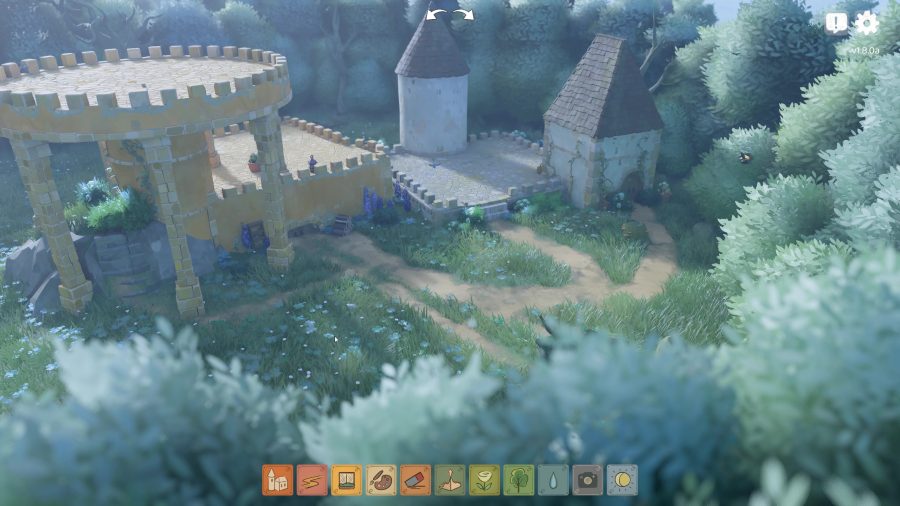
By default, you only have the dirt path option in the game and while you can use this to create things such as wagon tracks away from your Glade (simply draw two thin paths next to each other for the effect), what if you want something a little more constructed?
The game itself does not give you the option to do this, yet at least, but there is a way around it using the building tool.
Start by creating a house of a decent size but then lower its height until it is at its lowest point. This will give you a slightly raised section surrounded by ramparts which is a little annoying but we can get rid of those by placing some normal buildings around the edges as you can see in the image above. If you now run a path to the stonework it should create some steps up to it giving you a lovely little effect.
Photo Mode
When it comes time to take a picture of your creature hitting the Camera icon will switch you into Photo Mode. This will change the action bar to a bar full of specific camera controls, such as Focus and Depth of Field. You can also apply Instagram-like filters and choose which one you like the best.
More to come

There is so much more you can do with Tiny Glade, including placing buildings on top of each other so you can pull out second floors and make your dioramas even more unique.
You can also even choose the season you want to build in so if you want a snow or Autium style setting, that is easy to do too when you select New from the main menu. Have fun.
The post Tiny Glade – getting started in the whimsical diorama builder taking Steam by storm appeared first on ReadWrite.











