Kris Carlon / Android Authority
Whether you’re looking for a way to connect an external graphics card or multiple high-resolution displays to your laptop, chances are that you’ve considered Thunderbolt at some point. The interface was once only present on a select few computers like the MacBook Pro line, but it has now become much more widely available. Over the years, we’ve also seen the interface gain support for higher display resolutions, data transfer speeds, and bandwidth-hungry accessories. So in this article, let’s break down how the latest Thunderbolt 5 differs vs Thunderbolt 4 and what improvements are on offer.
Thunderbolt 5 vs Thunderbolt 4: At a glance
In a hurry? Here’s a quick look at how the latest Thunderbolt 5 compares to its predecessor. Keep reading to learn more about how these numbers will affect various productivity and gaming use cases.
| Thunderbolt 4 | Thunderbolt 5 | |
|---|---|---|
|
Total bandwidth |
Thunderbolt 4
40 Gbps |
Thunderbolt 5
80 Gbps, optional 120 Gbps in boost mode |
|
Data transfer bandwidth |
Thunderbolt 4
32 Gbps |
Thunderbolt 5
64 Gbps |
|
Display support |
Thunderbolt 4
Dual 4K 60Hz monitors, 8K monitor at 30Hz |
Thunderbolt 5
Three 4K 144Hz monitors, 8K monitor at 60Hz |
|
Power and charging |
Thunderbolt 4
Up to 100W via USB Power Delivery |
Thunderbolt 5
Up to 240W, minimum 140W |
|
Connector |
Thunderbolt 4
USB-C |
Thunderbolt 5
USB-C |
Thunderbolt 5 vs Thunderbolt 4: Speed

Palash Volvoikar / Android Authority
First things first, Thunderbolt 5 will continue to rely on the ever-popular USB-C port as the backbone of its connection. That’s not to say all USB-C ports will support it, just that you won’t have an extra Thunderbolt-only proprietary port on your laptop or computer. Most computers will use a lightning symbol to indicate if a particular USB-C port supports Thunderbolt.
That aside, just how much faster is Thunderbolt 5? Well, the fastest USB4 devices have a maximum bandwidth of 40 Gbps when using two lanes of 20 Gbps each. In reality, though, most USB-only devices use a single lane for a maximum speed of 20Gbps. In 2021, Thunderbolt 4 bumped that minimum speed up to 32 Gbps, with the ability to support up to 40 Gbps total bandwidth.
Moving to Thunderbolt 5, Intel has raised the maximum data transfer rate to 64 Gbps and total bandwidth to 80 Gbps. Numbers aside, it essentially means that Thunderbolt 5 is twice as fast as Thunderbolt 4. In fact, we didn’t see a lot of improvement in the upper end going from Thunderbolt 3 to 4, so this is one of the biggest upgrades in years.
Thunderbolt 5 vs Thunderbolt 4: Display and video

Darcy LaCouvee / Android Authority
With double the bandwidth on offer, there’s no surprise that Thunderbolt 5 supports far more video connections than its predecessor. While Thunderbolt 4 could only handle two 4K displays at 60Hz, the latest interface supports three 4K displays at 144Hz each. Alternatively, you could also connect 8K displays at 60Hz, which wasn’t possible earlier.
Thunderbolt 5 consists of two 40 Gbps lines in each direction, making four in total. However, the link can also allocate three lines for bandwidth-hungry applications for a “boost” bandwidth of 120 Gbps. Intel says that this mode will kick in for display connections exceeding the base 80 Gbps capability of Thunderbolt 5. So it might apply if you connect several 4K (or even 8K) monitors over a single link.
Thunderbolt 5 vs Thunderbolt 4: Gaming

Edgar Cervantes / Android Authority
Thunderbolt was once popular in the world of laptop gaming because it supports PCI Express, the interface used by graphics cards. However, the 40 Gbps of bandwidth offered by previous versions was simply insufficient for even last-gen GPUs like the Nvidia RTX 3080. This caused external Thunderbolt graphics enclosures to fall out of fashion.
However, Thunderbolt 5 looks to rejuvenate the market with its higher bandwidth and support for PCI Express Gen 4. It still doesn’t match what you’d get from a typical PCIe Gen 4 x16 slot on a PC motherboard but most GPUs don’t saturate the full bandwidth anyway. So in other words, you’d leave less performance on the table using an external graphics card via Thunderbolt 5 versus an internal solution.
Thunderbolt 5 vs Thunderbolt 4: Charging

Curtis Joe / Android Authority
What you will need: x1 monitor, x1 monitor power adapter, x1 laptop, x1 laptop charger, and x1 connecting cable.
On the subject of high performance workloads like gaming, Thunderbolt 5 has also gained the ability to push more power to connected devices. The previous-gen Thunderbolt 4 interface supported up to 100W via USB Power Delivery 3.0.
100W wasn’t quite enough to charge the most power-hungry laptops, so we’re pleased to see that Intel now mandates at least 140W of charging power via Thunderbolt 5. Moreover, manufacturers will have the option of supporting up to 240W of power, likely via USB-PD 3.1.
Thunderbolt 5 vs Thunderbolt 4: Compatibility

If you already have an ecosystem of Thunderbolt devices, there’s no reason to worry about the gradual shift to Thunderbolt 5. As with previous generations, Thunderbolt 5 is backward-compatible with not just previous generations of the interface but also other USB versions. This means you can continue using your Thunderbolt 4 dock or accessory with your existing cables – just don’t expect to reap the benefits of the latest interface.
Put simply, you don’t have to upgrade to Thunderbolt 5 even if your next PC or Mac supports it. You can even buy a Thunderbolt 5 accessory like a high-speed SSD and use it with a Thunderbolt 4 port. It’s not ideal, of course, but it means that the accessory will always have the extra performance when you upgrade your computer later down the line.
The bottom line
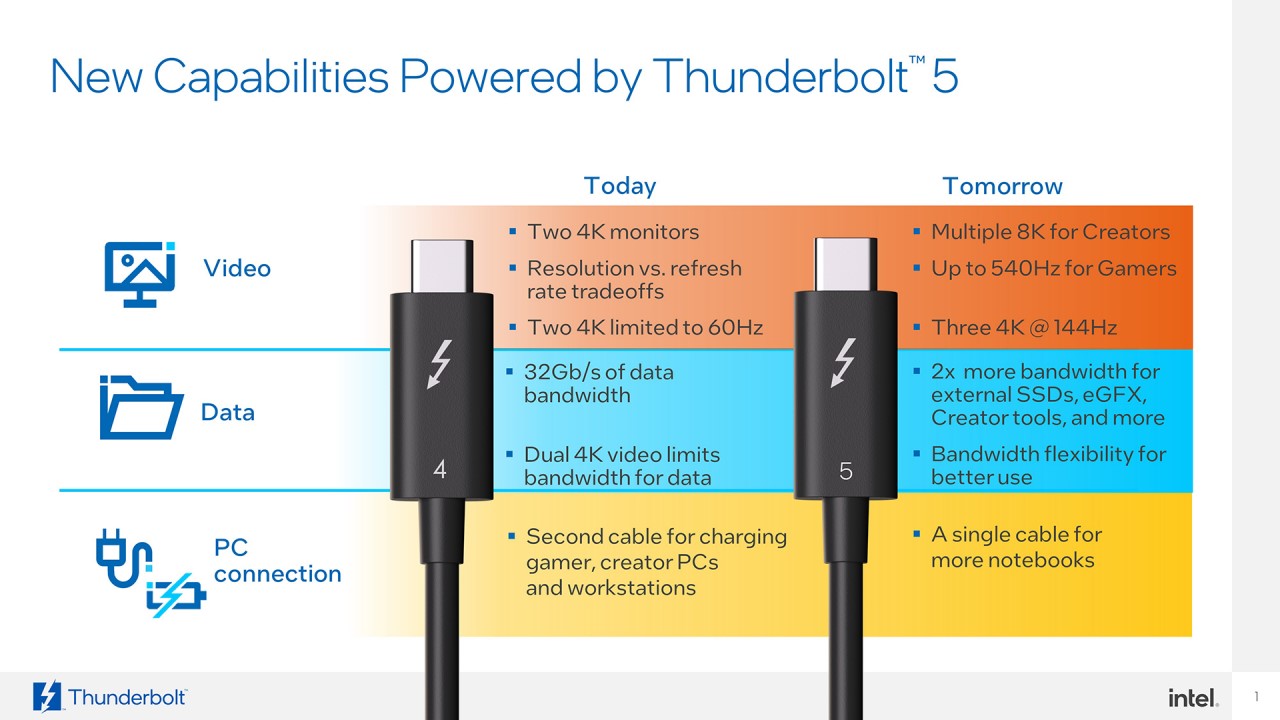
In summary, Thunderbolt 5 is a big upgrade vs Thunderbolt 4 in just about every way. With double the bandwidth, we get support for more display configurations and even faster data transfers. The increased charging power also makes docking your laptop with a single cable much easier.
Thunderbolt also became royalty-free a few years ago, meaning manufacturers can add it to their devices without paying Intel for the privilege. That said, they still have to approach an independent lab for certification, which increases the barrier to entry somewhat compared to USB. With these expanded capabilities though, we may see brands position Thunderbolt 5 support as a selling point once again.
FAQs
No, Thunderbolt 5 is not the same as USB-C. It simply uses the USB-C connector to offer additional capabilities like increased data transfer speeds.
No, you cannot use any regular USB-C cable for Thunderbolt 5. You’ll need a specific Thunderbolt 5-capable connector, typically marked with a lightning symbol.
Thunderbolt 5 is a multiple-use interface as it can carry display, power, and data over a single cable. HDMI, meanwhile, can only carry a single video stream.
Yes, Thunderbolt 5 supports DisplayPort 2.1.
Yes, the previous gen Thunderbolt 4 already offered 100W of power but the latest Thunderbolt 5 takes that up to 240W with a minimum of 140W.











