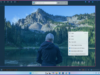Mishaal Rahman / Android Authority
TL;DR
- In One UI 6.1.1, Samsung has upgraded its Auto Blocker feature to add a new “maximum restrictions” mode.
- This maximum restrictions mode “provides extra-strong protection for people who need more security.”
- The new mode blocks device admin apps, shared albums, auto-downloading attachments, and more.
Keeping your personal data safe from hackers and scammers requires constant vigilance. You need to be cautious of the software you download, the permissions you dole out to the software you install, and any suspicious-looking links in messages, among many other things. Some less tech savvy folks might not be aware of the typical red flags to look out for, which is why the built-in warnings of software like Google Chrome are so important. In an effort to look out for its users, Samsung is introducing a new security mode in One UI 6.1.1 that expands upon the company’s existing Auto Blocker feature for its Galaxy smartphones and tablets.
Auto Blocker is a feature that Samsung introduced in One UI 6.0, the first version of the company’s Android 14-based operating system. The feature, which can be found under Settings > Security and privacy, “helps keep you safe from security threats, suspicious activity, and privacy risks.”
When Auto Blocker is enabled, One UI applies five changes aimed at protecting users from malware. These include blocking apps from unauthorized sources, turning on app security checks, blocking commands by USB cables, messaging app protections, and blocking software updates by USB cables.
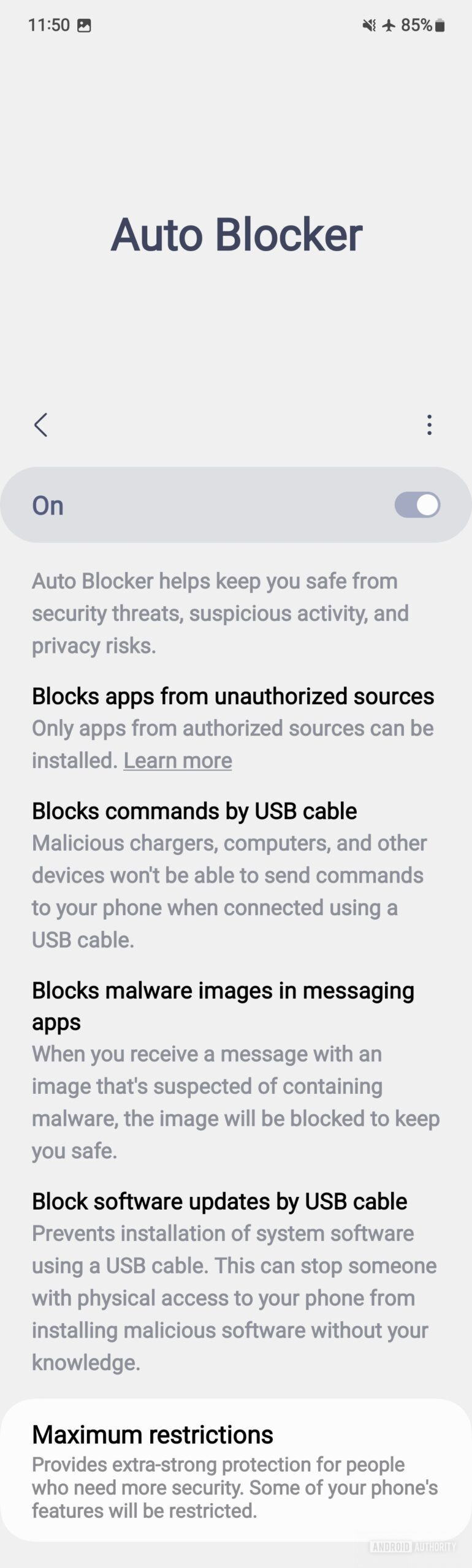
Mishaal Rahman / Android Authority
With the release of One UI 6.1.1, which is currently available only on the Galaxy Z Fold 6 and Galaxy Z Flip 6, Samsung has made a few notable changes to the Auto Blocker feature.
First, turning off Auto Blocker now requires authentication, whereas before, it only required tapping the “turn off” button when the opt-out warning dialog appeared. Second, there are no longer toggles to individually turn off the messaging app protections or USB cable software update blocker. Lastly, the app security checks feature is no longer mandatory when Auto Blocker is enabled, as it’s now part of a new “maximum restrictions” mode instead.
In the new “maximum restrictions” menu, there’s a toggle to enable the mode, which “provides extra-strong protection for people who need more security.” Samsung warns that when this mode is enabled, “some of your phone’s features will be restricted.” The restricted features include activating device admin apps, enabling work profiles, using shared albums, and sharing photos with location data.
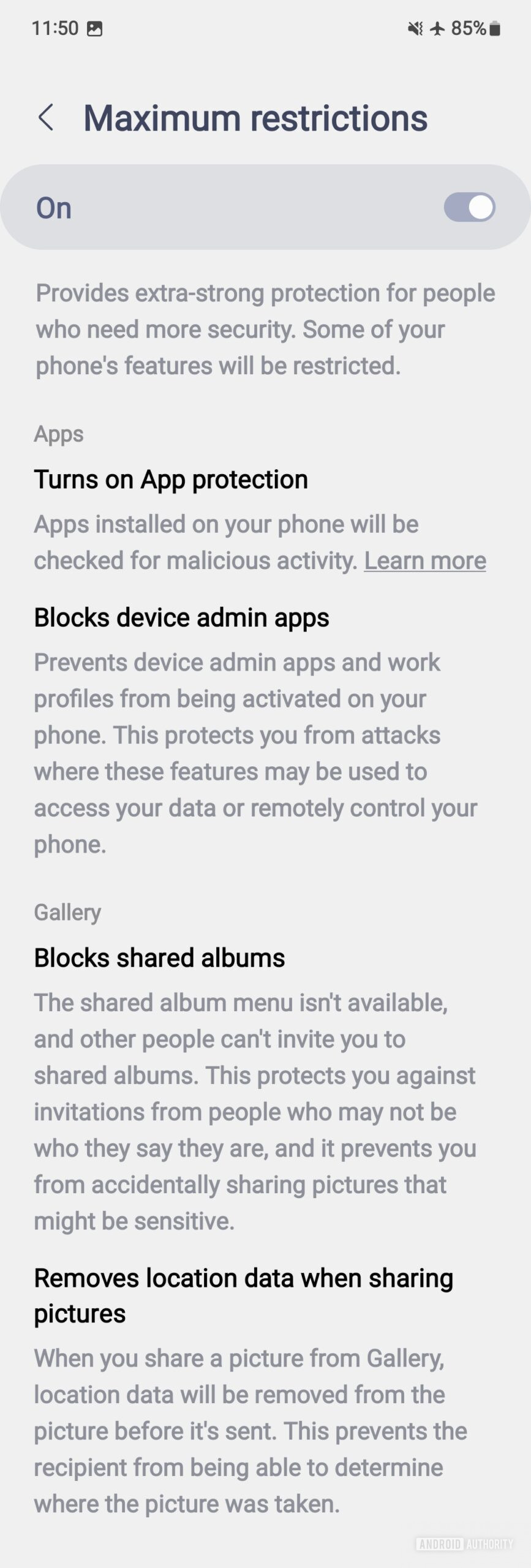
Mishaal Rahman / Android Authority
On a support page, Samsung also lists two additional restrictions that are applied when “maximum restrictions” is enabled: blocking message attachments from being automatically downloaded and blocking hyperlinks or viewing preview images. The support page doesn’t mention which apps these two restrictions apply to, but we’re guessing they work in the Samsung Messages app.
All Auto Blocker features explained
Here’s a rundown of every security protection that’s applied when Auto Blocker and Auto Blocker plus maximum restrictions are enabled. Note that maximum restrictions can’t be enabled if Auto Blocker is disabled, so turning on maximum restrictions means all Auto Blocker restrictions have to be enabled as well. I’ve added some additional information in parentheses where necessary.
Auto Blocker:
- Block apps from unauthorized sources: Only apps from authorized sources (Galaxy Store and Google Play Store) can be installed.
- Block commands by USB cable: Malicious chargers, computers, and other devices won’t be able to send commands to your phone when connected using a USB cable.
- Blocks malware images in messaging apps: When you receive a message with an image that’s suspected of containing malware, the image will be blocked to keep you safe. As of October 2023, this feature supports Google Messages, Samsung Messages, Messenger, Telegram, KakaoTalk, and WhatsApp.
- Block software updates by USB cable: Prevents installation of system software using a USB cable. This can stop someone with physical access to your phone from installing malicious software without your knowledge.
Maximum restrictions:
- Turns on App protection: Apps installed on your phone will be checked for malicious activity.
- Blocks device admin apps: Prevents device admin apps and work profiles from being activated on your phone. This protects you from attacks where these features may be used to access your data or remotely control your phone.
- Blocks shared albums: The shared album menu isn’t available, and other people can’t invite you to shared albums. This protects you against invitations from people who may not be who they say they are, and it prevents you from accidentally sharing pictures that might be sensitive.
- Removes location data when sharing pictures: When you share a picture from Gallery, location data will be removed from the picture before it’s sent. This prevents the recipient from being able to determine where the picture was taken.
- Blocks auto downloading attachments: Prevents automatic downloads of message attachments to protect against malicious software, while still allowing manual downloads from trusted sources.
- Blocks hyperlinks and previews: Protects you from accidentally clicking on hyperlinks or viewing preview images, keeping you safe from malicious websites.
While these security modes won’t protect against every attack vector, they might help protect some users from hackers and scammers, so Samsung should be lauded for offering them. Plus, they’re totally optional, so if you feel they aren’t necessary or get in the way, you can simply turn them off at any time.
We hope Samsung continues working on these security modes by expanding the list of apps they work with, as there are many popular apps that don’t offer these kinds of protections built-in.
Thanks to Reddit user FragmentedChicken for the tip and for his assistance in researching the changes in Auto Blocker!