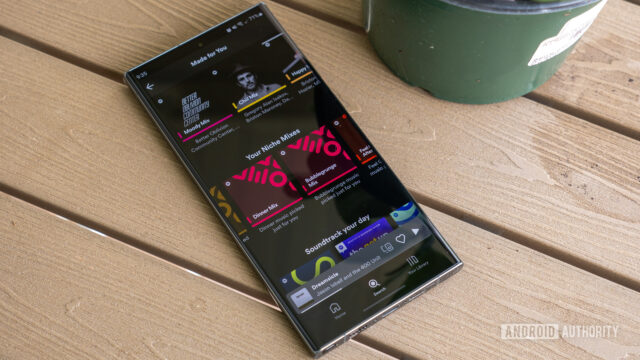Spotify is one of the most popular music streaming services, with millions of songs and podcasts available across various genres. The best part is that it’s available on every platform and completely free, as long as you’re okay with ads. However, a paid Spotify Premium subscription brings plenty of useful extras like the ability to download songs, better audio quality, unlimited song skipping, and more. But like any app, Spotify has the occasional bug or glitch, and things don’t work as expected. Here’s a look at some common Spotify problems and how to fix them.
Problem #1: The Spotify app is not loading or playing music
Ryan Haines / Android Authority
Any interruption while listening to your favorite playlists or podcasts is annoying, so the Spotify app not loading or playing music is a huge problem. Here’s what you can try if Spotify is not working as expected.
Potential solutions:
- Spotify not working could be because of problems with the app itself. Like any streaming service or website, Spotify can have the occasional planned or unplanned service outage. So the issue might not be with your device. You can see if there are widespread reports of Spotify problems by checking sites like Down Detector or Down for Everyone or Just Me. The Spotify Status Twitter account also shares updates when the service is facing any downtime.
- Spotify lets users download songs for offline access, but for the most part, using the app requires an active Internet connection. Check your network connectivity to ensure it isn’t causing any problems. A simple test is to open another app or website that requires data to see if it’s loading. We have helpful guides on fixing Wi-Fi problems and what to do if your phone won’t connect to Wi-Fi if you have run into network connectivity problems.
- Most of the time, simply shutting down and opening the app or turning your device off and on again helps fix the problem. If it doesn’t, you can try clearing the app or browser cache and cookies on Android or clearing the cache on any platform to see if the problem goes away. If nothing works, it’s best to delete and reinstall the app. Clearing the app storage or uninstalling it will completely reset the app, so you might lose data like saved playlists if it isn’t synced across devices.
- Don’t forget to update the app to the latest version since software updates usually bring bug fixes that should help solve some problems.
Problem #2: Spotify audio problems

Rita El Khoury / Android Authority
Spotify is an audio streaming service, so poor audio quality isn’t a great problem to have. Some users report hearing a crackling sound during audio playback or low-quality sound in general while using Spotify.
Potential solutions:
- Music streaming doesn’t require particularly fast Internet connections. But fluctuations and unstable connections could cause problems with audio quality. Spotify sets the audio quality to Auto by default and changes it depending on the connection speed. You can set the audio quality to a particular level to circumvent the issue.
- On mobile, tap your profile picture at the top-left corner to go to Settings and privacy. In Audio Quality section, select High from the dropdown next to Wi-Fi streaming and Cellular streaming. Spotify Premium subscribers will also see a Very high option. However, keep in mind that shoddy data speeds might cause buffering instead.
- Data saver settings could cause the crackling issue and general audio quality issues. Enabling this setting automatically sets your audio quality to low and disables artist canvases. It’s useful if you’re worried about data limits, but it could cause audio quality problems. And Spotify doesn’t require too much data, so you can comfortably switch to one of the higher quality settings. On mobile, go to Settings and privacy and toggle off Save Data in the Data Saver section.
- Internet connectivity issues will cause problems with the Spotify desktop apps as well. But there’s another setting you can enable to fix it. On the Windows app, go to Settings and toggle on Compatibility to enable hardware acceleration. On a Mac, click Spotify in the menu bar at the top and click Hardware Acceleration to enable the setting.
Problem #3: Cannot add local files to Spotify playlists
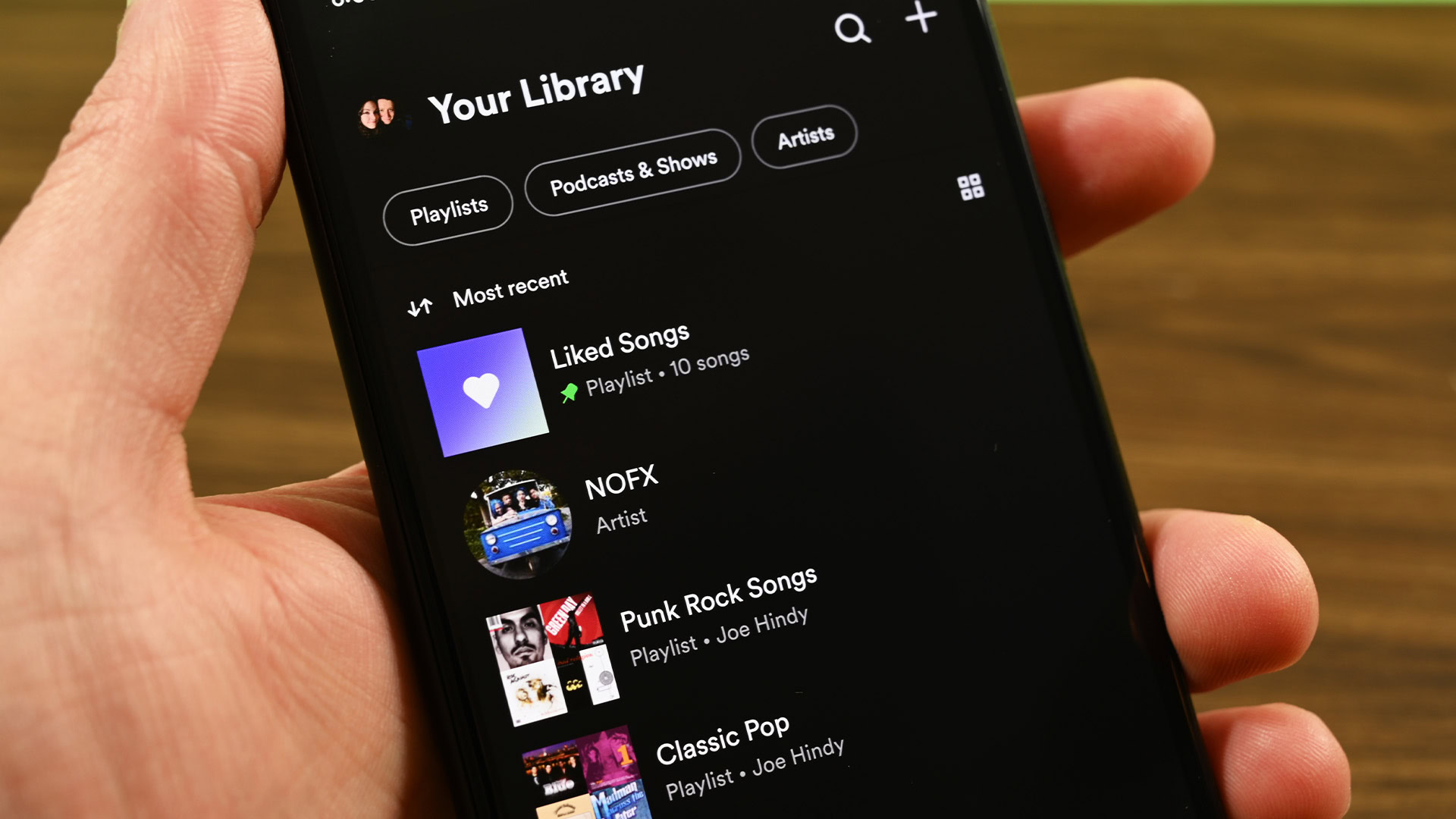
Joe Hindy / Android Authority
Spotify lets you add and listen to music saved on your desktop or smartphone to your playlists. Some users aren’t able to add local files to Spotify anymore. This isn’t a bug, though, and the option still exists. Spotify has changed the way you can add your music to the app.
Potential solutions:
- Instead of simply dragging and dropping files into Spotify on a desktop, you have to go through a couple of extra steps. On mobile, go to Settings and privacy, and toggle on Show audio files from this device in Local Files section. On the Windows app, go to Settings and toggle on Local files. Click Add a Source to select the folders with your stored music files. On a Mac, go to Spotify (menu bar) > Preferences > Local files and permit Spotify to access your iTunes library and folders with stored music. The steps remain the same as before to upload local audio files to Spotify on mobile. Go to Settings > Import > Show local audio files.
Problem #4: Cannot download songs on Spotify
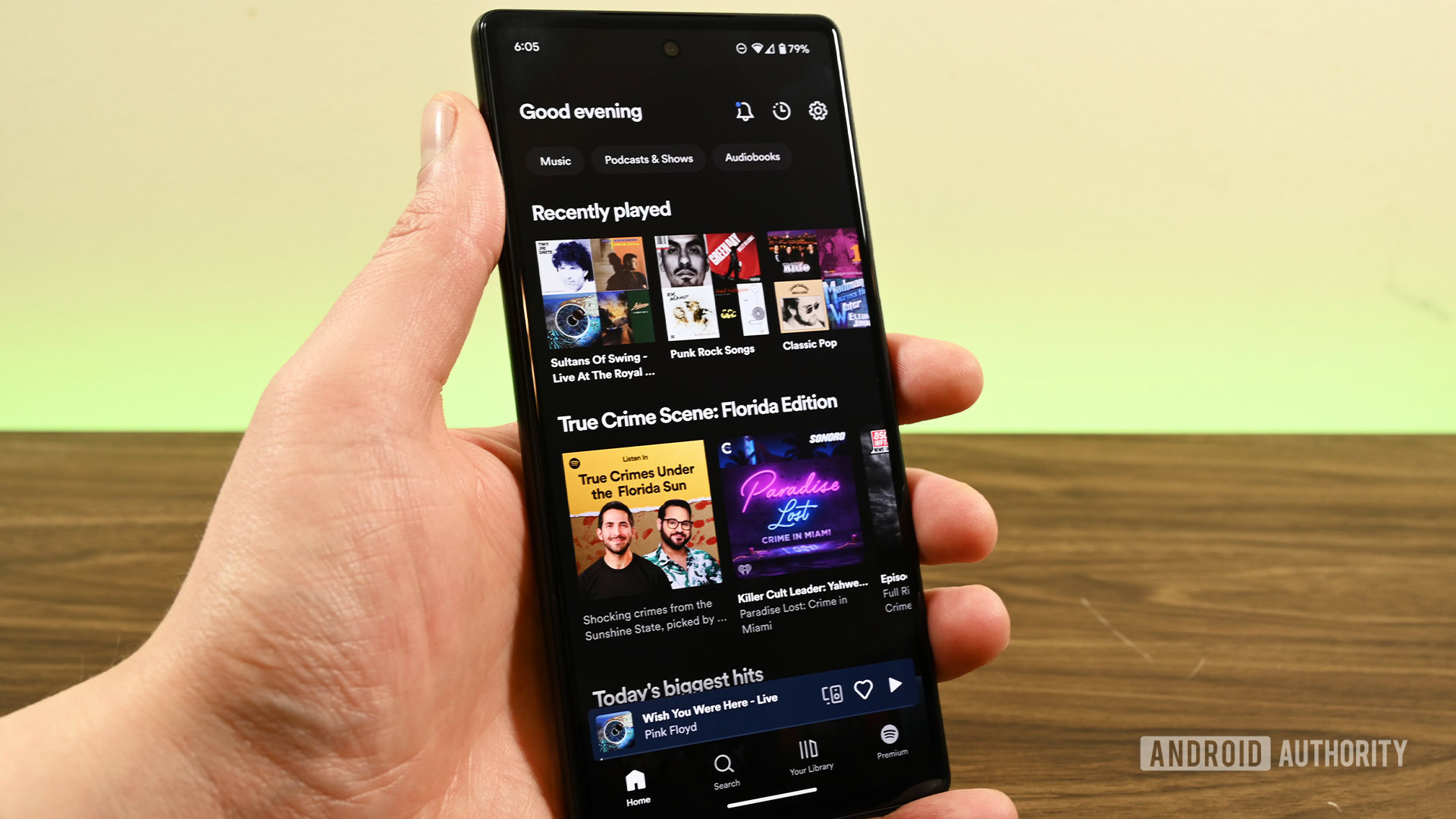
Joe Hindy / Android Authority
Spotify Premium subscribers can download songs and podcasts for offline playback, but some users can’t.
Potential solutions:
- This feature is only available for Premium users, so ensure that your subscription is active. Log in to your Spotify account page and check your subscription details in the Your Plan section.
- Spotify lets you download songs on up to five devices, but there is a limit of 10,000 songs. This may seem like a lot, but you might surpass the limit if you download multiple playlists and albums across different devices. You cannot download any more music until you remove the downloaded content.
- The steps to download songs and playlists on Spotify and remove them are surprisingly the same. Open the playlist and tap on the downward arrow (download button). If it’s a saved playlist, you will be asked whether you want to remove it from downloads. If you’ve downloaded your Liked songs, open the playlist and toggle off Download Songs.
- Doing this individually will take a while, but you can pick and choose what you want to keep. However, if you want to remove all downloaded content and start over, go to Settings (gear icon), scroll down to the Storage section, and tap Remove all downloads.
- You may also be unable to download songs if your device doesn’t have enough storage. Spotify recommends having at least 1GB of free storage available and more if you download a lot of songs. Check out our guide on how to free up storage if you run into this problem.
Problem #5: Spotify Premium features are not working

Joe Hindy / Android Authority
Spotify has a slew of Premium subscription options, from Duo and Family plans to significantly cheaper plans for students. A subscription gives you access to offline playback, higher audio quality, an ad-free experience, and more. If you have subscribed but aren’t seeing these features, here’s what you can try to fix it.
Potential solutions:
- First, ensure that you have an active subscription. Go to your Spotify account page and check your subscription details in the Your Plan section. You may have logged in with the wrong account if you see Spotify Free. Remember to use the same login method as when you signed up. So if you did so using Facebook, Google, or Apple ID, log in the same way. If your login credentials are correct, go to Check your payment status to see if a payment is pending or has failed.
- If you see an active subscription, Spotify recommends simply logging out and signing back in.
- When someone invites you to a Duo or Family plan, the primary account holder has control and may have accidentally revoked your access. Check to ensure that you haven’t been removed from the plan. Spotify will also automatically remove you from the plan if you don’t verify your information, like your address, within seven days of getting the verification email. Remember that if verification fails or you don’t respond within a week, you will not be able to join another Duo or Family plan for 12 months.
- If you can’t find downloaded songs, there are a few reasons why Spotify might have automatically removed them. This will happen if you haven’t been online for 30 days or have downloaded music on five other devices. With the latter, Spotify will automatically delete downloads from the device that was used least recently. You might also not find songs if you’ve changed regions since regional restrictions are in place. Your downloaded songs may also disappear if you use a microSD card for storage on your phone that doesn’t work anymore.
Problem #6: Cannot find Spotify playlists

Ryan Haines / Android Authority
You may have spent hours creating perfect playlists that you can share or make public. So it can be frustrating if you can’t find them anymore. In most cases, Spotify playlists go missing because of accidental deletion. Luckily, Spotify has a way of quickly restoring them.
Potential solutions:
- Log in to your account on the Spotify website, click on the profile icon at the top right corner, and go to Account > Recovered playlists. Spotify keeps a record of any deleted playlists for 90 days. Click Restore to get the playlist back.
Problem #7: Cannot connect Spotify to a TV or smart speaker
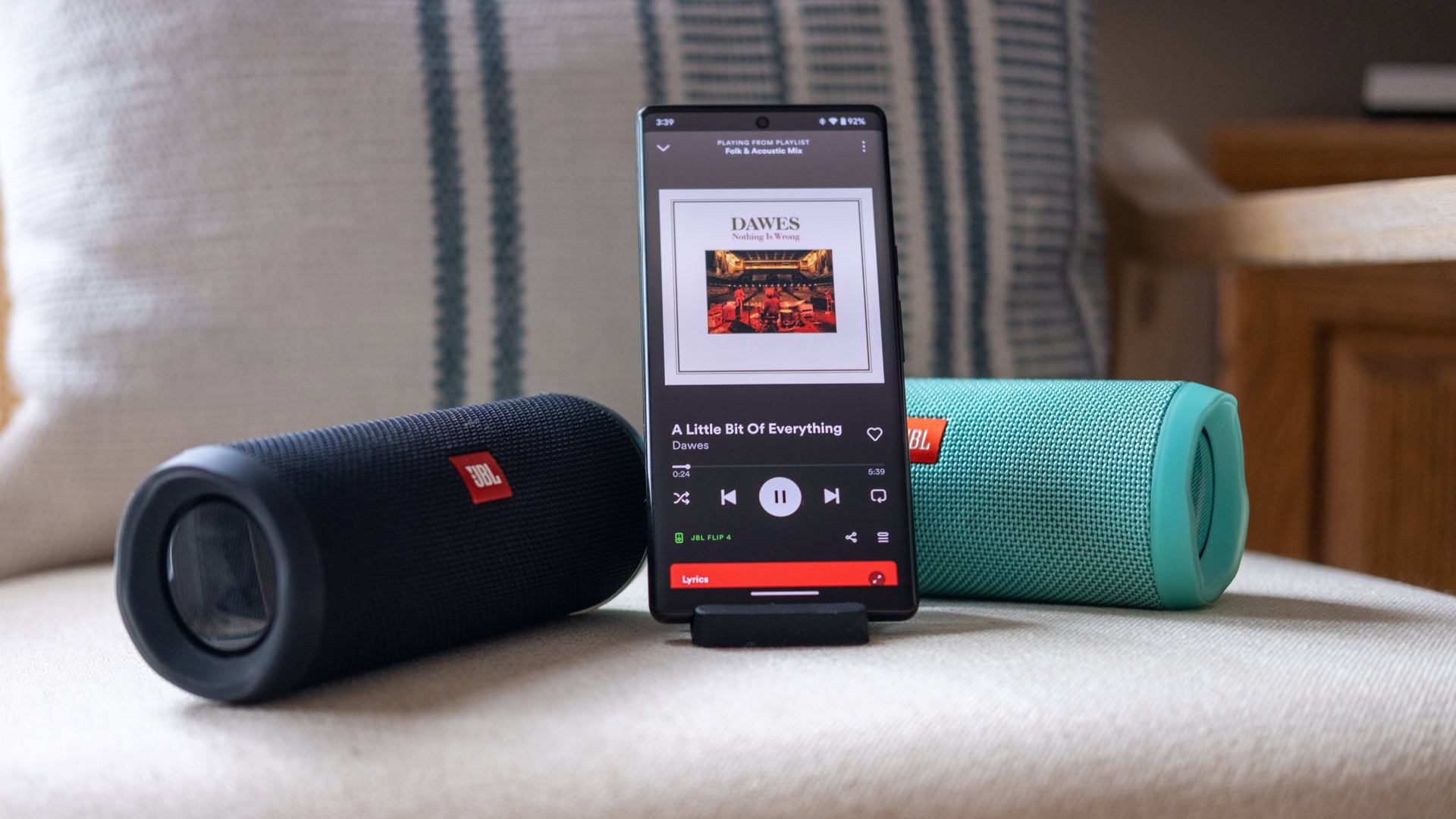
Ryan Haines / Android Authority
Spotify Connect lets you push audio from one device to another while controlling it from any phone, tablet, watch, or computer linked to your account. It’s an integral feature that lets you listen to your Spotify playlists on any smart speakers, TVs, consoles, or media streamers that support Connect.
Potential solutions:
- Remember that the device you want to listen to music from has to be connected to the same Wi-Fi network as the control device. Your target device may have dropped off Wi-Fi because of a weak signal or an oversaturated router. Wi-Fi 5 routers, in particular, can have trouble with the dozens of connections in modern homes, in which case it may be necessary to disconnect some products or upgrade to a router with Wi-Fi 6.
- When the app detects compatible speakers and other devices, a Devices Available will show at the bottom left on mobile and bottom right on desktop. If the Devices Available icon isn’t there, go to Settings and select Show Available Devices. If you don’t see your target device on this list, ensure it is on and connected to the same Wi-Fi network. Keep in mind that some devices, like Echo speakers, require additional steps.
Problem #8: Cannot log into Spotify

AA Update Team / Android Authority
Encountering login issues with Spotify can be a frustrating experience. It’s a problem that can stem from various factors.
Potential solutions:
- First, make sure that your internet connection is on and your username and password are correct. You might accidentally turn off your Wi-Fi or cellular connection or make a typo when entering your login information. Also, ensure you are opening the Spotify app. This might sound silly, but some people actually open the wrong app by mistake.
- Occasionally, Spotify may encounter errors. If this happens, consider using alternative login methods such as Facebook, Google, or Apple. Experiment with each of these options to see which one works for you.
- If you have moved to another country and are unable to log in through your phone, you should try accessing Spotify via the desktop version. You will receive an error message indicating that your country has changed and you need to update your profile. Log into the web version of Spotify to update your country information. Once the profile is updated, you will be able to log in to all your accounts instantly.
- If none of the above login tips are effective, it may be necessary to update the Spotify app on your device. Additionally, updating your device’s operating system can also help, as an outdated system may be affected by security issues that impact network connectivity.
Spotify guides and known issues
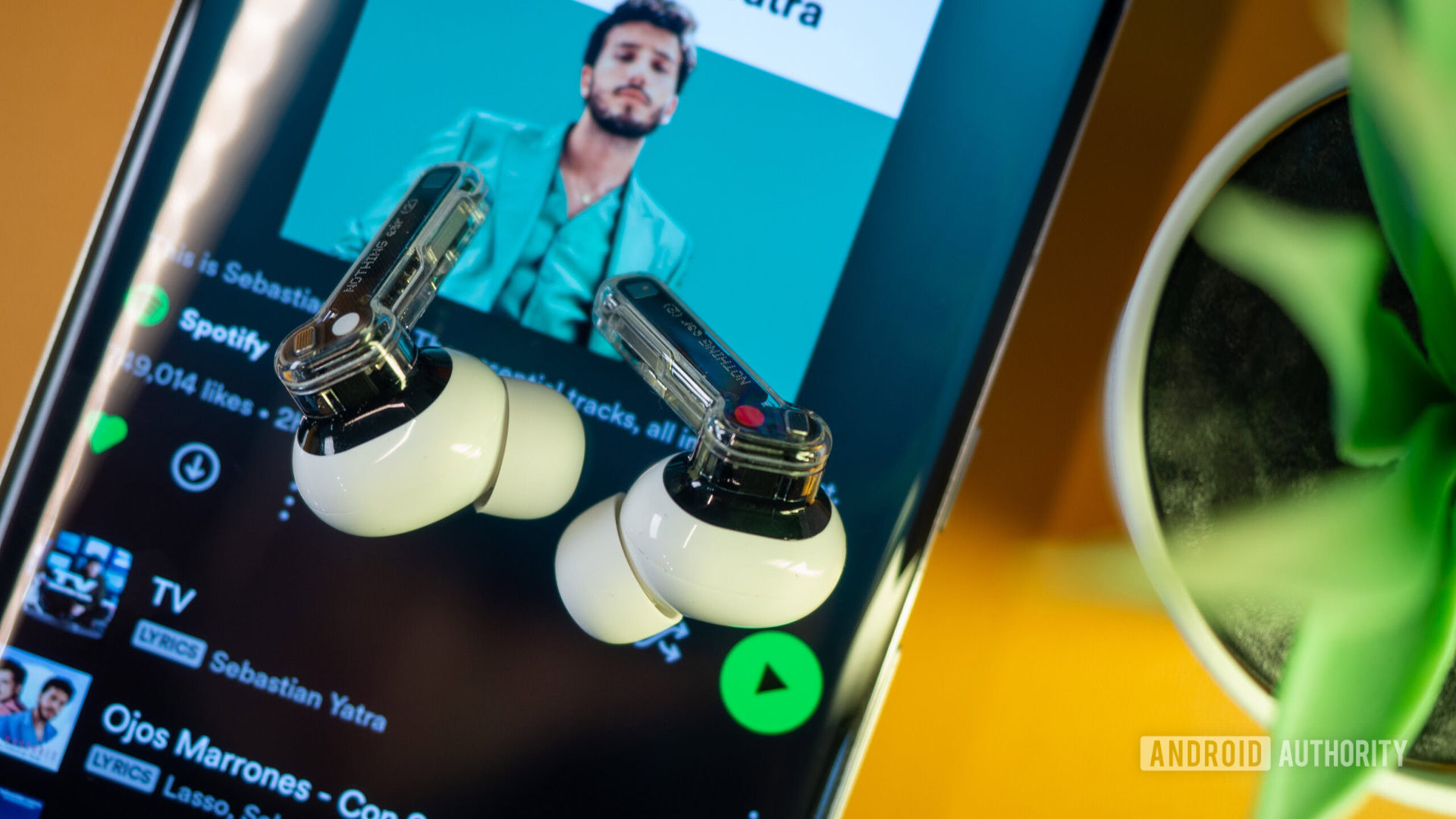
Rita El Khoury / Android Authority
If you run into more problems, Spotify has a running list of ongoing issues. You can check whether your issue is on the list. And Spotify updates the tracker whenever it acknowledges and fixes a reported problem.