Edgar Cervantes / Android Authority
TL;DR
- Philips Hue light owners are reporting that their lights frequently appear as offline in Google Home and Apple HomeKit.
- Removing the Philips Hue integration and re-adding the lights as generic Matter devices may resolve the issue.
Smart lights are among the easiest devices to get started with if you want to build a smart home, and amongst those, Philips Hue smart lights are some of the most popular ones around. Given their ease of installation and relative inexpensiveness, it’s not uncommon to find smart homes with multiple Philips Hue lights. However, recently, customers seem to have been having issues with their Philips Hue lights, and the solution might just be to switch over to Matter.
We’ve spotted various complaints from Philips Hue light owners that mention that their lights frequently appear offline. The issue seems widespread on Google Home, but some Apple HomeKit users also appear to be affected. For instance, Reddit user -JukeBoxCC- had issues with 14 of their Philips Hue lights on Google Home, whereas Reddit user tbmiller926 had problems with the lights when using the Apple ecosystem. Irrespective of the platform, the smart lights appear offline on Google Home and show “No Response” on Apple HomeKit.
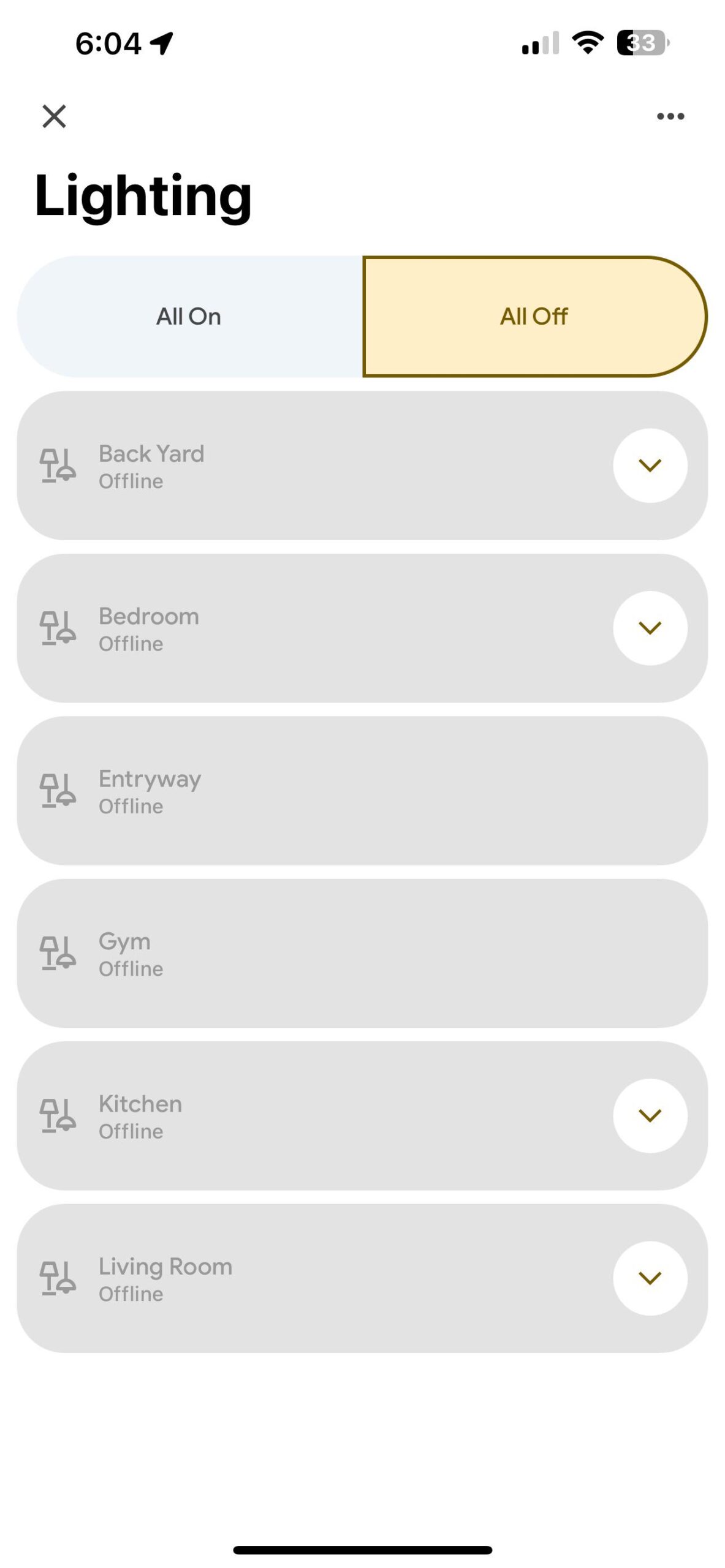
For users on the Google Home platform, the fix appears to be unlinking the Philips Hue integration within Google Home, removing the Philips Hue lights from Google Home, and re-adding the smart lights as generic Matter devices (skipping out the official Philips Hue integration with Google Home).
Reddit user palonious provided the following helpful steps if you need further assistance:
- Unlink the Hue connection from Google Home:
- Open the Google Home app.
- Go to Settings > Works with Google.
- Select Philips Hue and select Unlink account.
- Remove your Philips Hue lights from Google Home:
- Open the Google Home app.
- Go to Settings.
- Select your affected Philips Hue light.
- Click on Remove Device.
- Find out your Philips Hue light’s Matter pairing code:
- Open the Philips Hue app.
- Go to Settings > Smart Integrations > Smart Home > Other app.
- Tap on the Plus (+) icon in the top right corner.
- Tap on Get Pairing Code, and tap Next to get the 11-digit pairing code.
- Pair the Philips Hue light with Google Home as a Matter device:
- Open the Google Home app.
- Click on the Add button.
- Click on Device.
- Select Matter-enabled device.
- Tap on Setup without QR code.
- Enter the 11-digit pairing code.
- Click on Next and complete the pairing process.
Removing and re-adding your smart light from the app is cumbersome, and the process becomes even more cumbersome if you have multiple lights. However, after completing the process, many users have reported success in controlling their Philips Hue lights with Google Home, so it’s worth a shot.
We’ve contacted Signify for comments on the issue and the solution. We’ll update this article when we hear back from them.
The Philips Hue app v5.31 bought the ability to link multiple Hue Bridges together, letting users control their lights throughout their house, even if they are linked to different Bridges, as reported by HueBlog. Some users had speculated that the Hue Bridge has become “a little flaky these days,” so try updating to the new app version to see if it fixes your issues with your Philips Hue smart lights.











