If you’ve ever heard a song suggestion on Apple Music and caught yourself humming it later that day, you might be wondering how you can revisit that track later on.
Apple Music keeps a record of your recent listening history, meaning you can actually see a list of all the songs and artists you listened to that day or week. This also means you can tap to clear your listening history if there are any particularly embarrassing tracks that make an appearance in that list.
Keep reading to learn how to view your Apple Music history in the iOS app, or scroll down to the troubleshooting section for steps on how to view your history in the desktop app.
Apple Music
Apple Music gives you access to over 100 million songs and 30,000 playlists, ad-free. Listen online or off, across all your devices, and hear sound all around in Spatial Audio with dynamic head tracking. You can now try 1 month for free!
- Apple
- Get 1 month free
- £10.99 p/m
What you’ll need:
- An Apple Music subscription
The Short Version
- Open Apple Music
- Tap the song currently playing
- Tap the Playing Next icon
- Swipe down
How to view your Apple Music history
-
Step
1Open Apple Music
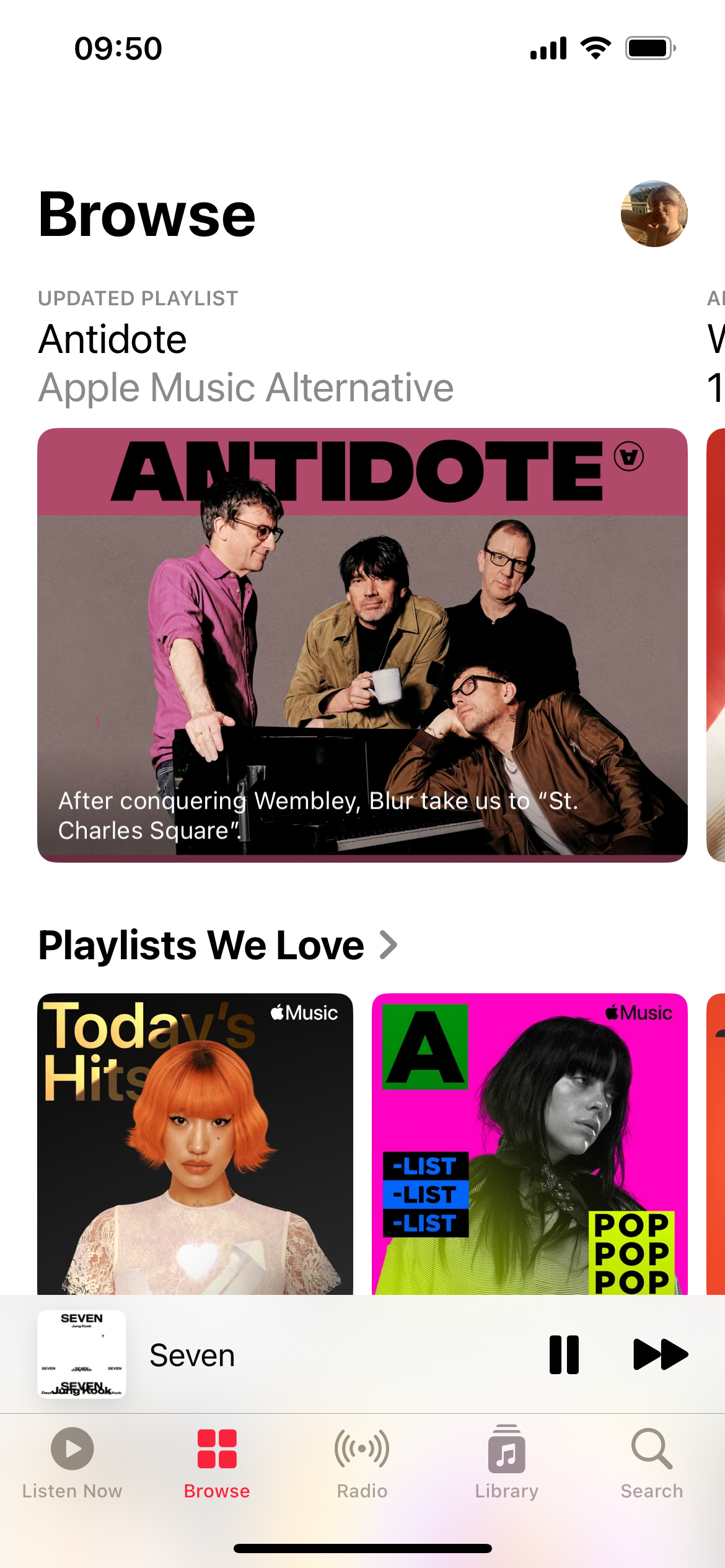
This guide will show you how to view your Apple Music history in the mobile app. Scroll down to the troubleshooting section at the bottom of this page to learn how to view your history on the desktop app.
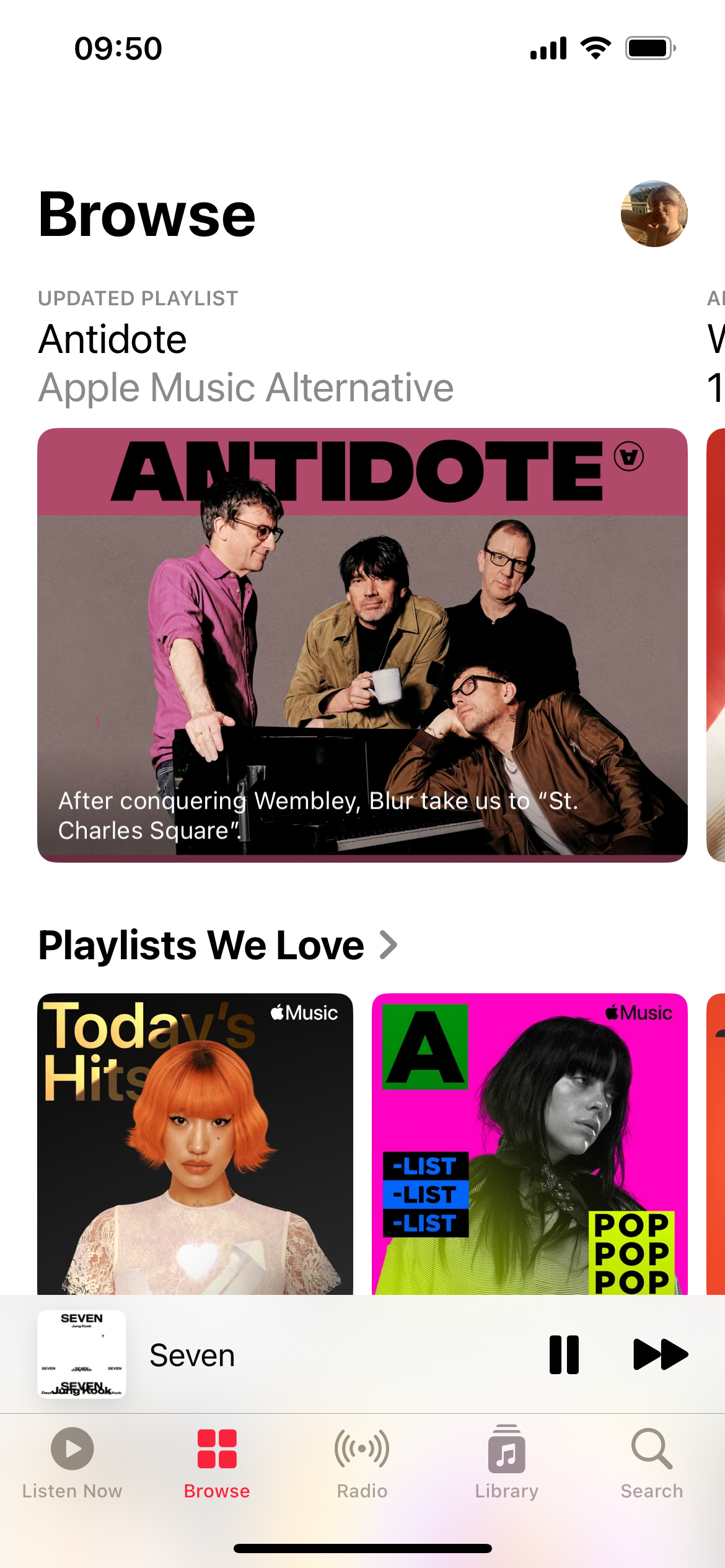
-
Step
2Tap the song currently playing
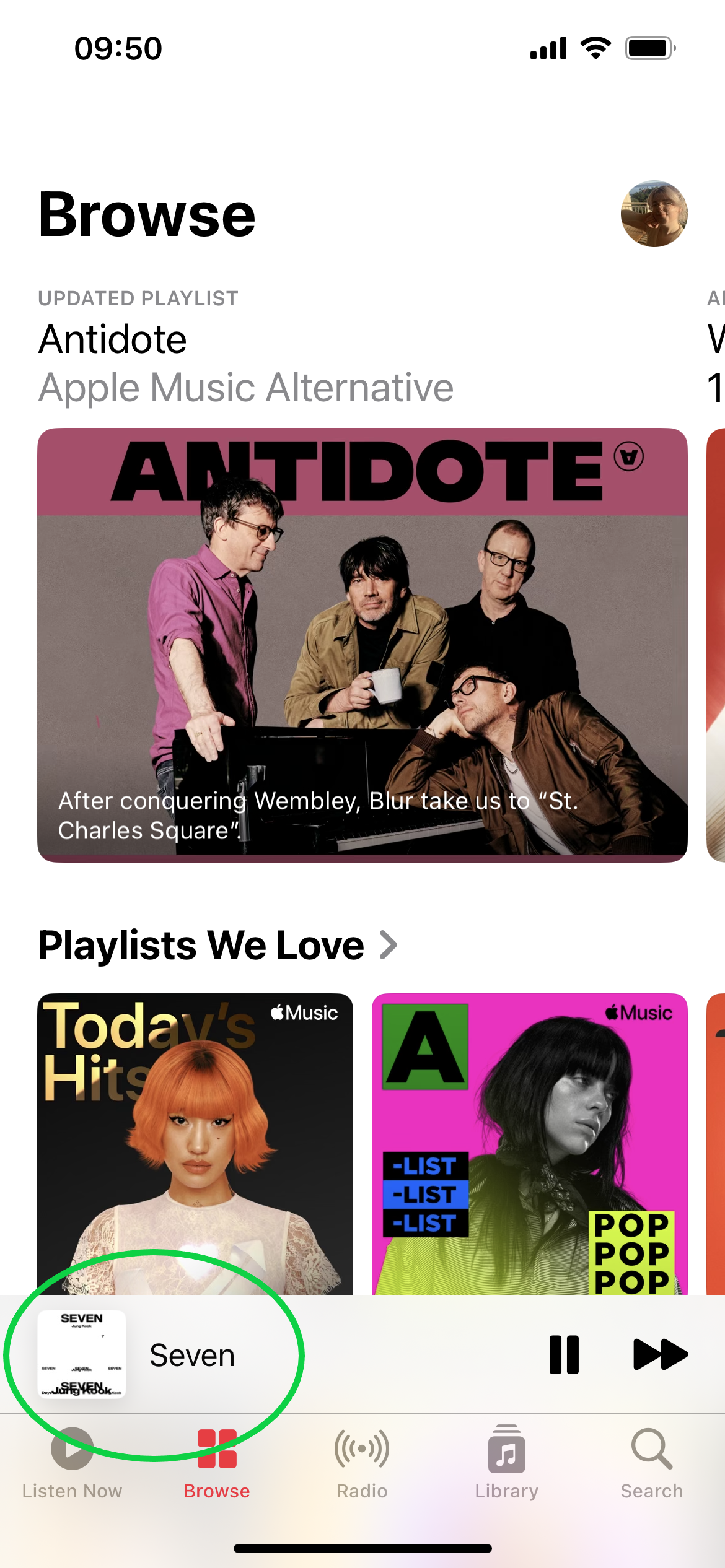
You can find this at the bottom of the screen.
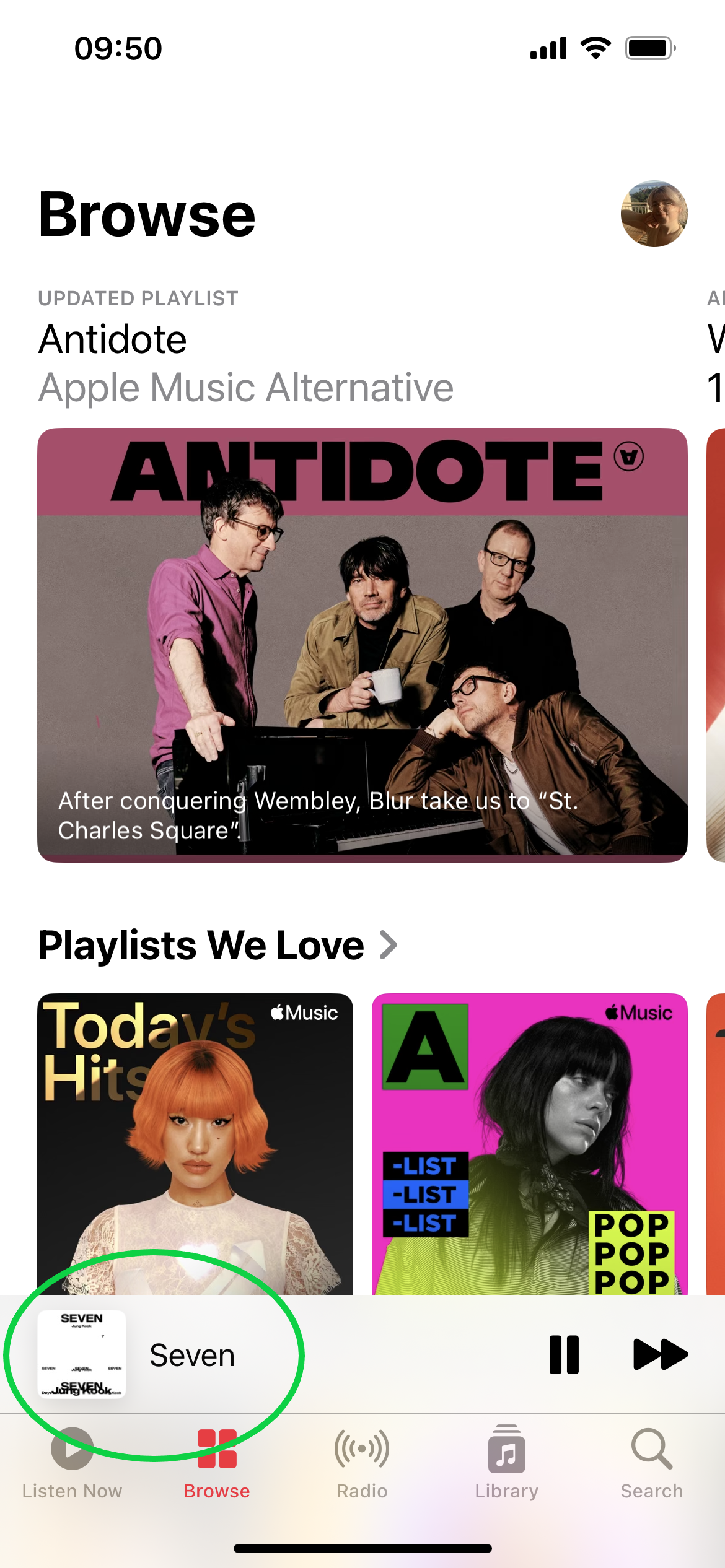
-
Step
3Tap the Playing Next icon
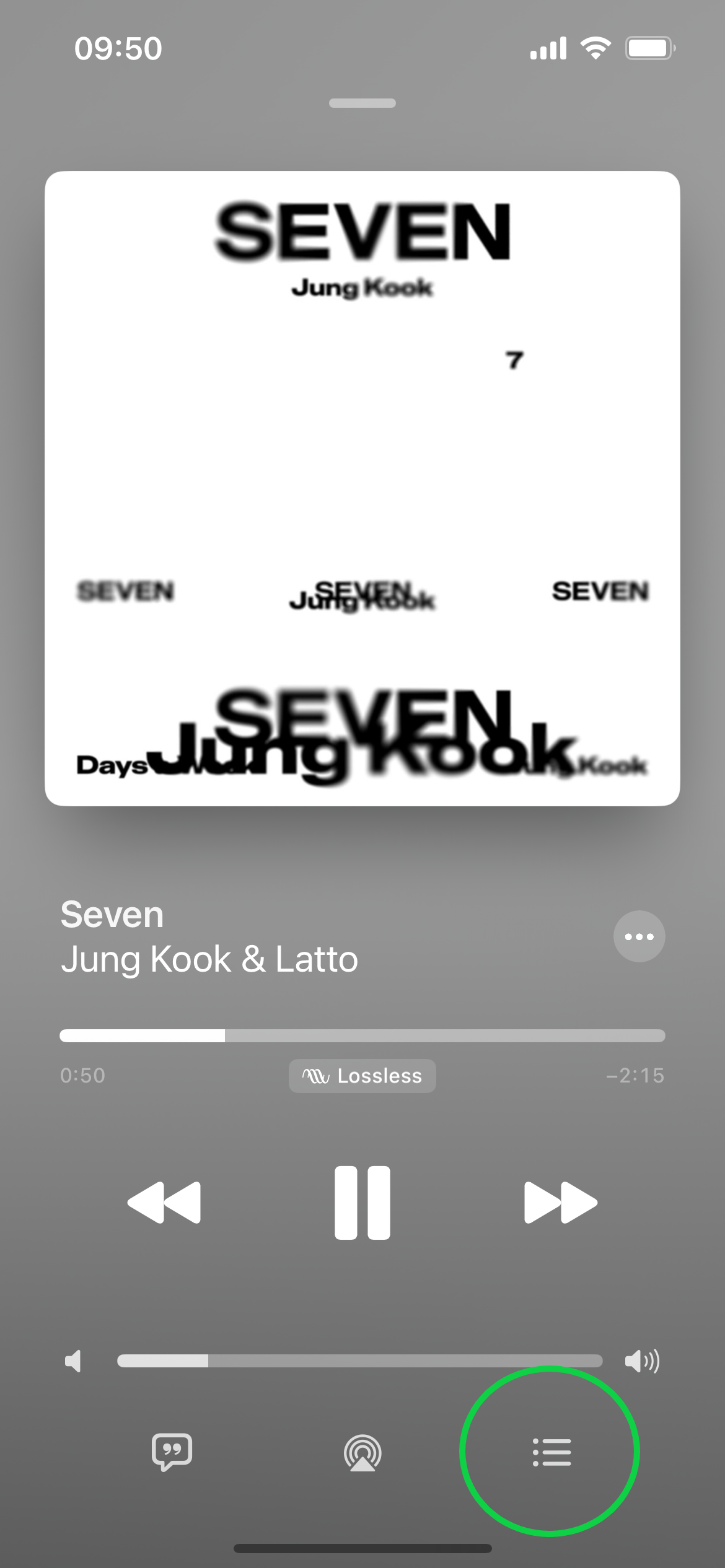
This is the three-line icon in the bottom right corner that resembles a list.
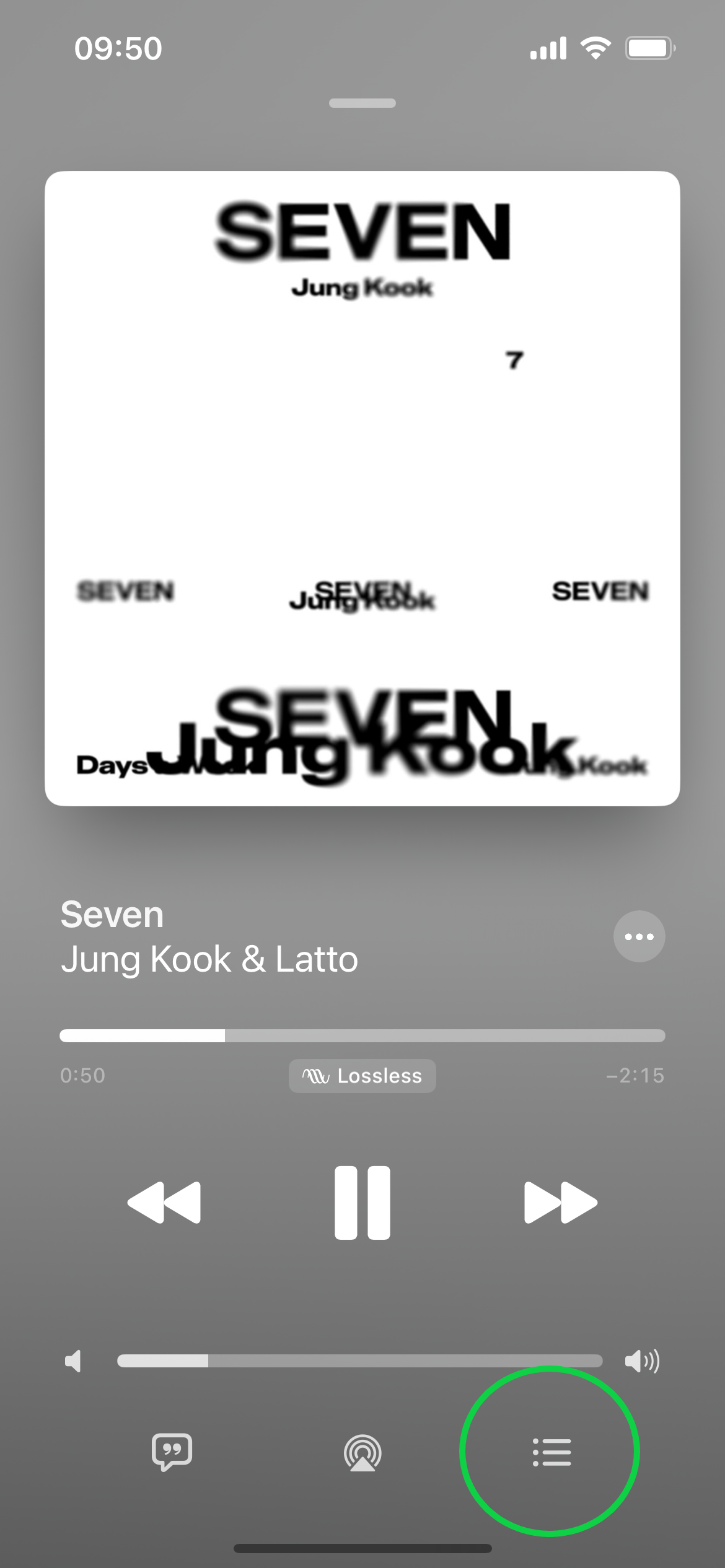
-
Step
4Swipe down
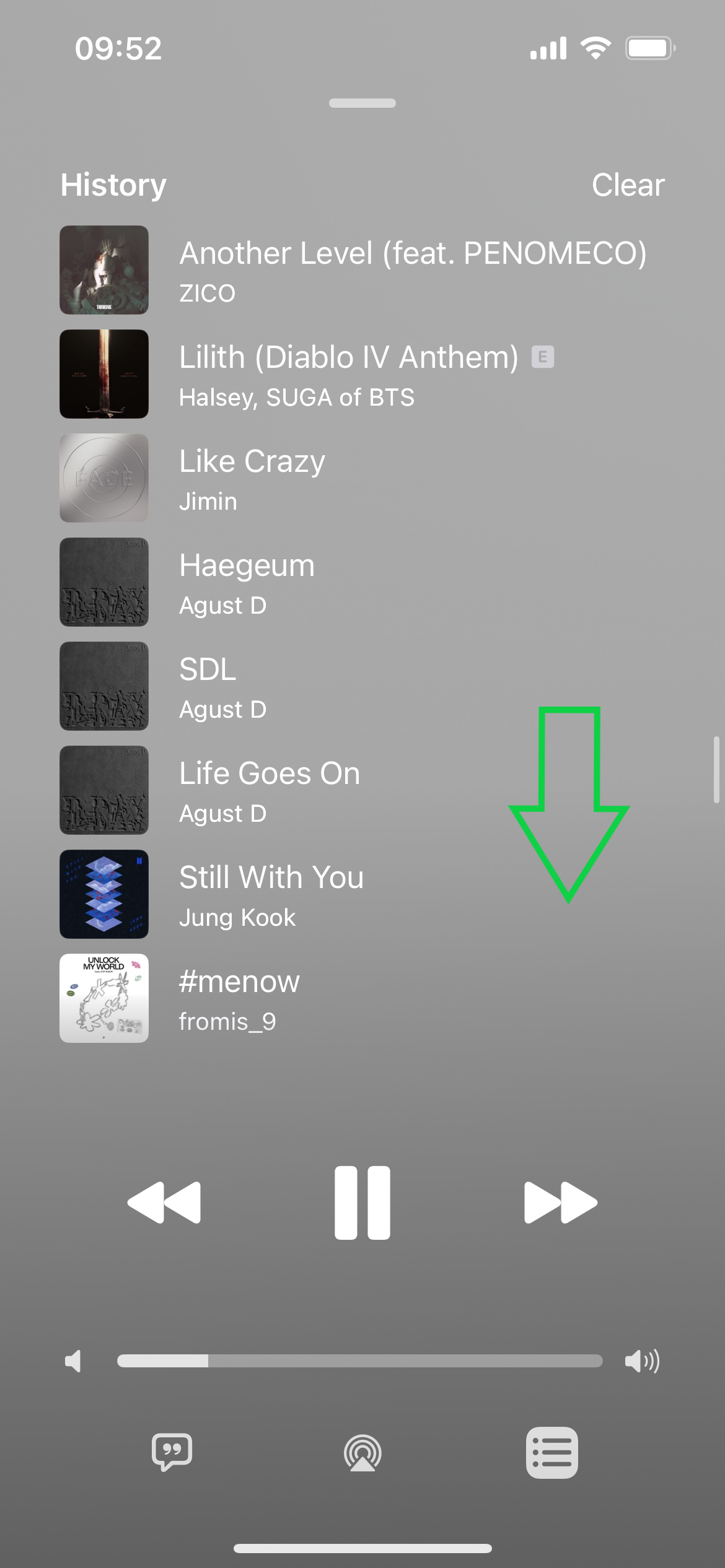
Swipe down anywhere on the screen to view your history above the Playing Next section.
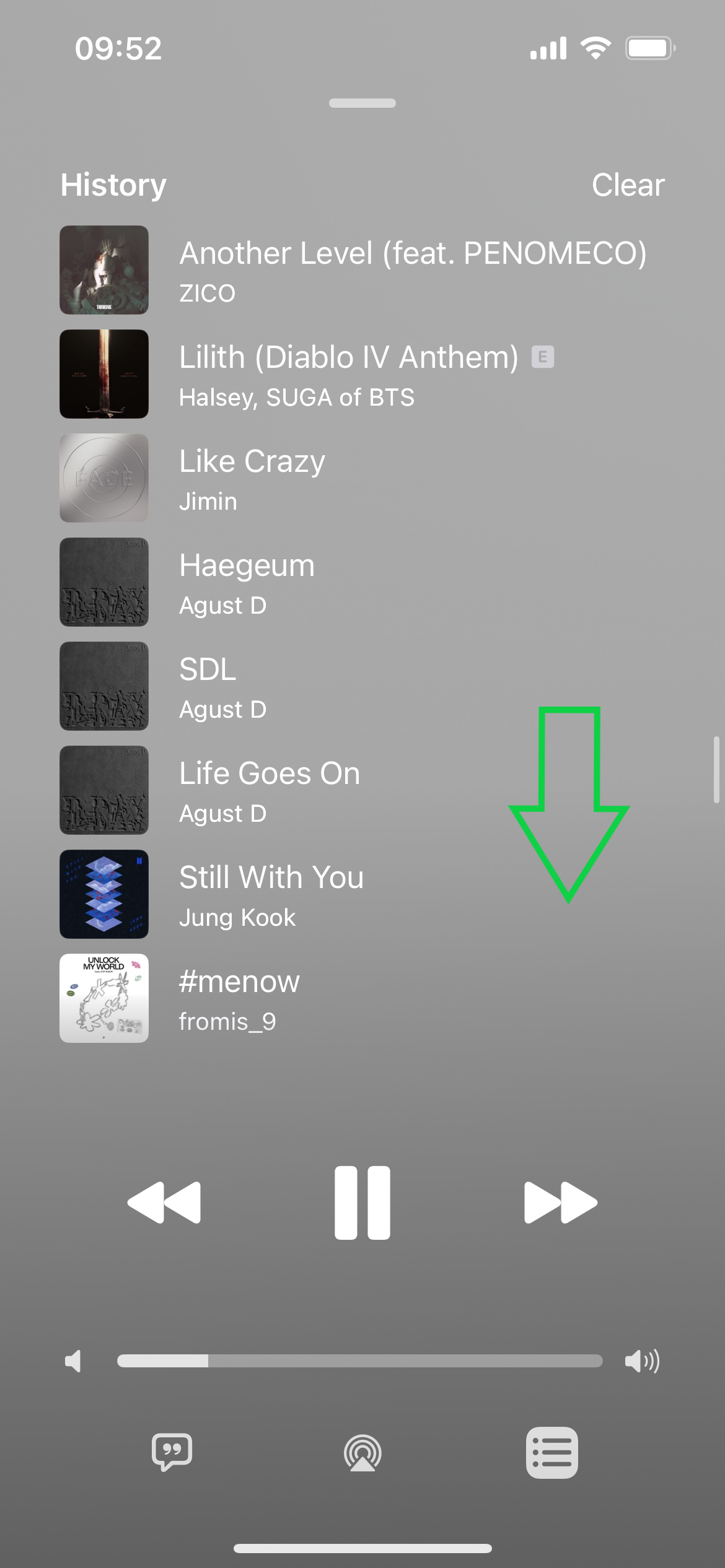
Troubleshooting
To view your history in the Apple Music desktop app, just click the three-line Playing Next icon next to the song playing in the top right corner of the screen.
You can delete your Apple Music history simply by tapping the Clear button in the top right corner of the screen shown in step 4.










