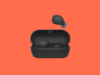Google’s first foldable, the Pixel Fold, has finally hit shelves and it comes packing a number of features that have become commonplace on similar devices – a form of tabletop mode being one.
Popularised through some of the best foldables like the Galaxy Z Fold, a tabletop mode allows you to use the foldable display of a phone to turn it into a mini laptop. By not fully unfolding the display, the lower portion of the screen becomes a stand allowing the phone to be rested on a table and viewed. it’s also a very handy feature for shooting photos and videos.
Enabling this mode on the Pixel Fold is very simple, and we’ll run through the steps below.
25% off a Google Pixel 6a with Amazon
Save 25% on one of the best mid-range phones of 2022. The Pixel 6a looks great, performs well, and packs an almighty photographic punch.
- Amazon
- Save £100
- Now £299
What you’ll need:
The Short Version
- Unlock the Pixel Fold
- Open a supported app, like YouTube
- Start a video playing
- Fold the screen to the desired angle
-
Step
1Unlock the Pixel Fold

First off, unlock your Pixel Fold and head to the homescreen or the app drawer.

-
Step
2Open a supported app like YouTube
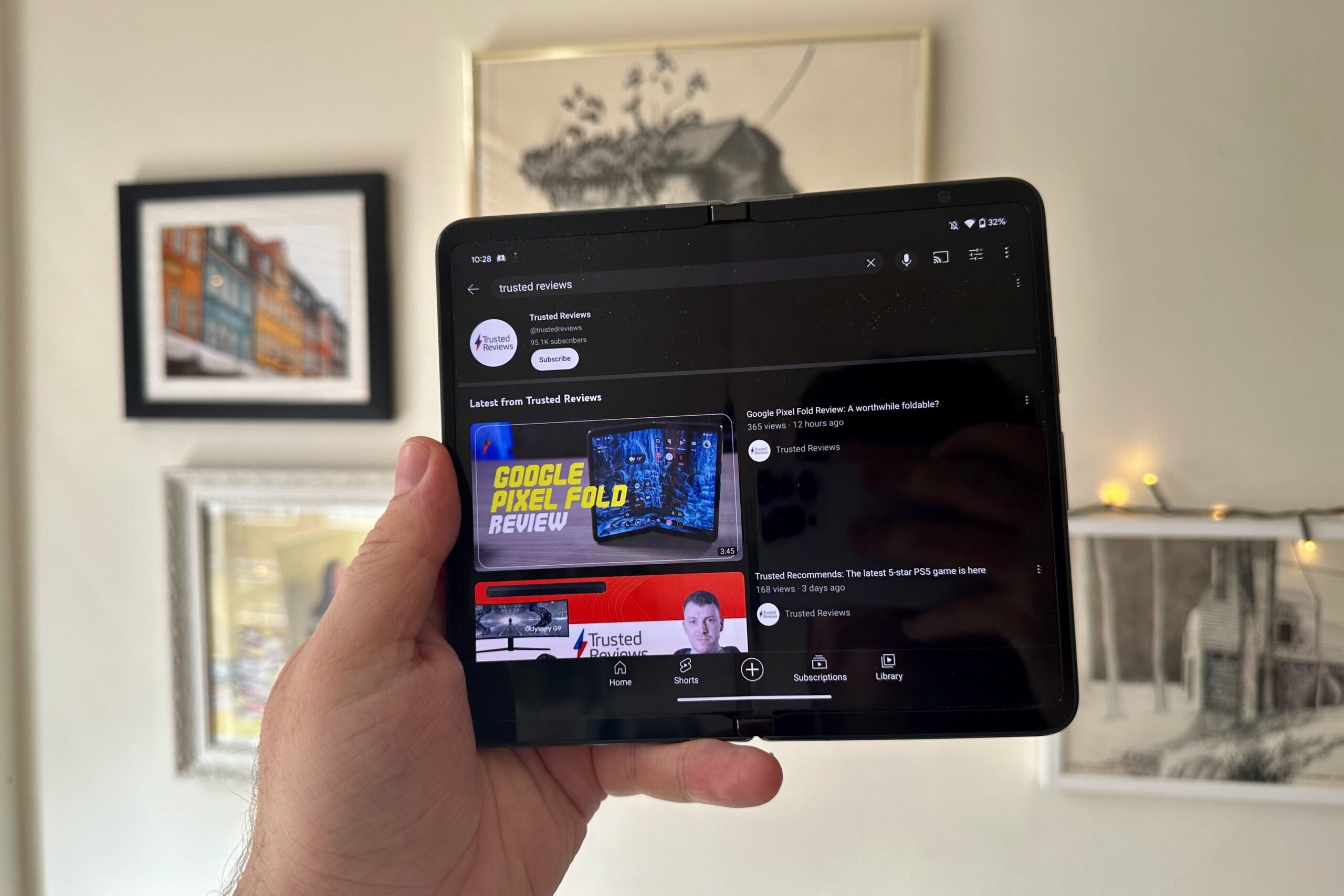
For this demo, we’ll be using YouTube as it’s one of the few apps that supports this tabletop mode so far. It also works very similarly in the camera app and this is great for selfies, along with Netflix.
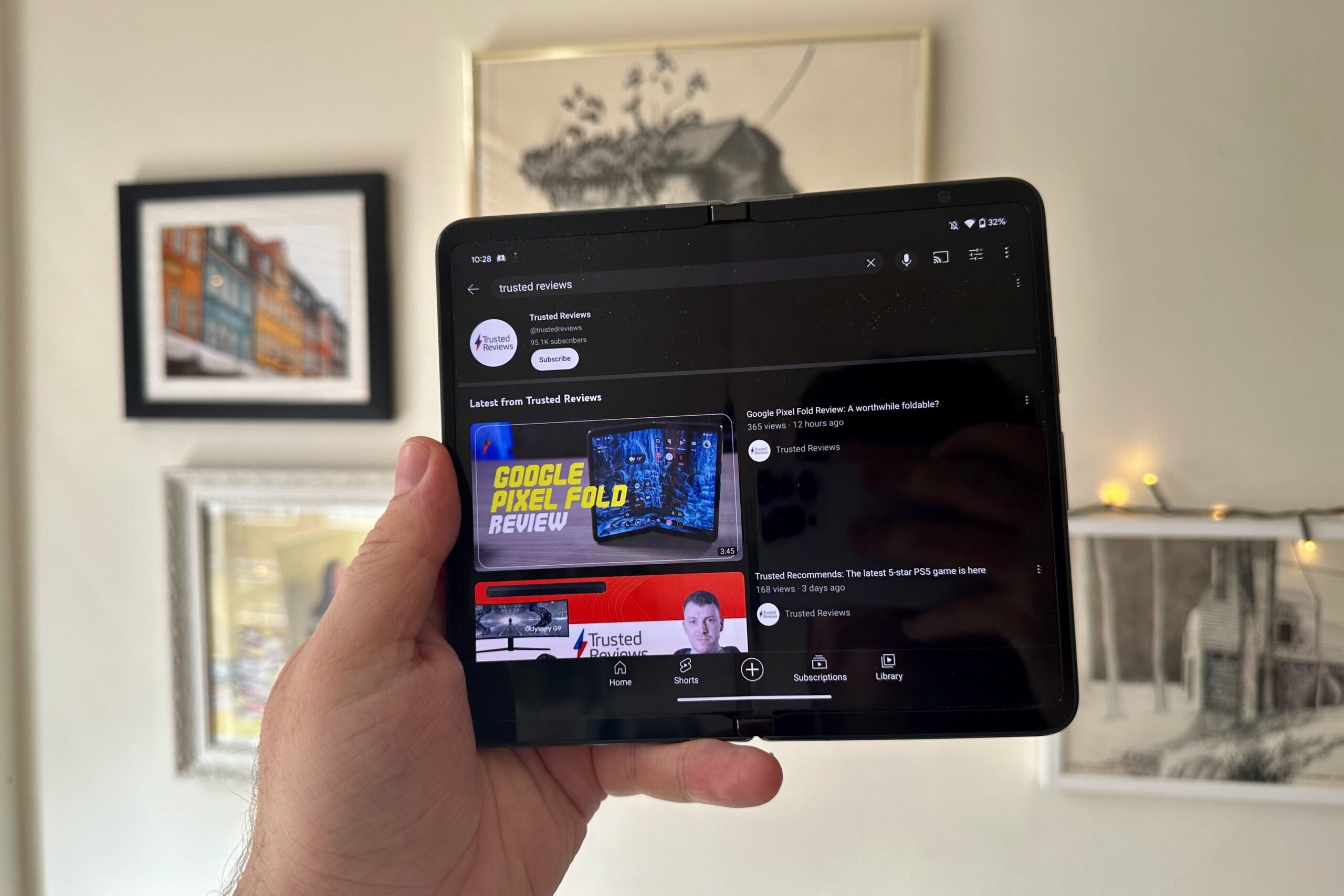
-
Step
3Start a video playing
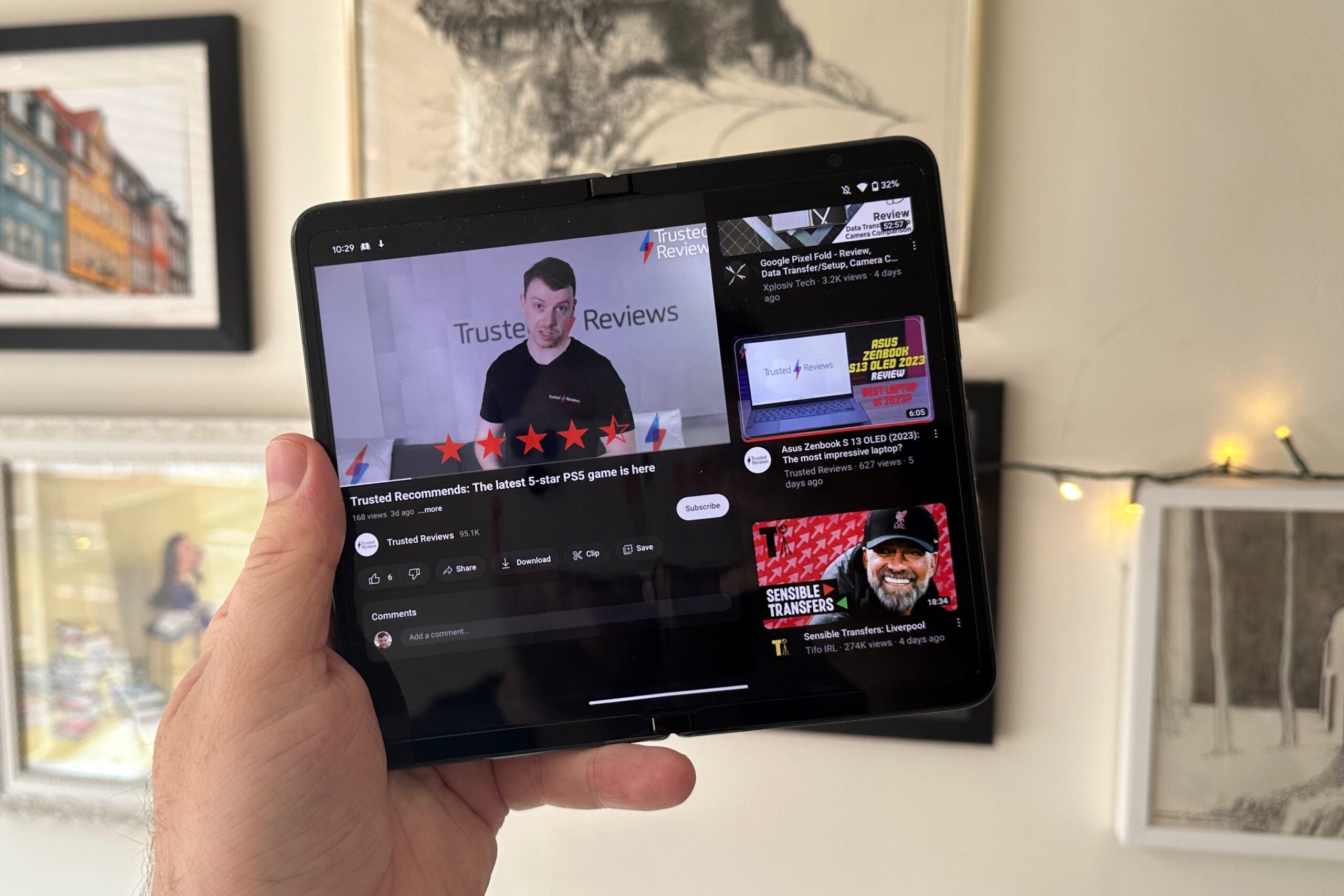
Once you’re in the YouTube app, start a video playing.
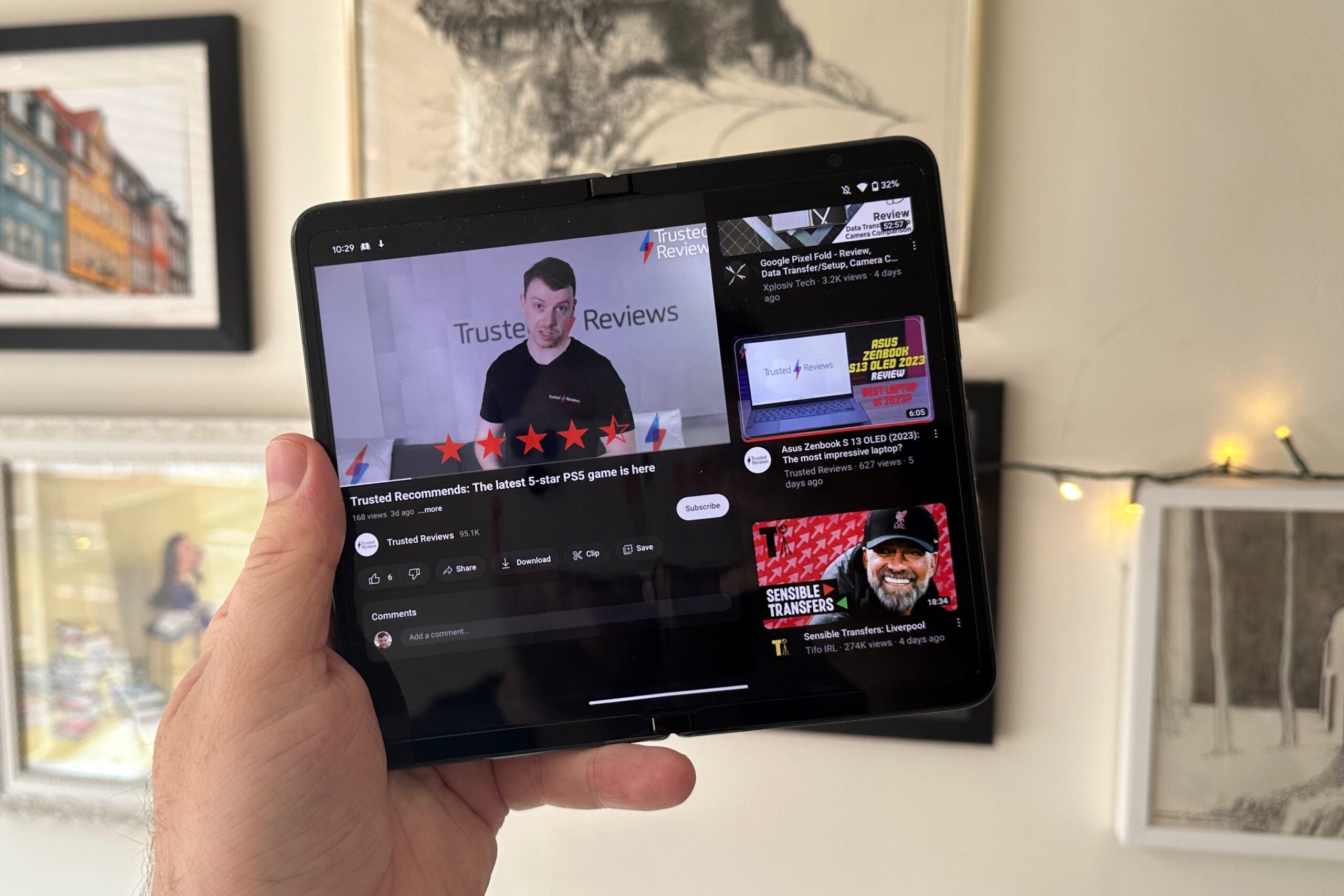
-
Step
4Fold the screen to the desired angle

There isn’t a software toggle to enter tabletop mode, instead you simply fold the display to your desired angle and the video will move so it only appears on one side. Now you can watch videos without holding the phone.

Troubleshooting
The majority of video apps we tried support this tabletop mode, including YouTube, Netflix, BBC iPlayer and Disney Plus. Google has also said it’ll bring additional controls to the YouTube app in the future to make this mode even more useful. It also works in the camera app.