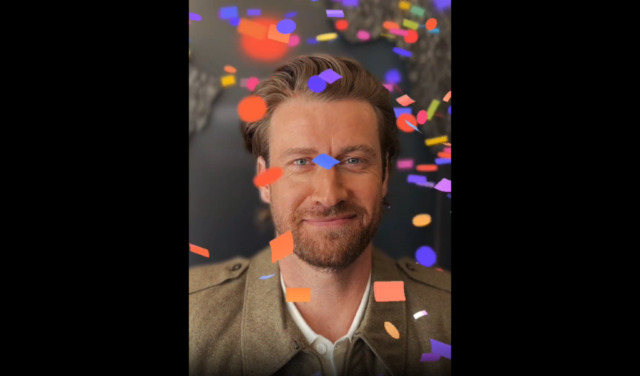iOS 17 is finally here, bringing with it loads of exciting new benefits. One new feature available with the big software update is FaceTime Reactions. Here’s how to use them.
FaceTime Reactions is a FaceTime feature that allows users to send fun augmented reality animations through the video calling app. This includes themed 3D effects like fireworks, balloons, laser bursts, confetti and rain, as well as more straightforward thumbs up, thumbs down and heart reactions.
All of the above can be accessed with a series of taps or you can trigger them hands-free using gestures.
Keep reading to learn how to use FaceTime Reactions or scroll down to the troubleshooting section of this page for a quick guide to the eight gestures you need to know.
What you’ll need:
- An iPhone (XR/XS and above)
- iOS 17 installed
The Short Version
- Open the FaceTime app
- Tap New FaceTime
- Choose a contact or group
- Start the call
- Press and hold on your camera view
- Tap or use a gesture to choose a reaction
How to use FaceTime Reactions in iOS 17
-
Step
1Open the FaceTime app
Make sure your phone is running iOS 17 before following any of these steps.

-
Step
2Tap New FaceTime

Or choose a recent contact.

-
Step
3
You can type their name or click on any of the suggested contacts.

-
Step
4Tap FaceTime
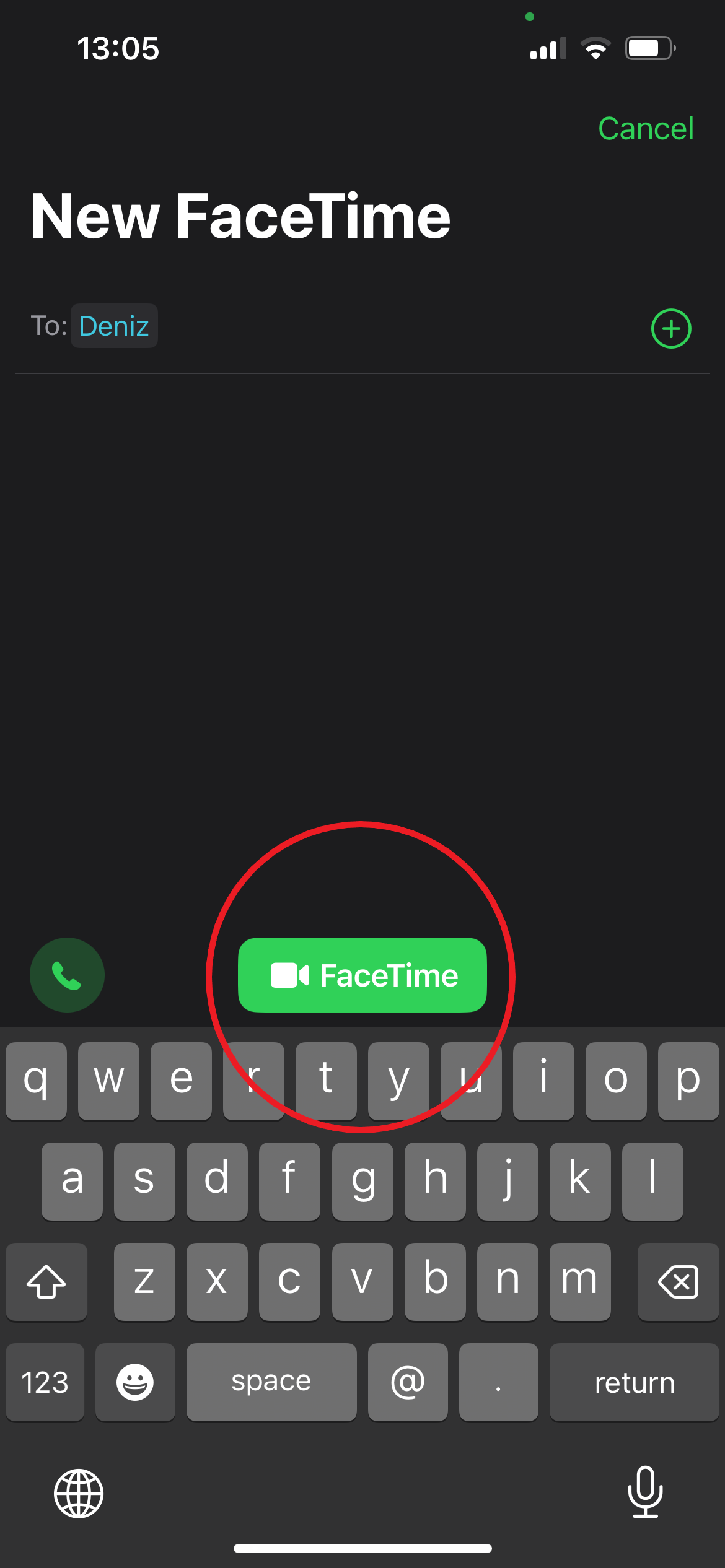
This will start the call.
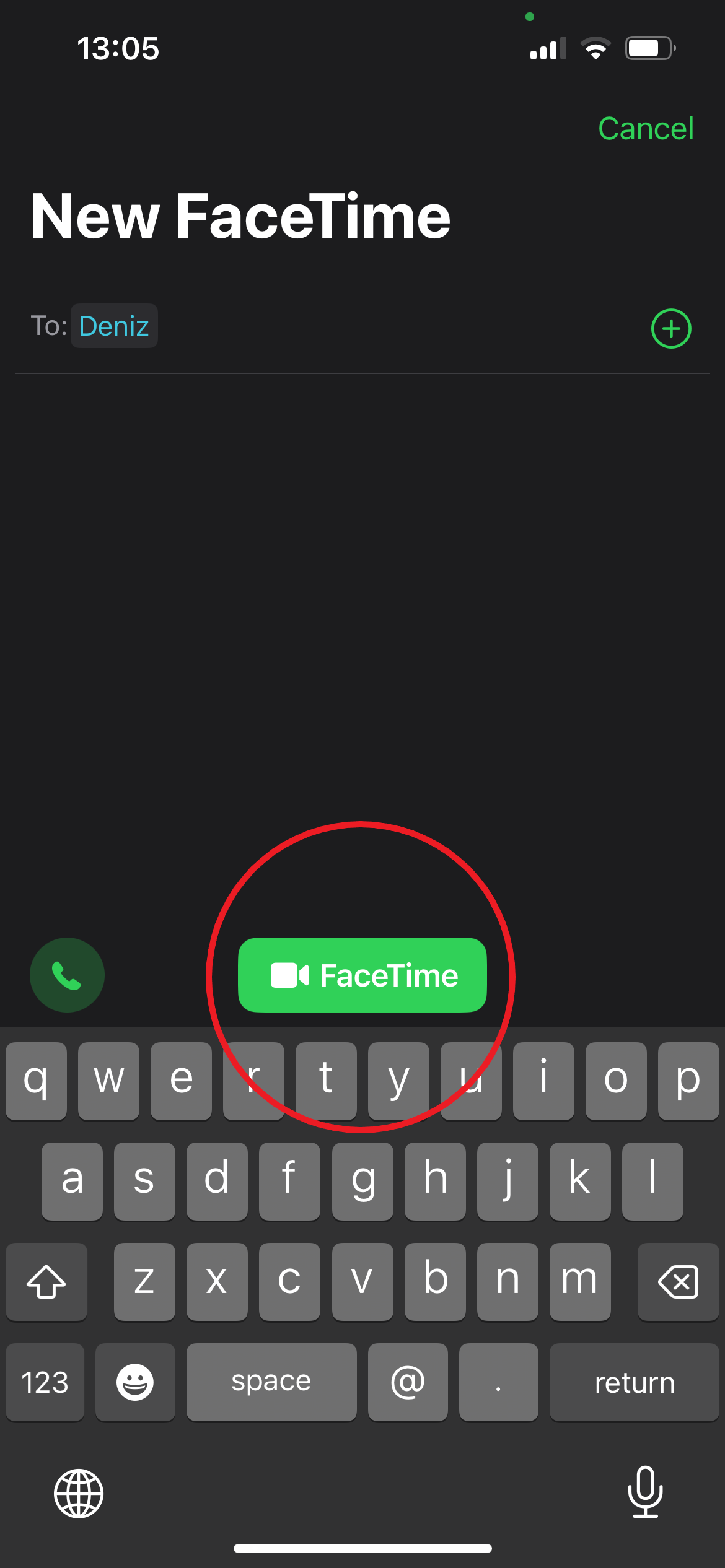
-
Step
5Press and hold on your camera view

This is the window in the bottom right corner. You can also skip steps 5 and 6 and use gestures to trigger FaceTime Reactions.

-
Step
6Tap to select a reaction

You can choose between hearts, thumps up, thumbs down, balloons, rain, confetti, laser burst and fireworks.

Troubleshooting
You can trigger all of the new FaceTime Reactions hands-free using gestures. Take a look at the table from Apple’s support page below for reference: 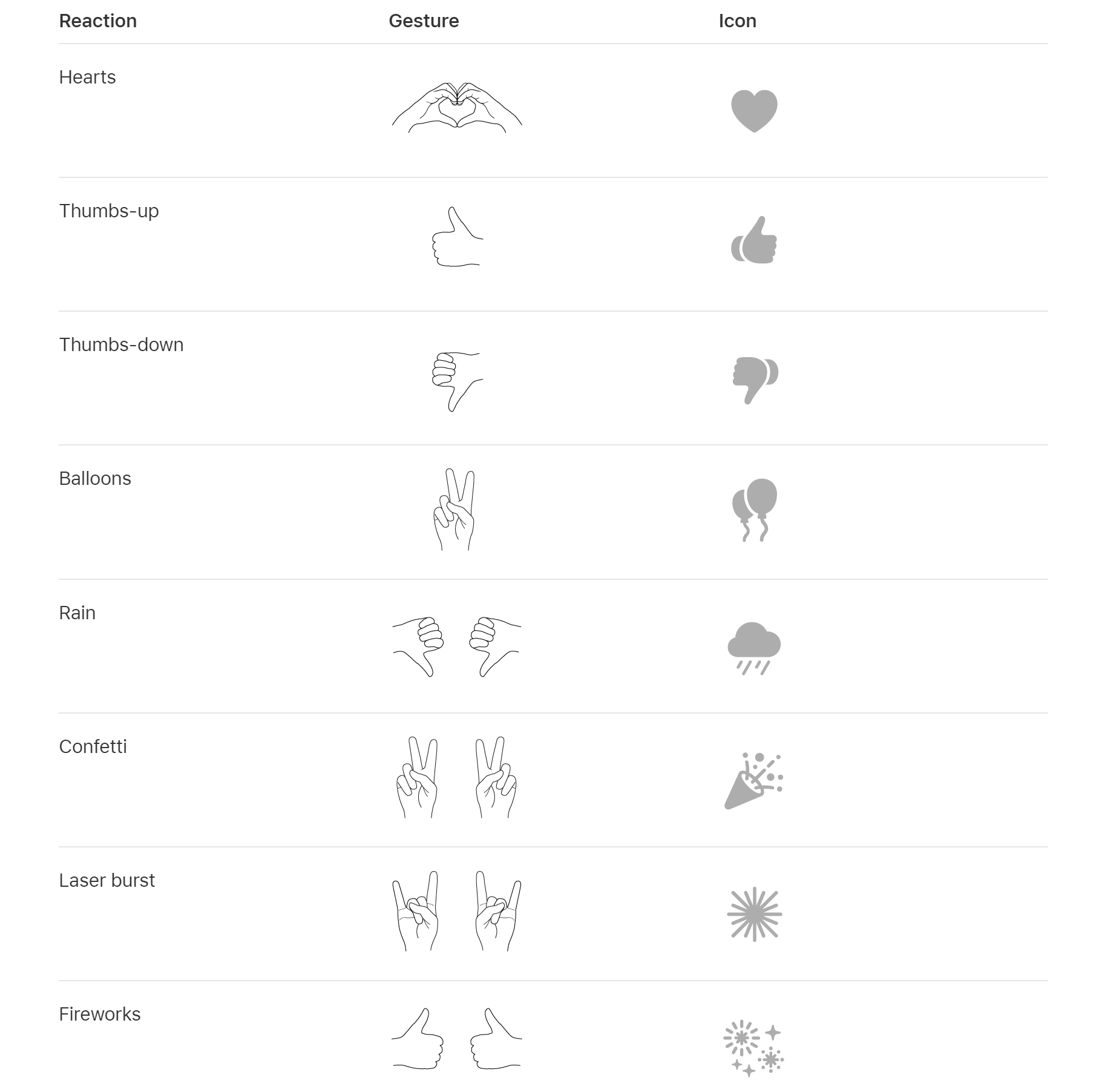
All iPhone models that run iOS 17 support FaceTime Reactions. This includes the iPhone XR, iPhone XS, iPhone XS Max and above.