One of the most exciting aspects about the Samsung Galaxy S24 phone is its newfound ability to harness AI technology. This opens up numerous possibilities, including using AI to write messages on your behalf.
The Samsung Galaxy S24 is able to offer recommendations to tweak your text messages to better fit a desired tone. For example, you could get AI to make your text message more polite, making it a more appropriate message to send to your boss or colleague.
This feature can also be used to improve spelling and grammar, with AI suggesting edits and tweaks to make your text cleaner. If you own a Galaxy S24 phone but aren’t sure how to make use of this feature, then keep reading on for a step-by-step breakdown.
What you’ll need:
The short version:
- Write your text
- Tap the Galaxy AI button
- Tap Writing Style
- Scroll through the options
- Tap Insert to use one of the suggestions
-
Step
1Write your text
Open up whatever app you want to type up your message. Bear in mind that you’ll need to be using the official Samsung keyboard, so you won’t be able to use any third-party alternatives. Then type out your message as you normally would.
If you want, you can highlight a specific section of your text for the AI to amend. Otherwise AI will transform the entire passage of text.

-
Step
2Tap the Galaxy AI button

This should be the button that looks like stars on the left of the keyboard toolbar. Press this button.

-
Step
3Tap Writing Style

After hitting the Galaxy AI button, you should see two options appear below. Select the Writing Style option.

-
Step
4
You should now be provided with a list of different writing style options. For this example, we selected the Polite option, which should be handy for whenever you’re having a formal text conversation.

-
Step
5Tap Insert to use one of the suggestions
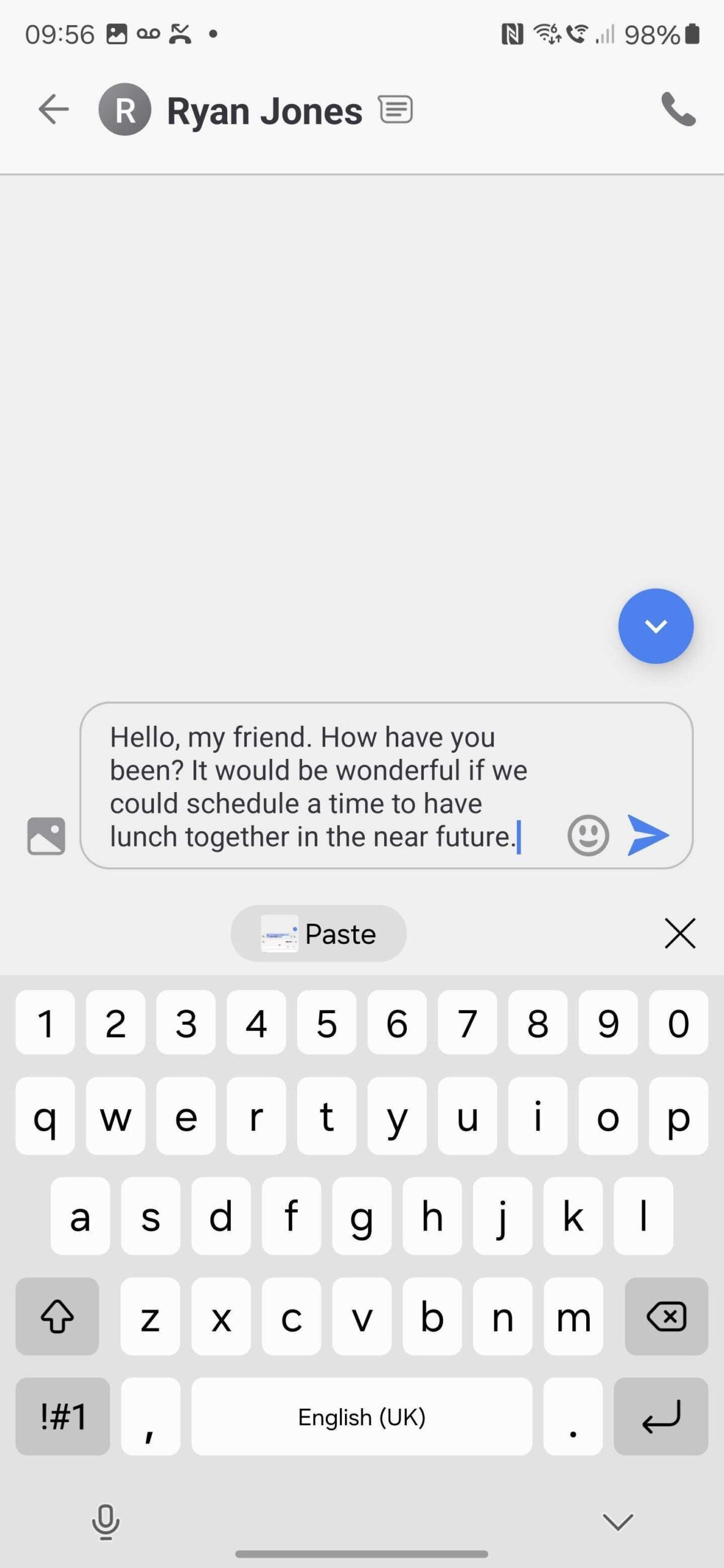
Once you’re happy with an AI suggestion, simply click Insert to add it into your message and replace your original text. Then you can send the message to whoever you like.
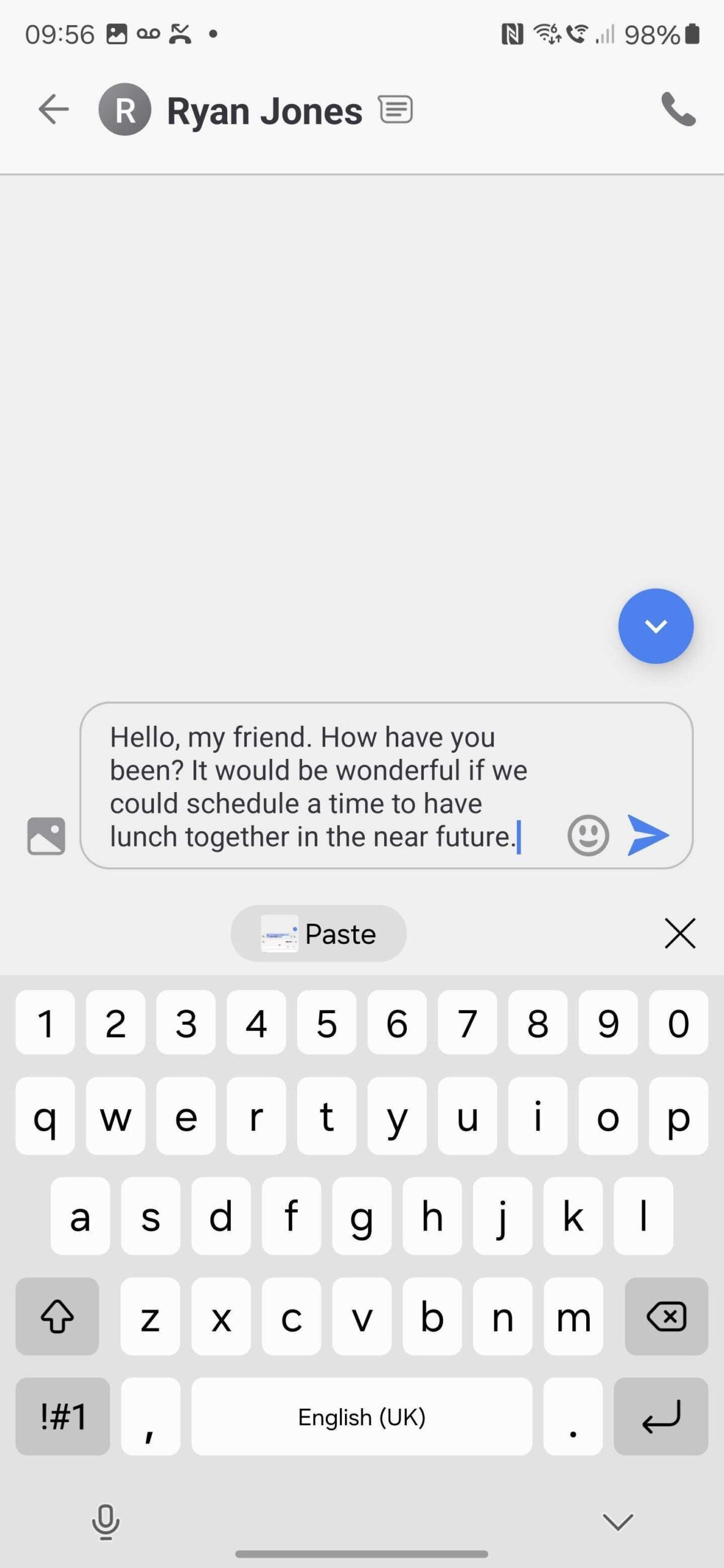
Troubleshooting
Yes, as long as you’re using the Samsung keyboard, it should work with any messaging app be it WhatsApp, Messenger, or even your phone’s text message app.
No, Galaxy AI will only work with the official Samsung app, so you’re out of luck if you want to use a third-party keyboard instead.
No, this feature was first introduced with the Samsung Galaxy S24 range, and so does not support older phones.









