Apple unveiled a bunch of photo and camera upgrades alongside the iPhone 15 series, including some tweaks to how the phones capture portrait shots.
By capturing 3D depth data whenever you’re taking photos of people, cats and dogs, there’s a new trick included in the software on the iPhone 15 that lets you add the blurry background bokeh look to shots – even if you didn’t select the dedicated mode before taking the photo.
It’s very simple to do and we’ll run through the steps below so you never need to miss out on the perfect shot again.
What you’ll need:
- An iPhone 15 or iPhone 15 Pro
The Short Version
- Unlock iPhone
- Open Photos
- Find a shot of a person, cat or dog
- Tap the Portrait icon
- Turn Portrait on
Get an extra 100GB data with this iPhone 15 contract deal
Mobile Phones Direct is offering the iPhone 15 on contract with 350GB of data for the price of 250GB.
- Mobile Phones Direct
- 100GB extra
- £42 a month
-
Step
1Unlock the iPhone

First off, unlock the iPhone 15, iPhone 15 Plus, iPhone 15 Pro or iPhone 15 Pro. This feature doesn’t work on any other iPhone currently.

-
Step
2Open Photos
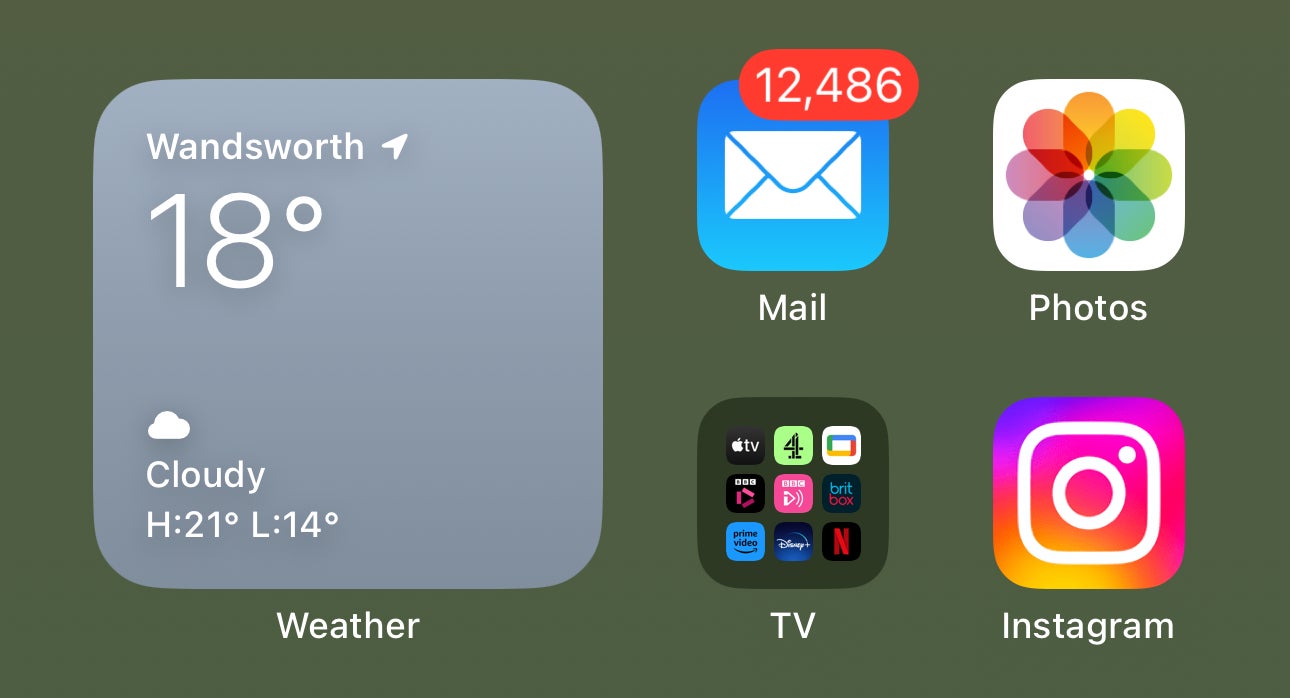
Next, open up the Photos app. This is the app with the colourful icon pictured below.
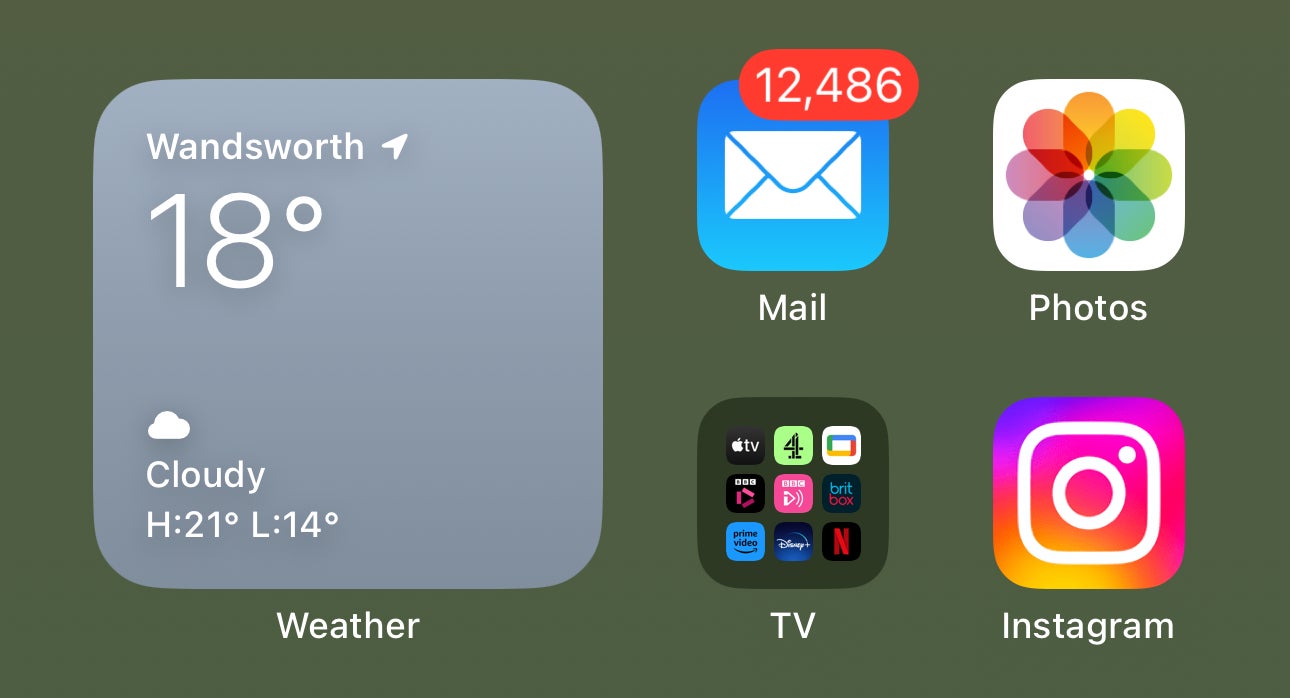
-
Step
3Find a compatible shot
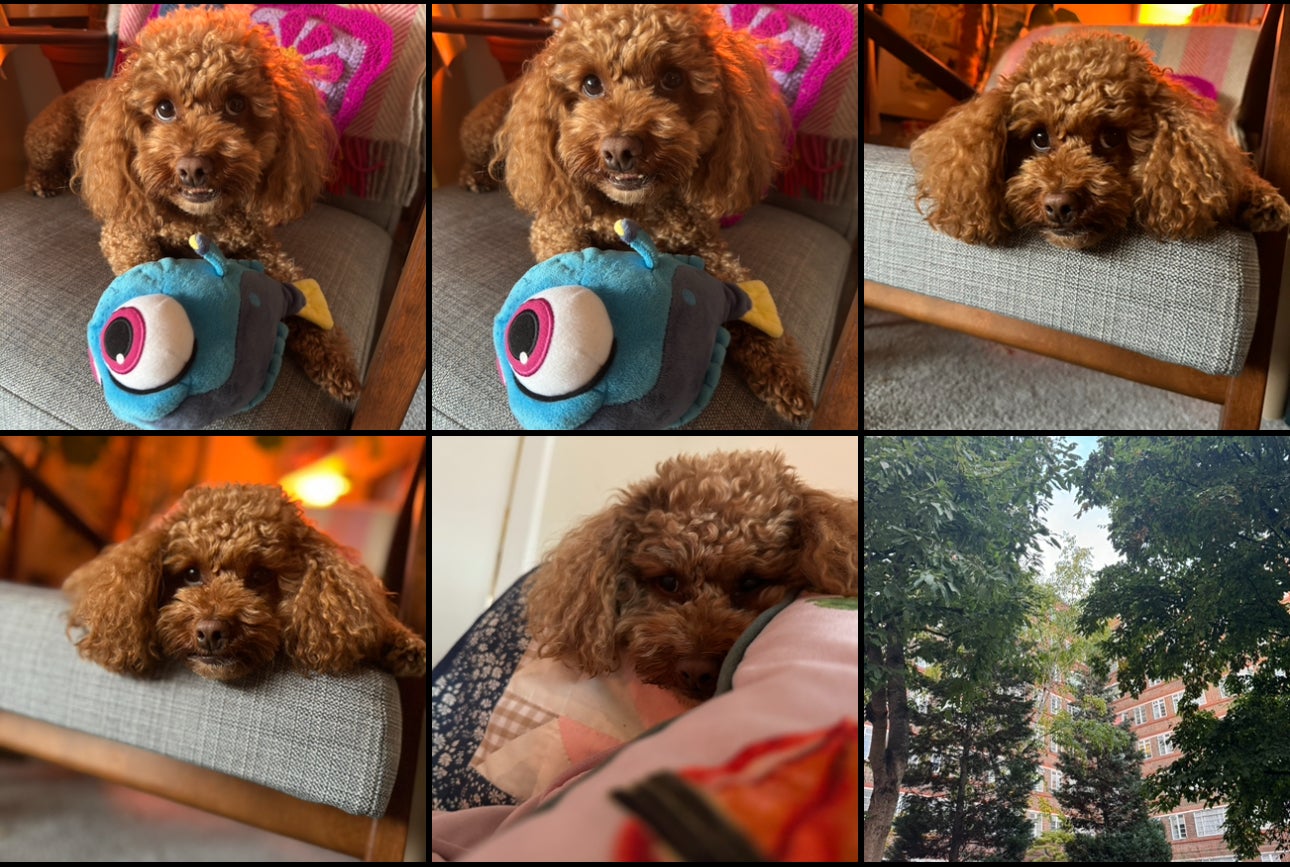
This feature works with photos shot on the iPhone 15 models that are of people, cats or dogs. You might have luck with other pictures too, but it’s not designed for that. So, find the picture you want – we’ll be using a shot of a dog taken with the iPhone 15 for this example.
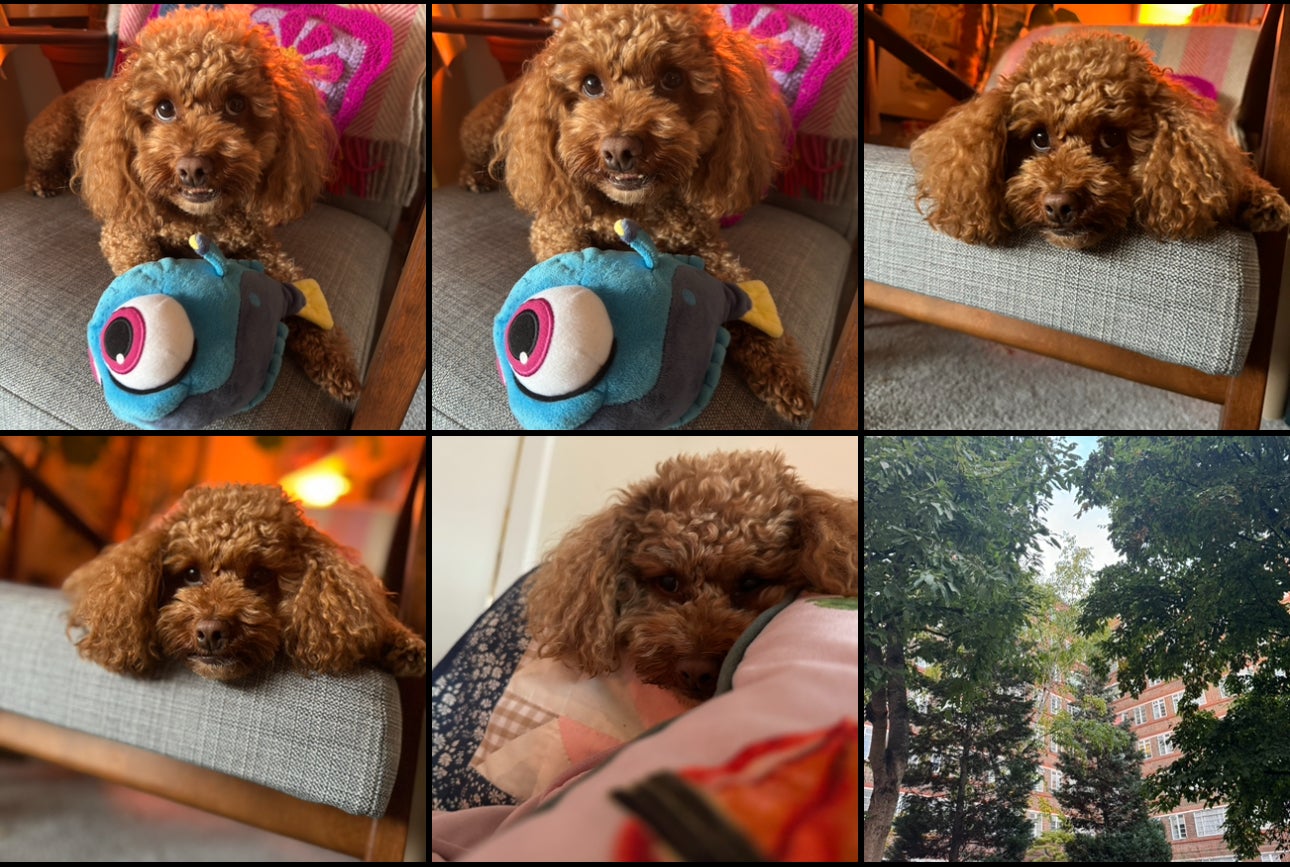
-
Step
4Tap the Portrait icon

You’ll know a photo is compatible because a ‘Portrait’ icon with a drop-down arrow will appear in the top corner of the photo. If this appears, tap it.

-
Step
5Turn Portrait on
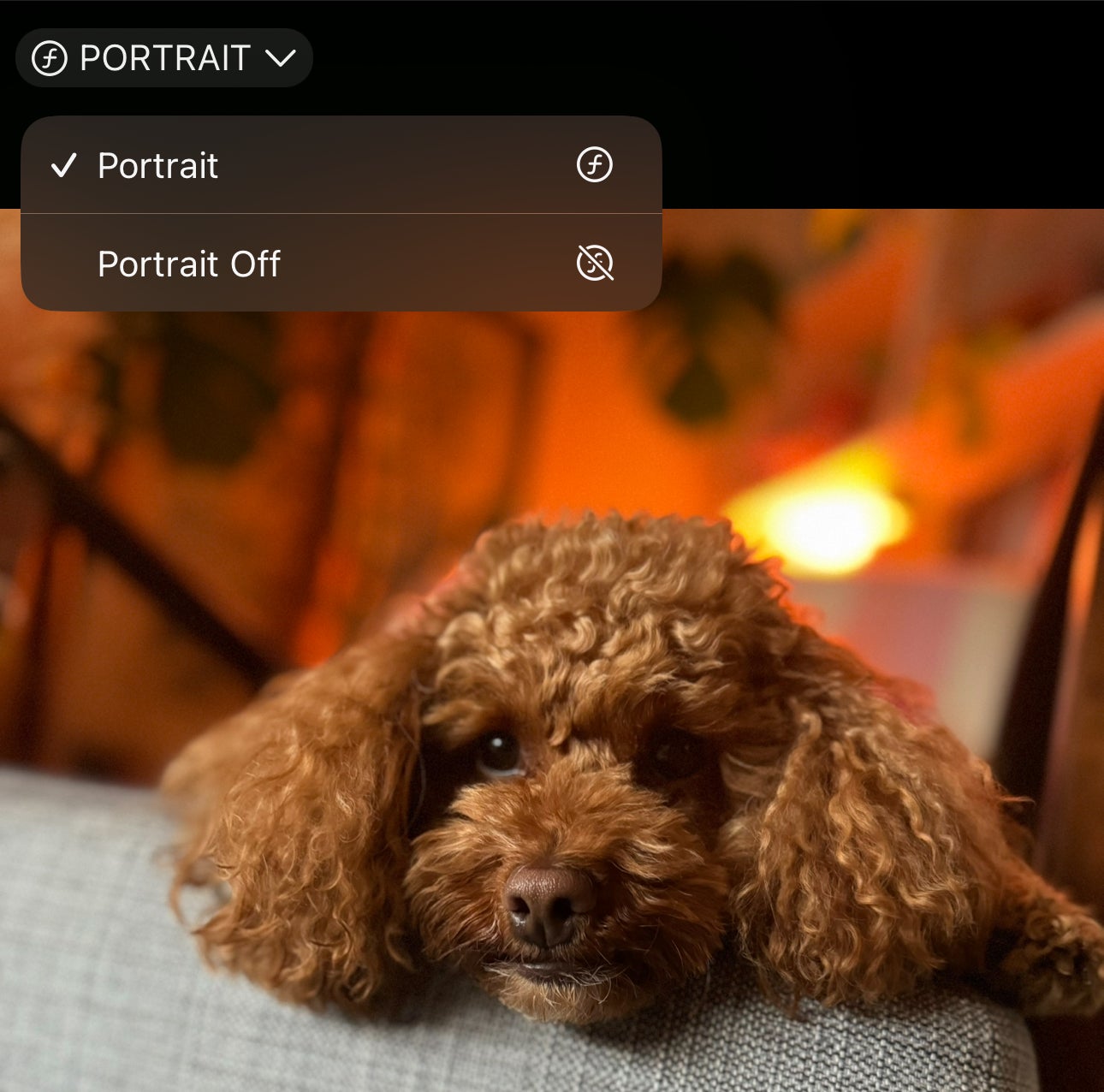
Two options will now appear. Portrait and Portrait Off. To add the blurry background effect, select Portrait. To remove it simply tap Portrait Off.
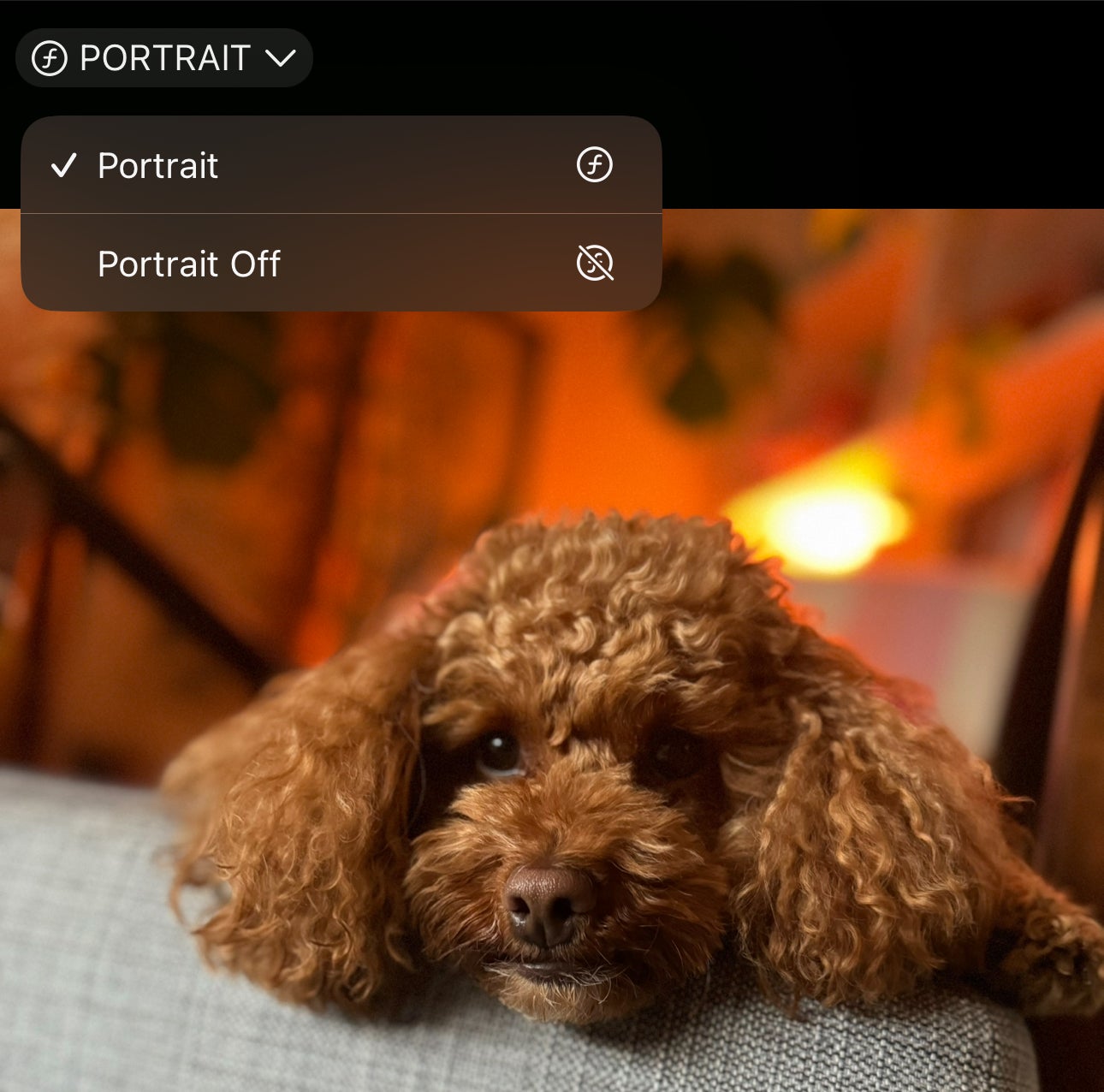
Troubleshooting
It does not. This feature is designed for snaps of people, cats and dogs.
Even though the iPhone 14 Pro uses the same A16 Bionic as the iPhone 15, this feature isn’t available on Apple’s 2022 iPhones.










