If your AirPods or Beats headphones have been announcing incoming notifications and you want it to stop, you’ve come to the right place. In this guide, we’ll take you through the simple steps to dismissing this feature for good.
Having Siri announce your notifications as they arrive can be a helpful feature for users of AirPods and iOS devices giving you a quick overview of incoming messages, however it’s certainly not for everyone and can get very irritating in certain situations.
You might not be aware the feature was turned on in the first place as it pops up as an option during the initial setup of a pair of AirPods or certain Beats headphones. If that is the case, and you want to turn it off, then the instructions below lay out the simple steps to complete the task.
What you’ll need:
- AirPods (Max, AirPods Pro, AirPods 1st gen or later)
- Or Beats (Fit Pro, Powerbeats, Powerbeats Pro, Beats Solo Pro)
- An iPhone or iPad running iOS/iPadOS 15 or later
The Short Version
- Open Settings on your device
- Find Notifications
- Tap Announce Notifications
- Turn off
-
Step
1Open Settings on your device
To begin, open up the Settings app on your iPad or iPhone. Ensure you’re on at least iOS 15, or later.
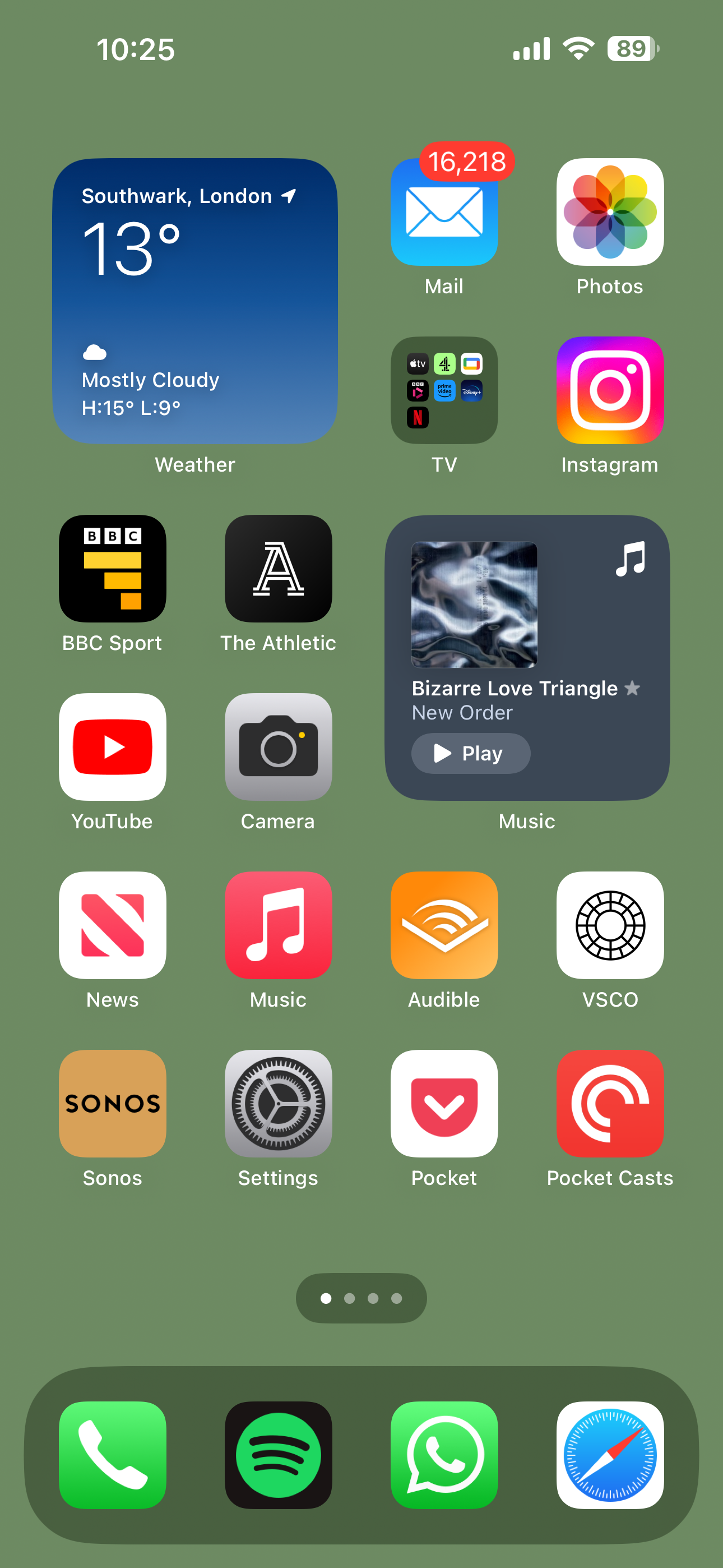
-
Step
2Find Notifications

Once in the Settings app, scroll down to the Notifications option. Tap it.

-
Step
3Tap Announce Notifications

Now look for an option labelled ‘Announce Notifications’. It’s situated under the ‘Siri’ banner. Once you’ve found it, tap it.

-
Step
4Toggle off

Finally, it’s just a case of toggling the option from ‘On’ to ‘Off’ and you’ll no longer have notifications announced in your AirPods whenever a new message arrives.

Troubleshooting
Yes, with the feature turned on, you can select the apps you wish to have Siri announce notifications from and tweak some of the settings for connected CarPlay devices.










