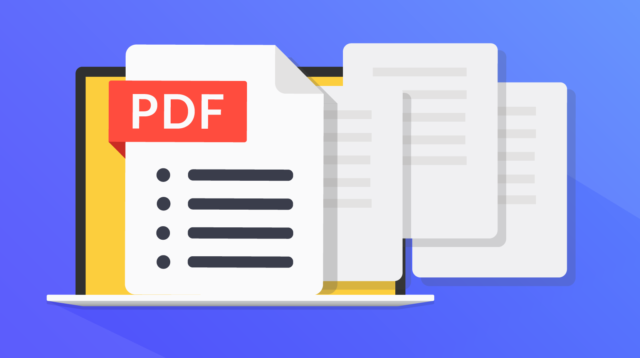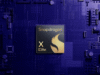Whether there’s a PDF taking up too much space on your PC or you’re struggling to share a file via email, here’s how to resize a PDF in under a minute.
Compressing a PDF is a quick and easy way to reduce the file size without compromising on the benefits of using the PDF format. All you need to do is upload your file, select a size and hit Compress to make any PDF more manageable.
Keep reading to learn how to shrink the size of a PDF without downloading any new apps or software.
What you’ll need
- Your PC or phone’s web browser
- A free Adobe account
The Short Version
- Go to Adobe’s free Compress PDF tool
- Upload your PDF
- Select a compression level
- Hit Compress
- Click Download
How to shrink the size of a PDF
-
You’ll need to sign in or create a free Adobe account if you plan to shrink more than one PDF. You can do this now or at the final stage of the process.
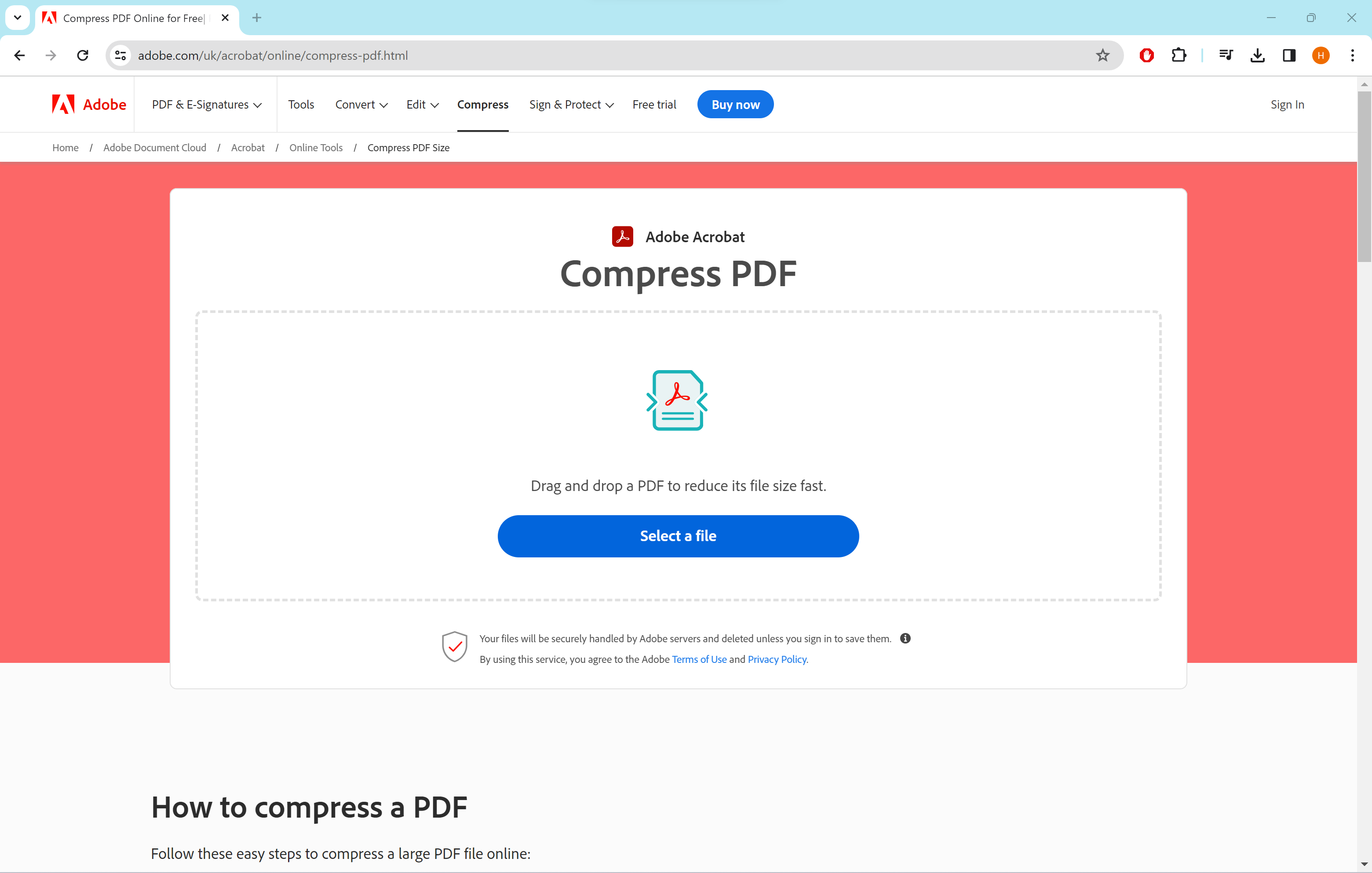
-
Step
2Click Select A File

Upload the PDF from your PC.

-
Step
3Select a compression level

For the smallest size, choose High.

-
Step
4Hit Compress

Then just wait for your PDF to be compressed.

-
Step
5Click Download

This will download the PDF to your PC. You may be asked to sign in or create a free Adobe account at this stage.

Troubleshooting
Yes, Adobe’s Compress PDF tool is free to use. All you need to do is sign in or create a free account.
There are a huge number of sites that can compress PDFs without you signing up for an account. However, you should make sure you trust the website before uploading any sensitive documents.