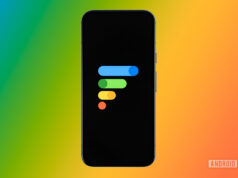WhatsApp is one of the best apps for Android. For people living in India and other parts of Southeast Asia, the app occupies a central role in their digital lives. Friends, family, colleagues, and everyone else uses WhatsApp for everything. WhatsApp has begun rolling out the screen-sharing feature to its beta users, which will be helpful in providing tech support to elders and others who are not good with tech. Here’s how you can share your screen on WhatsApp.
QUICK ANSWER
To share your screen on WhatsApp, start a video call. During the video call, click on the screen-sharing icon on the bottom row, and click on the Start now button to begin screen-sharing.
JUMP TO KEY SECTIONS
How to share your screen on WhatsApp
Screen-sharing is available on WhatsApp and WhatsApp Business on iOS, Android, and Windows Desktop. The feature can be activated only during an active video call.
Once both parties have the latest WhatsApp installed, follow these steps to share your screen:
- Start a WhatsApp video call with the person you intend to share your screen with.
- You will spot a new phone-sharing icon on the bottom navigation bar where the video controls are.
- Click on this screen-sharing icon.
- Your phone will display a prompt notifying you that you are beginning to record or cast with WhatsApp. It will further warn you that all the information on the screen, such as usernames and passwords, will also be visible to the person you share your screen with.
- Click on the Start now button to begin screen-sharing.
Once you begin screen-sharing, you can swipe up from the bottom of your phone to return to your phone’s homescreen and launch another app. When you need to return to the active call, launch WhatsApp from your homescreen, app launcher, or the active call notification in the notification shade.
When desktop users screen-share, users on Android and iOS can turn their phones to landscape orientation to get a better view of the shared content, presuming they have auto-rotate turned on on their phones.
As mentioned, everything visible to you on your screen will become visible to the person you are sharing your screen with. So be careful when using this feature, as you do not want to disclose sensitive information accidentally.
How to stop sharing your screen on WhatsApp
Stopping a screen share on WhatsApp is very easy. On the call where screen-sharing is active, click on the Stop sharing button to stop sharing your screen.
If you liked the screen-sharing feature on WhatsApp, here are 24 great WhatsApp tips and tricks you will undoubtedly appreciate.
FAQs
Yes, WhatsApp supports screen-sharing on Android, iOS, and Windows Desktop.