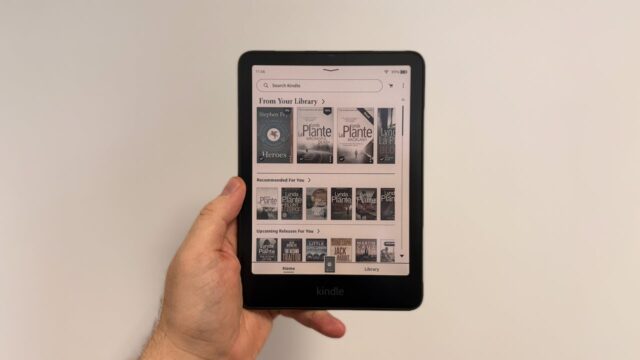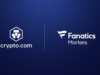Amazon will let you set a book cover as your Kindle wallpaper, rather than its generic artwork. Here’s how to do it.
This handy customisation feature allows you to automatically switch your lock screen wallpaper to the cover of the book you’re currently reading.
There are some limitations, sadly. You’ll need a Kindle that isn’t enrolled in Amazon’s Special Offers programme, which allows the company to display ads when the device is asleep. You can remove ads from your e-reader by heading to the Kindle settings page in your Amazon account, heading to ‘Manage your Content and Devices’ and paying a one-time fee.
It’ll also only show the book you’re currently reading instead of letting you choose from your library. This means you might want to quickly toggle the feature off when reading certain titles.
In this guide, we will show you how to find out if you’re eligible for the new feature, how to switch it on and how to turn it off again.
Once you’ve ensured your Kindle is eligible for the feature, follow the steps below to turn your current book title into your Kindle lock screen wallpaper: You can also check out our guide to the best e-readers if you’re in the market for a new Kindle.
What you’ll need
The short version
- Unlock your Kindle
- Open All Settings
- Tap Screen and brightness
- Lock your Kindle
-
Step 1.
Unlock your Kindle

First up, unlock your supported Kindle so you’re looking at the home screen.
-
Step 2.
Open All Settings


Pull down the quick settings shade, and then select the All Settings option situated at the end of the row. You can also tap the three dots next to the basket icon, and tap Settings in here.
-
Step 3.
Tap Screen and brightness


Once inside the Kindle’s Settings menu, navigate to the Screen and brightness area.
-
Step 4.
Toggle Show covers on lock screen


Inside the Screen and brightness menu is the option we want. Here you’ll find the ‘Show covers on lock screen’ toggle. Tap it to enable, and you’re ready to go. If you want to turn it off again, just toggle it again.
-
Step 5.
Lock your Kindle


To view the screen cover art, lock your Kindle and it should now take up the standby screen. If you have a Kindle Colorsoft, this will display in colour.
Troubleshooting
If you’re using the Kindle Colorsoft, then yes, the covers will show up in colour.