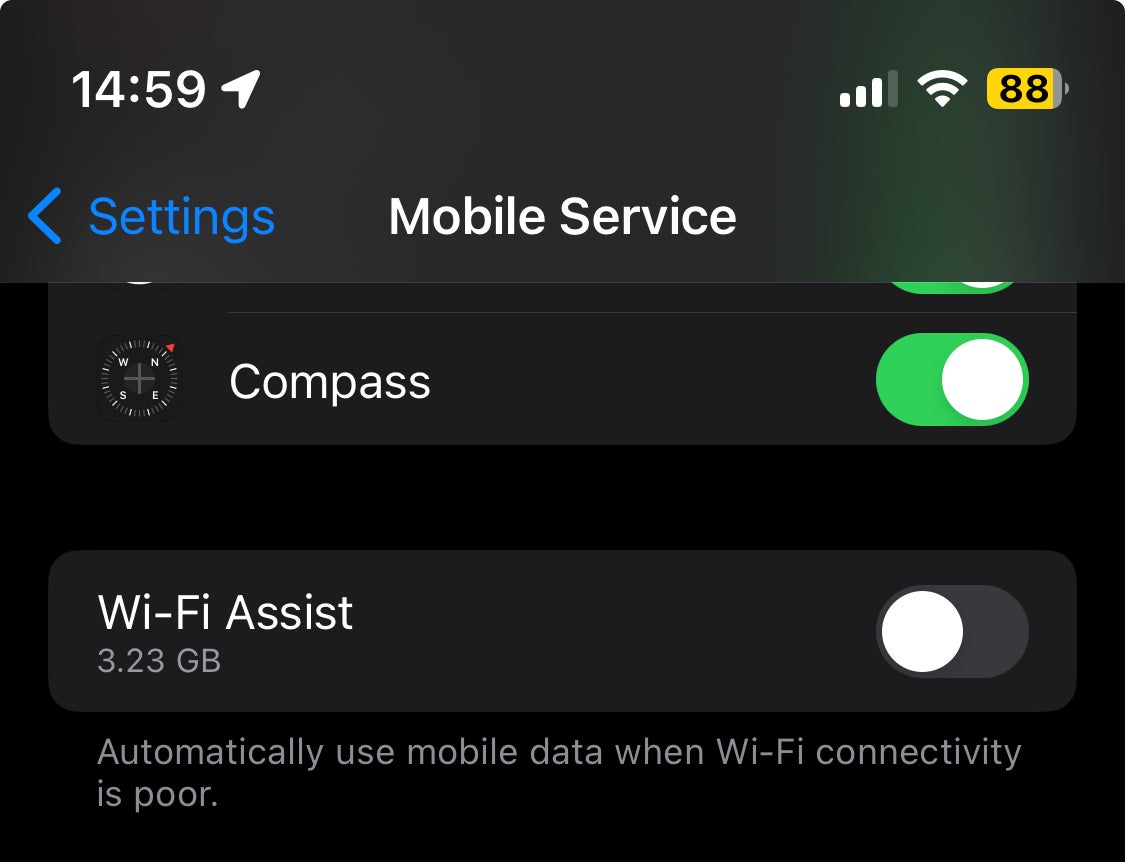Have you ever found yourself unexpectedly out of mobile data or, even worse, received a massive phone bill but you’re not sure why?
Even when not in use, apps may use data in the background which can result in wasted data and unexpected costs. Fortunately, it’s easy to change your settings and prevent apps from using data when you’re roaming on iOS. Doing this means any restricted apps will only go online again when your device is connected to Wi-Fi.
Keep reading to follow our guide on how to restrict which apps use data when roaming on iOS.
What you’ll need:
- An iOS device that has a mobile connection, such an iPhone or iPad
The short version:
- Enter Settings
- Tap Mobile Service
- Scroll to Mobile Data
- Toggle off the apps you don’t want to use mobile data
-
Step
1Enter Settings
If the Settings app isn’t on your home screen then you can search for it on your app library instead.
We’ll be demonstrating using iOS 17, but the steps are the same on older iOS versions.
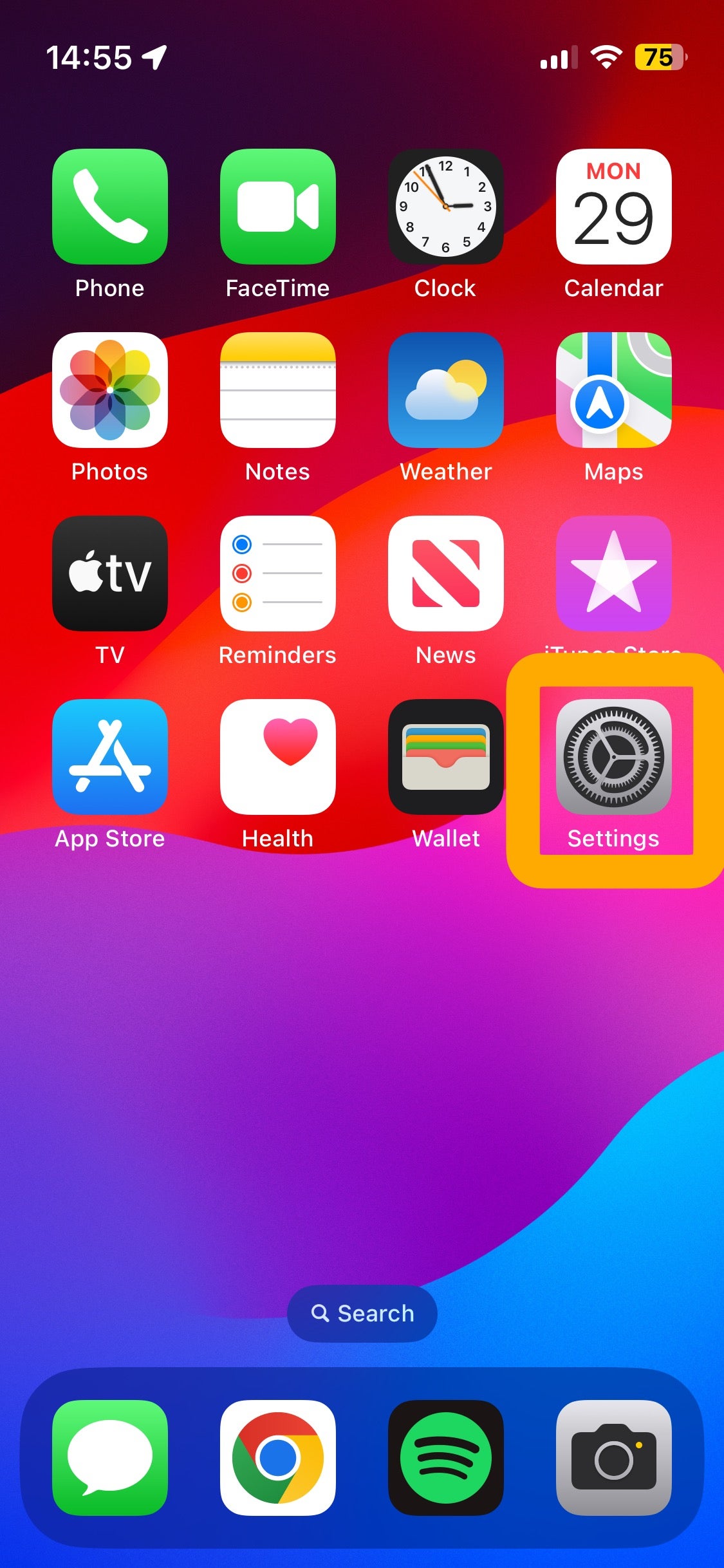
-
Step
2Tap Mobile Service

This will bring up the Mobile Service page, which not only lists all of your apps, but also has information about your mobile network and SIMs.

-
Step
3
You will need to scroll down in order to find this header.

-
Step
4Toggle off the apps you don’t want to use mobile data

Tap each desired toggle to turn off the app’s ability to use mobile data. Don’t worry if you turn an app off incorrectly, simply tap the toggle again to turn it back on.
Once you’re done, this will save automatically.

Troubleshooting
Yes, you can. When following the above steps, you will notice underneath each app the amount of data used will be listed, as shown below.
Another way you can reduce mobile data usage is to turn off Wi-Fi Assist, which uses mobile data when Wi-Fi is poor.
To find this, scroll to the bottom of the Mobile Service page and toggle Wi-Fi Assist off.