Google has rebranded its Bard chatbot to Gemini, and not only has it released an Android app for easy access to the GenAI-powered assistant, but it has the ability to replace Google Assistant entirely.
It’s an exciting prospect for those who have used chatbots like Bard, ChatGPT and Microsoft Copilot and understand what this means for the Android experience, as it essentially means that your phone’s assistant is about to get a lot more conversational, and it’ll be able to do cool new GenAI-powered tasks like generating workout plans, writing emails and more.
The best part? It’s not exclusive to the latest top-end phones like Samsung’s Galaxy AI, available on even cheap Android phones.
The Gemini app is slowly rolling out right now, so without further ado, here’s how you can replace Google Assistant with Gemini on your Android smartphone.
What you’ll need:
- An Android smartphone
- An internet connection
- The Google Gemini app
The Short Version
- Open Google Play.
- Download the Google Gemini app.
- Open the Gemini app.
- Tap Get Started.
- Agree to the terms and conditions.
- Activate Google Gemini.
-
Step
1Open Google Play
The first step in replacing Google Assistant with Gemini is downloading the Gemini app. To do that, open the Google Play app on your smartphone.

-
Step
2Download the Google Gemini app
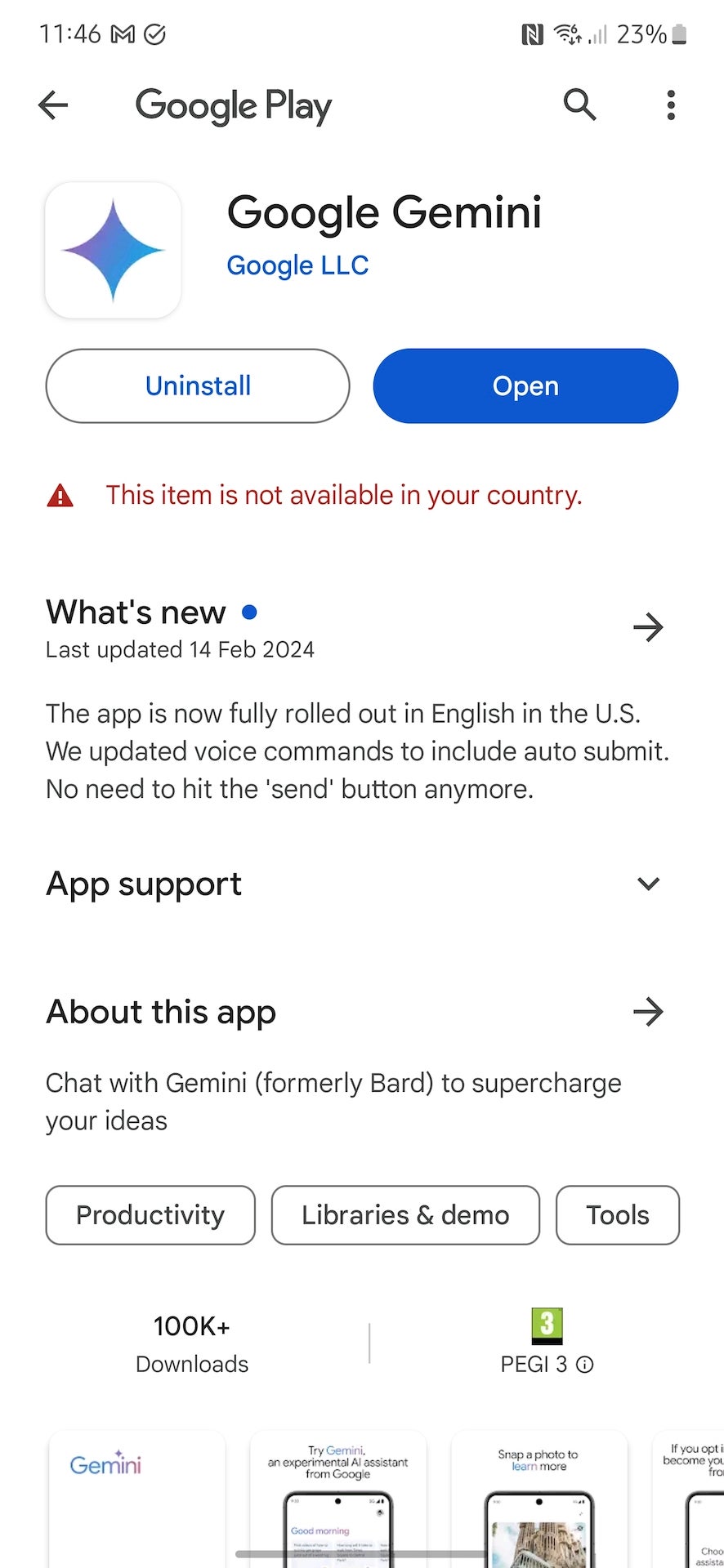
Search for and download the Gemini app from Google Play. If it’s not available in your region just yet, you can download the app from third-party app repositories like APKPure or simply wait – Google has confirmed that the app is getting a broader rollout in the very near future.
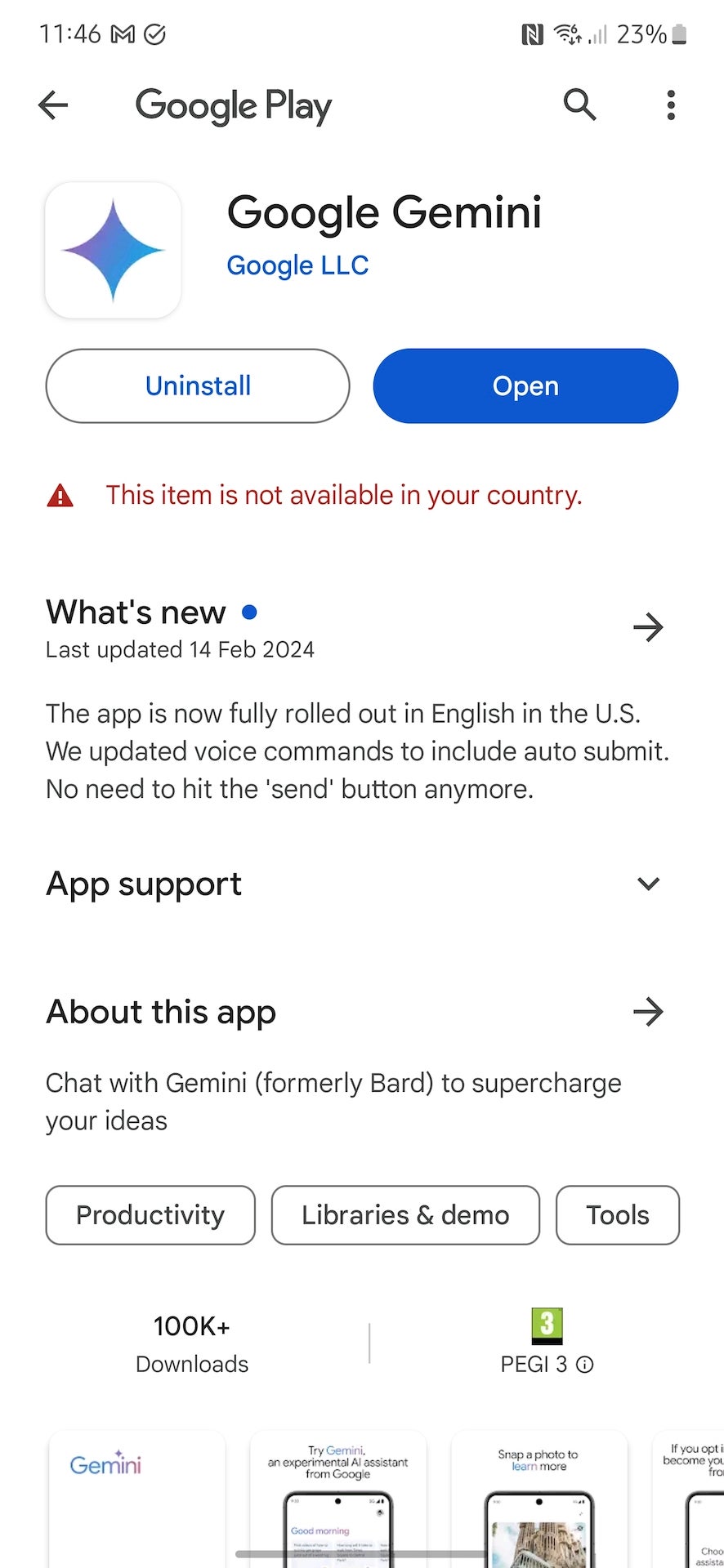
-
Step
3Open the Gemini app
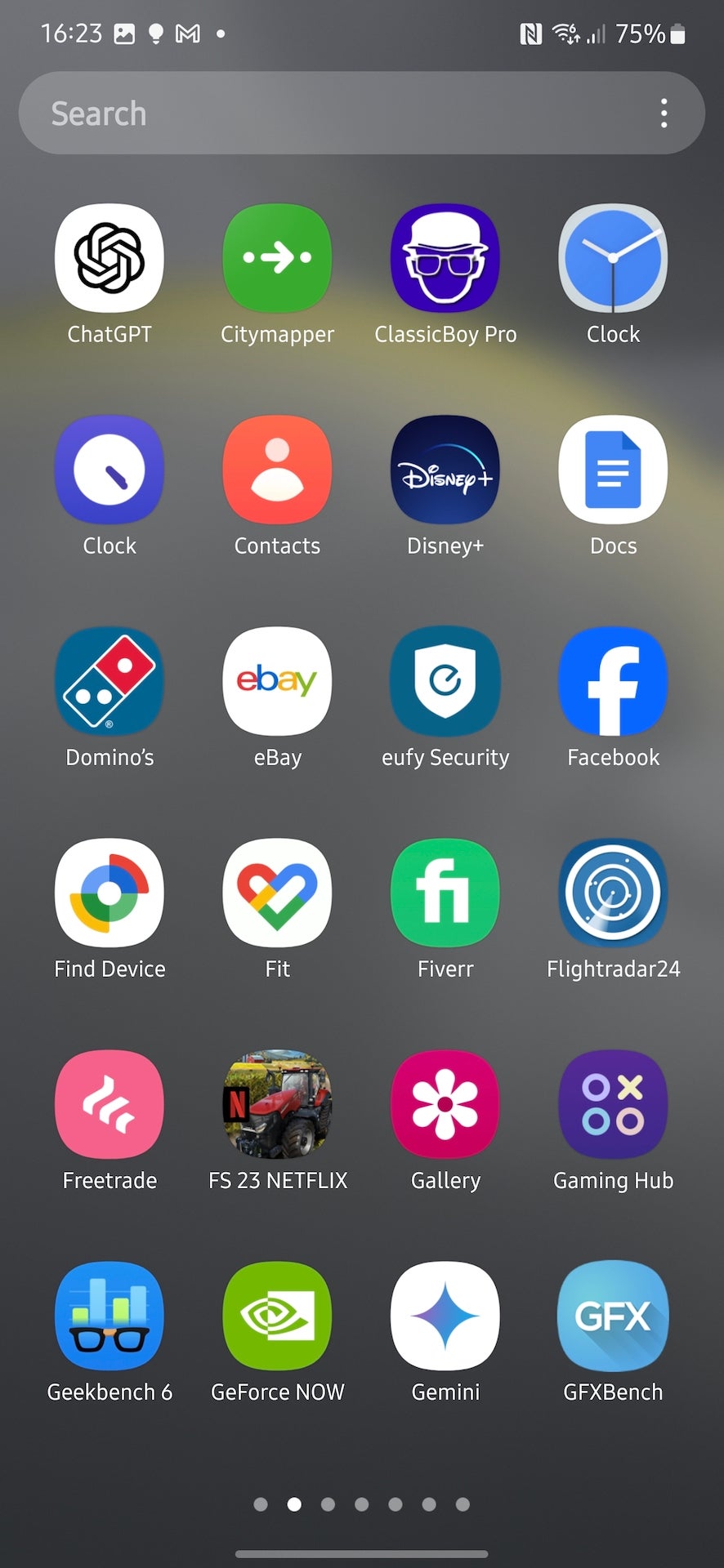
Once you’ve downloaded Gemini, tap the app icon (a star) to open it.
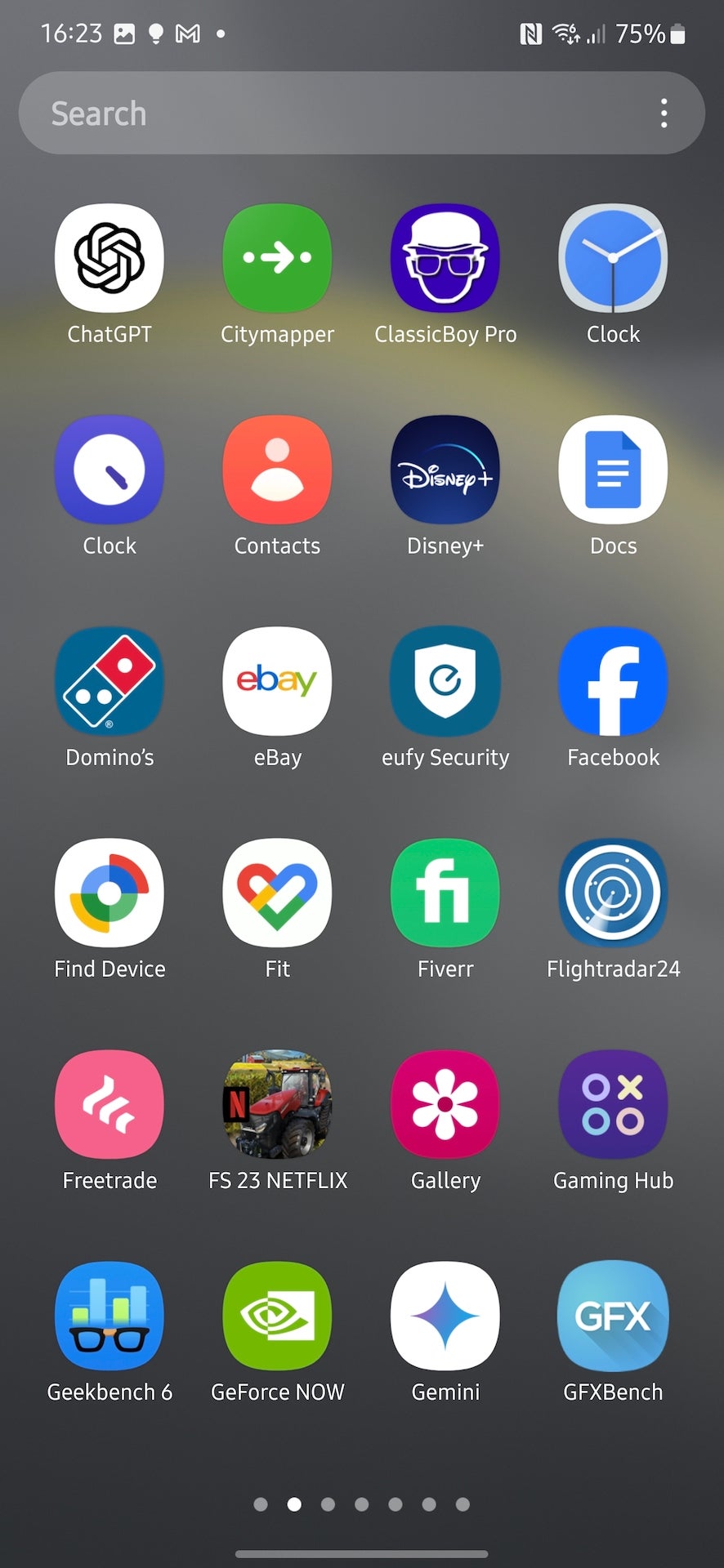
-
Step
4Tap Get Started

On the welcome screen, tap Get Started to begin the setup process.

-
Step
5Agree to the terms and conditions

Agree to the various terms of service that allow Google’s Gemini assistant to perform its GenAI-powered tasks.

-
Step
6Activate Google Gemini
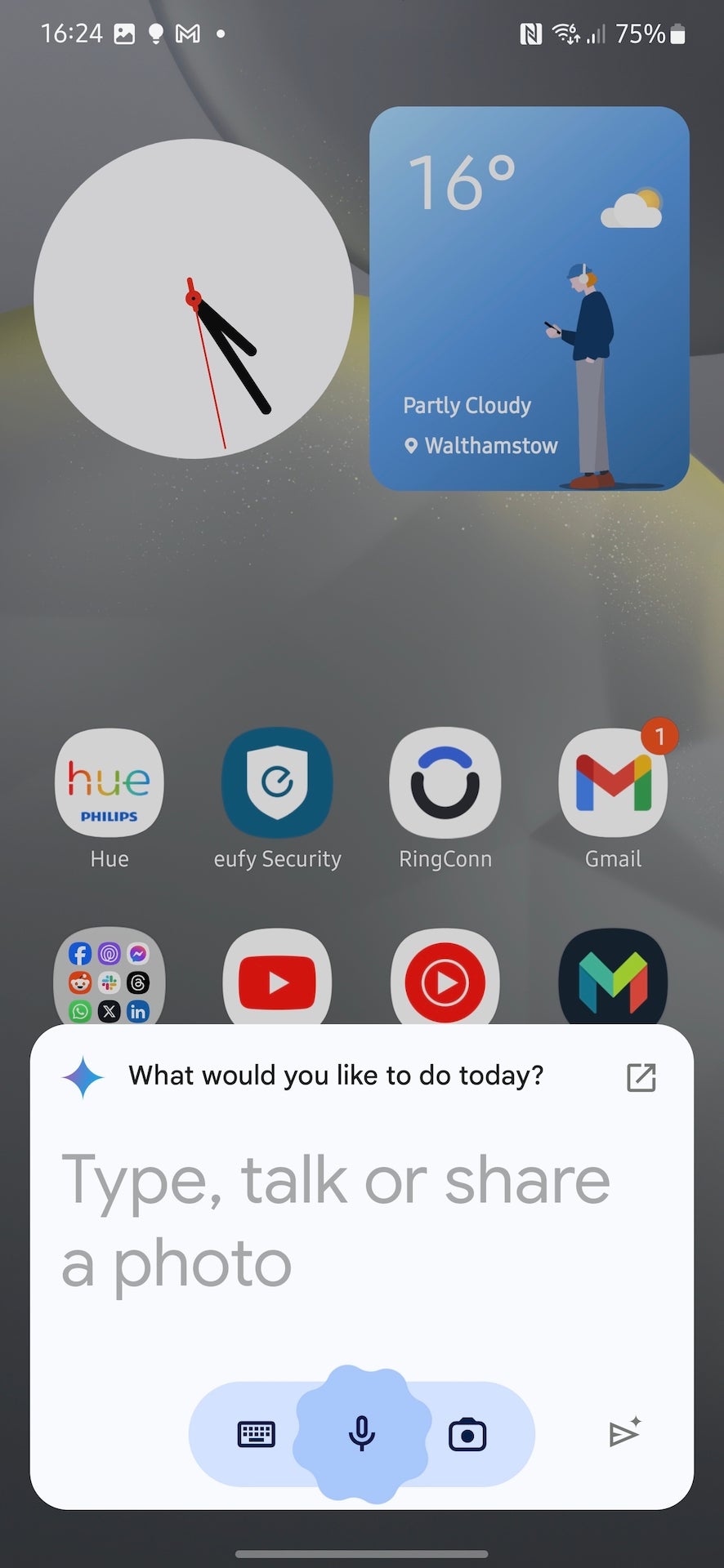
Now that Gemini has been configured, it’ll automatically replace Google Assistant on your phone. That means the actions that’d previously summon Google Assistant – by saying Hey Google, swiping from the corner of your screen, holding the power button – will now summon Gemini.
Give it a go, and enjoy the expanded capabilities of the GenAI-powered virtual assistant!
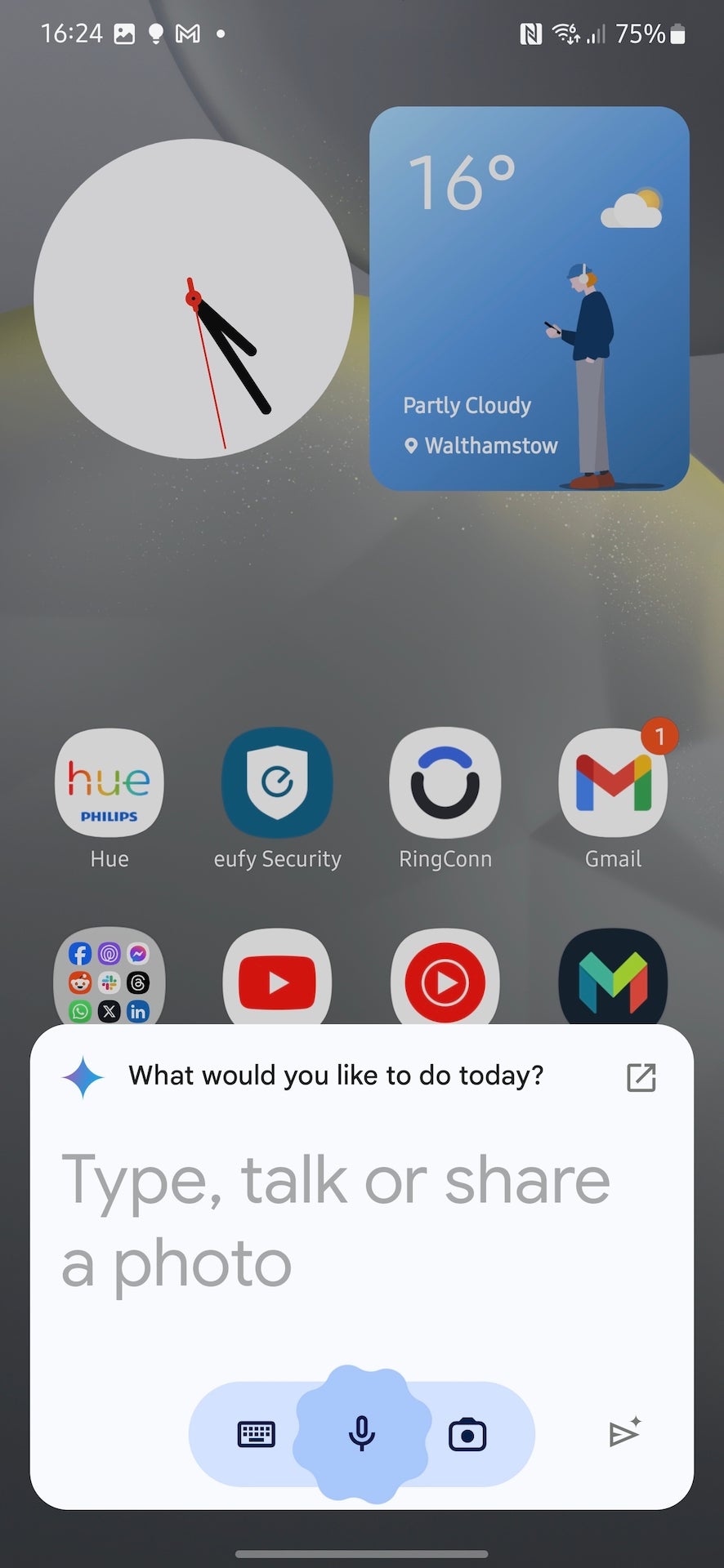
FAQ
No – at least not in its current state. The Gemini app must be installed and set up on every Android device you own.
Yes. If you decide that Gemini isn’t quite up to scratch, you can easily switch back via the Google app. Tap the Settings cog, tap Google Assistant, tap Digital Assistants from Google and select Google Assistant to revert back.










