It can be very easy to lose track of the amount of data you’re using on your smartphone, especially if you’re streaming video or playing games.
Those with a generous monthly data allowance may not care too much if they’re using up data at a rapid rate, but those with 10GB of monthly data may want to be more conservative with their usage.
Plus, it’s important to keep tight control of your data usage when roaming abroad as, depending on your provider, you can get some nasty charges from excessive usage.
Android users will be pleased to know that you’re able to limit the background data usage of each app individually. This won’t prevent apps from using up your data when opened, but at least prevents them from using your cellular connection for background activity such as automatic updates.
If you don’t want to use up any data at all, the best process is to simply disable the cellular connection by going Settings > Network and Internet > SIMs > your chosen network provider > and then disabling Mobile Data. You should be able to do this via your Android phone’s drop-down menu too.
But if you’d prefer to keep using your data, but prevent certain apps from using up your allowance in the background, then follow the steps below.
What you’ll need:
- Smartphone with a SIM card
The Short version
- Open up Settings
- Select Apps
- Select your chosen app
- Select Mobile data and Wi-FI
- Toggle off Background Data
-
Step
1Open up Settings
You should be able to do this by searching for ‘Settings’ in your search bar. Alternatively, swiping up should reveal a cog icon, which is a shortcut to settings. Or you may have an icon already displayed on your homescreen or app drawer.
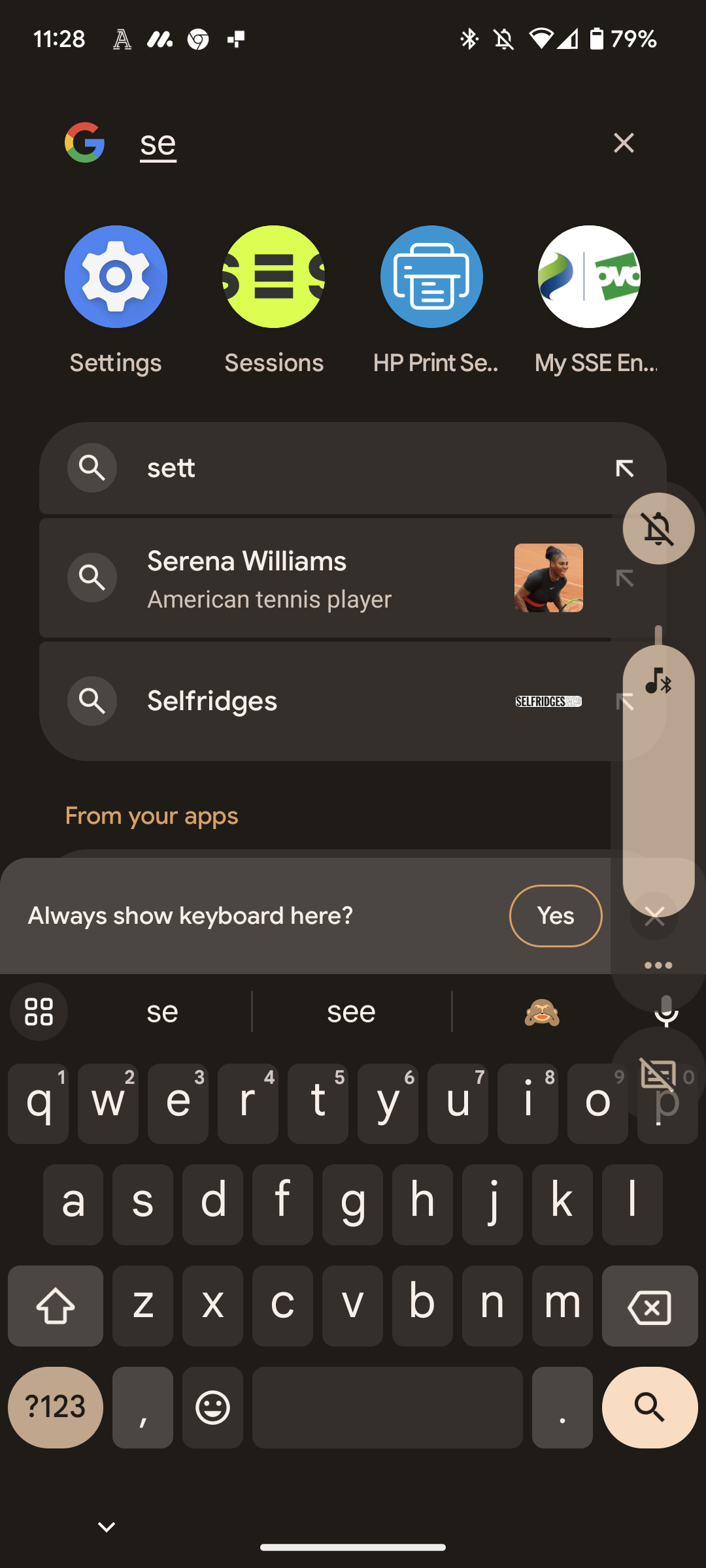
-
Step
2Select Apps
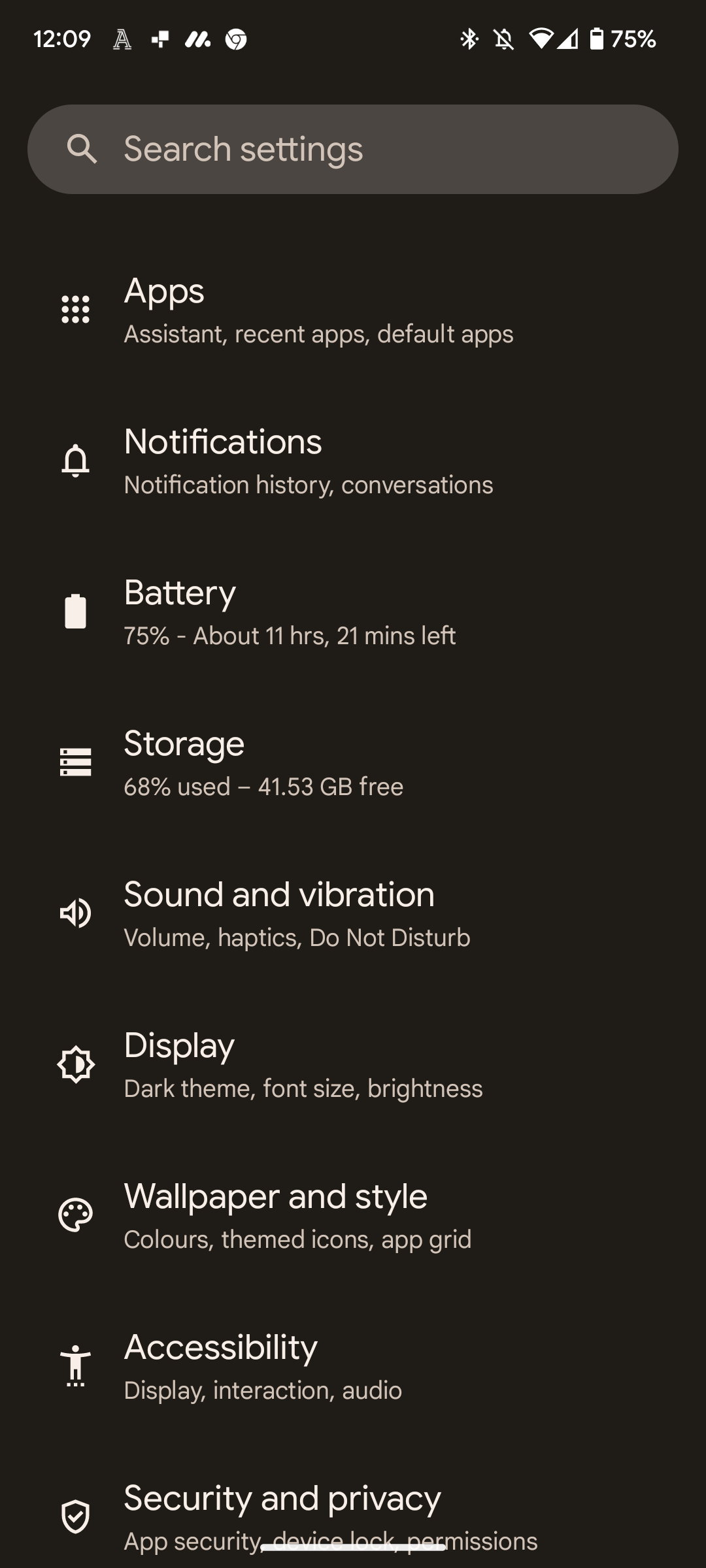
On our Google Pixel 6, this was the third option down. This may potentially differ depending on what Android phone you own.
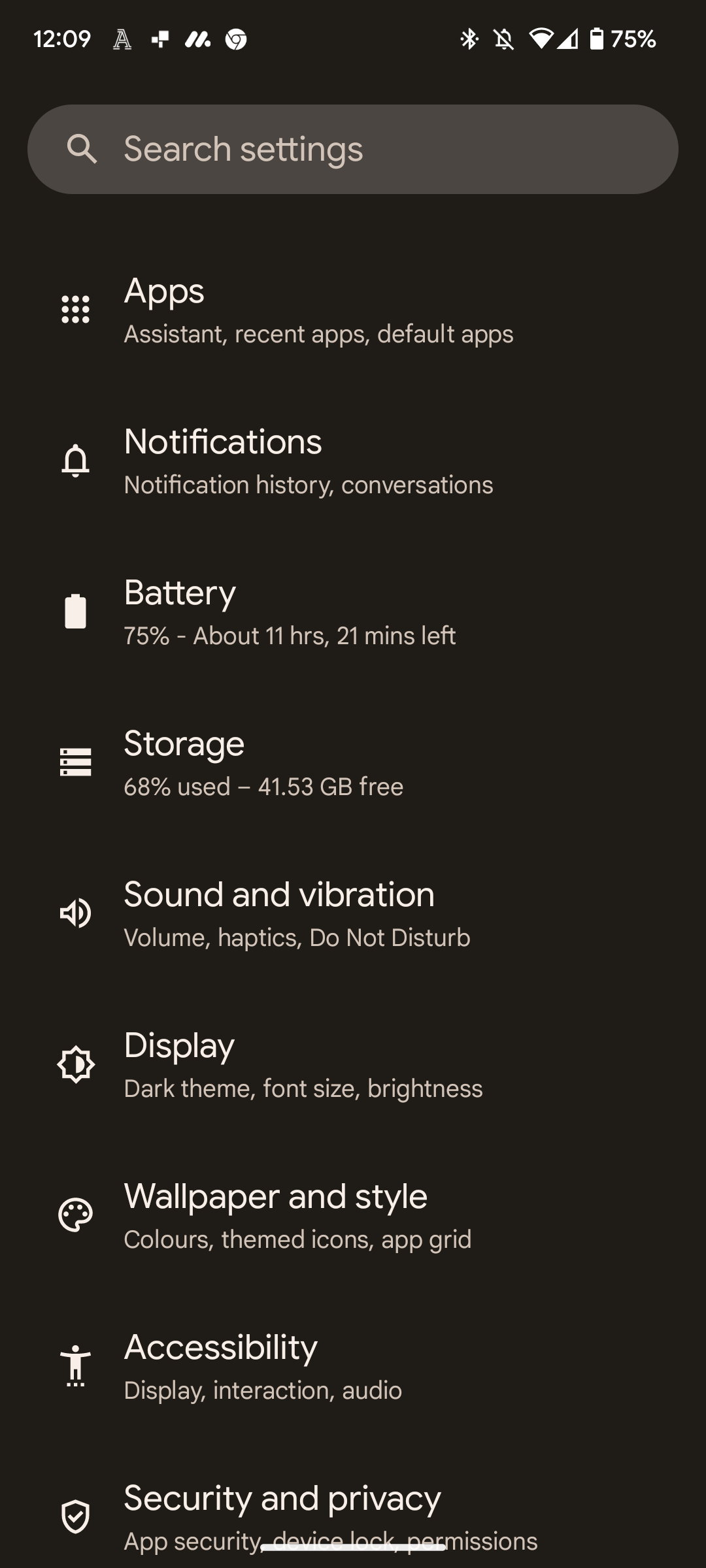
-
Step
3Select your chosen app

You should see a short list of your most recently used apps. Selecting “See all” should expand this list to include every single app installed on your device. Pick the app you want to disable background data for.

-
Step
4Select Mobile data and Wi-Fi

You should find the option for Mobile data and Wi-Fi about four spaces down from the top. Press it.

-
Step
5Toggle off Background Data
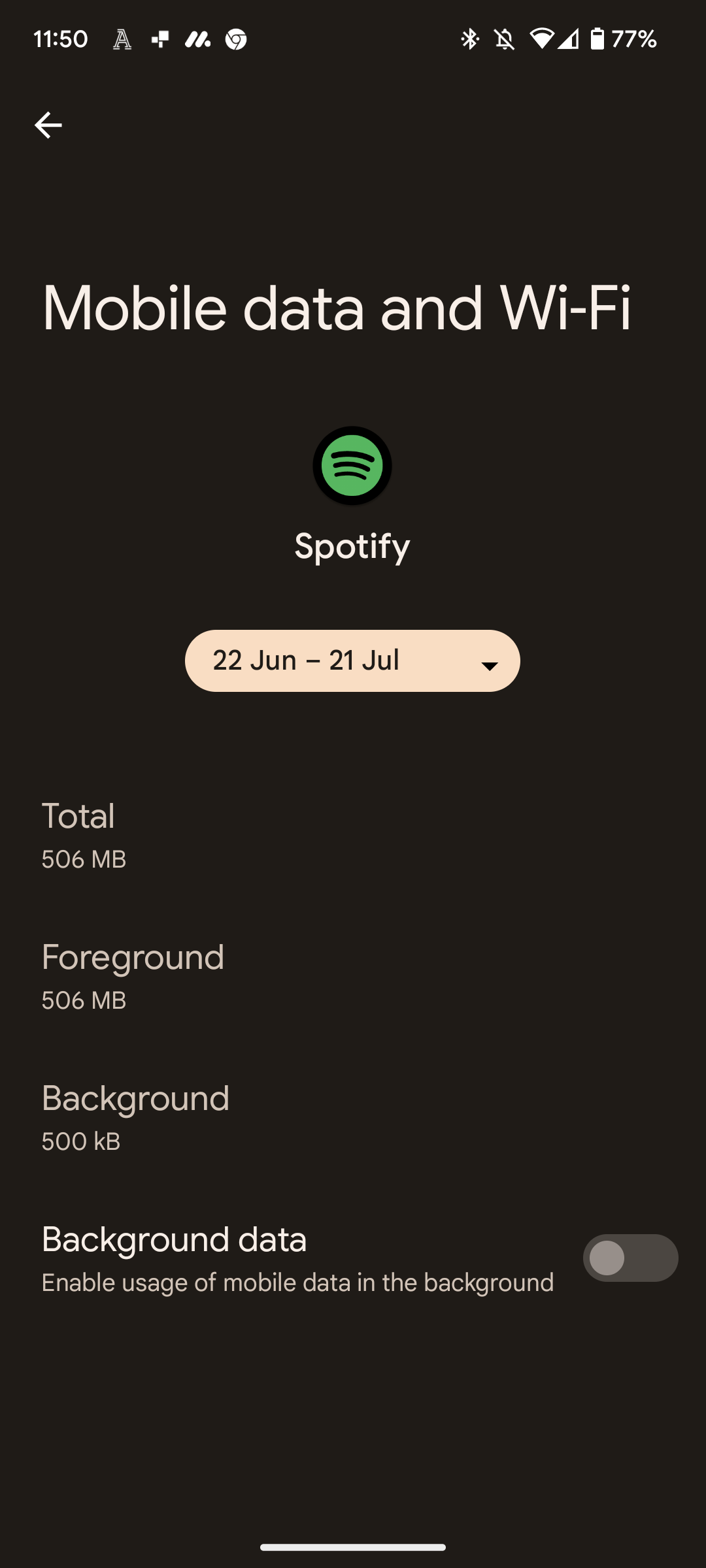
Your Android phone should then show the background data usage over the past month or so. It’s likely to be very low, with our Spotify monthly background data usage only coming to 500KB. But if you’re still keen to deactivate background data, ensure the toggle slider is moved to the left position via a single tap.
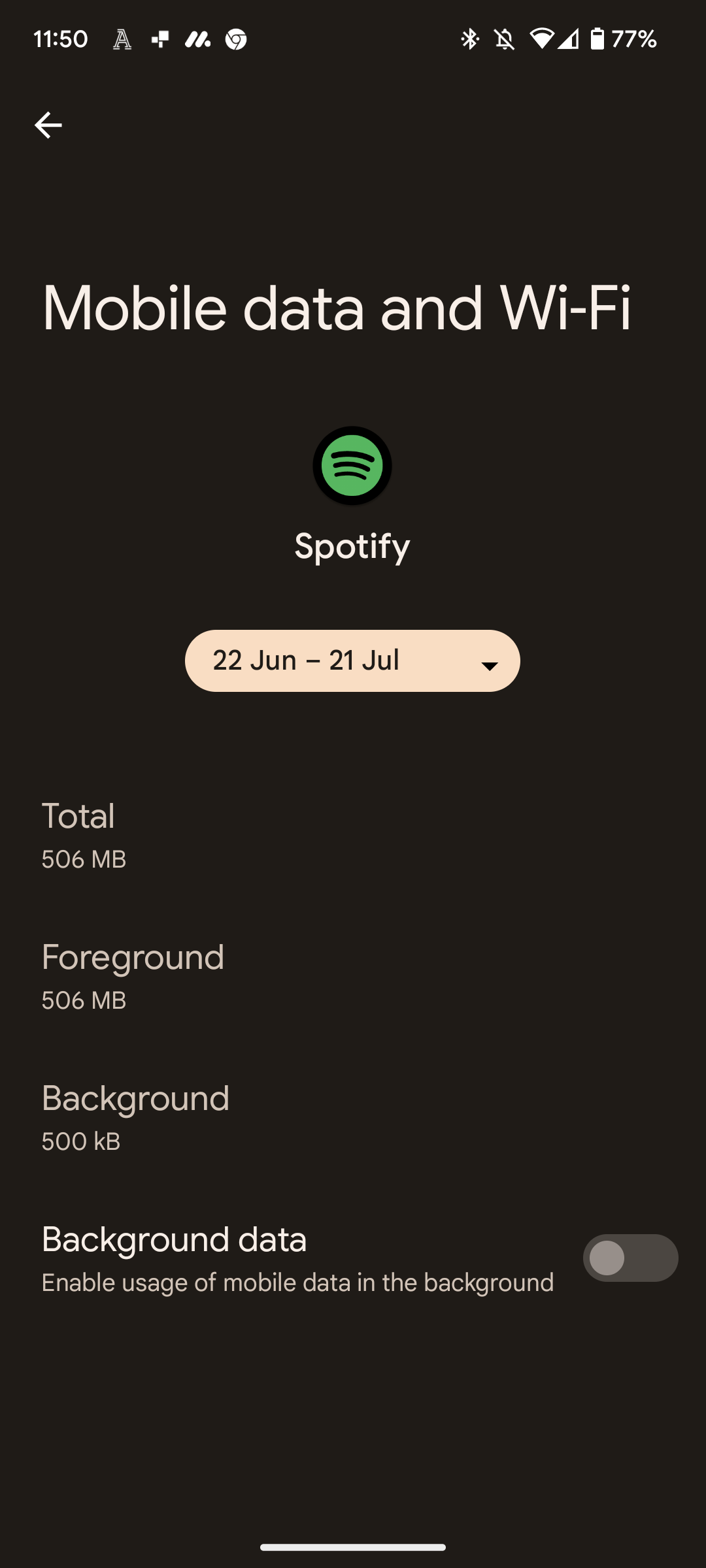
Troubleshooting
Yes you can. You can either use the above process for multiple apps, or instead activate Data Saver, which limits background data to 5 apps at a time. You can do this via Settings > Network and Internet > Data Saver.
On your Android phone, go to Settings > Network and Internet > Sims > your chosen provider > App Usage Data. This will show all of your mobile data usage in the last month for each app, with the apps that consumed the most data appearing at the very top. You’re also able to change the month of usage if you want a full breakdown of the past six months.










