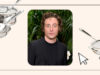The SmartThings V3 hub, which is now sold as the Aeotec Smart Home Hub, is the device that allows you to directly control Zigbee, Z-Wave, Thread and Matter devices. As such, it’s an essential part of many SmartThings installations.
Things can go wrong with the hub, and it can drop offline, often after an attempted firmware update fails. If the hub is appearing offline, the general recommendation is to perform a full factory reset, which puts the hub back to its default settings but wipes all device connections and network settings.
However, there is also a soft reset setting which will wipe any Wi-Fi settings on the hub, but it will keep device connections. This can be a better option and involves less risk and hassle than a full factory reset.
The short version
- Unplug the power and connect an Ethernet cable
- Press the reset button and connect power
- Check your app
-
Step
1Unplug the power and connect an Ethernet cable
As the soft reset will wipe the network settings on the hub, it’s sensible to connect it via Ethernet to your router rather than relying on Wi-Fi. Use the LAN port on the back of the hub. You may have to move the hub closer to your router. Once connected via Ethernet, when the hub starts up, it will automatically connect to SmartThings and re-run any firmware updates automatically.

-
Step
2Press the reset button and connect power

There’s a reset button at the back, which you’ll need to press in. A paperclip or SIM release tool will do the job, but otherwise use any tool that will fit into the hole. Press your tool in until you feel the button click, then reconnect the power.
Continue holding the pin in place until the LED on the front starts flashing yellow, then release. Don’t continue to hold the reset switch as this will complete a full reset.

-
Step
3Check your app
After the hub has finished its soft reset, the LED should turn green, which means that the hub is connected to the internet and working properly. At this point, you can use the SmartThings app to reconnect the hub to Wi-Fi, if that’s how it was originally configured.
If you still have an issue, you may need to start from scratch with a full factory reset or contact support.