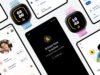Siri is a handy virtual assistant, but even with Apple Intelligence smarts, it’s not the best at general knowledge. There’s a reason why ChatGPT integration is coming in a later version of iOS 18, after all!
That said, you don’t need to wait for the next big Apple Intelligence drop to experience ChatGPT-powered smarts. Instead, you can set up the customisable Action Button to automatically trigger a voice or text-based conversation with ChatGPT, making the hugely popular LLM accessible at the press of a button.
We cover all you need to know about ChatGPT separately, but for now, here’s how to open ChatGPT with the iPhone’s Action Button.
What you’ll need:
- An iPhone with an Action Button
- The ChatGPT app
- The Shortcuts app
The Short Version
- Download the ChatGPT app on your iPhone.
- Open the Shortcuts app.
- Tap the Plus icon to create a new Shortcut.
- Search for ChatGPT.
- Tap ‘Open ChatGPT Voice’.
- Tap Done to save the new shortcut.
- Open the Settings app.
- Tap Action Button.
- Scroll across options until you see Shortcuts.
- Select the new ChatGPT Shortcut you just created.
- Press and hold the Action Button to summon ChatGPT.
-
Step
1Download the ChatGPT app on your iPhone
The first step is to open the App Store and download ChatGPT if you haven’t done so already. It’s also recommended that you open the ChatGPT app and create an account or log in, as it speeds things up once the Action Button shortcut has been set up.

-
Step
2Open the Shortcuts app

Once you’ve got the ChatGPT app on your iPhone, the next step is to open Apple’s Shortcuts app.

-
Step
3Tap the Plus icon to create a new Shortcut

From the main Shortcuts interface, tap the Plus icon in the top-right corner to create a new Shortcut.

-
Step
4Search for ChatGPT

You’ll then be taken to a blank Shortcut, ready for modifying. Don’t worry, it sounds way more complicated than it is. Simply tap the searchbar and search for ChatGPT.

-
Step
5Tap ‘Open ChatGPT Voice’

You should see a list of shortcuts offered by ChatGPT. Tap Open ChatGPT Voice if you want to start a voice conversation when you push the Action Button, or tap Start Conversation with ChatGPT if you want to initiate a text-based conversation.

-
Step
6Tap Done to save the new shortcut

You should see the ChatGPT shortcut you tapped appear on your new shortcut. If so, tap Done in the top-right corner to save the shortcut, and leave the Shortcuts app.

-
Step
7Open the Settings app

The next step is to open your iPhone Settings app, the app with a cogwheel icon if you’re unfamiliar.

-
Step
8Tap Action Button

From the Settings menu, tap the Action Button menu.

-
Step
9
From here, you can choose from a range of actions to trigger when the Action Button is pressed, from enabling the torch to putting your phone on silent mode. Keep scrolling until you see the Shortcuts option, and tap Select Shortcut.

-
Step
10Select the new ChatGPT Shortcut you just created

You’ll now be presented with a range of custom and preset shortcuts. Simply tap the ChatGPT shortcut you created earlier.

-
Step
11Press and hold the Action Button to summon ChatGPT

Now, whenever you press the Action Button, you’ll have immediate access to ChatGPT, arguably a more helpful virtual assistant than Siri itself. Enjoy!

Troubleshooting
Make sure that you’ve both downloaded the ChatGPT app and opened/logged into the app beforehand.