As much as smartphone tech has advanced in the past decade, charging some Android phones can still feel glacial — especially when you’re about to head out for work, school, or a trip and you forgot to charge overnight. When speed is of the essence, there are a number of tactics you can deploy to make Android phones charge faster, although you may still end up wanting a hardware upgrade.
How to make your Android phone charge faster
Rita El Khoury / Android Authority
In the same way that dieting and bulking is about calories in versus calories out, charging faster is about power in versus power out. In this main section, we’re going to offer tips that don’t require buying anything new — it’s all about maximizing efficiency.
1. Use wired charging
Wired charging is inevitably faster than wireless. Most Android phones can only reach their peak wattage through USB-C, frequently topping 20W. Compare that with wireless charging, which is often capped at 10 to 15W. Even Google’s Pixel Stand maxes out at 23W, and that’s only with compatible Pixel phones. Some Samsung phones can hit 45W over USB, and if you’re lucky enough to have access, the Realme GT 3 manages a colossal 240W. In theory that can get you from 0 to 100% in less than 10 minutes.
USB-C also tends to be more reliable. Wireless chargers require perfect coil alignment to be (reasonably) efficient, and there’s always the risk that a bump will knock your phone out of place, or off a charger entirely. The magnetic locking tech in Qi2 promises to help, but USB-C still reigns supreme.
2. Power off your phone (if you can)
The best way of minimizing power drain is to shut your phone off completely. It should still charge at full speed, so when you’re plugged into an adequate charger (see the next section), there’s no faster scenario.
The downside of course is that you forsake the ability to check charging progress, let alone use apps or read notifications. For that reason some people will want to skip this option, and we’d strongly suggest you do so when you’re worried about critical messages from work or family.
3. Use a wall outlet, not a power bank or computer
Simply put, this is the only way of guaranteeing wired charging speeds. While USB 3.x and 4.x connections do support very high output if they’re equipped for USB-PD, up to 240W, you’re unlikely get that intensity from a computer’s USB ports or most portable power banks. There are exceptions, like the Anker Prime, but that’s just it — we wouldn’t count on it.
4. Switch your phone into low power mode
If you can’t afford to shut off your phone, or simply don’t want to, the next best thing is to put it into low power mode. On many Android devices this option is called Battery Saver, but its label could be different in your case.
Depending on your phone, the option will do things like turn off your screen quicker, reduce background sync activity, switch from 5G to 4G, and/or restrict apps with high power consumption. On Pixel phones there’s even an Extreme Battery Saver mode, which does things like throttle CPU performance and kill notifications for paused apps. You should avoid it most of the time, but it is a way of keeping essentials available while prioritizing charging.
5. Disable unnecessary wireless radios
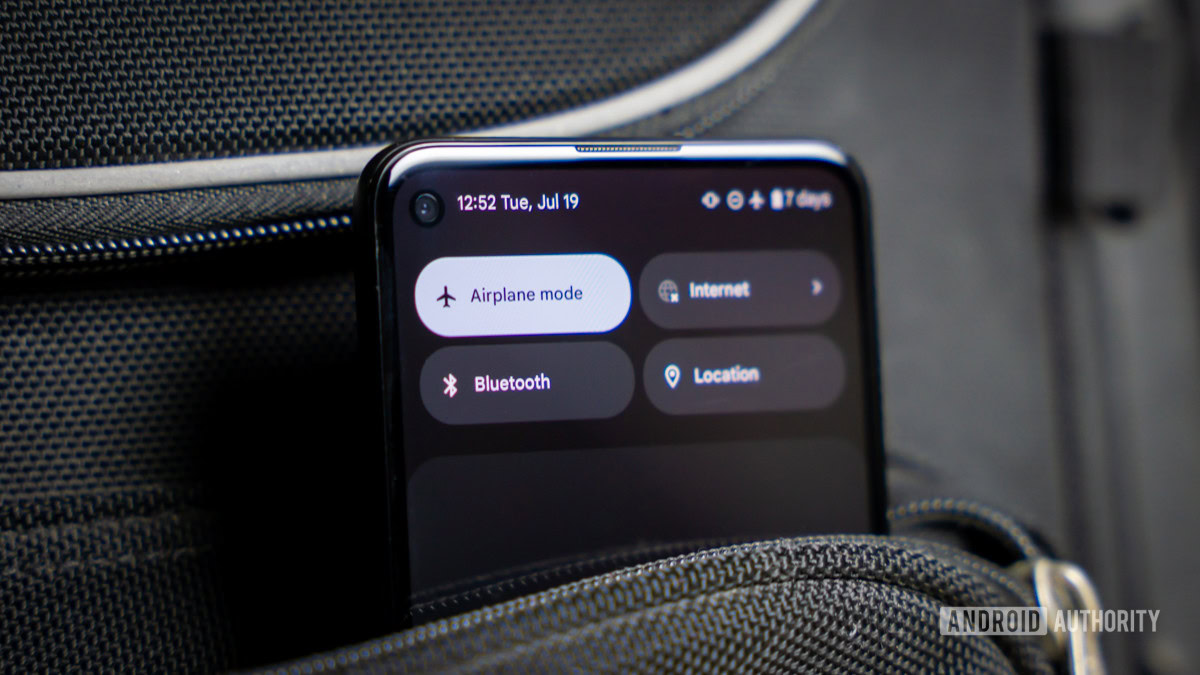
Edgar Cervantes / Android Authority
Although a phone’s screen and processor tend to drain the most energy, wireless tech can sap a lot too, especially if your phone is constantly downloading files or hunting for available networks.
The easiest way of disabling wireless radios is by flipping on Airplane Mode, but it’s not always the best. By default this disables not just cellular but Wi-Fi and Bluetooth, which is obviously a problem if you’re using wireless earbuds or need some sort of internet connection. You may have to reconfigure Airplane Mode, or use Quick Settings to disable individual radios you’re not using at the moment. If you’re away from home for example, you can probably disable Wi-Fi unless you need it for hotspots or Android Auto.
6. Don’t use your phone while it’s charging
We’ve already implied this one in many respects, but the more you make your phone do, the more power it’s going to consume. Find something else to busy yourself with unless you need to reply to important calls and messages. About the worst thing you can do is play a 3D game like Fortnite or PUBG Mobile.
7. Keep your phone cool, but not too cool
The ideal temperature range for charging is between 50 and 86F (10 and 30C). To keep your phone in that sweet spot, you may need to do things like move it out of sunlight, sit it next to a fan, or even take it out of its case if that’s something like a leather wallet. Remember that your phone will naturally get warmer during charging too, so a phone that’s already at 85F, say, could get pushed out of the ideal zone.
By the same token, you may need to warm your phone up in some circumstances. A case that’s a liability in a Texas summer could be perfect for an Ontario winter.
Should you get a new charger for your Android phone?

Rita El Khoury / Android Authority
Multiport charger, wireless charger, vertical stand
Possibly. The important thing is to find a charging adapter that matches or exceeds the maximum wattage your phone is capable of. A 45W charger is going to be more than enough for current Google and Samsung phones, for instance, but it won’t let you exploit the 80W possible with a OnePlus 11, much less the Realme GT 3’s 240W. With those extreme capacities, you may have to depend on a custom charger and cable combo included in the box.
On that topic however, it’s increasingly rare for phone makers to include a charger, and when they do, it may actually fall below specs. Likewise, not every USB cable is created equal, so you may need to check whether the one you’re using is rated for the power your charger can deliver. An inferior cable could bottleneck even the most powerful charging brick.
FAQs
There are many possible explanations, but generally it boils down to how powerful your charger is, what wattage your phone is capable of, and how much power it’s actively consuming. A 100W USB-C charger, for example, won’t do anything extra if your phone is only capable of 25W, and you’ll only slow things down further by watching video or or playing games. Wireless charging is always slower than wired, too.
That’s hard to say without details, but you’ll need to doublecheck your charger, your cable, your power source, and (if applicable) your phone’s USB port. Damage or debris could be interfering. If there’s damage, you should stop using the affected component immediately.
In the case of wireless chargers, you may just need to reposition your phone on the charging pad. With wired charging, try unplugging your USB cable and plugging it back in — sometimes that’s enough to get around temporary glitches.
Not at all. Modern phones strictly regulate the amount of power flowing in, so when your phone tops up, there’s little to no risk of overload or damaging the battery. You can stretch out your phone’s battery life, however, if you take advantage of a feature like the Google Pixel’s Adaptive Charging, which holds your battery at 80% until you’re on the verge of waking up.
A base amount of extra heat is to be expected, since energy is flowing full-tilt from one location to another, and anything that doesn’t reach your battery is going to be emitted as waste. Because it’s inherently inefficient, wireless charging tends to generate even more heat than USB.
That said, your phone should still be comfortable enough to touch. If it’s too hot to hold, you should stop charging immediately and scan for any signs of damage or debris. If there’s nothing, it should be safe to resume, but we’d recommend finding ways to cool your phone down first.










