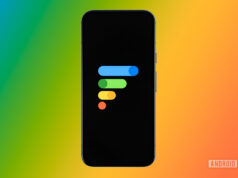The Steam Deck has snowballed in popularity to the point where people eagerly await its successor, the Steam Deck 2. If you want to play AAA games on the go, portable handheld consoles like the Steam Deck and the ASUS ROG Ally are the perfect choice. Pairing these handheld consoles with an Xbox Game Pass subscription seems logical, giving you access to a rotating catalog of thousands of games without the individual cost of owning them. Here’s how you can get Xbox Game Pass on your Steam Deck and enjoy the newest games at a fraction of their price.
QUICK ANSWER
You can either multi-boot Windows on your Steam Deck or install the Microsoft Edge browser and modify it to open Xbox Game Pass through Cloud Gaming on your Steam Deck.
JUMP TO KEY SECTIONS
Can you play Xbox Game Pass games on the Steam Deck?
Oliver Cragg / Android Authority
The Steam Deck is a product from Valve, which runs the Steam storefront and hosts some of the best games. That makes the Xbox Game Pass a product from its industry competitor, Microsoft. While Steam does not have a gaming subscription service, it’s still a natural question to ask if Xbox Game Pass works on the Steam Deck.
The short answer is that it indeed does, but the process is complex. There are two ways to play Xbox Game Pass games on the Steam Deck.
The first involves installing Windows on your Steam Deck in a dual-boot configuration alongside the Linux-based SteamOS. This isn’t easy and may appear daunting to folks who want to play a game through their existing Xbox Game Pass subscription.
Thankfully, the second way is less complicated and does not involve extensive tinkering, but the caveat is that you stream the game from Microsoft’s servers through Xbox Cloud Gaming. You add a Microsoft Edge shortcut to the Steam Library in desktop mode, letting you enjoy Xbox Game Pass on your Steam Deck through Cloud Gaming. The solution comes from Microsoft themselves, so you aren’t breaking anything critical on your device in any way.
How to play Xbox Game Pass games by using Xbox Cloud Gaming on your Steam Deck

Oliver Cragg / Android Authority
These instructions are intended for enthusiasts comfortable with slight tinkering on their Steam Deck. As mentioned, these instructions come directly from Microsoft and rely on Xbox Cloud Gaming. You will be streaming the games from Microsoft’s servers and not running them directly on your Steam Deck, so keep that in mind as you will need a stable internet connection for a smooth gaming experience, even for offline games.
Pre-requisites
Attaching an external mouse and keyboard to your Steam Deck is recommended. You can use the touch keyboard (Steam button + X) alongside the touch display and trackpad, but it would make the process significantly easier to execute if you used a hardware mouse and keyboard.
Steps: How to install Microsoft Edge on your Steam Deck
The first part of this process involves installing Microsoft Edge onto your handheld console. The process is very straightforward:
- Boot your Steam Deck.
- Enter Desktop Mode. You can do so by pressing the Steam button to bring up the Steam Menu and selecting Power > Switch to Desktop.
- Click the Discover Software Center icon on the taskbar at the bottom of the display. It resembles a shopping bag.
- Within the app, navigate to Applications > Internet > Web Browsers.
- Locate Microsoft Edge in the list of apps and select Install.
- Close the Discover Software Center when done.
Steps: Adding Microsoft Edge to Steam
Once you have Microsoft Edge installed, you need to add it to Steam:
- Return to Desktop on your Steam Deck.
- Click the icon of the Application Launcher.
- Select Internet, right-click on Microsoft Edge, and Add to Steam.
- In the Add a Game window, locate Microsoft Edge. Click the check box next to it, and select Add Selected Programs.
Steps: Give Microsoft Edge access to your Steam Deck controls
Once Edge is added to Steam, you must give it access to your Steam Deck controls. This is the part where a hardware keyboard will be convenient. Follow these steps:
- Return to Desktop on your Steam Deck.
- Click the icon of the Application Launcher.
- Navigate to System > Konsole. This will open up a terminal window.
- Enter the following command into Konsole:
Code
flatpak --user override --filesystem=/run/udev:ro com.microsoft.Edge- Hit the Enter key on your keyboard.
- Exit Konsole by typing exit and hitting the Enter key on your keyboard.
You can now plug in a controller or use the Steam Deck’s preset layouts within Microsoft Edge.
Steps: Changing Microsoft Edge launch properties to open Xbox Game Pass
Next, we must change how this installed Microsoft Edge browser behaves after launching. We want it to open the Xbox Game Pass website when we open it.
- Open Steam by clicking on the Steam icon on the desktop.
- Select the Library tab.
- Locate Microsoft Edge in the list. Right-click on it and select Properties.
- In the Launch Options, add the following right after “@@u @@” that is already present there.
Code
--window-size=1024,640 --force-device-scale-factor=1.25 --device-scale-factor=1.25 --kiosk "https://www.xbox.com/play"- Note that there should be a space between @@ and –window-size.
- Optional: You can change the controller layout:
- Right-click on Microsoft Edge in the Steam Library, select Manage > Controller layout > Browse configs, and choose your preferred layout.
- Select Apply configuration and then Done.
- Optional: You can change the app’s name to Xbox Cloud Gaming.
And you are done! You can now switch back to Gaming mode via the icon on the desktop, select Microsoft Edge in the Steam library, and log in with your Microsoft account to enjoy your game catalog on Xbox Game Pass.