If you’re looking for tips on how to save a still photo from a video, you’ve come to the right place.
One of the easiest ways to take continuous photos of yourself or group shots with friends without holding your phone is to press the record button on your iPhone. Then you can simply grab a still from any point in that video to choose from a variety of poses.
Whatever your subject is, keep reading to learn how to save still photos from iPhone videos.
What you’ll need:
- An iPhone
- A video to screenshot
The Short Version
- Open the video and tap Edit
- Drag the slider to the frame you want to capture
- Press the side and volume up buttons at the same time to take a screenshot
- Tap on the screenshot
- Drag the border in to crop the image
- Tap Done
- Tap Save To Photos
How to get still photos from iPhone videos
-
Step
1Open the video and tap Edit
You can use any video for this method.

-
Step
2Drag the slider to the frame you want to capture

Using the Edit window will allow you to be more precise.

-
Step
3Press the side and volume up buttons at the same time to take a screenshot
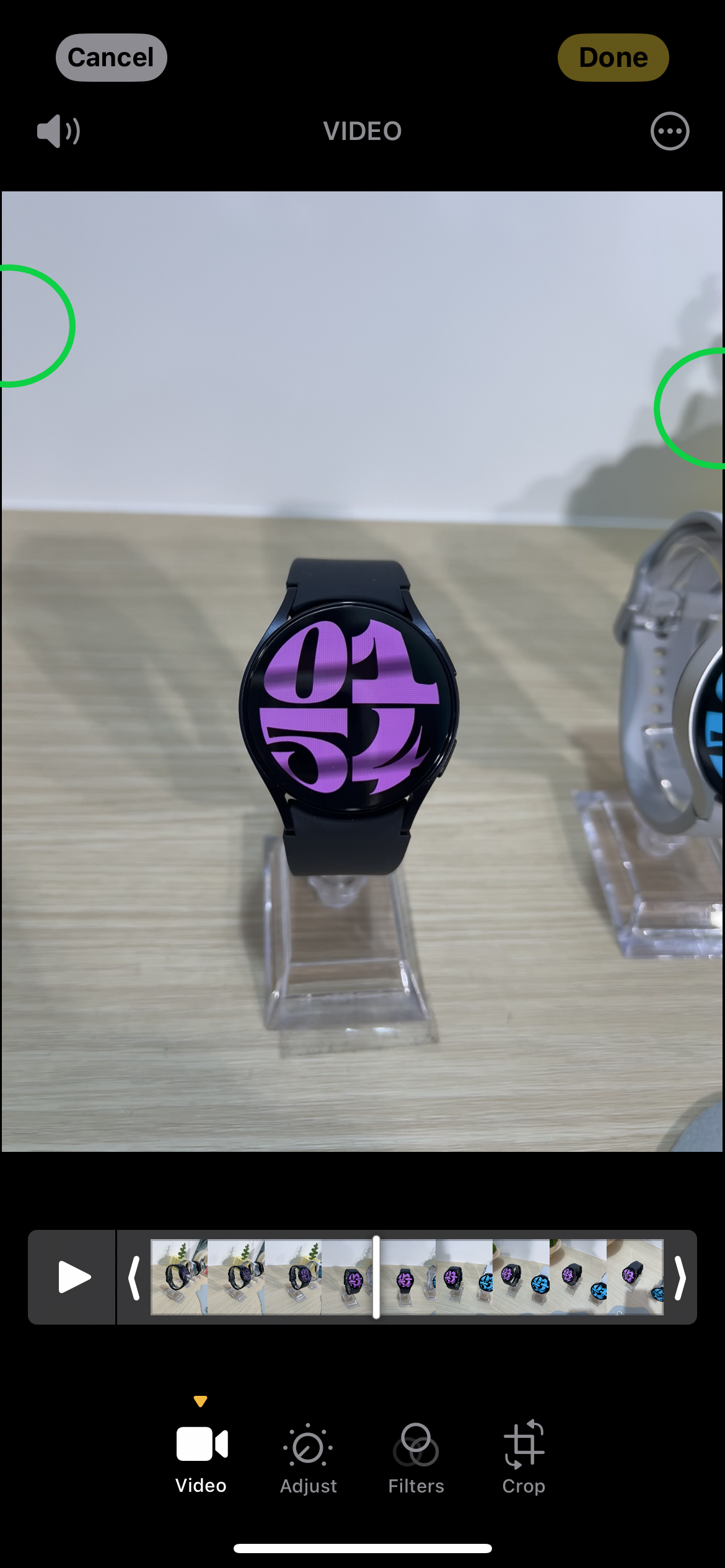
You can find both on the sides of your phone.
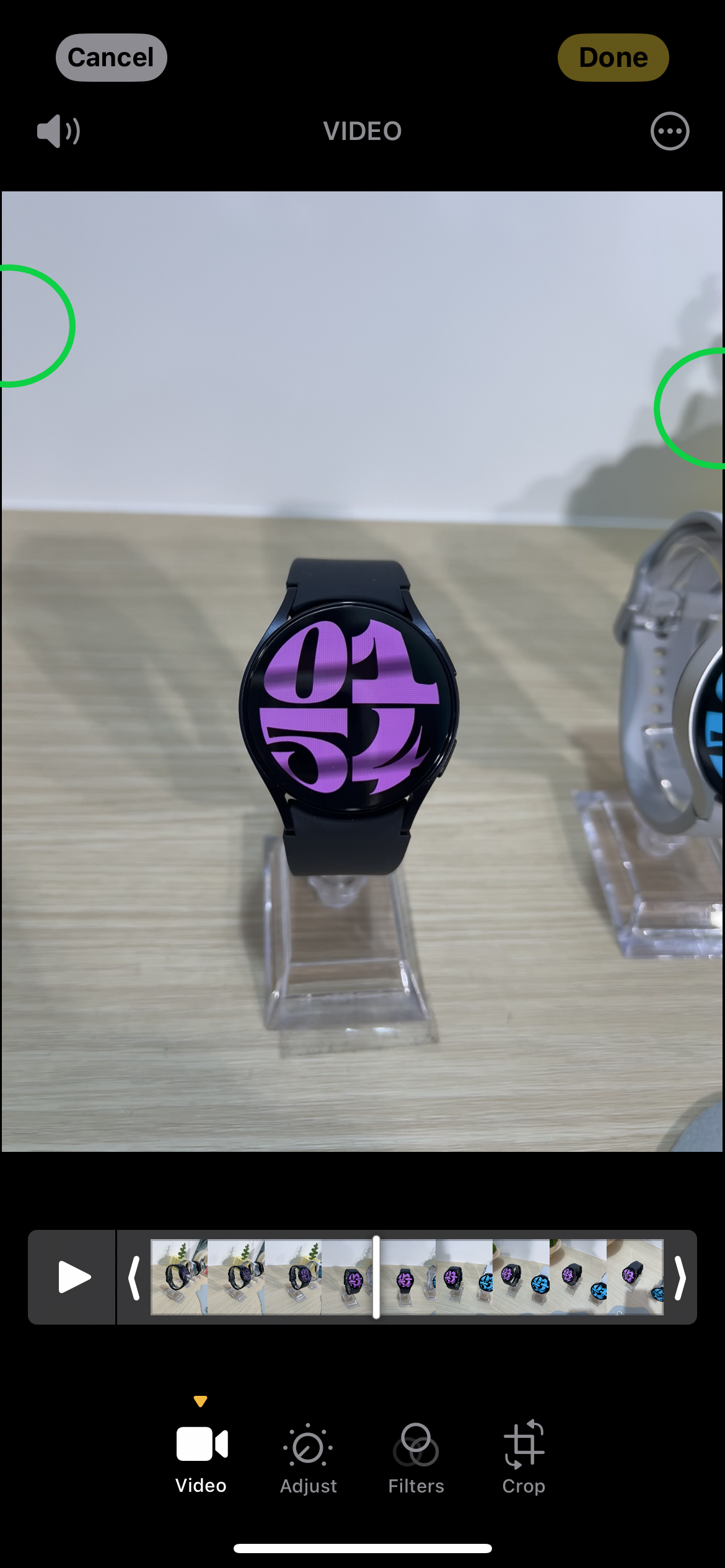
-
Step
4Tap on the screenshot

This should appear in the bottom left corner of your phone after taking a screenshot.

-
Step
5Drag the border in to crop the image

Thiswill get rid of the Edit window controls.

-
Step
6Tap Done
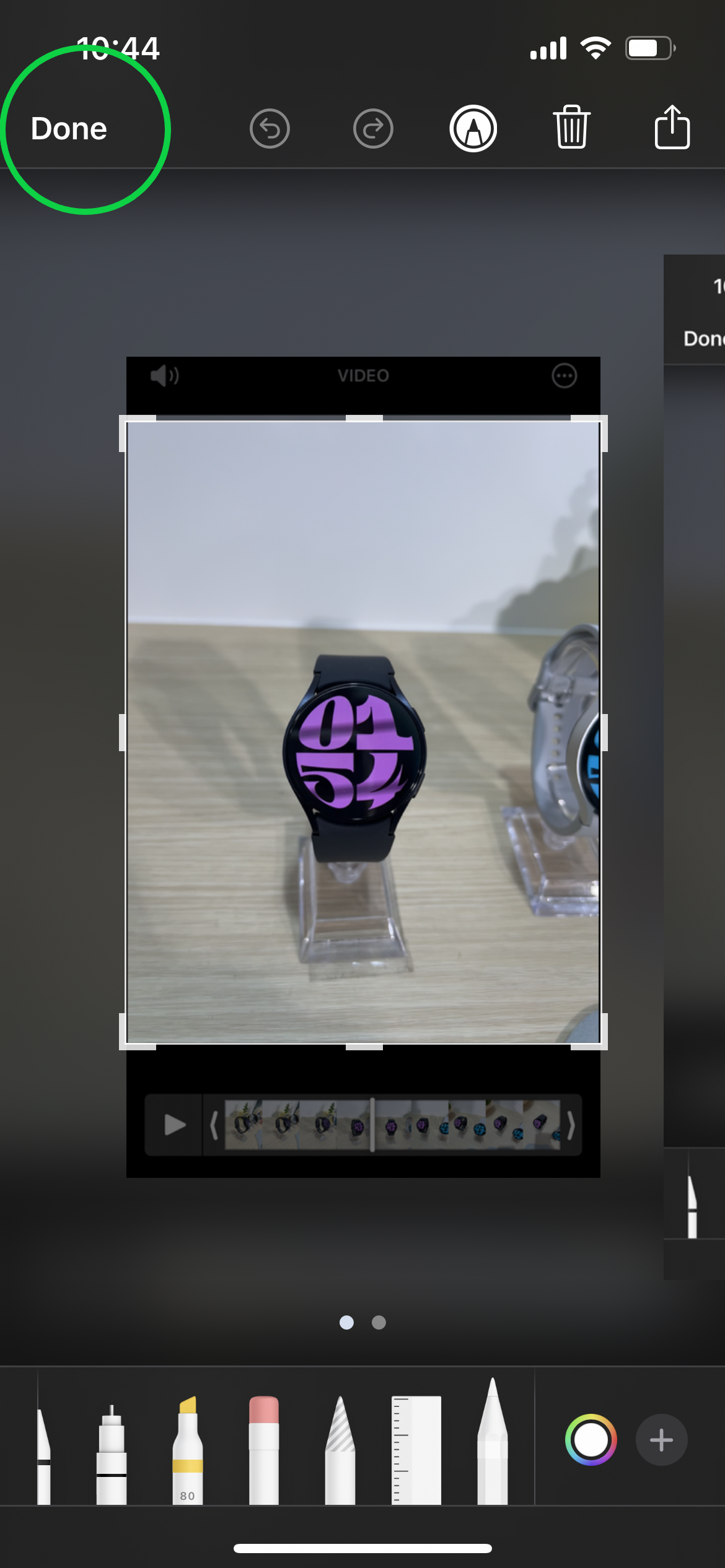
This will save your image.
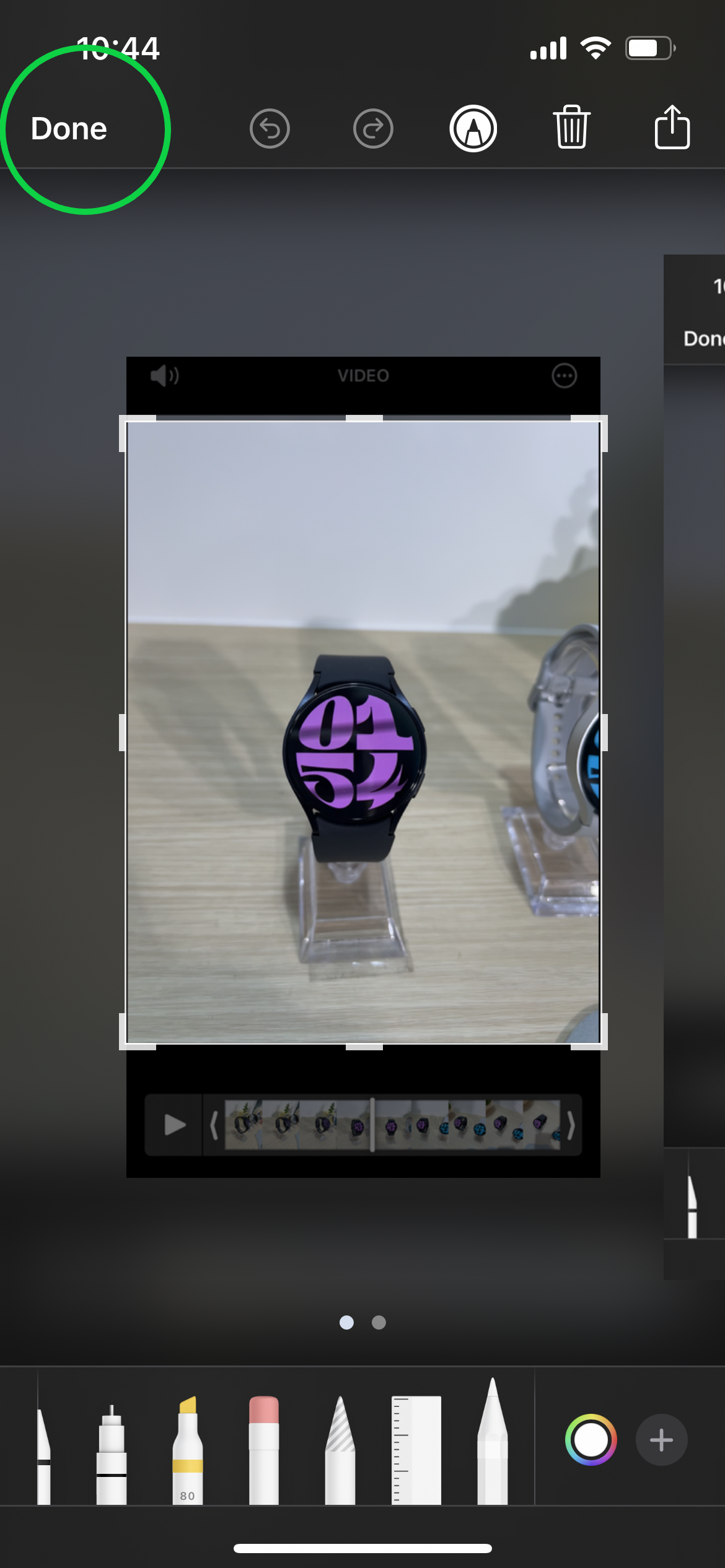
-
Step
7Tap Save To Photos
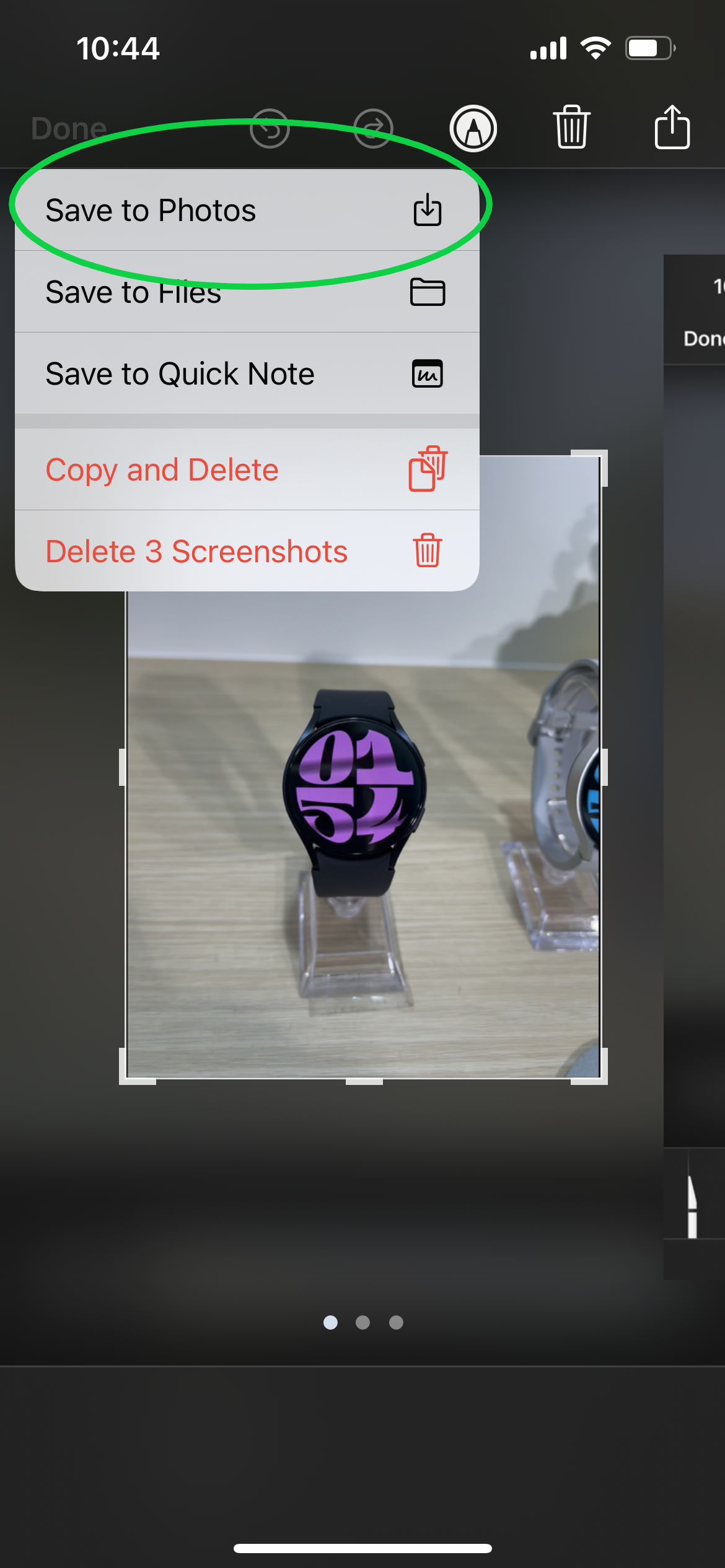
That’s it! You can also save the image to your Files or create a Quick Note in the Notes app.
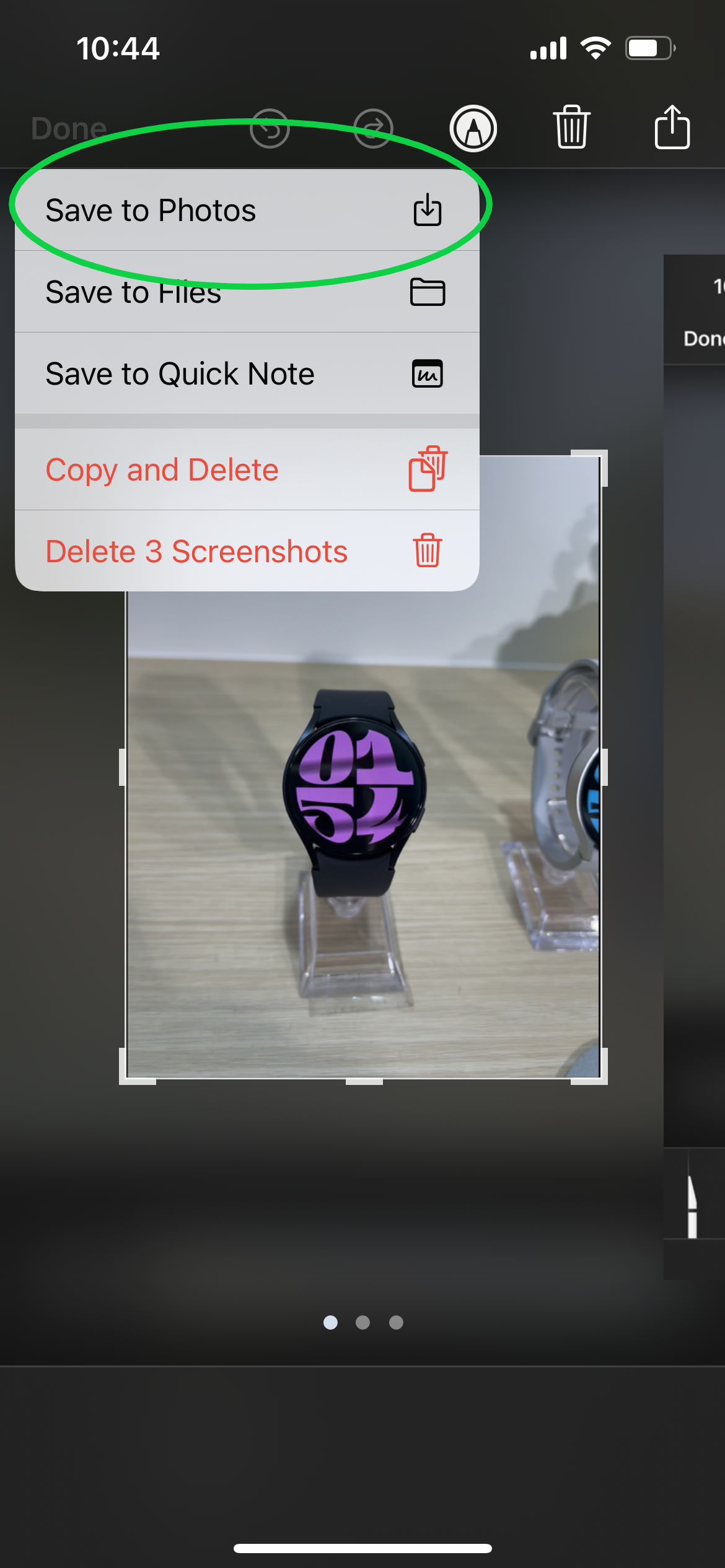
Troubleshooting
There are apps you can use to grab stills from videos but taking a screenshot is the only way to capture stills from videos without downloading any new software.
You can capture stills as you record a video by pressing record and tapping the white button in the bottom right corner every time you want to snap a photo.











