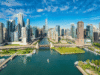The short answer is yes, Mint Mobile Wi-Fi calling is an official feature for all Mint Mobile plans.
Wi-Fi calling works exactly as you’d expect: it sends calls and texts over Wi-Fi instead of the cellular network. This is perfect for those that live in areas with spotty cell phone reception. Wi-Fi calling works on all iPhones and virtually every Android phone. Wondering how to enable Wi-Fi calling? It’s pretty simple, as we’ll explain in the next section.
How to enable Mint Wi-Fi calling
Mint Wi-Fi calling isn’t on by default. You’ll have to take a few simple steps to enable it:
- Start by going to your account dashboard. This can be accessed either via the web or the Mint Mobile app.
- In the account dashboard, you’ll see an option to turn on Wi-Fi calling for the account. Enable it.
- From there, you’ll need to enable Wi-Fi calling on the device level.
How to complete the process on iPhone:
- If you have an iPhone, go to iPhone Settings > Phone.
- You’ll then select Wi-Fi calling.
- A pop menu will appear with a slider that you can press to enable Wi-Fi calling on the phone.
- You’ll also need to go into Settings > Update Emergency Address to put in your exact location for emergencies.
How to complete the process on Android:
- Android devices will vary, but typically you’ll go to Settings > Wireless & Networks.
- From there, you’ll see another menu.
- You may need to click on More Settings to see the option Enable Wi-Fi calling.
- You’ll likely be asked to confirm your address as well, for 911 emergencies.
Mint Mobile wifi calling not working?
What if Mint Mobile Wi-Fi calling is not working? Don’t worry, there are several reasons why it might not work as intended:
- Your phone isn’t properly connected to W-Fi. Ensure you are connected and try again.
- Airplane mode was accidentally turned on. This is easy to fix, just turn it back off!
- Your software is out of date. If that’s the case, try updating and see if it works after.
- Wi-Fi calling isn’t turned on in the settings. Follow the steps we highlighted above to verify this.
- Your phone doesn’t support Wi-Fi calling to begin with.
For the latter problem, you’ll want to check for phone support by going to Settings on an Android device. Enter Wi-Fi calling into the search bar. If nothing comes up, your phone doesn’t support the feature. For iPhone, go to Settings >General > About, and you should see Wi-Fi calling as an option if available.
If your phone isn’t compatible or checking any of the above steps doesn’t help, you’ll want to connect with Mint Mobile customer support. Odds are you’ll also need a new phone, so be sure to check out our guides to the best Android phones as well as the best cheap phones you can buy.