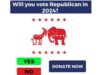When you start a conversation on Instagram, it functions much like it does on most other social media platforms. You can swiftly write and send messages, discuss interesting content such as the AI image trend found on Instagram, and more. However, it’s easy to make a misstep. Grammatical errors can occur as easily as poor judgment calls, and you may find yourself needing to know how to delete a message on Instagram.
QUICK ANSWER
To delete messages on Instagram, press the Messenger button to go to your inbox, then the conversation where you sent the message. Long-press the message you wish to delete and press Unsend.
JUMP TO KEY SECTIONS
How to delete messages on Instagram
If you want to delete a single message rather than an entire conversation, it’s very easy to do so on the Instagram mobile app. You can only delete your own messages, not those sent by another user on Instagram.
- Open Instagram and tap the Messenger button in the top right to access your inbox.
- Find the conversation containing the message you want to delete and open it.
- Tap and hold the message you want to remove; a bar will appear at the bottom. Press Unsend to delete the message from the conversation.
After you unsend a message, it won’t show up in the chat anymore from both perspectives. However, remember that the people you sent it to might have already seen it.
How to delete chats on Instagram
If deleting a single message won’t cut it, you may want to delete an entire conversation. While this is entirely possible—and easy—all of the messages within will remain intact. You are only deleting the chat from your inbox, which will not unsend all of your messages within the conversation. It will appear as though nothing has changed at all from the other person’s point of view.
To delete a chat on Instagram, follow these steps:
- Press the Messenger button to enter your Instagram inbox.
- From there, press and hold down on the conversation you want to delete.
- Select Delete from the pop-up menu, and Instagram will ask you to confirm.
- Tap Delete once again to confirm.
How to recover deleted Instagram messages
Instagram does not allow you to recover any chats or messages you have deleted; if you unsend a message to another user, it’s gone. However, while you can’t restore an unsent message within a chat, you can download the entirety of your Instagram information, which will include all messages that you’ve sent before deciding to delete them.
To download your Instragram information:
- Go to your Instagram profile, tap the three horizontal lines, and select Your activity.
- Scroll down to find Download your information and tap on it to open the download menu.
- Tap the Request a download option, select the accounts you want to download the information and tap Next.
- You can also choose to download a Complete copy but for our case we choose Select types of information.
- Select Messages and press Next.
- Adjust the file format, enter your email, and tap Submit request.
- Instagram will notify you by email when your file is ready.
Keep in mind that for security reasons, you have only four days to download your file.
FAQs
No, it does not. Blocking someone stops further contact between two users, including further messages. It does not remove the message history between the two users.
No, when you unfollow someone, nothing happens to chat messages.
Yes, if you delete your Instagram account, all your Instagram information will be erased. This includes messages, as your presence within other people’s chats will disappear.
No, you cannot unsend a message that is from someone else, and you cannot delete a specific message. However, you can choose to delete the entire chat from your perspective.
No, the message recipient is not notified when a message is unsent in Instagram.