Want to get rid of your iCloud account? Here’s how to permanently delete it – and your Apple ID – in just three steps.
Your iCloud account is linked to your Apple ID, and parting with one entails losing the other, along with any associated data, content, or services tied to your Apple ID. This encompasses photos, videos, and documents stored in iCloud, as well as messages and calls.
Deleting your account results in the cancellation of any scheduled Apple Store appointments and AppleCare support cases. Furthermore, account deletion is a permanent action, rendering it impossible to retrieve or restore your data later if you have a change of heart. To mitigate this, it is advisable to back up your data beforehand.
Should you still wish to proceed with deleting your iCloud account and Apple ID, continue reading to discover the steps. Alternatively, you can refer to the Troubleshooting section of this guide for information on account deactivation.
What you’ll need:
- An iCloud account
- A browser
The Short Version
- Go to privacy.apple.com and sign in to your account
- Click Request To Delete Your Account
- Enter a reason and hit Continue
How to delete an iCloud account
-
Step
1Head to Apple’s privacy site67872
Navigate over to the following site – privacy.apple.com – You may be asked to confirm you’re you by entering a code from your iPhone or another Apple device.
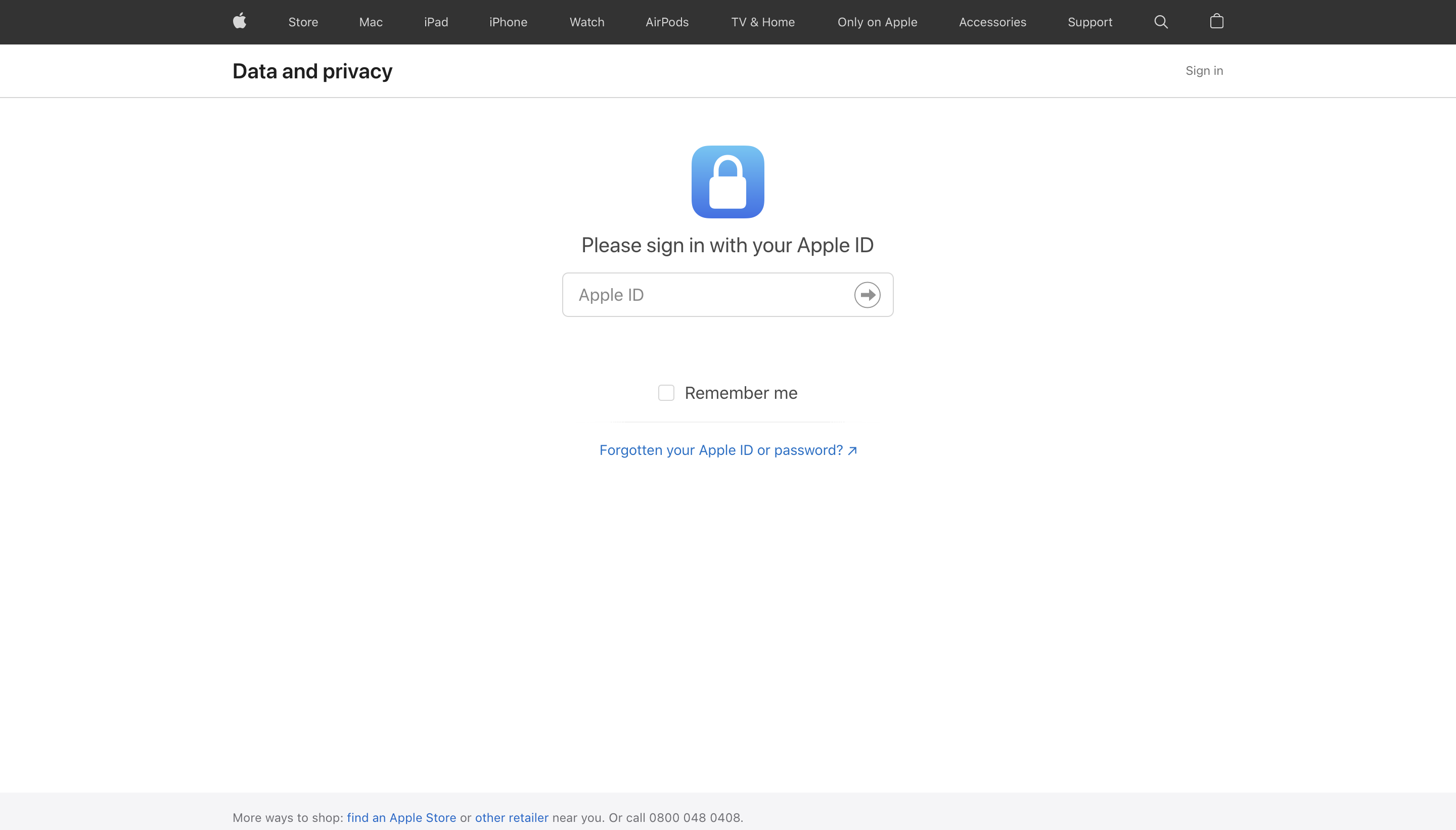
-
Step
2Click Request To Delete Your Account
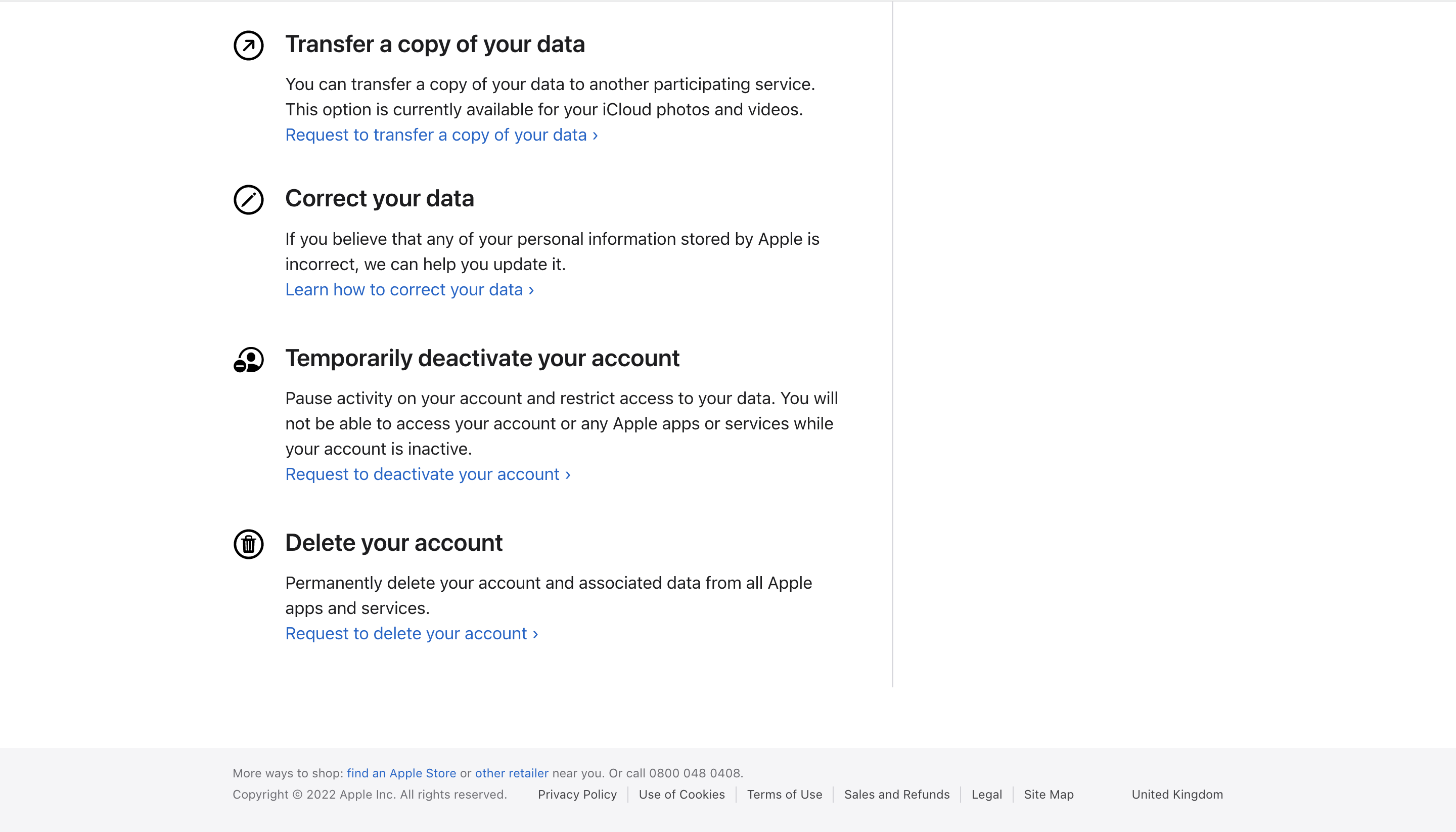
You can find this option at the bottom of the page below the Delete Your Account heading.
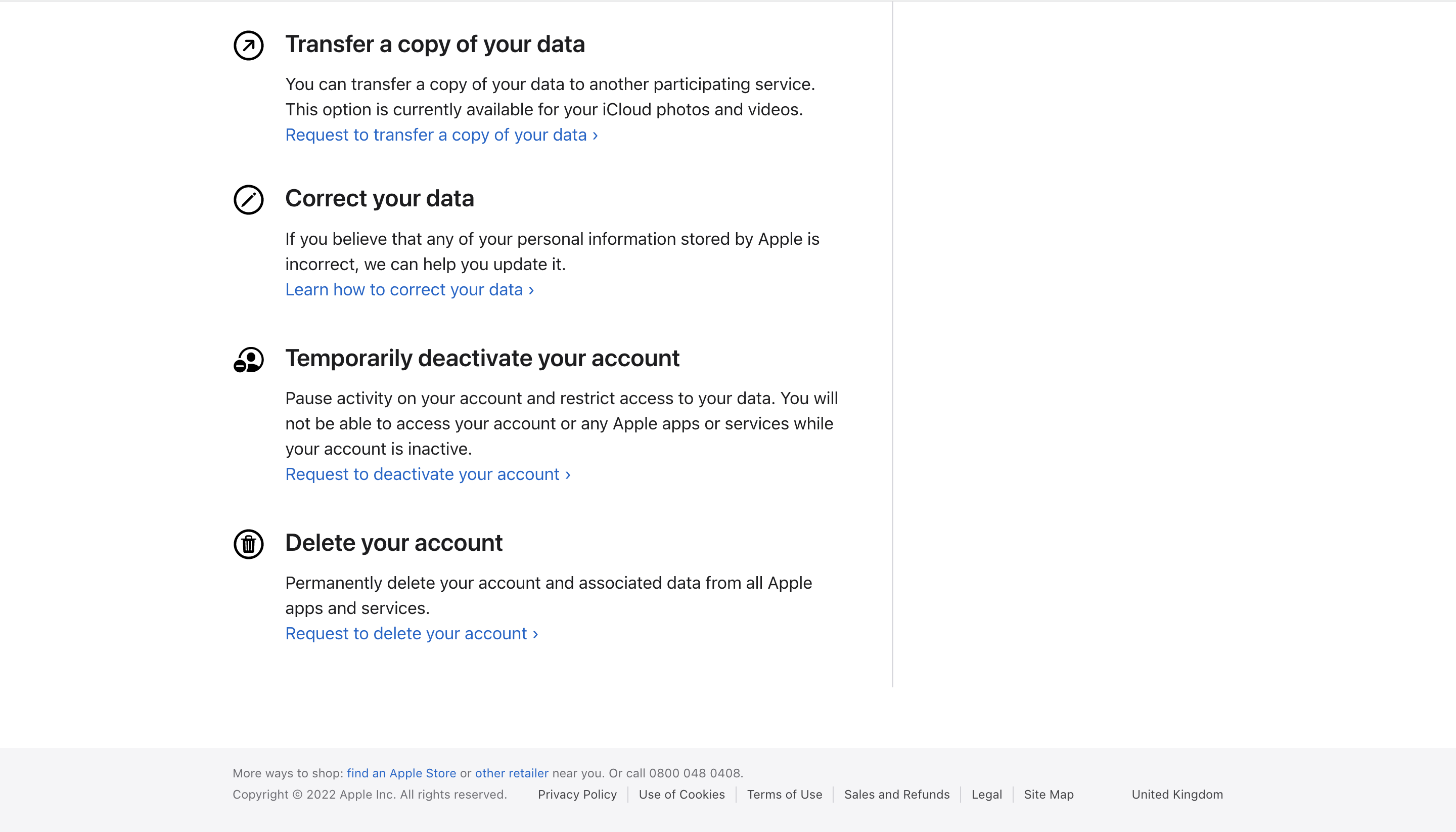
-
Step
3Choose a reason for deleting your account and click Continue
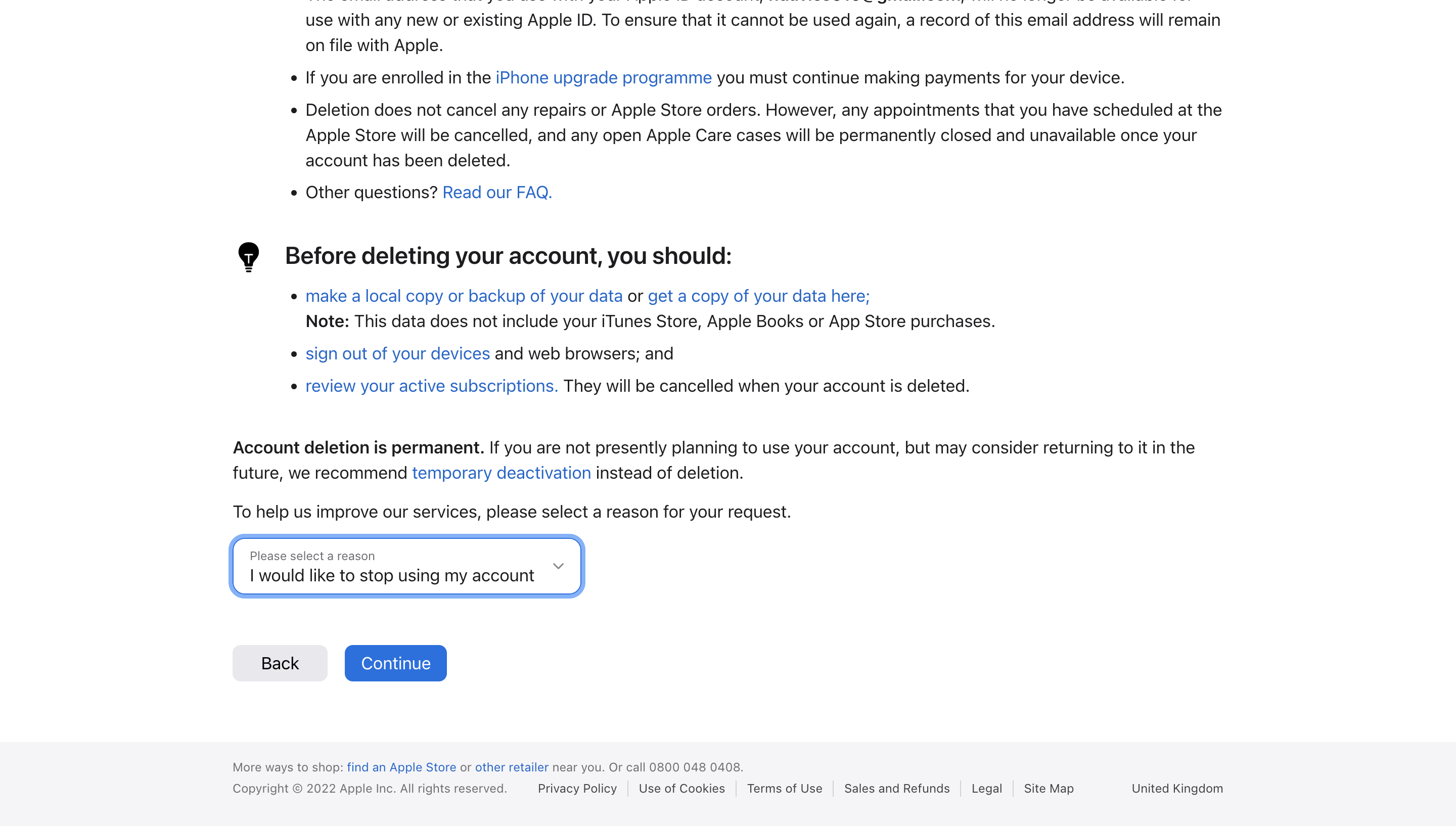
Follow any additional steps and your account will be deleted.
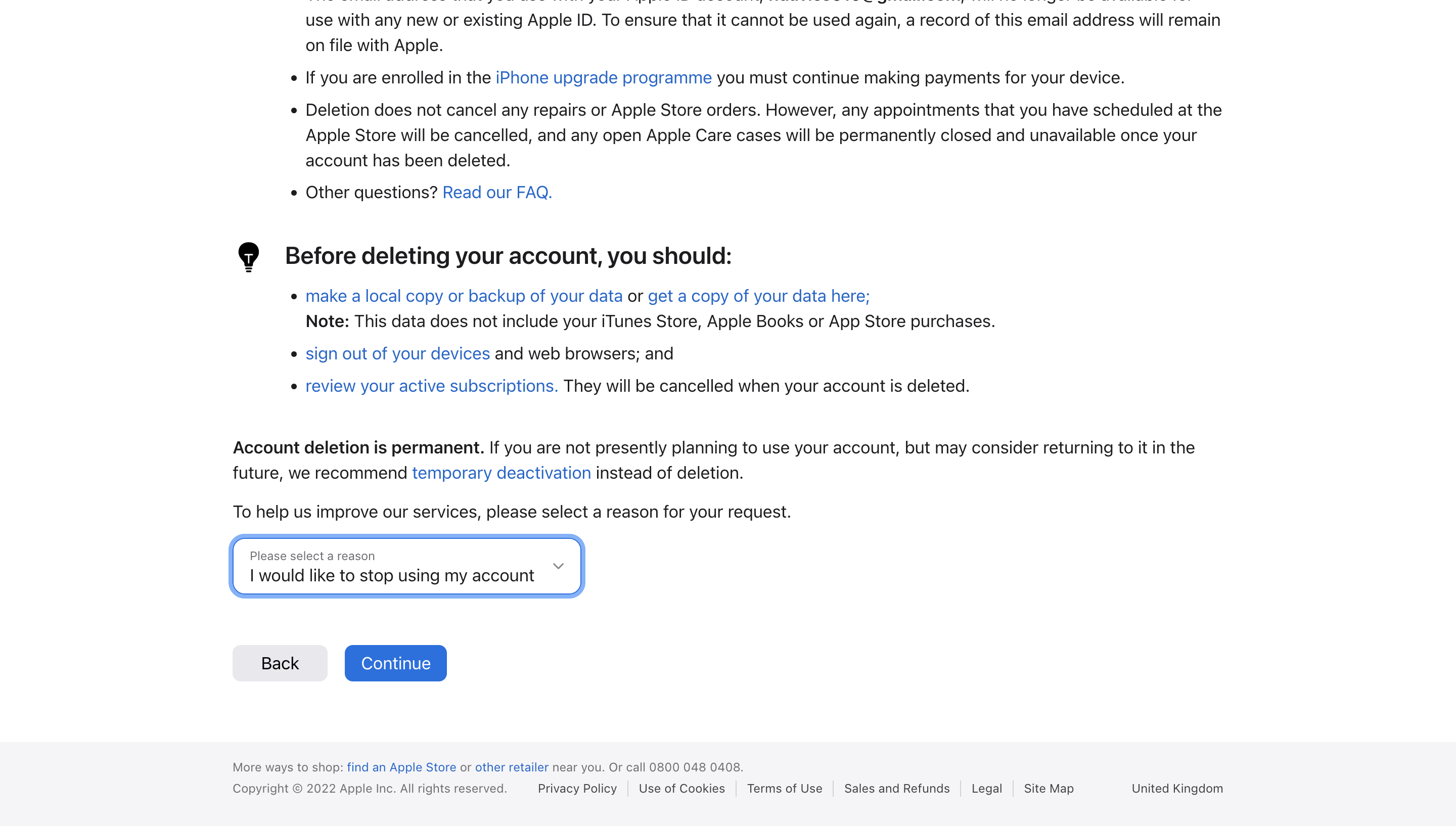
Troubleshooting
No, you’ll need to delete both.
Yes you can. Simply log into your account and select Request To Deactivate Your Account. Then just follow the steps on screen to deactivate your account.
Your access to Apple apps and services will still be restricted, but you’ll be able to reactivate your account when you decide to come back to restore your history and data. That said, Apple still recommends you back up your data before you take any steps to deactivate your account.










