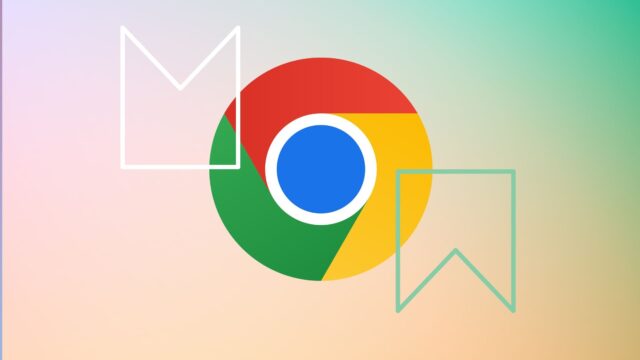We’re all a little guilty of letting our laptops pile up with useless information, and our Chrome bookmark pages can be great examples of that.
It’s easy to let your bookmarks get overcrowded, with links to old holiday destinations or various bus routes sitting in your bookmarks bar for months on end, taking up valuable space that could be better used on other things.
That’s why we created this guide, so you can learn how to delete all bookmarks from Chrome, which thankfully only takes a few minutes.
What you need
The Short Version
- Open Chrome
- Click on the three dots menu
- Click on Bookmarks and Lists and then Bookmark Manager
- Select your bookmarks
- Delete your bookmarks
-
Step 1.
Open Chrome

Open up Chrome and make sure that you are logged into the correct account.
-
Step 2.
Click on the three dots menu


Click on the three small dots in the right-hand corner of the screen.
-
Step 3.
Click on Bookmarks and Lists and Bookmark Manager


From the drop-down menu, click on Bookmarks and Lists and then Bookmark Manager.
-
Step 4.
Select your bookmarks


Bookmark Manager will display all of your bookmarks – you can select them individually by holding shift and scrolling or right click and select all. You’ll know they are selected when they turn blue.
-
Step 5.
Delete your bookmarks


Once you’ve selected your bookmarks, right click, and hit delete.
FAQs
There is technically no limit on the number of bookmarks that you can have in Chrome, although we wouldn’t recommend storing too many!
If you have the bookmark bar enabled in Chrome, they’ll sit just under your tabs. You can also find your bookmarks by clicking on the three dots top-right, then navigating to the bookmark menu. You can also press Ctrl+Shift+O to open the bookmarks manager.
You can select multiple bookmarks at once by selecting the first bookmark you want to get rid of, then while holding shift, scroll down to the last and click again.
In a file called Bookmarks stored inside the Chrome profile directory.
Yes, all bookmarks are saved to your Google Account, allowing you to access them from any device provided you’re logged in.