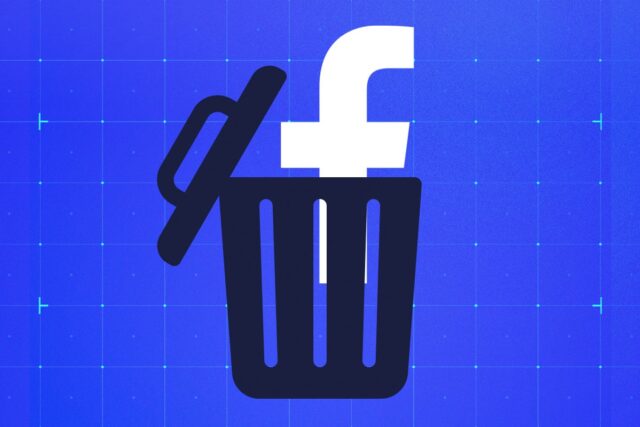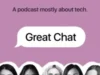There are many reasons why you’d want to delete Facebook, whether you’re concerned about your personal data falling into the wrong hands, or you simply don’t want friends and family snooping on old posts and photos.
Whatever your reason, we’ve created this guide to show how you delete your account in a few easy steps. It’s important to note that deleting your account will permanently erase all of your posts, photos, videos and pages associated with your account.
If you’ll potentially want to use your Facebook account again in the future, we strongly recommend deactivating your account instead. Scroll down to the bottom of this page to find the Troubleshooting section, which details how you can deactivate your account instead of deleting.
And lastly, it’s important to note that deleting Facebook will stop you from being able to Meta’s Messenger app, losing all of your contacts and saved messages. You’ll also lose the ability to use Facebook Login for linked accounts such as Spotify and Pinterest. Fortunately, deleting Facebook will have no effect on Instagram, WhatsApp and Threads despite all being owned by Meta.
If you’ve read the above and are still willing to permanently delete your Facebook account, then keep on reading for a detailed guide on how to do so.
What you’ll need:
- A Facebook account you don’t want anymore
The Short Version
- Open your Facebook Settings
- Go to Your Facebook Information
- Click Deactivation and Deletion
- Choose Delete Account
- Enter your password to confirm
How to delete a Facebook account
-
Step
1Go to your Facebook feed
We’ll be using screenshots from the desktop browser version of Facebook, but you can also do this on your phone.
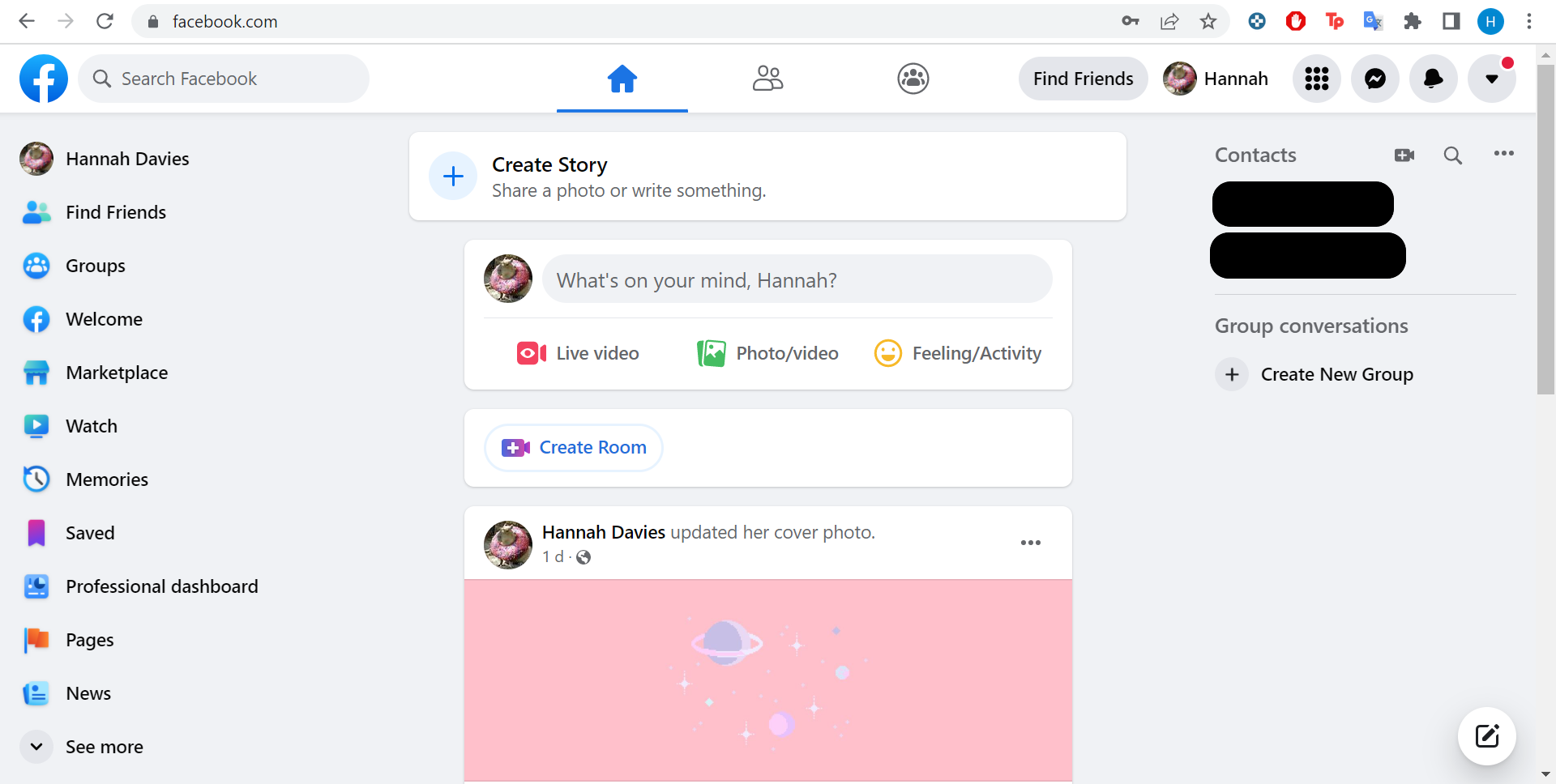
-
Step
2Click the arrow in the top right corner
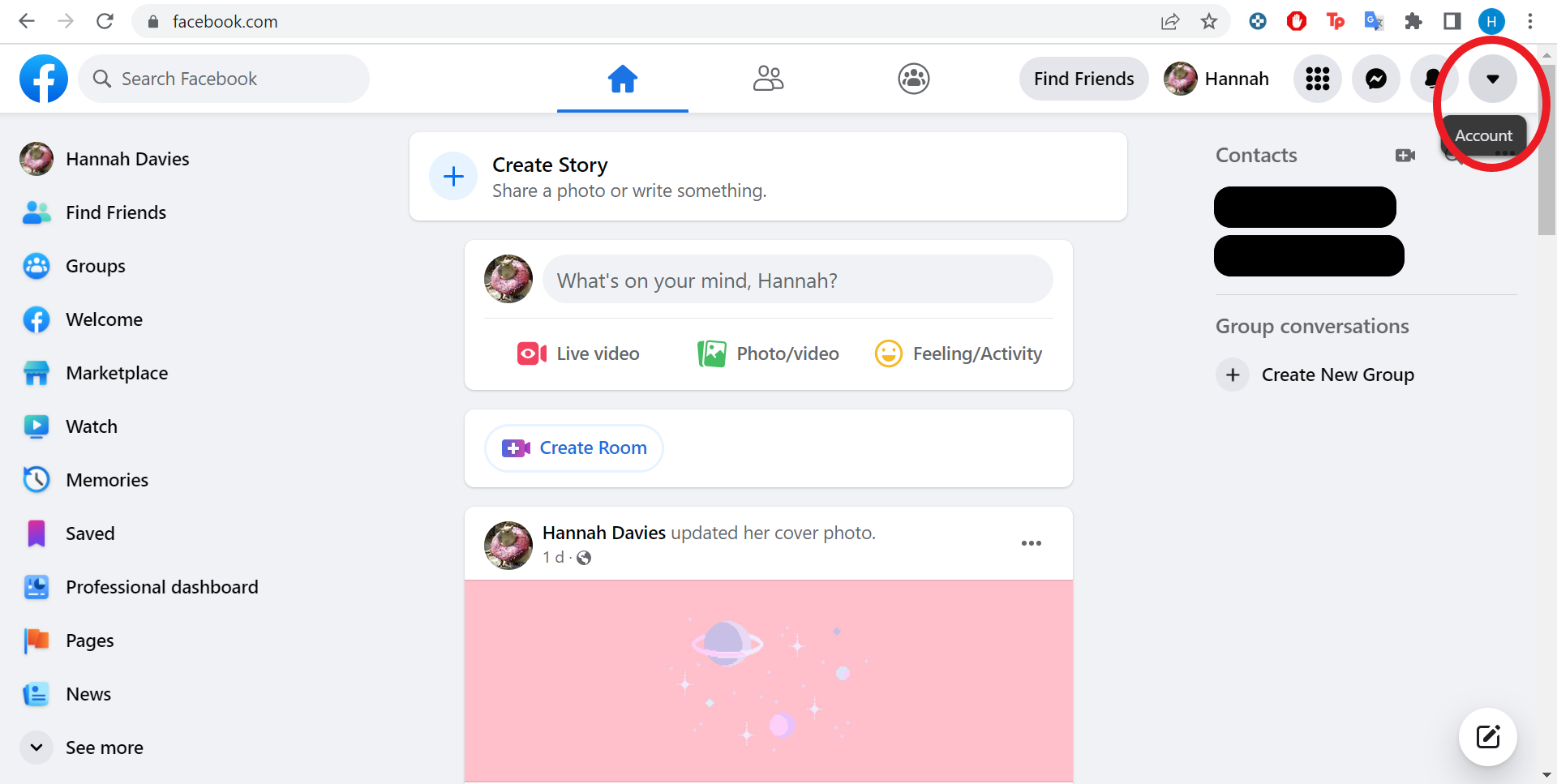
This should show you a drop-down menu with your account settings.
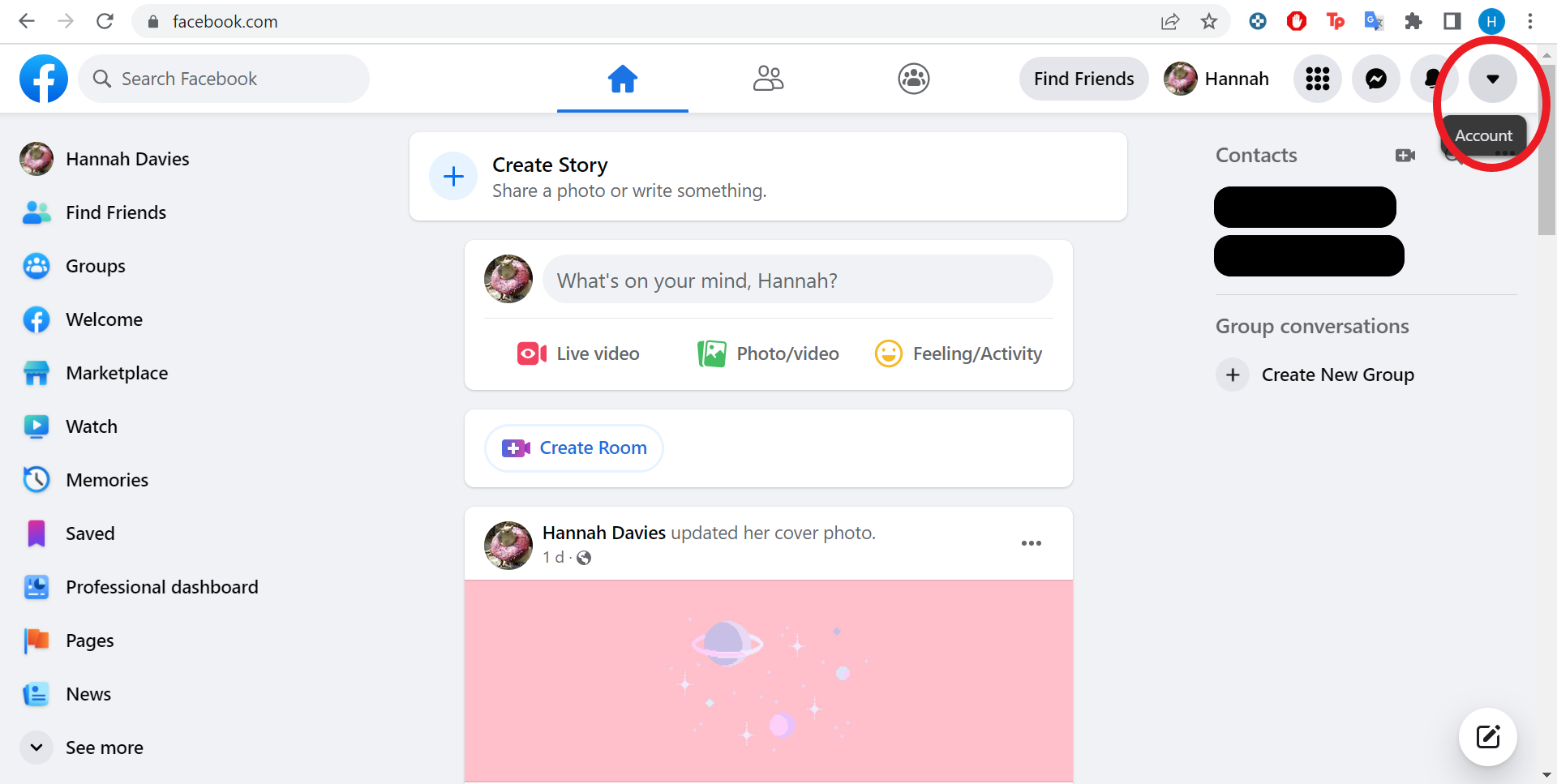
-
Step
3Select Settings & Privacy
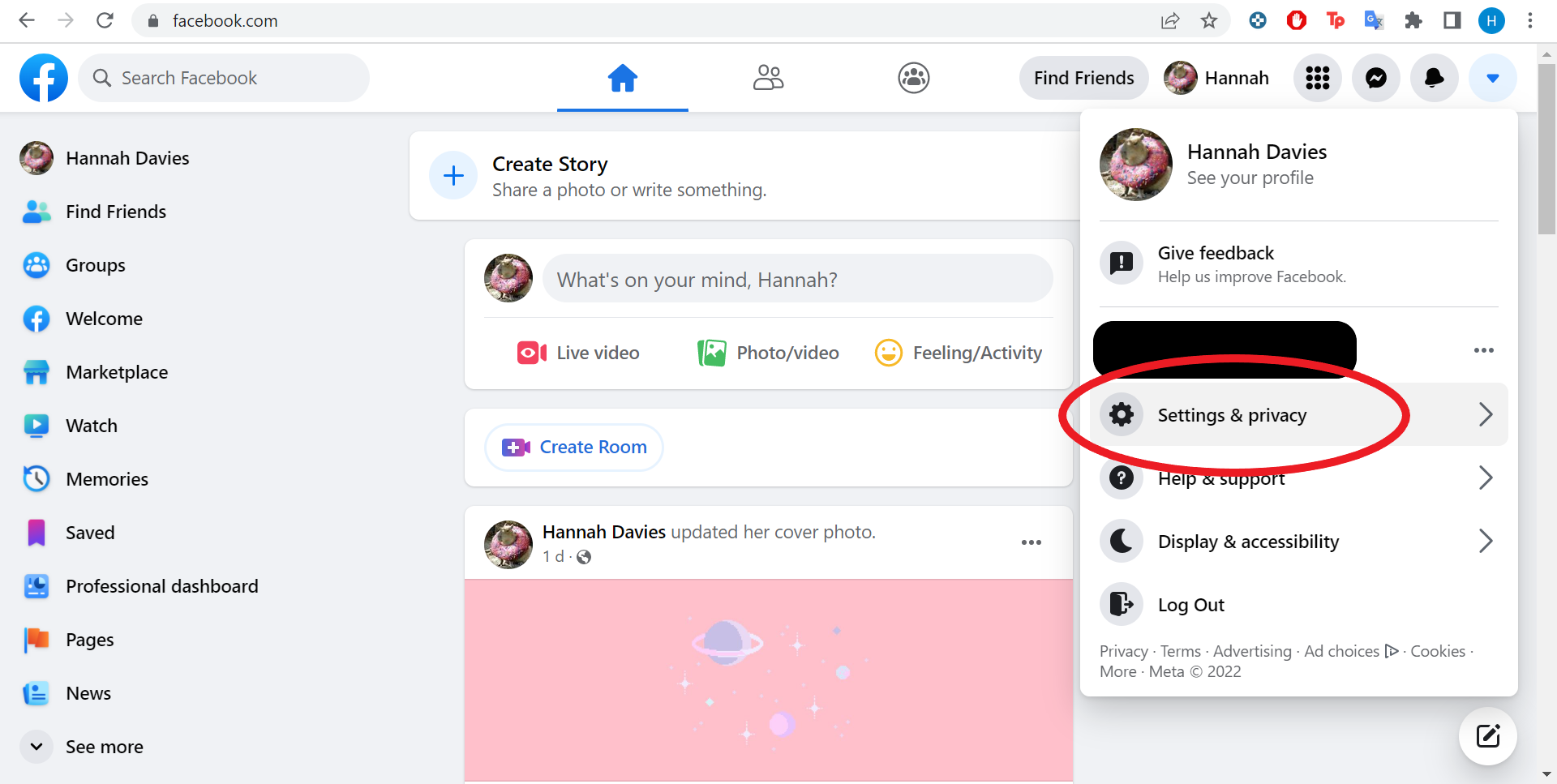
The icon will look like a cog.
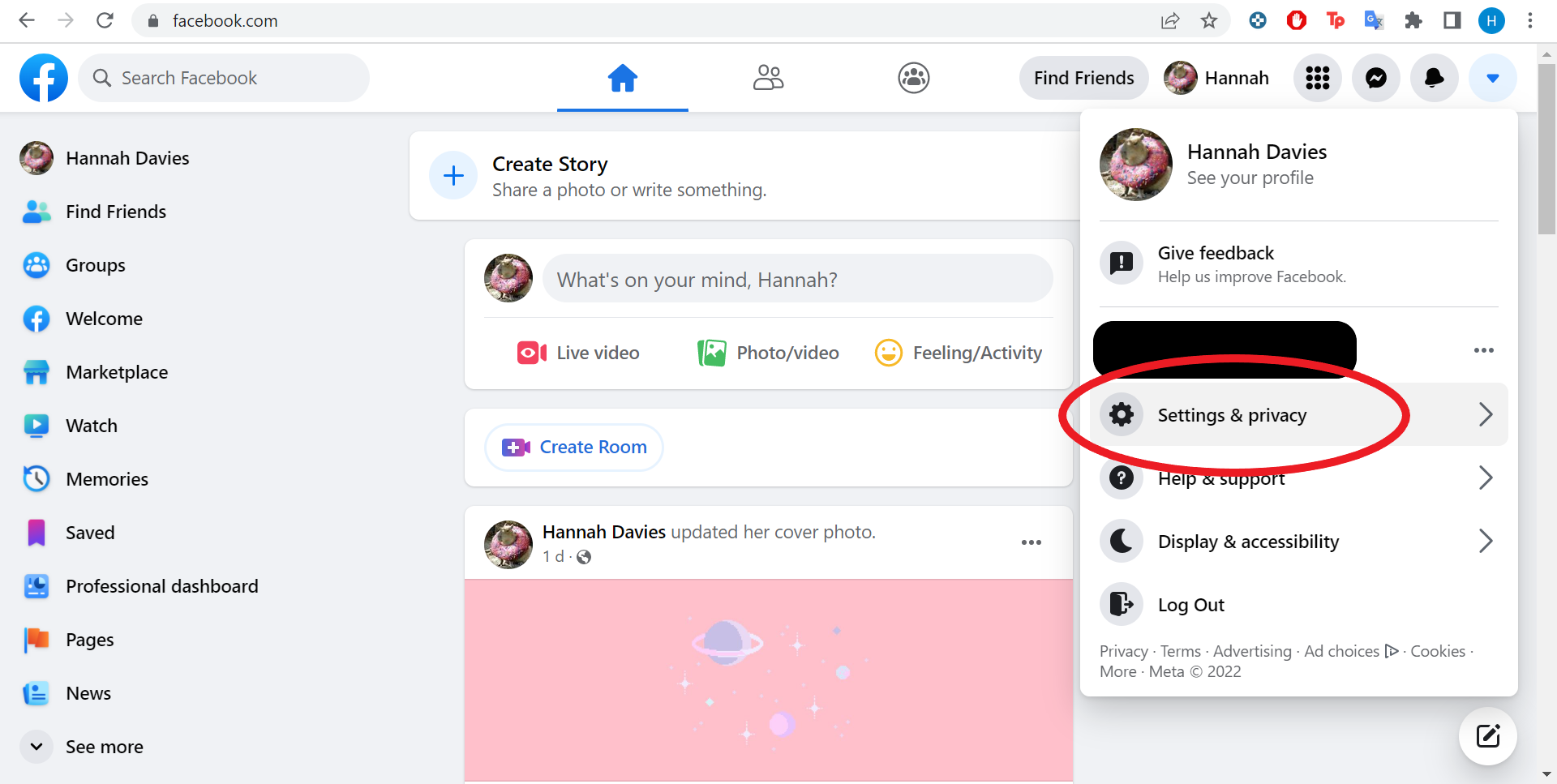
-
Step
4Select Settings
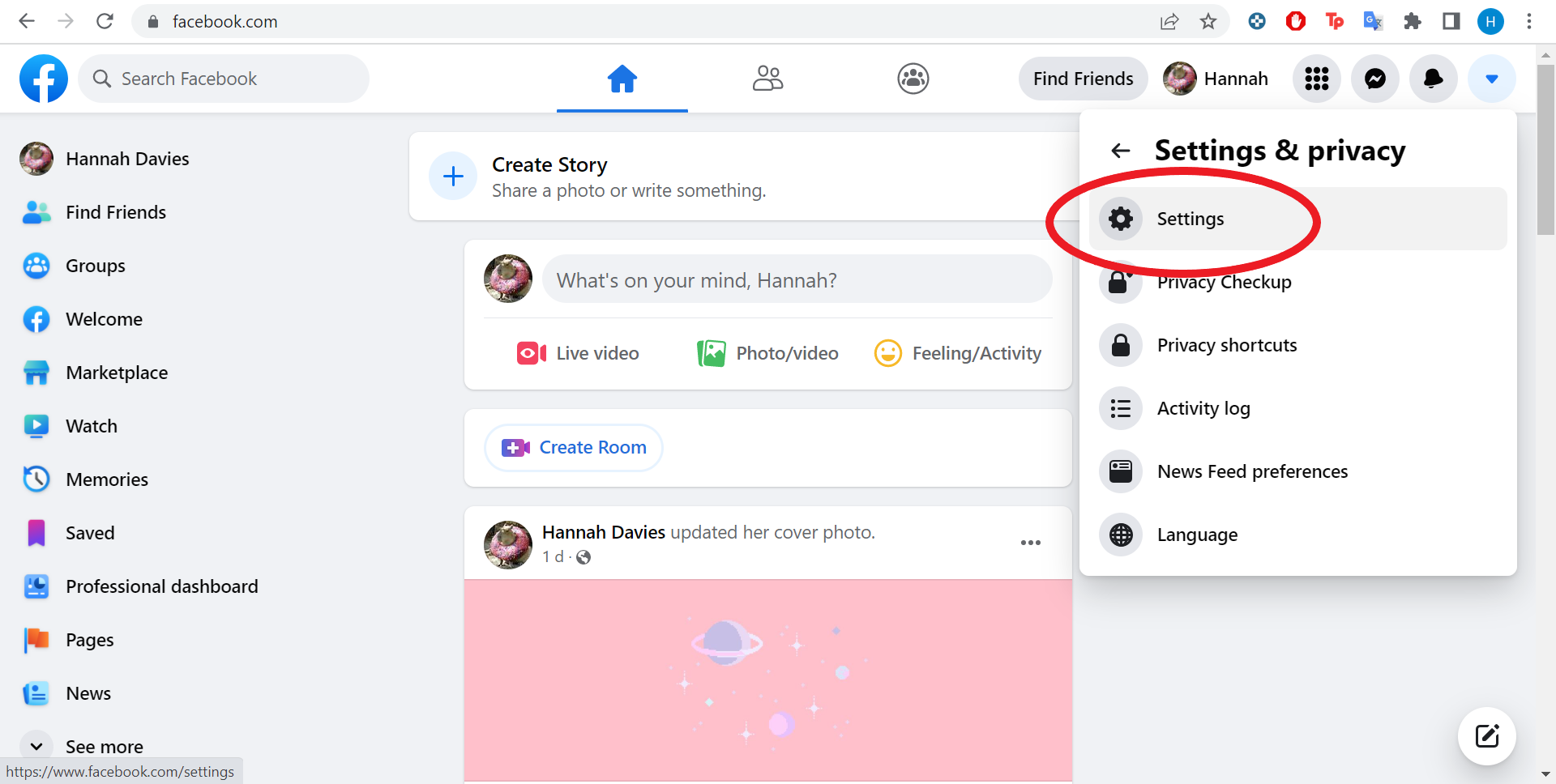
Or click the cog icon again.
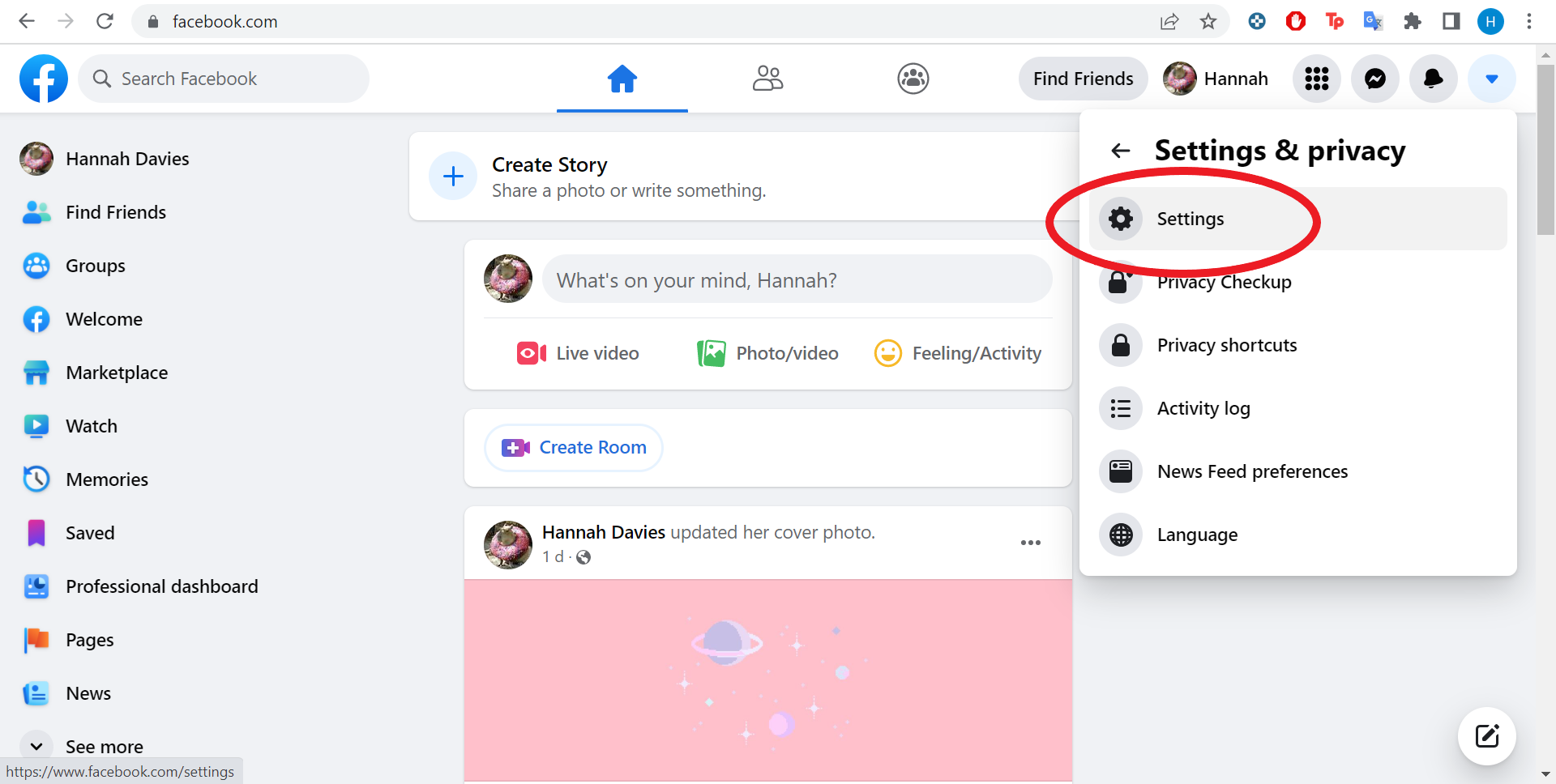
-
Step
5Go to Your Facebook Information
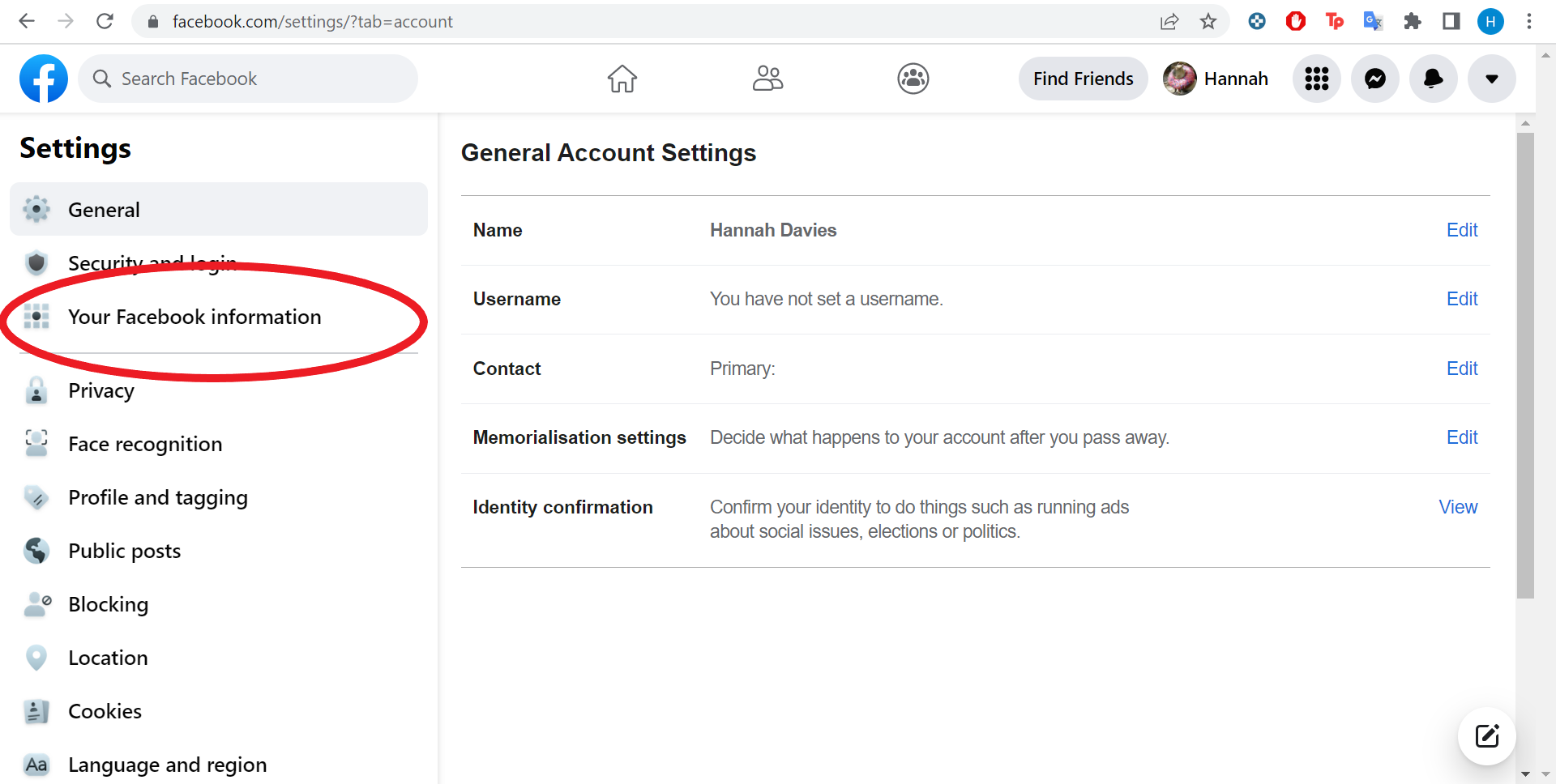
The tab will be on the left side of the page.
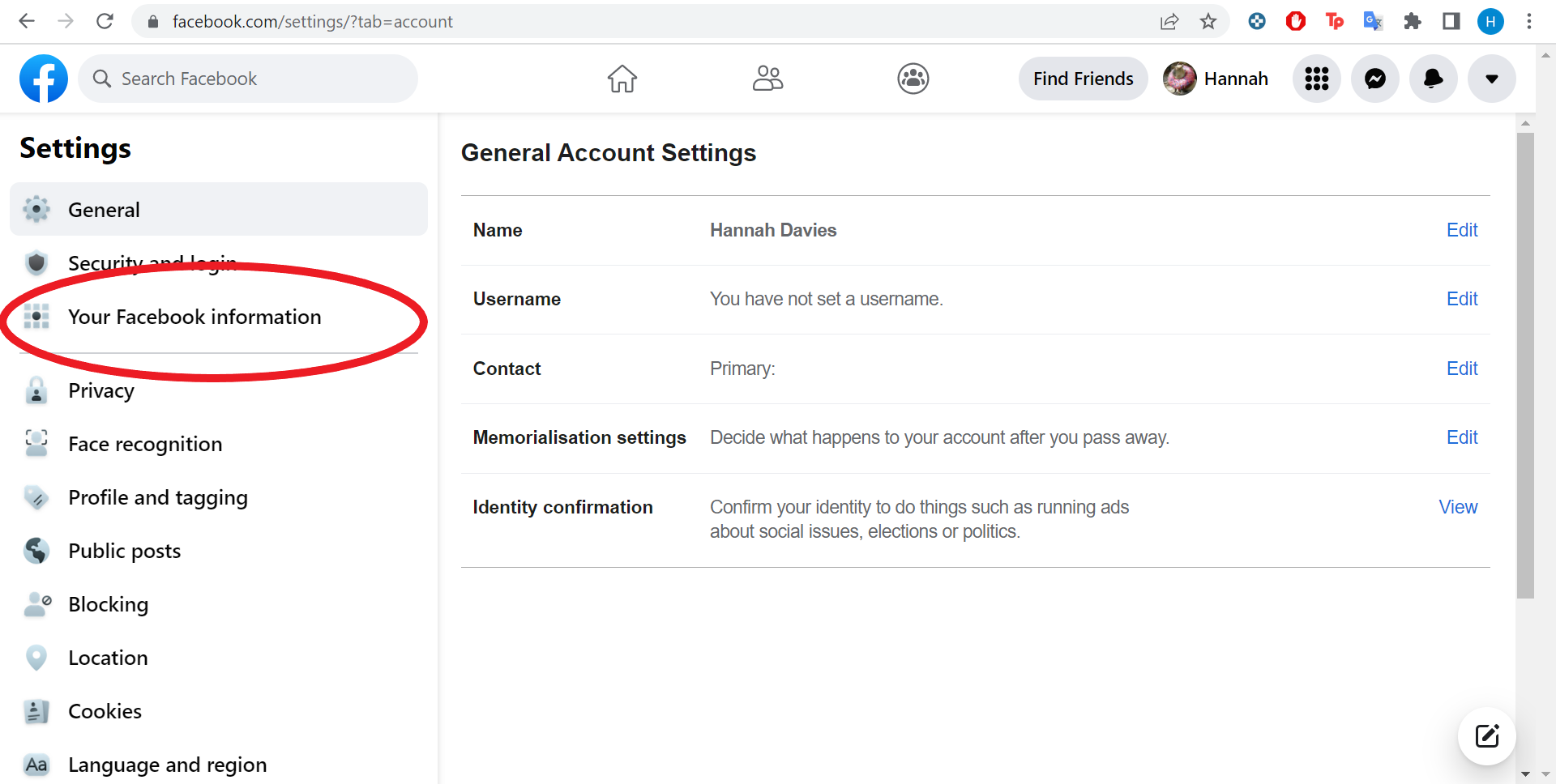
-
Step
6Choose Deactivation And Deletion
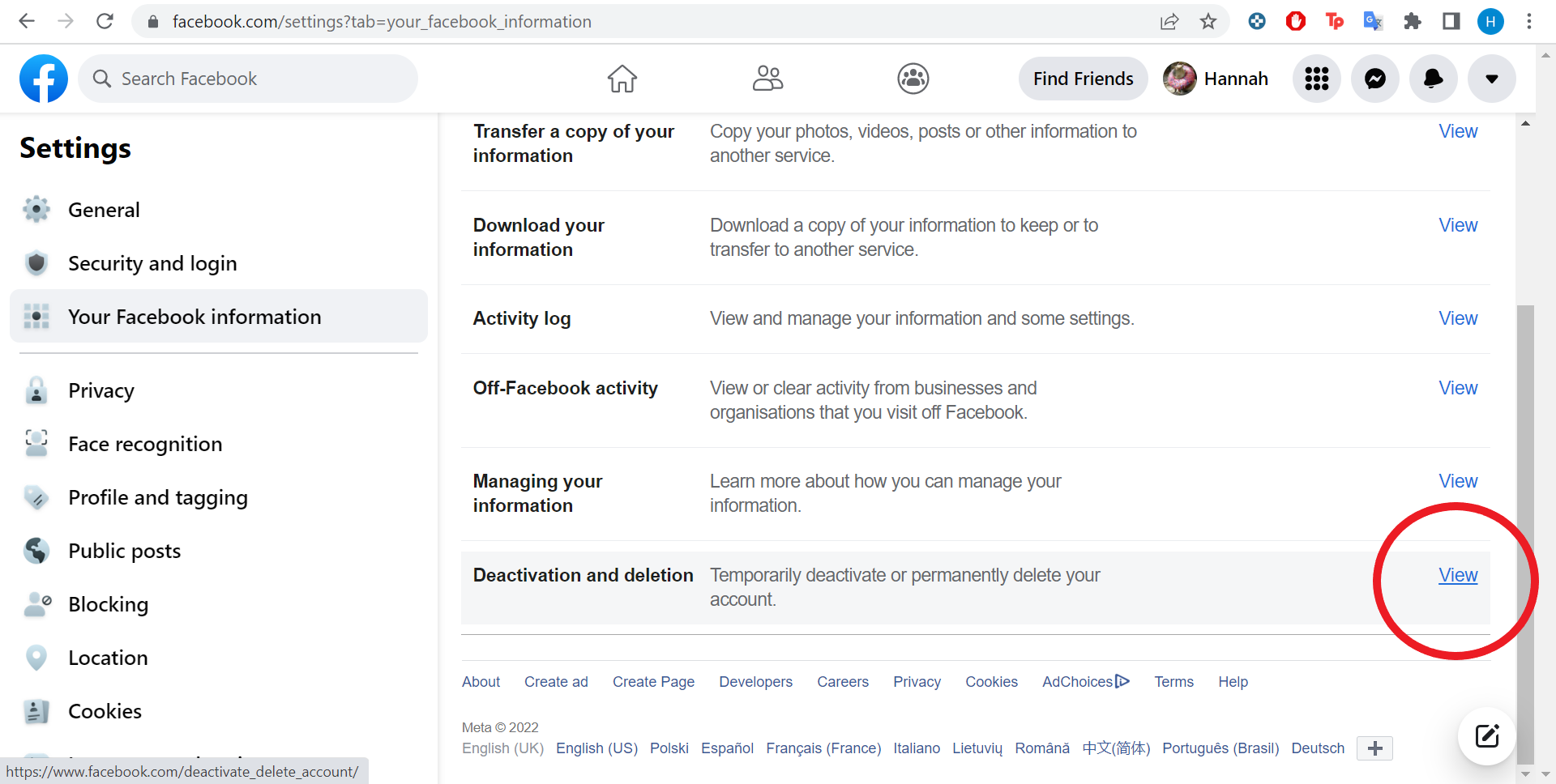
You can also download a copy of your data at this stage.
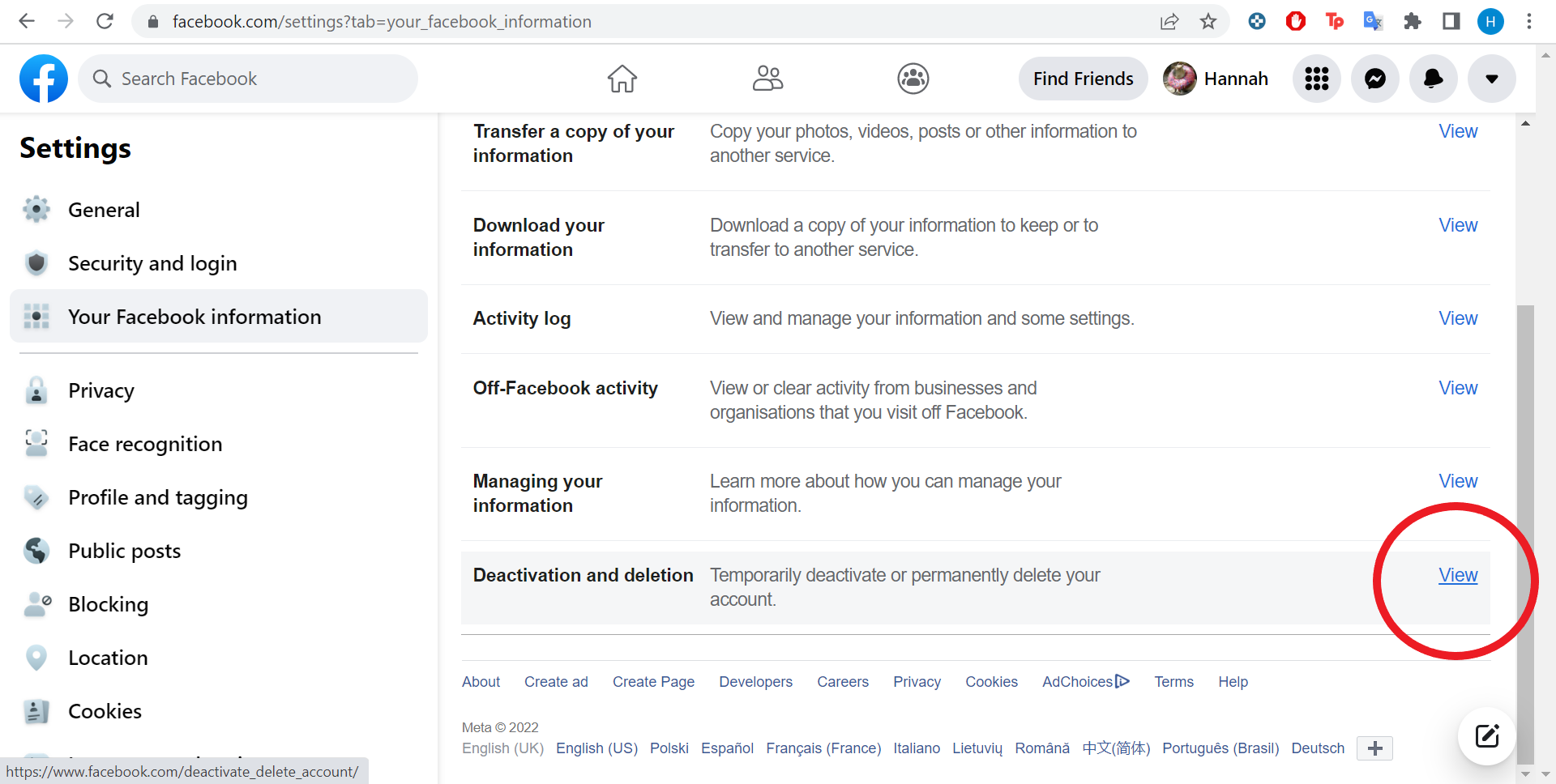
-
Step
7Select Delete Account and Continue To Account Deletion
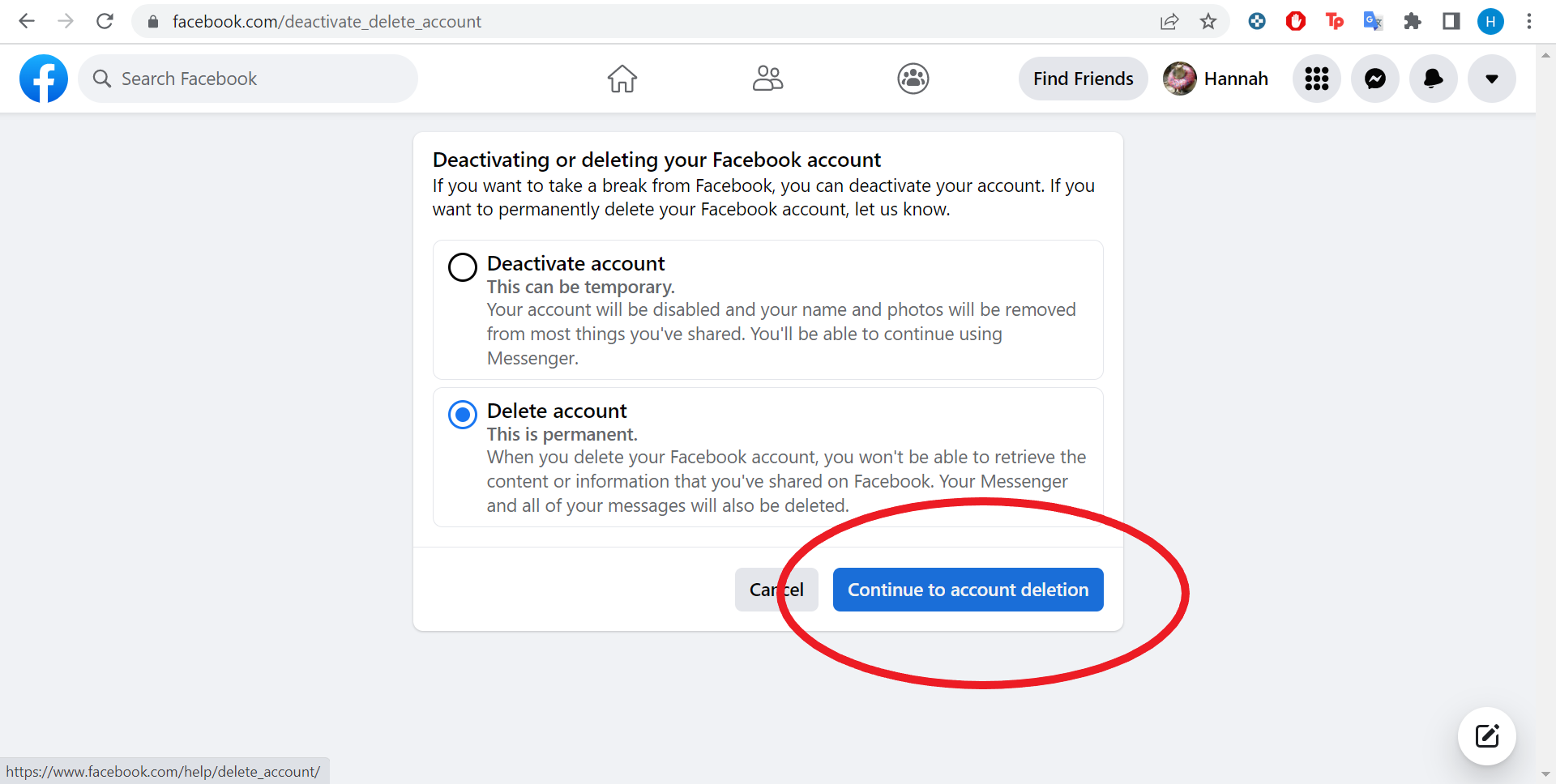
Alternatively, you can choose to deactivate your account at this stage. Deactivating will disable your account temporarily, but you’ll still be able to use Messenger and recover the account later.
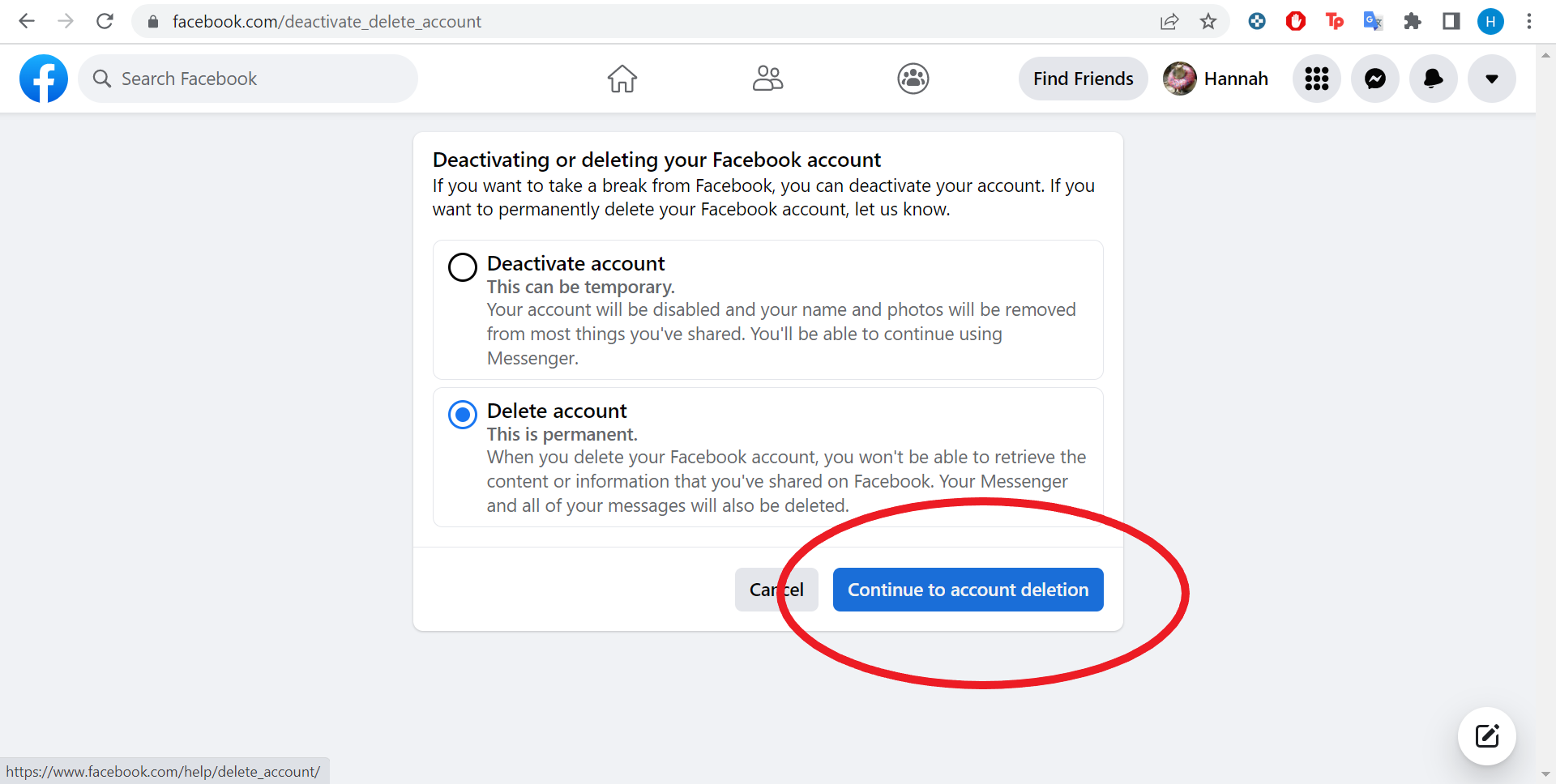
-
Step
8Click Delete Account
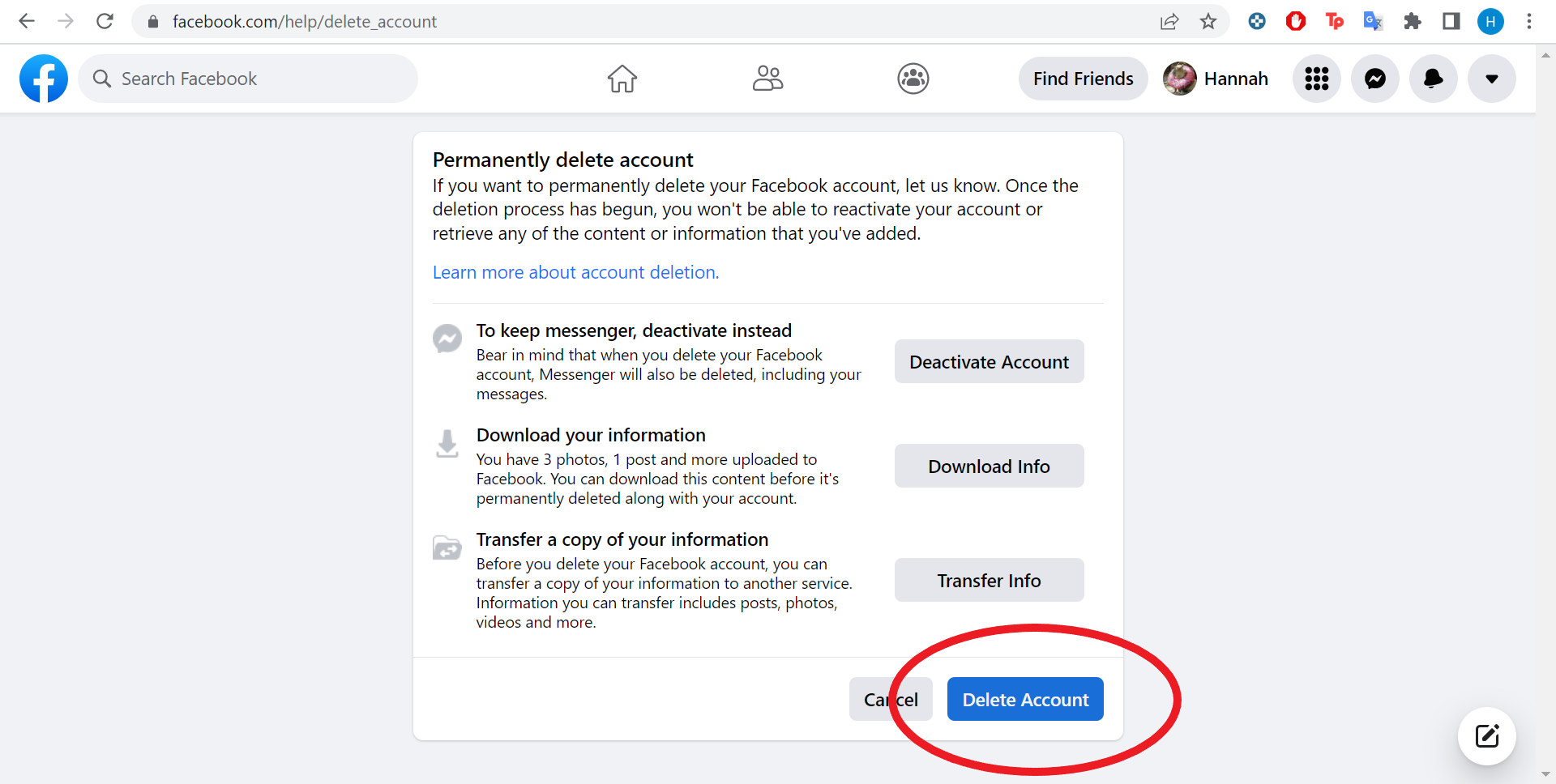
This is your last chance to download or transfer any of your account data.
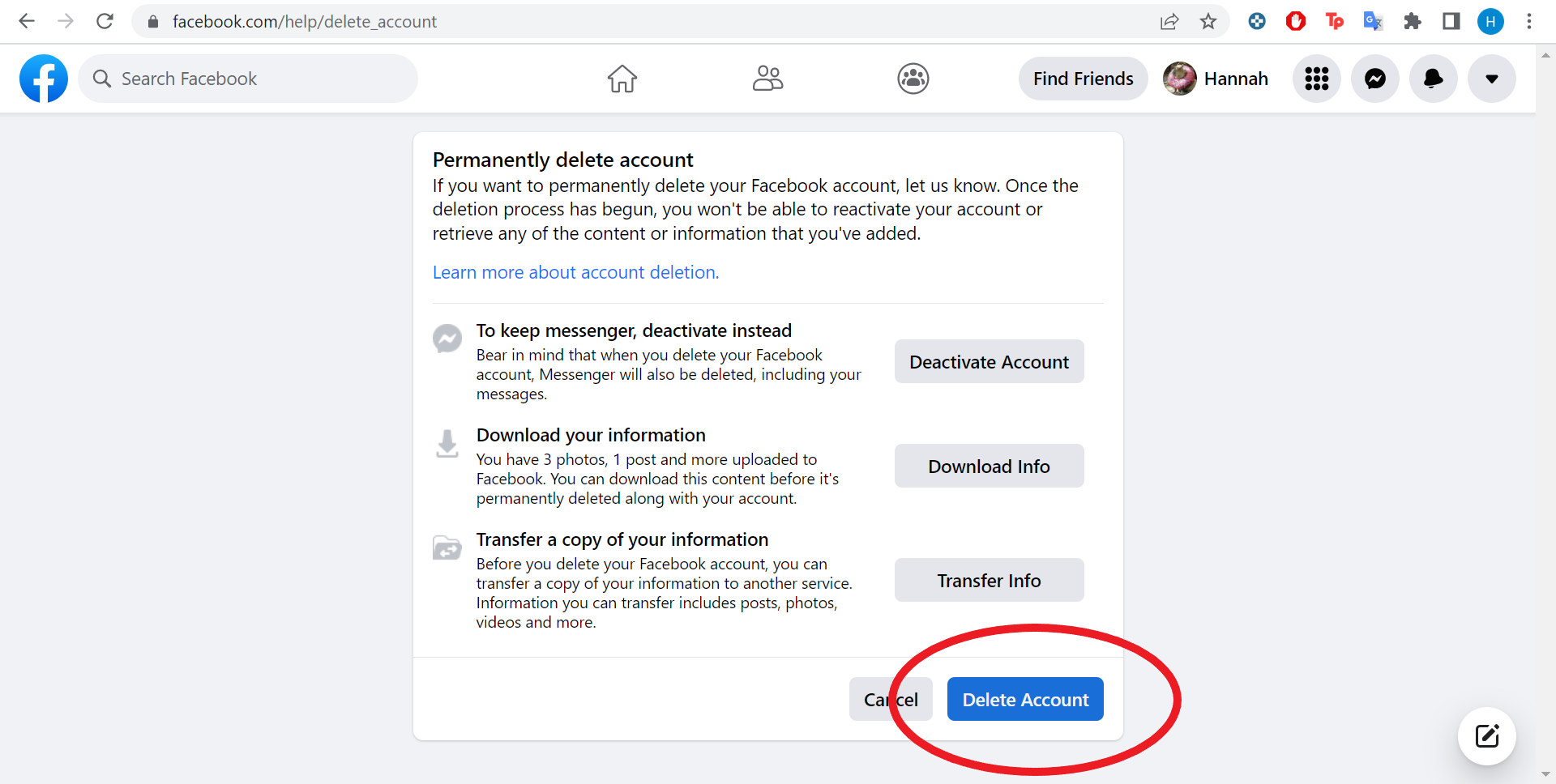
-
Step
9Enter your password and hit Continue
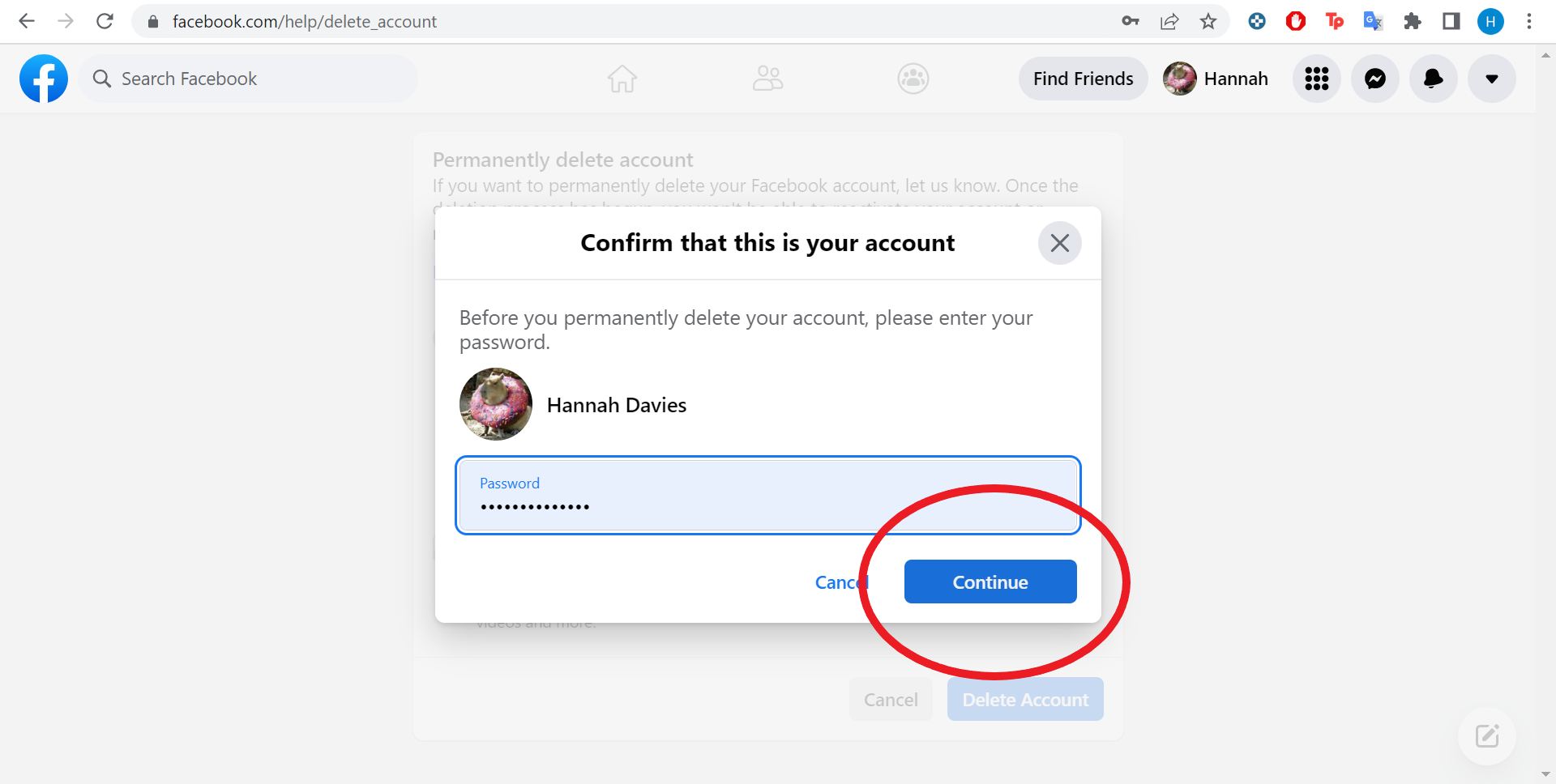
That’s it! You’ve permanently deleted your Facebook account.
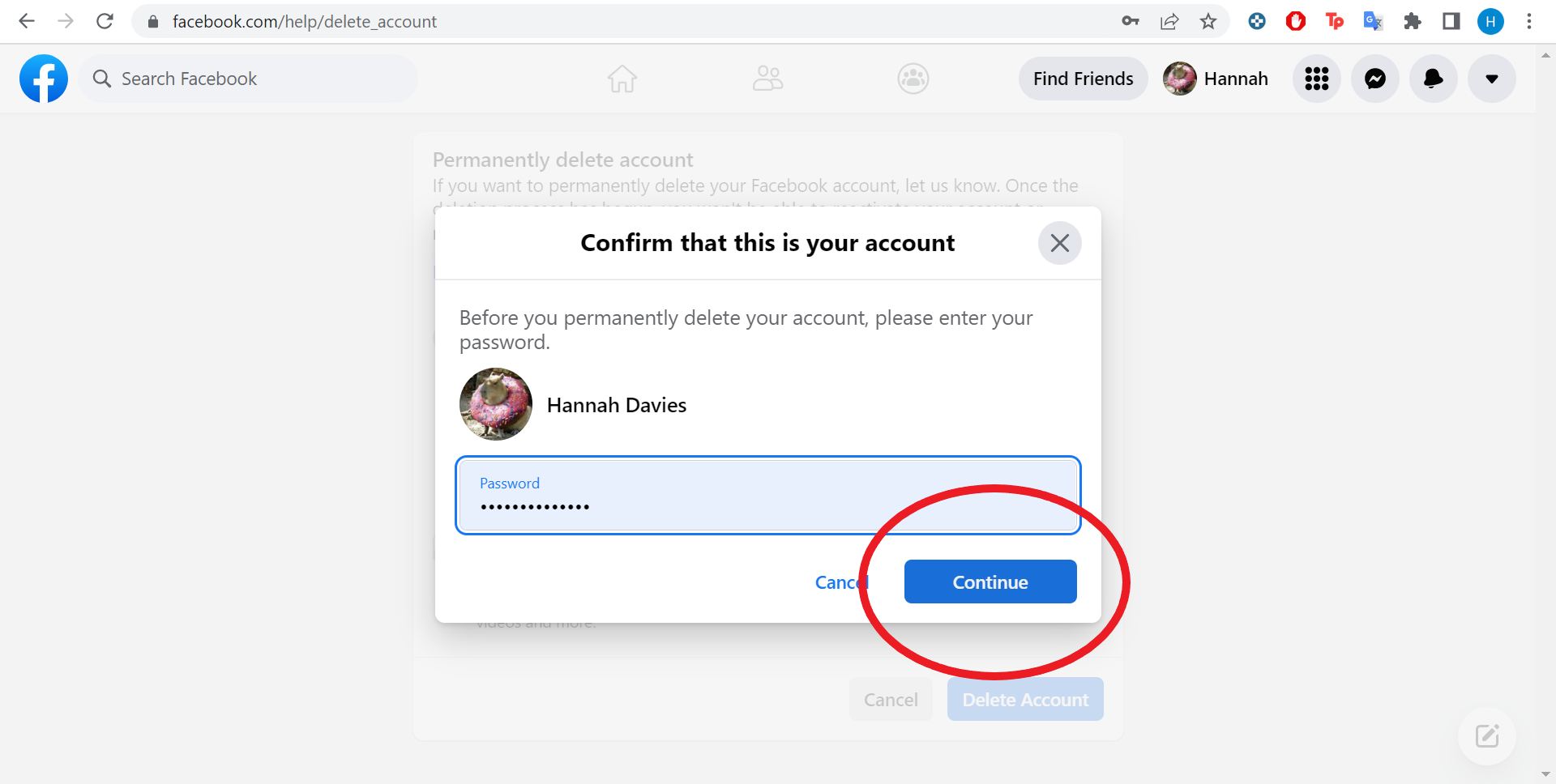
Troubleshooting
If you’re mostly just looking to take a break from Facebook, or want to use Messenger but don’t want people to visit your profile, there is the option to deactivate your account. You’ll still be able to use Facebook Login to access apps like Spotify and Pinterest but you won’t be able to log into Oculus (now Meta) headsets anymore.
To temporarily deactivate your account, just choose Deactivate Account at step 7. You can then return whenever you feel like it.
If you’ve deleted your account and changed your mind within 30 days, you can cancel the process and recover your account. However, if 30 days have passed, you’re out of luck and will need to create a new account.
To cancel your account deletion, just log into Facebook and click Cancel Deletion.