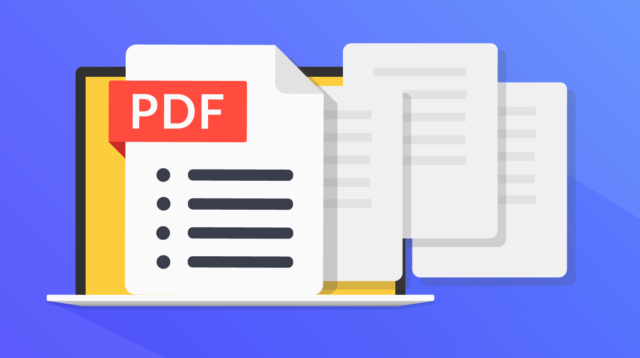If you’ve got a large or complex PDF file you want to share in a more simplified, user-friendly format, you may want to consider converting that PDF into a JPG.
PDFs are fantastic for creating and sharing forms, documents, manuals and anything else that requires a combination of words, images and graphs. This file format is also handy when it comes to leaving spaces for your recipient to enter information or sign themselves before returning.
However, not every document needs to remain a PDF and some recipients will find your file easier to access as a JPG. On top of this, JPGs are generally smaller than PDFs once the files are compressed.
Keep reading to learn how to convert a PDF into a JPG using Adobe Acrobat or scroll to the bottom of this guide for steps on how to do it in your browser and on Mac.
What you’ll need
- A PC or laptop
- Adobe Acrobat
The Short Version
- Open your PDF in Adobe Acrobat
- Click Convert
- Check Image Format
- Hit Convert
- Click Save As
- Click Save
How to convert PDF to JPG
-
Step
1Open your PDF in Adobe Acrobat
You can install a free version of Acrobat from Adobe’s website or get the full version with a Creative Cloud subscription.
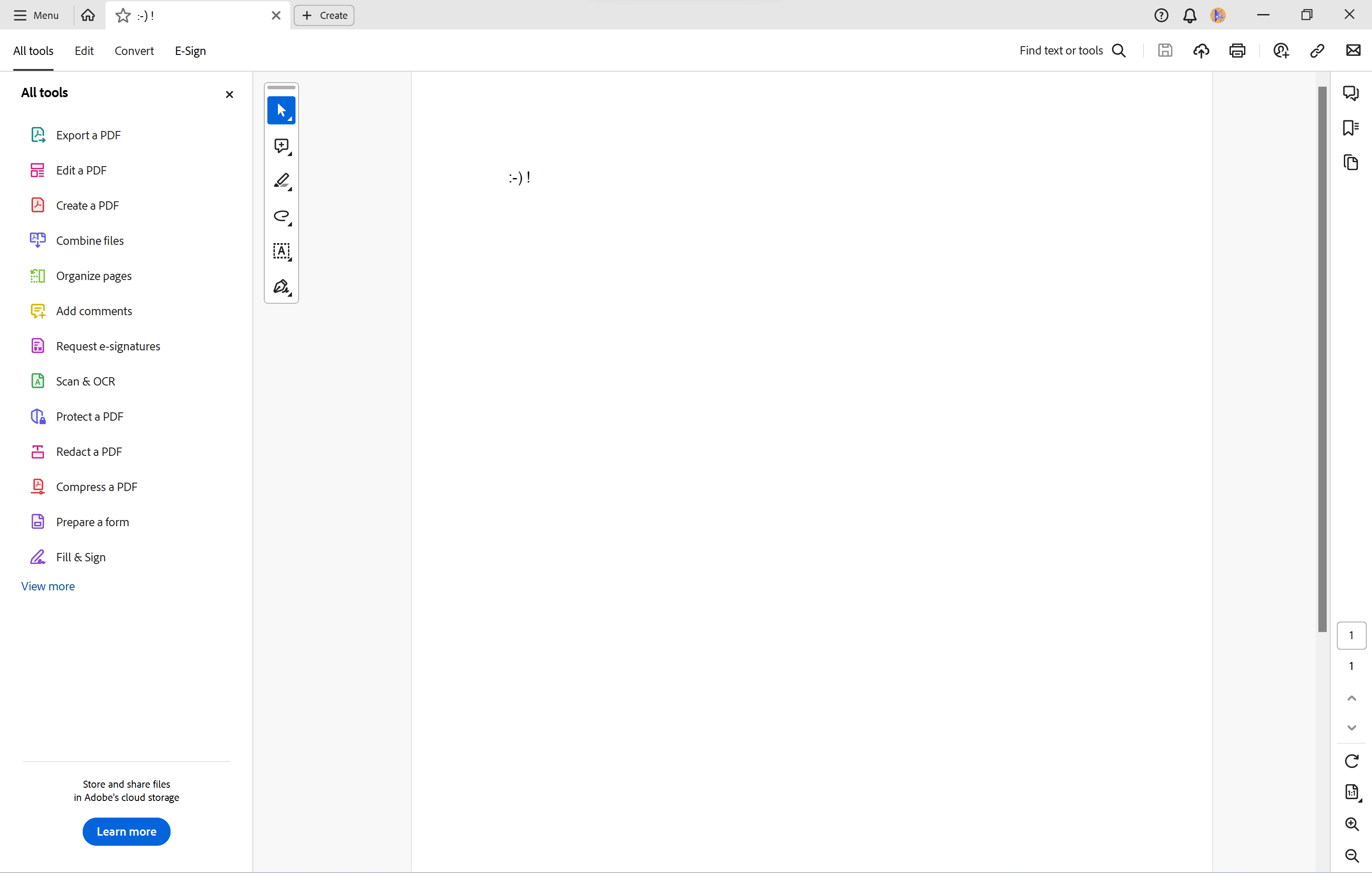
-
Step
2Click Convert
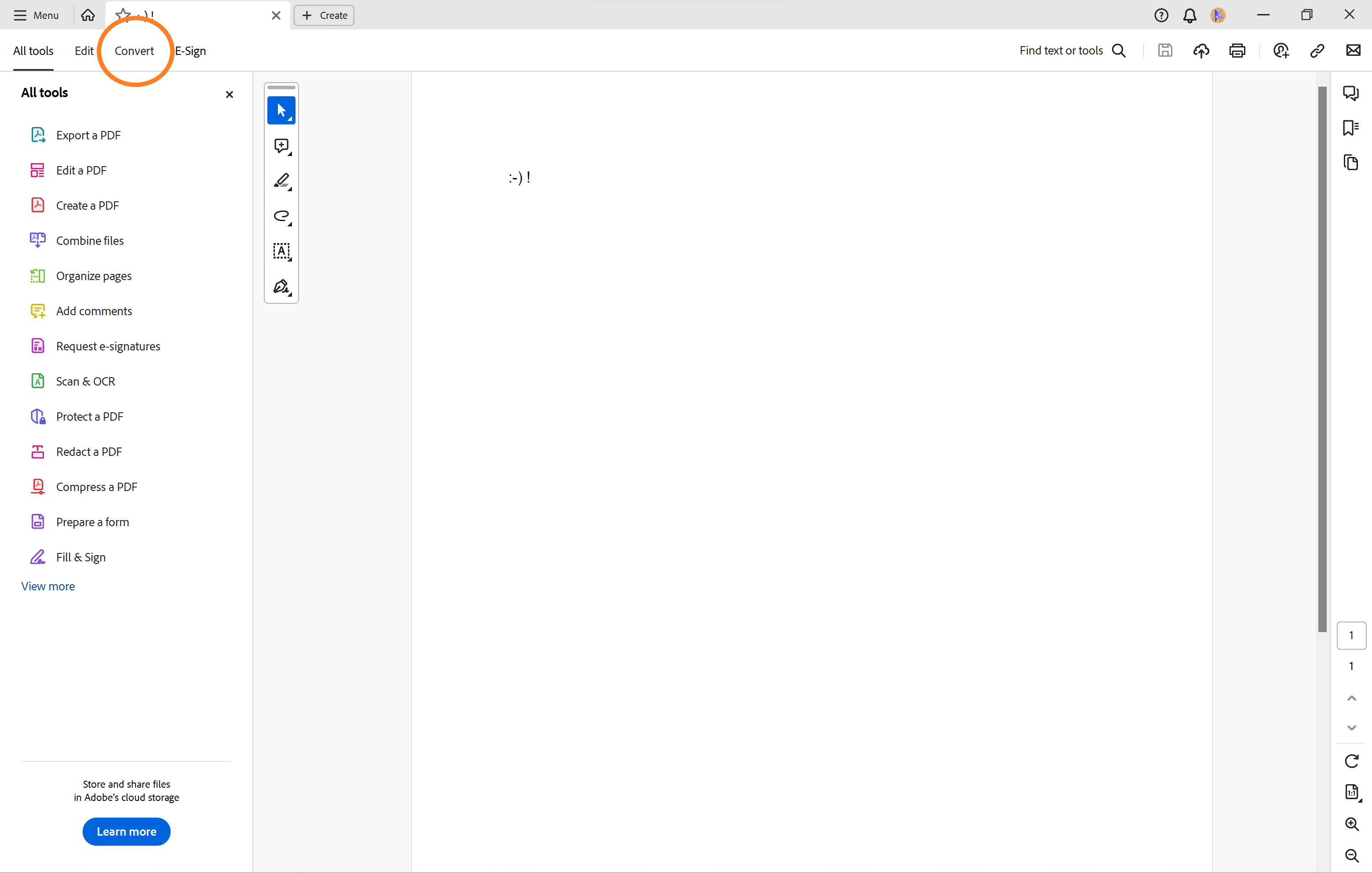
Or click Export A PDF in the sidebar.
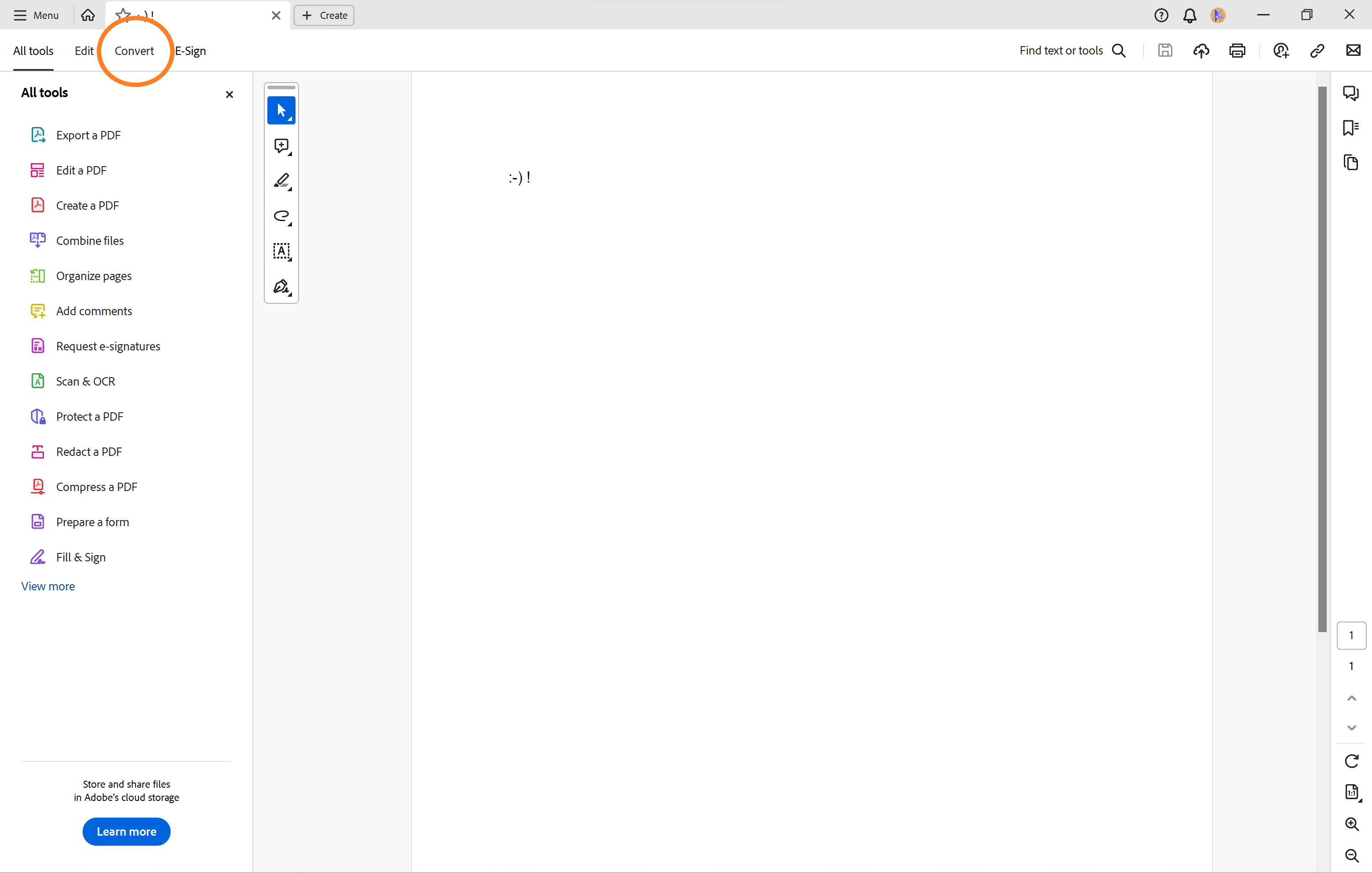
-
Step
3Check Image Format
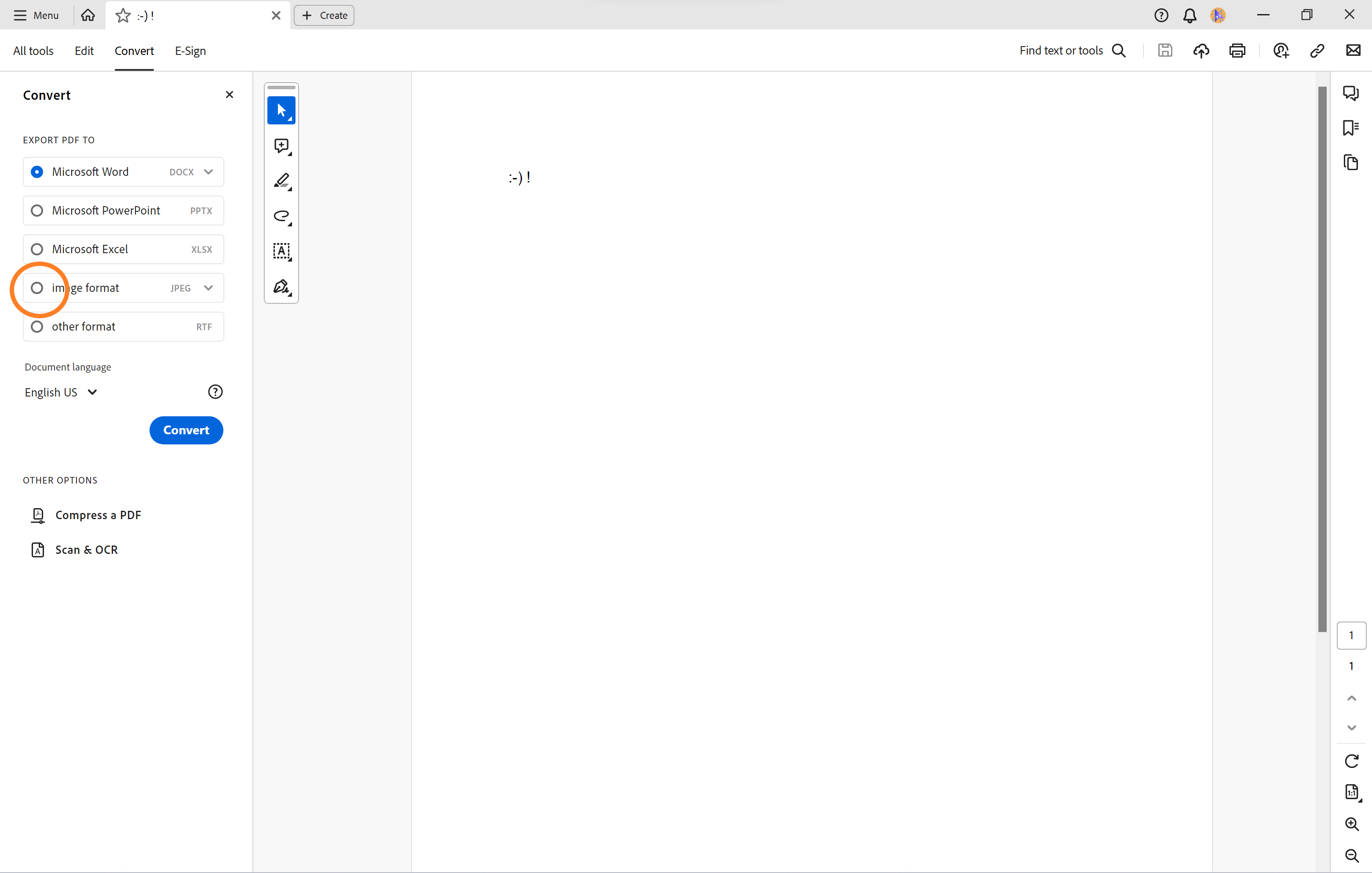
You’ll want to ensure that JPEG is selected.
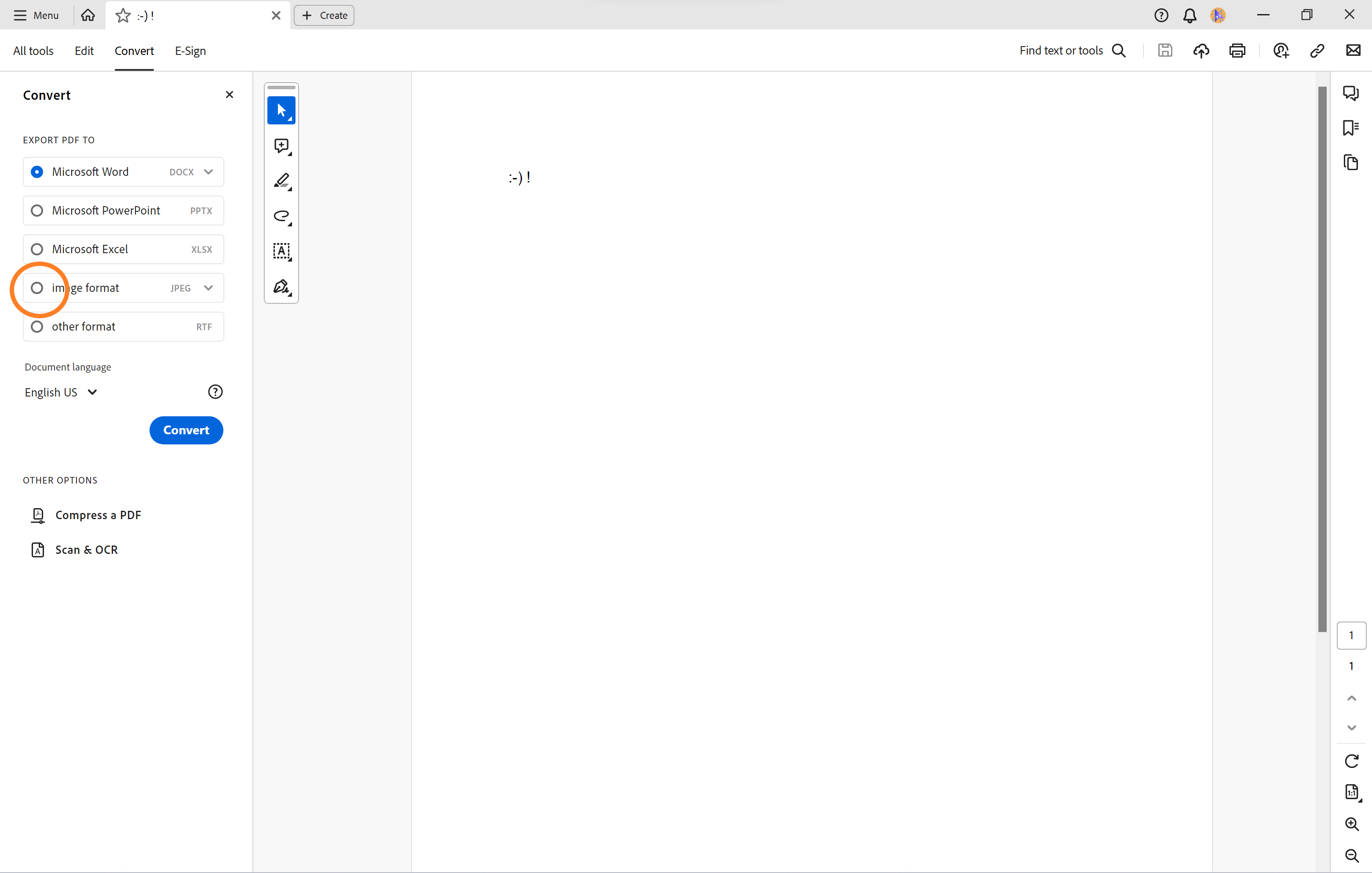
-
Step
4Hit Convert
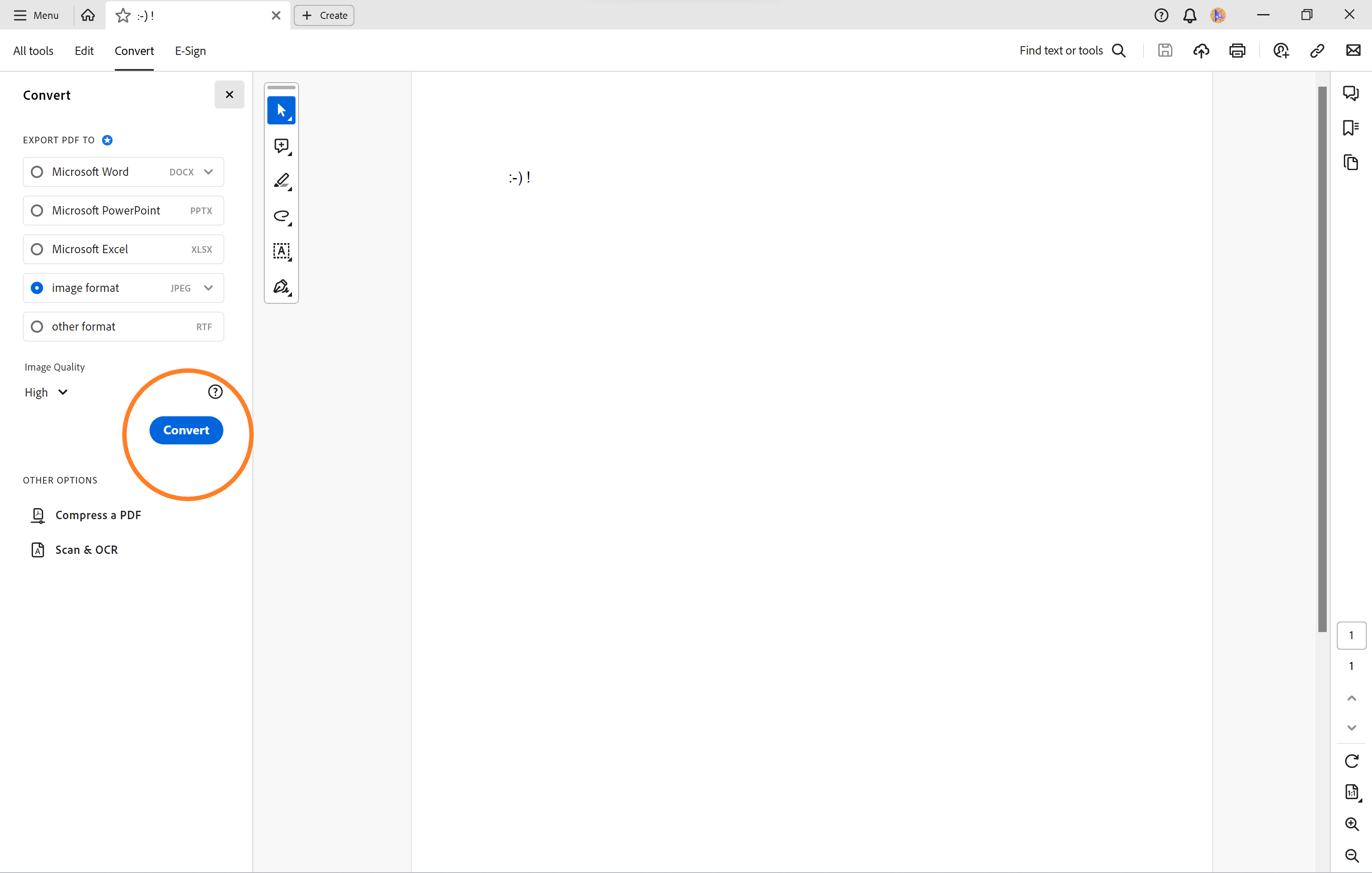
You can also adjust the image quality at this stage.
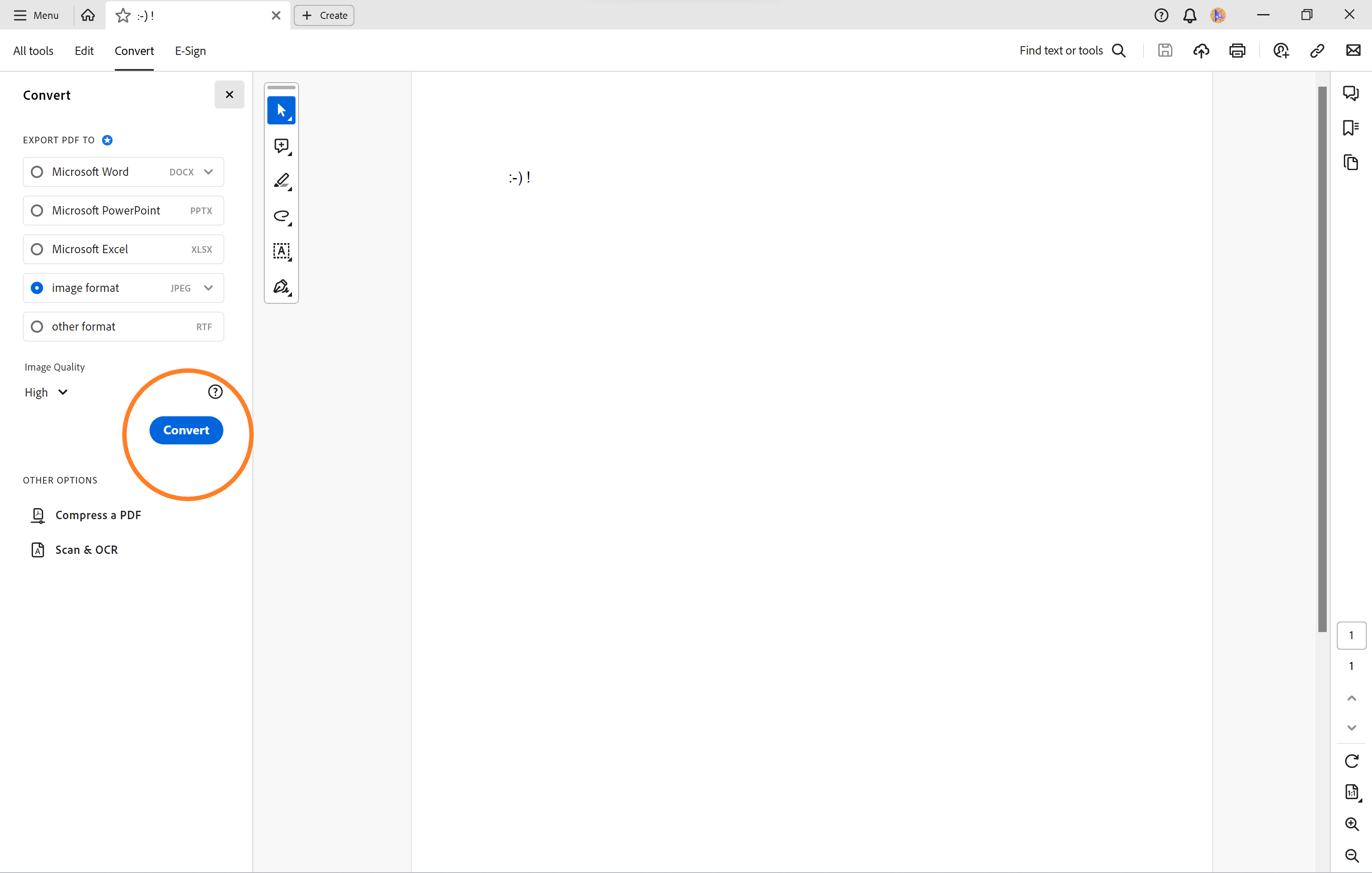
-
Step
5Click Save As
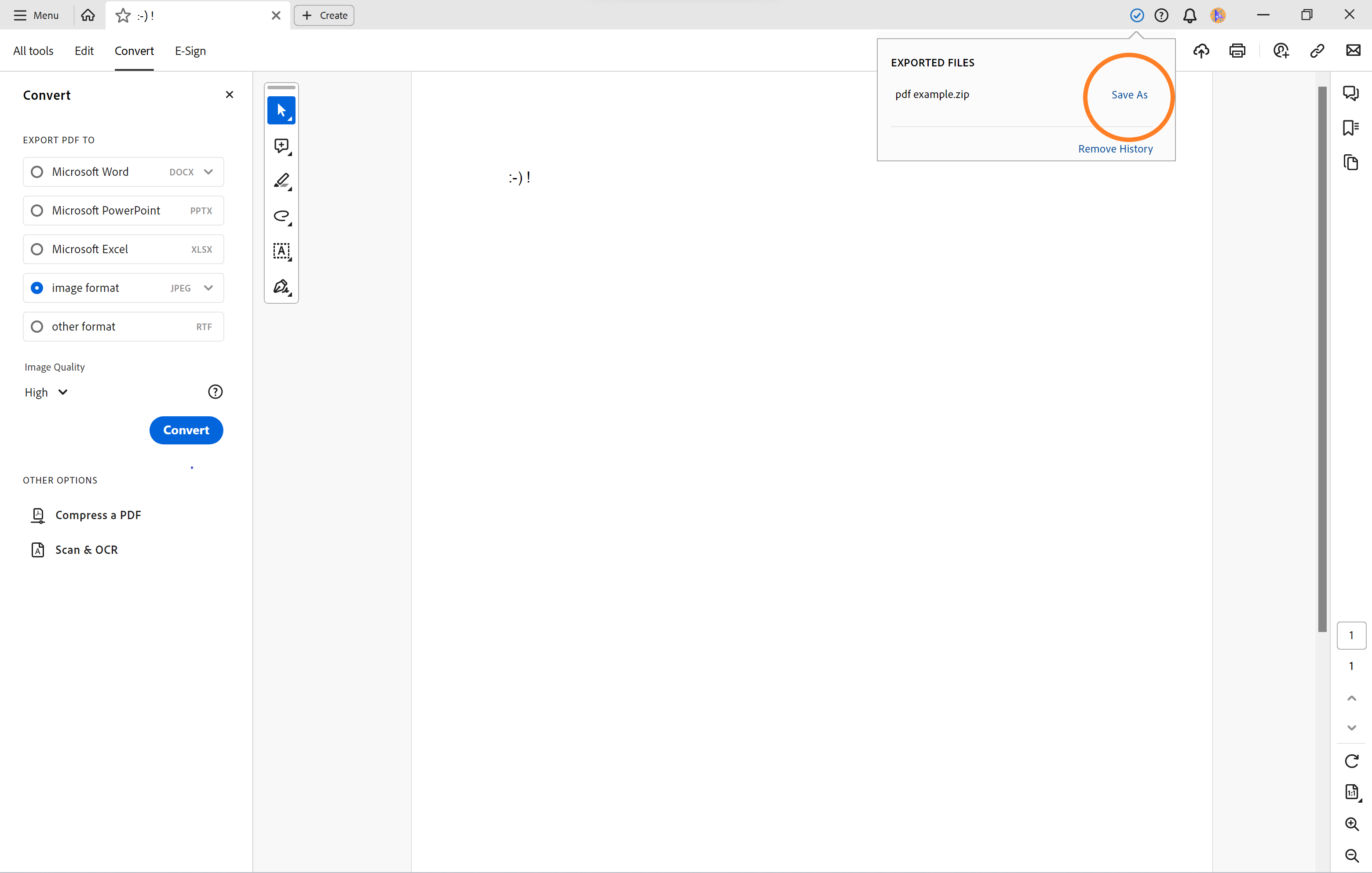
You’ll see this option in the upper right corner.
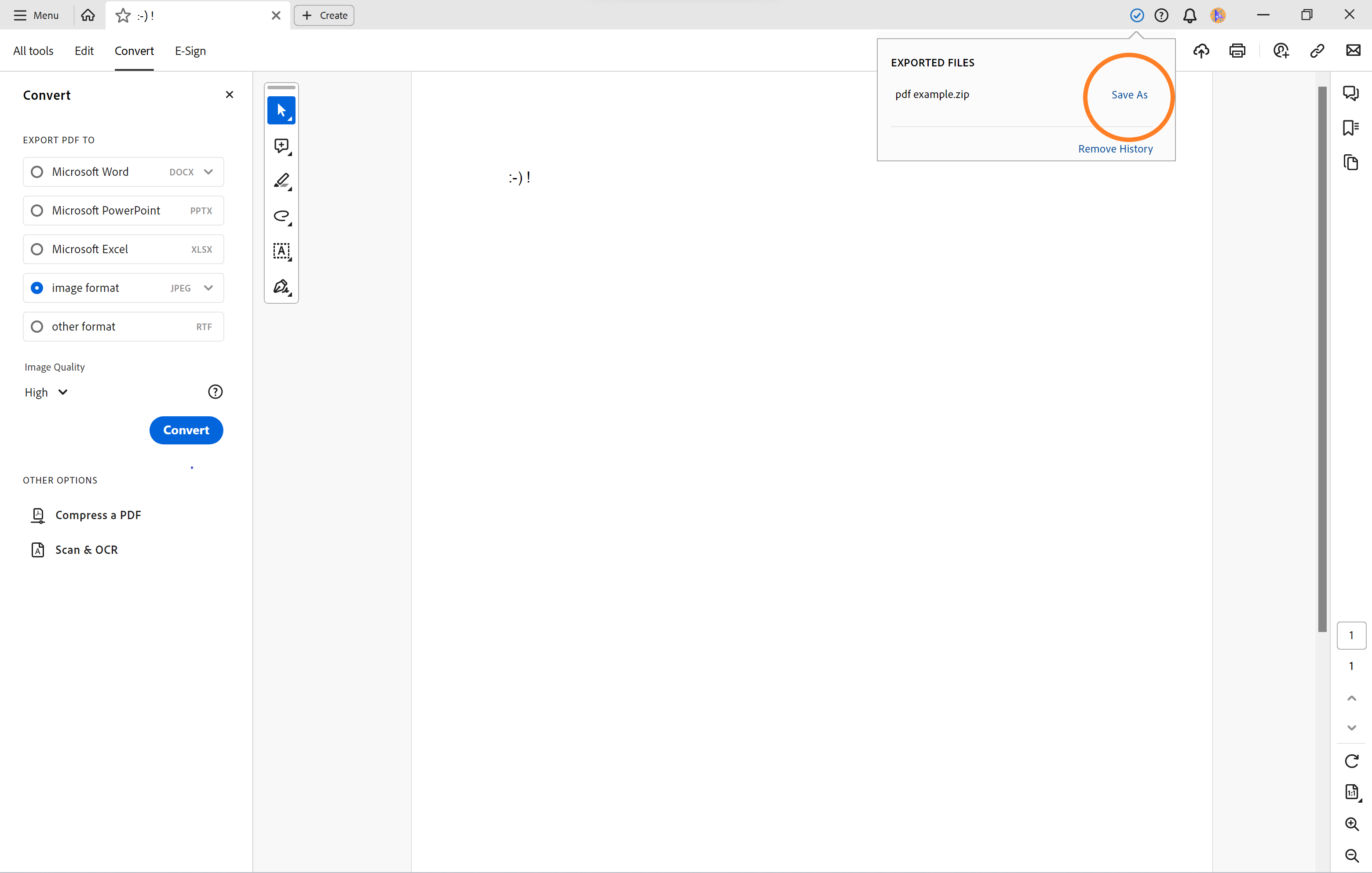
-
Step
6Click Save
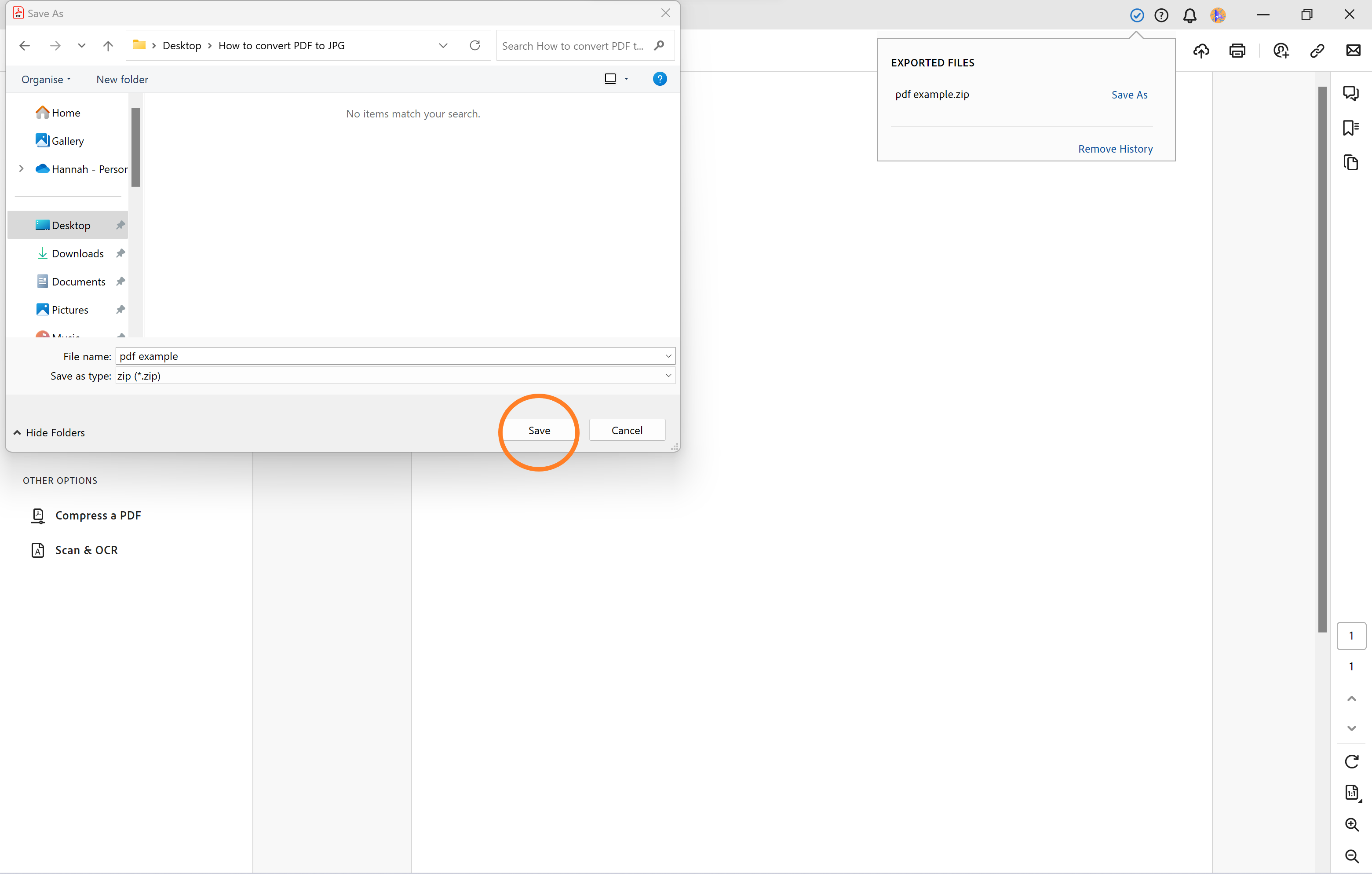
That’s it! You can find your PDF in the location you saved it on your PC. You may need to right-click on your file and click Extract All if it saves as a ZIP file.
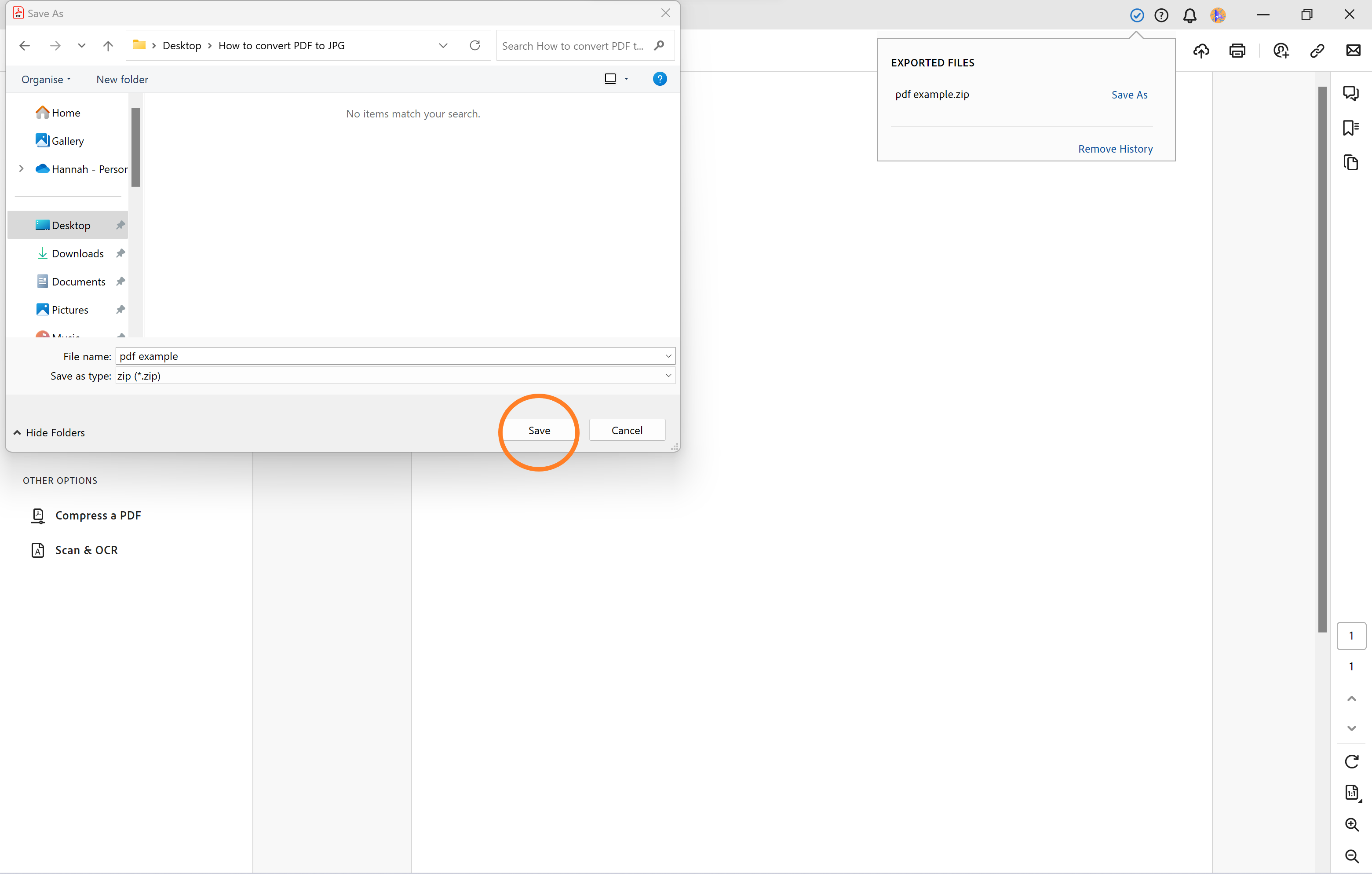
Troubleshooting
If you don’t have Adobe Acrobat installed on your PC, there’s no need to rush to download it. Adobe invites users to convert PDFs to JPGs directly on its website. All you need to do is head to Adobe’s PDF to JPG converter and upload your PDF when prompted.
If you have an Apple device such as a MacBook or iMac, there’s no need to download Adobe Acrobat or any other PDF editing programmes. This is because Mac already has built-in software called Preview that allows you to open PDFs and export them as JPGs.