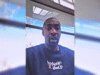Allowing your mates to collaborate on Apple Music playlists you have crafted has long been a feature many users of the service have been calling for, with iOS 17.3 and an update to the Music app it has become a reality. Here’s how to get it going.
This new collaborative feature in Apple Music allows anyone with a link or a scan of a QR code to add and tweak a playlist by adding or removing songs and using emojis to react to specific songs. It’s a neat feature and something that’s been missing from the Spotify rival for a while now.
If you want to start with collaborative playlists on Apple Music, we’ve outlined the steps below.
What you’ll need:
- An iOS device running iOS 17.3
- An Apple Music subscription
The Short Version
- Open Apple Music
- Head to Library
- Tap Playlists
- Select a Playlist
- Tap the Collaborate icon
- Share the link
-
Step
1Open Apple Music
To begin, open up the Apple Music app on your iOS device running iOS 17.3. You will need to be subscribed to Apple Music for this to function.
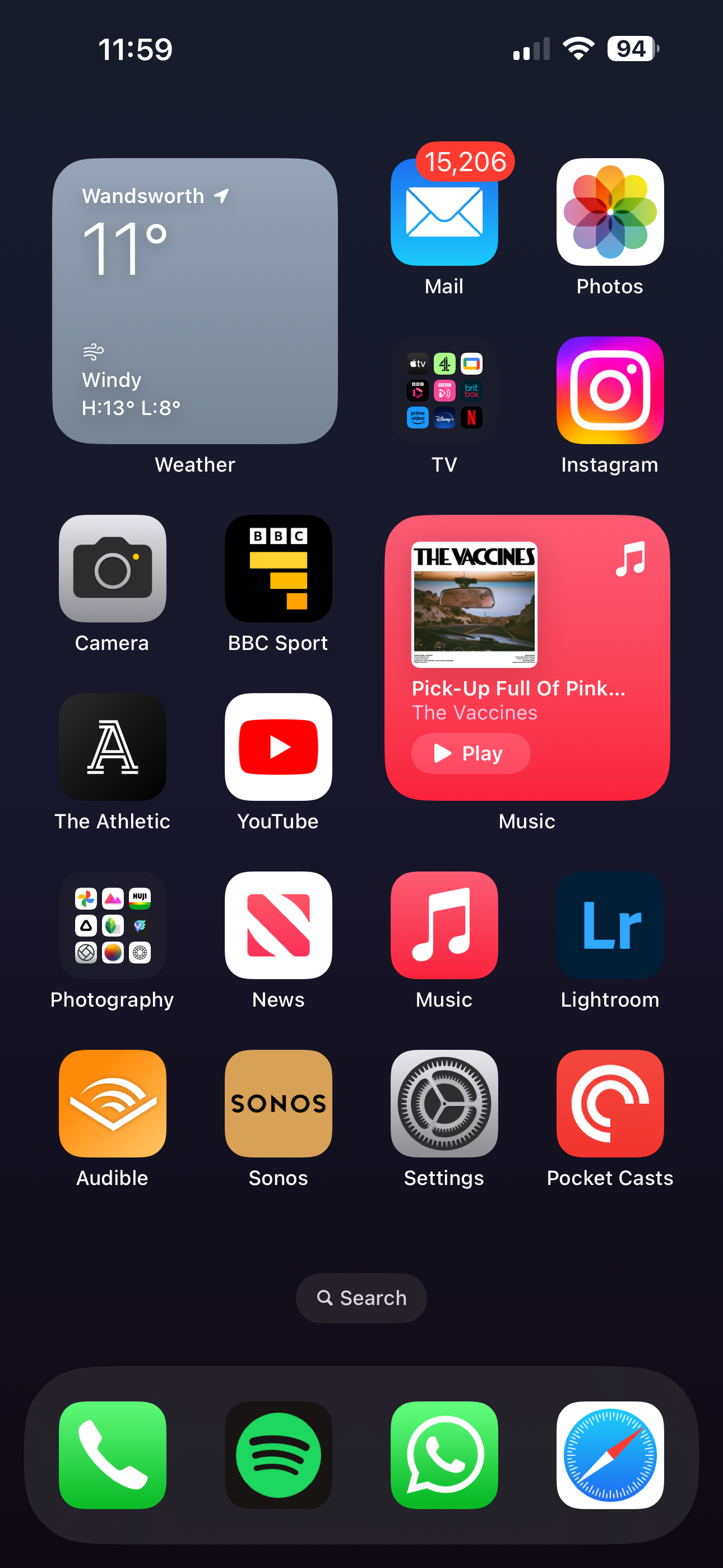
-
Step
2Head to Library

Once you’ve opened Apple Music, tap the Library icon in the bottom row.

-
Step
3Tap Playlists

Next, tap the Playlist option. You can see the icon in the image attached to this step.

-
Step
4Select a Playlist
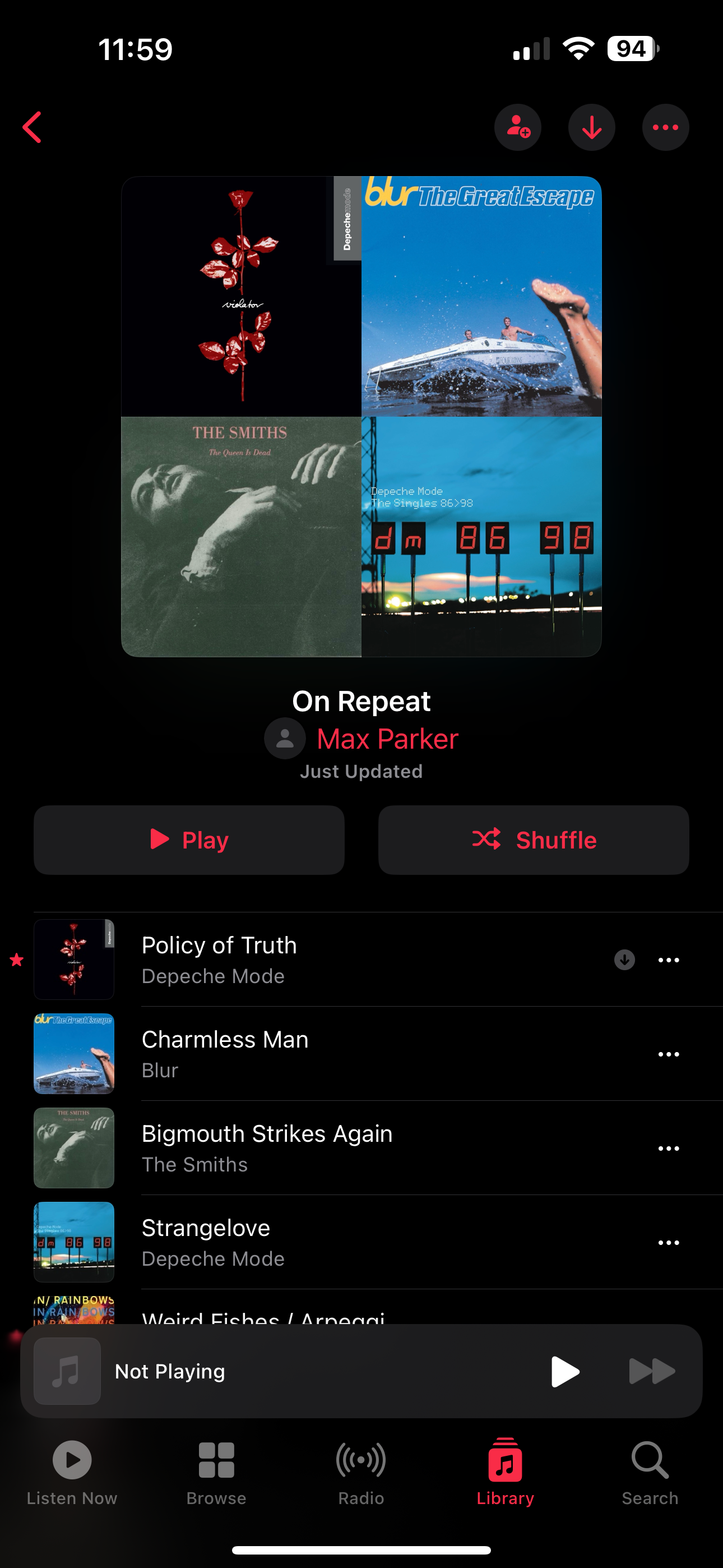
Now, you’ll want to choose a playlist you want to share and allow others to collaborate on. This can either be an existing playlist you’ve created or one you’ve created specifically to share.
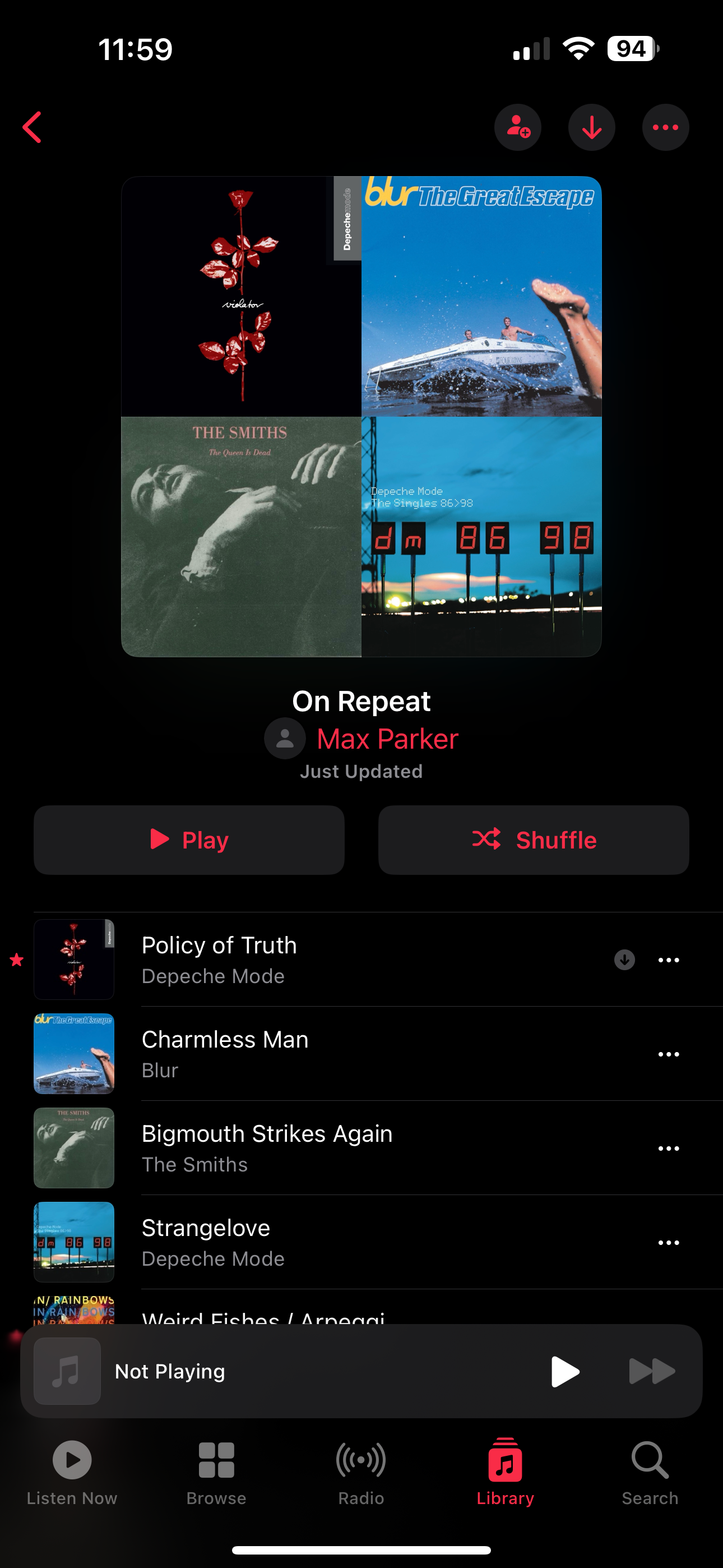
-
Step
5Tap the Collaborate icon
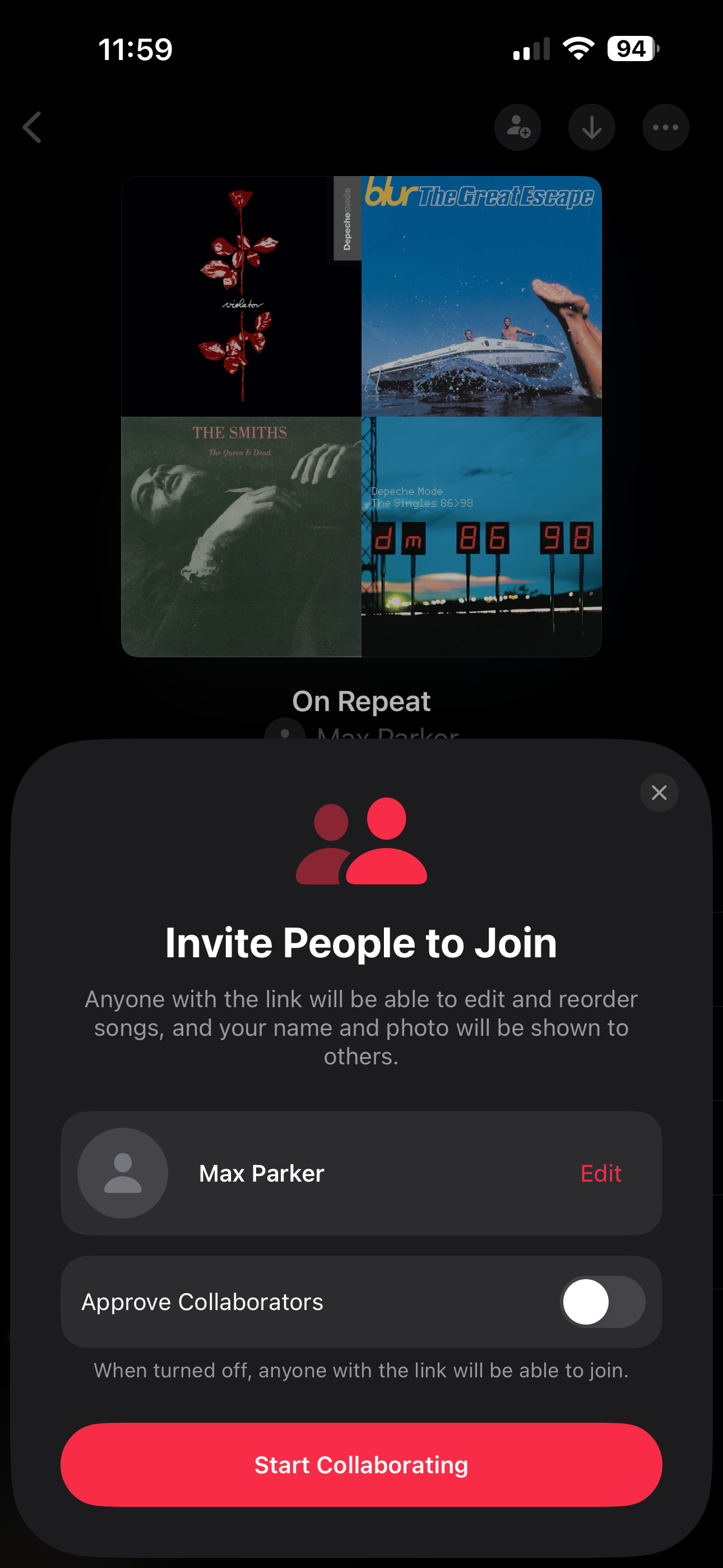
Once you’ve found the perfect playlist tap the collaborate icon in the top right corner. The icon looks like a person with a ‘+’ sign next to it and is positioned next to the download icon.
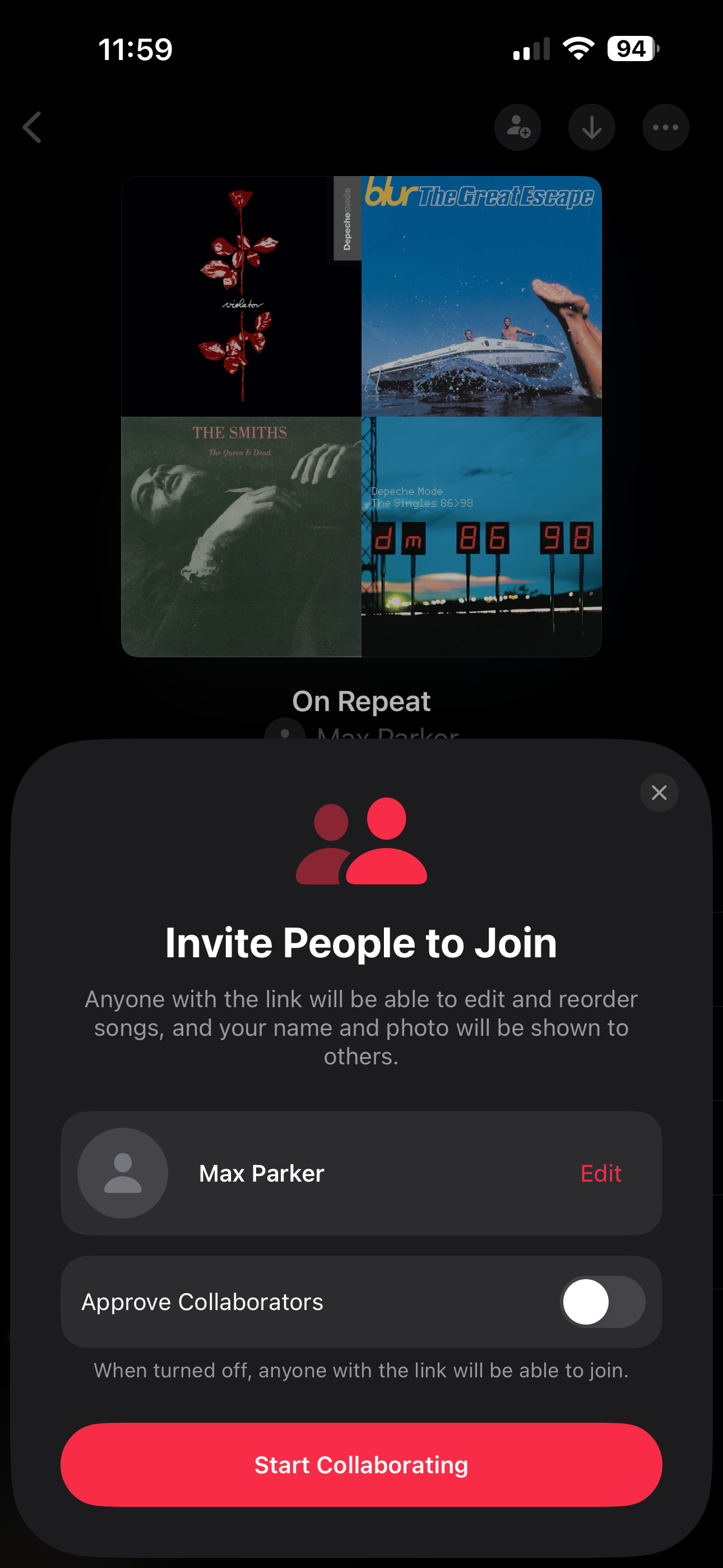
-
Step
6Share the link
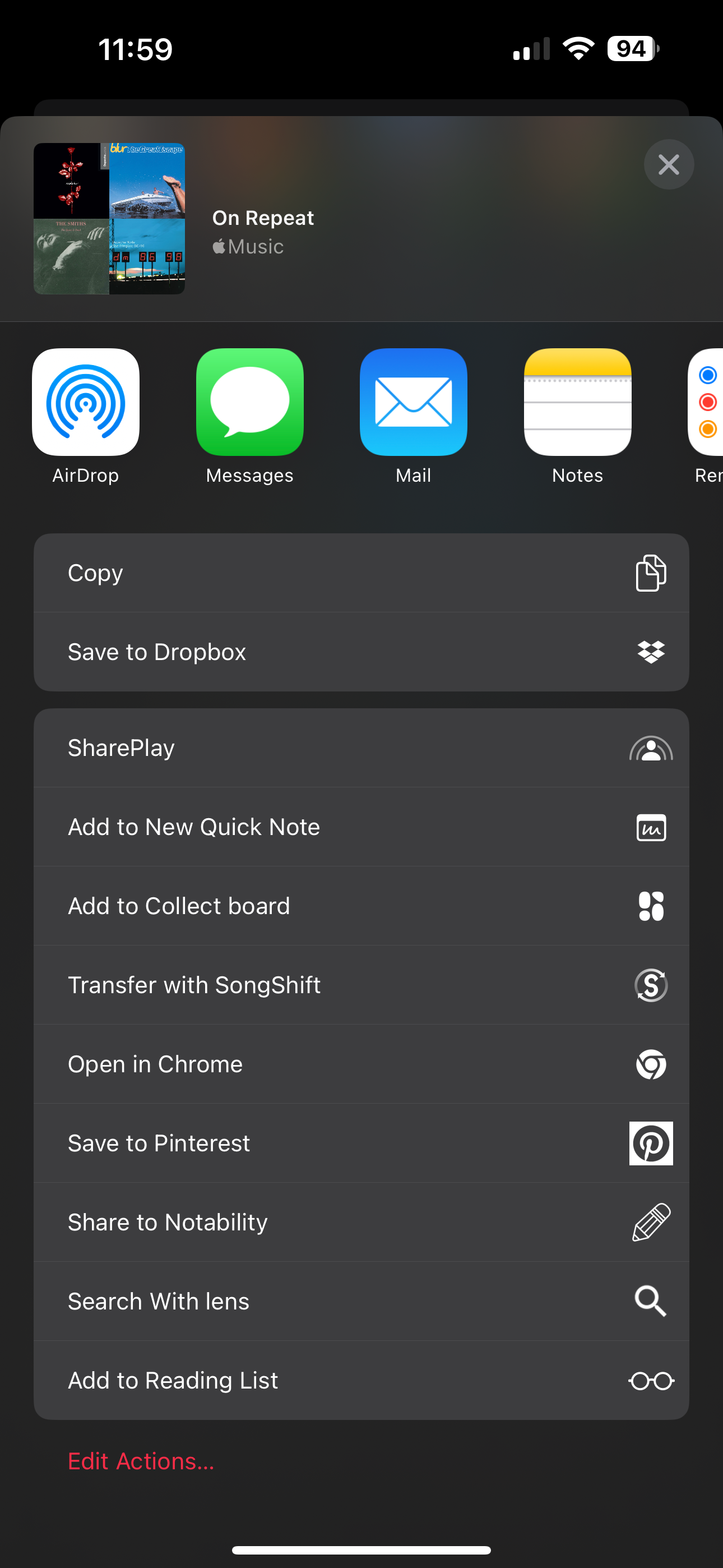
You’ll now get a pop-up menu that lets you copy a link to the playlist that can be shared with others, a QR code generator and the ability to choose between allowing anyone to access it or only approved people. Send the link to whoever you want and collaborate.
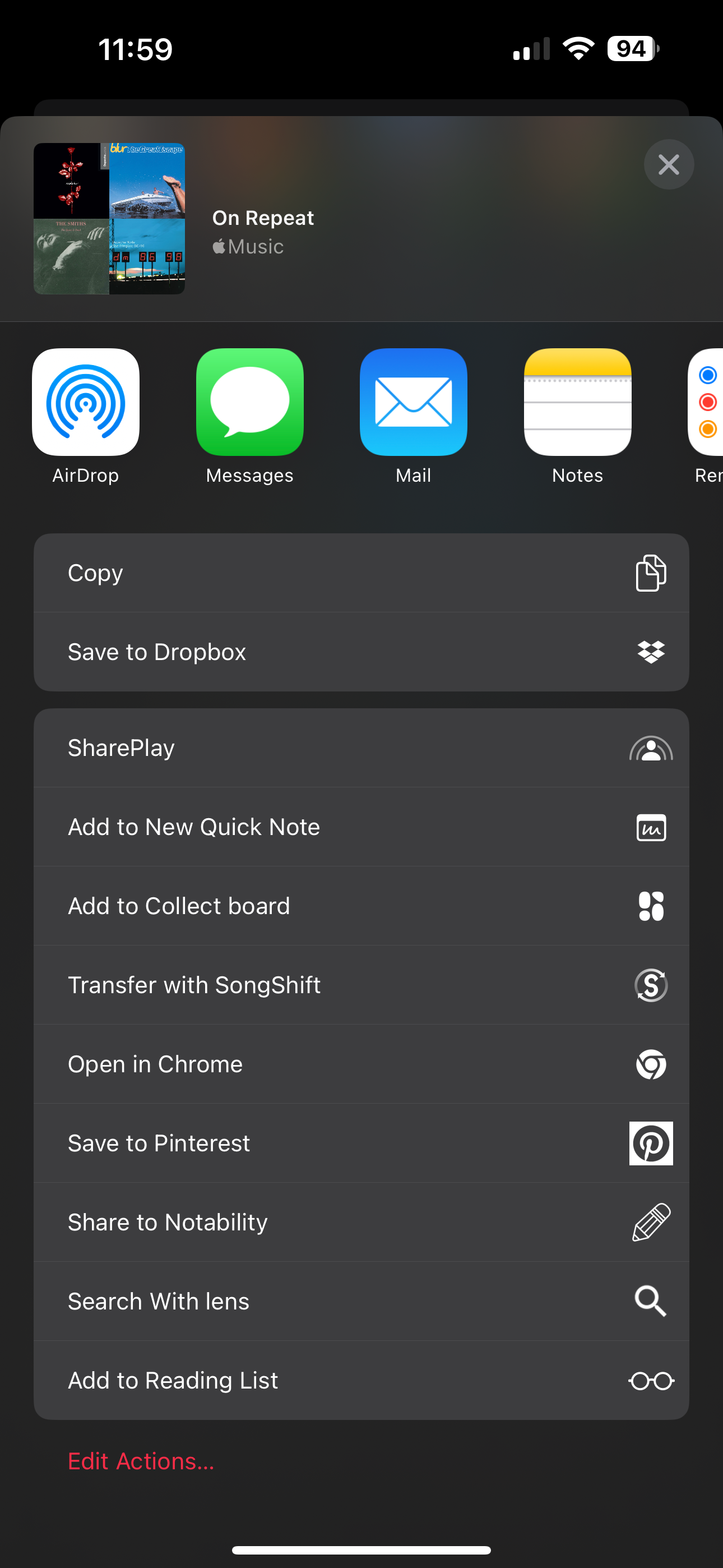
Troubleshooting
No, this only works on playlists you’ve created yourself.