Circle to Search is a new AI-powered feature for Android, as it launched alongside the Samsung Galaxy S24 Ultra in January 2024 and is now available on the Google Pixel 8 and 8 Pro.
Circle to Search is a much easier way to search and look up text or images. Simply circle, highlight or tap images/texts on your screen to select and then search for them on Google.
This works in numerous instances, for example if you’re online shopping, want to identify a plant or animal or want to look up a word or phrase seen on your screen. Circle to Search will work with all apps, including social media and video apps like TikTok.
Using Circle to Search is simple and intuitive to use. Keep reading to learn how to use Circle to Search on your new Android device.
What you’ll need:
The short version:
- Start Circle to Search
- Circle what you want to look up
- Refine search if needed
- Results will appear on screen
-
Step
1Start Circle to Search
There are two ways to do this. If you’re in Gesture navigation mode, then long-hold the navigation button at the bottom of your screen. If you’re in three-button navigation mode, long-press the Home button.
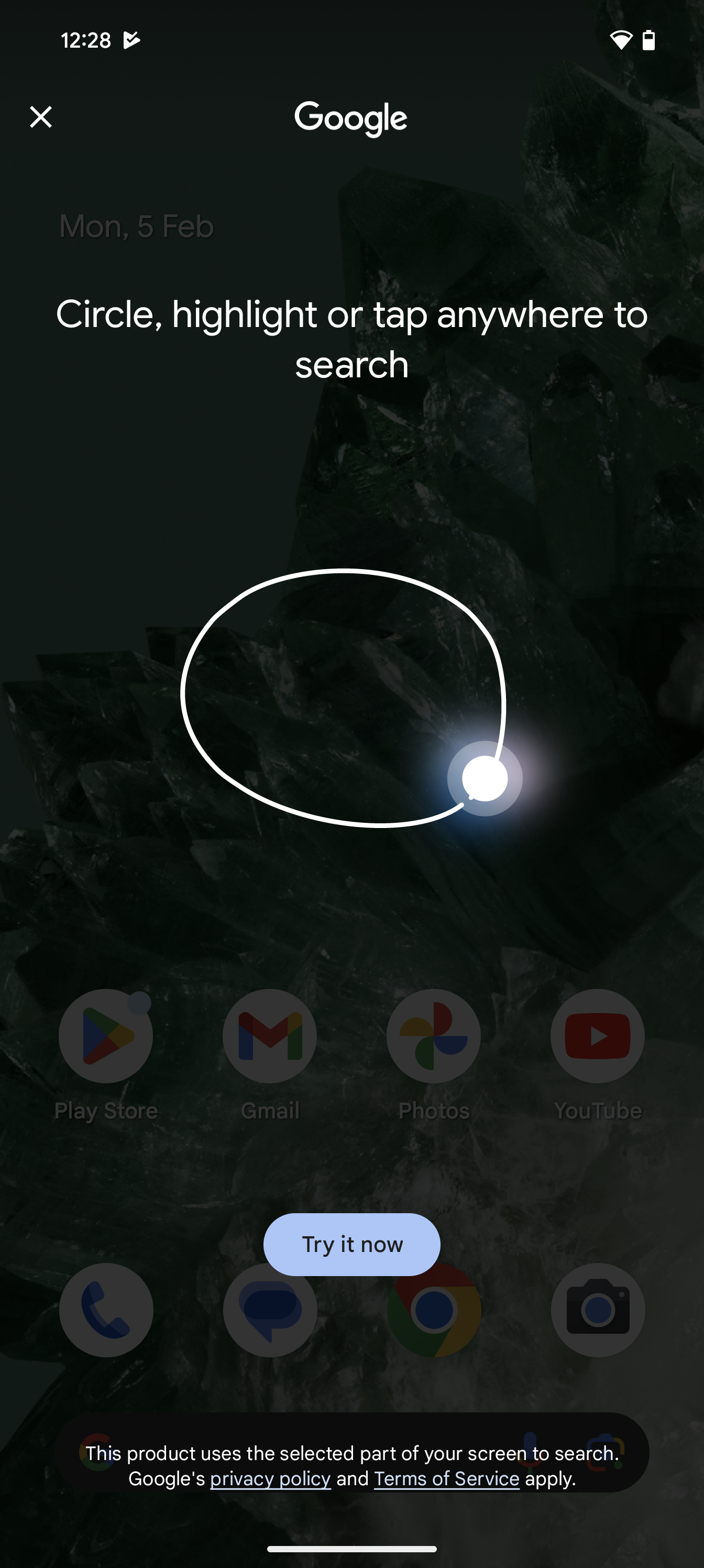
-
Step
2Circle the image or text that you want to search for
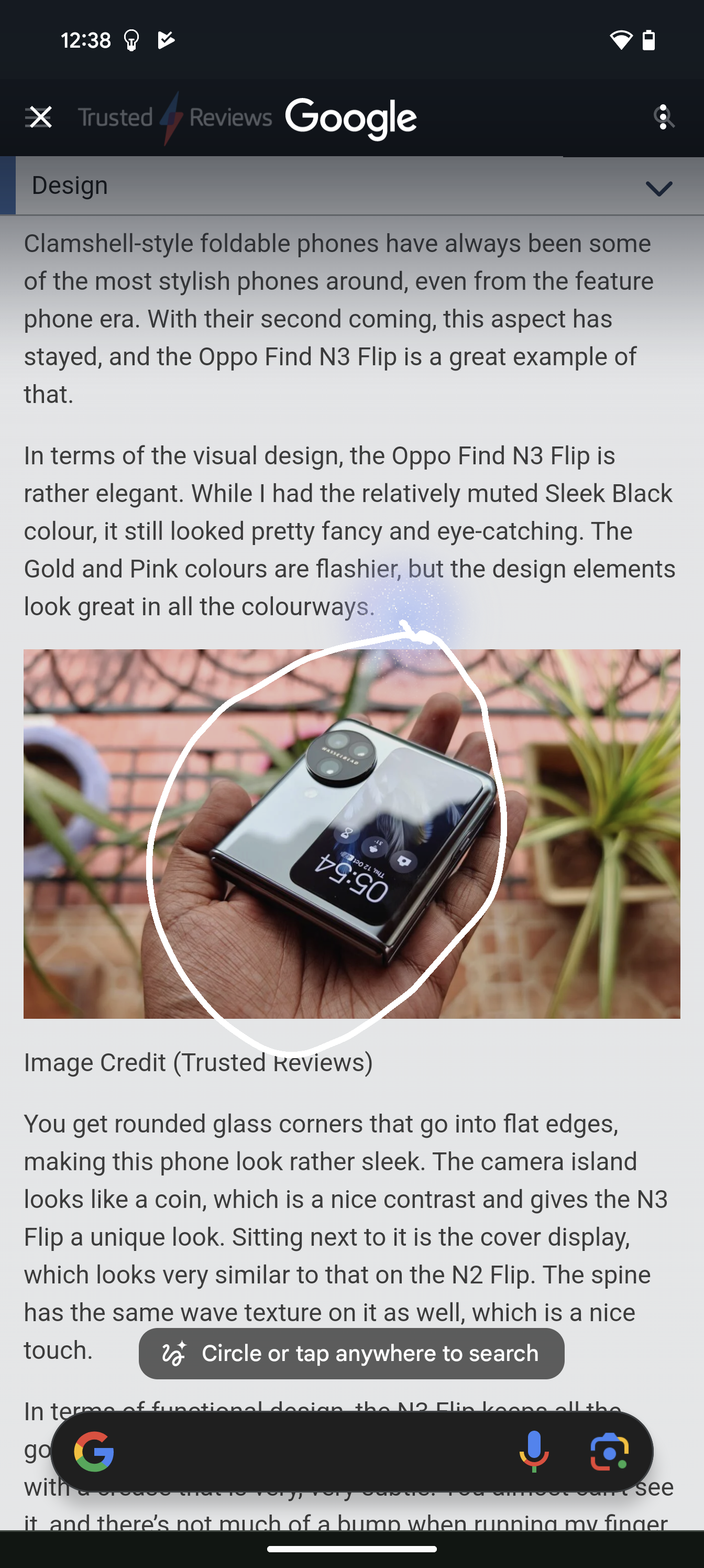
Circle, tap or scribble on the screen to select the text, image or video you want to look up.
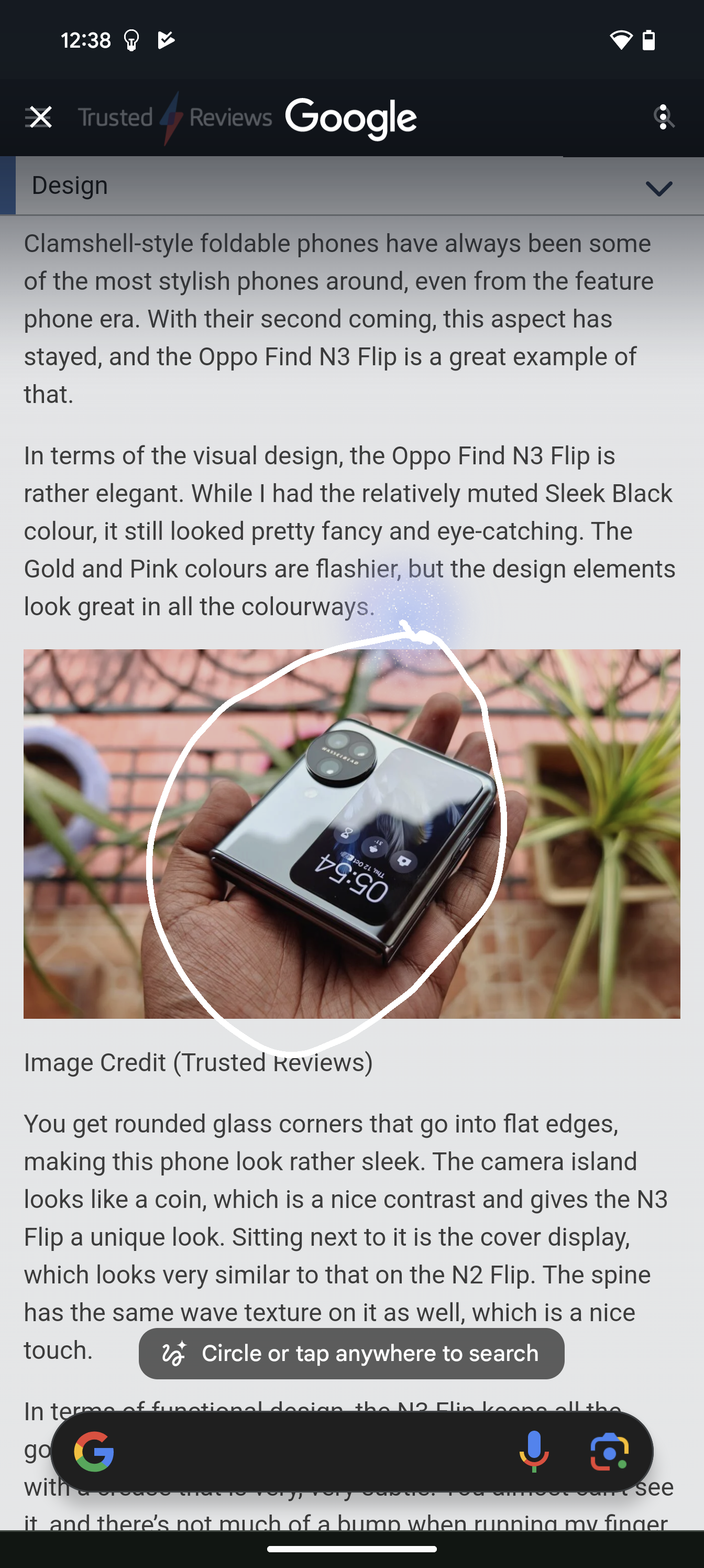
-
Step
3Refine search if needed
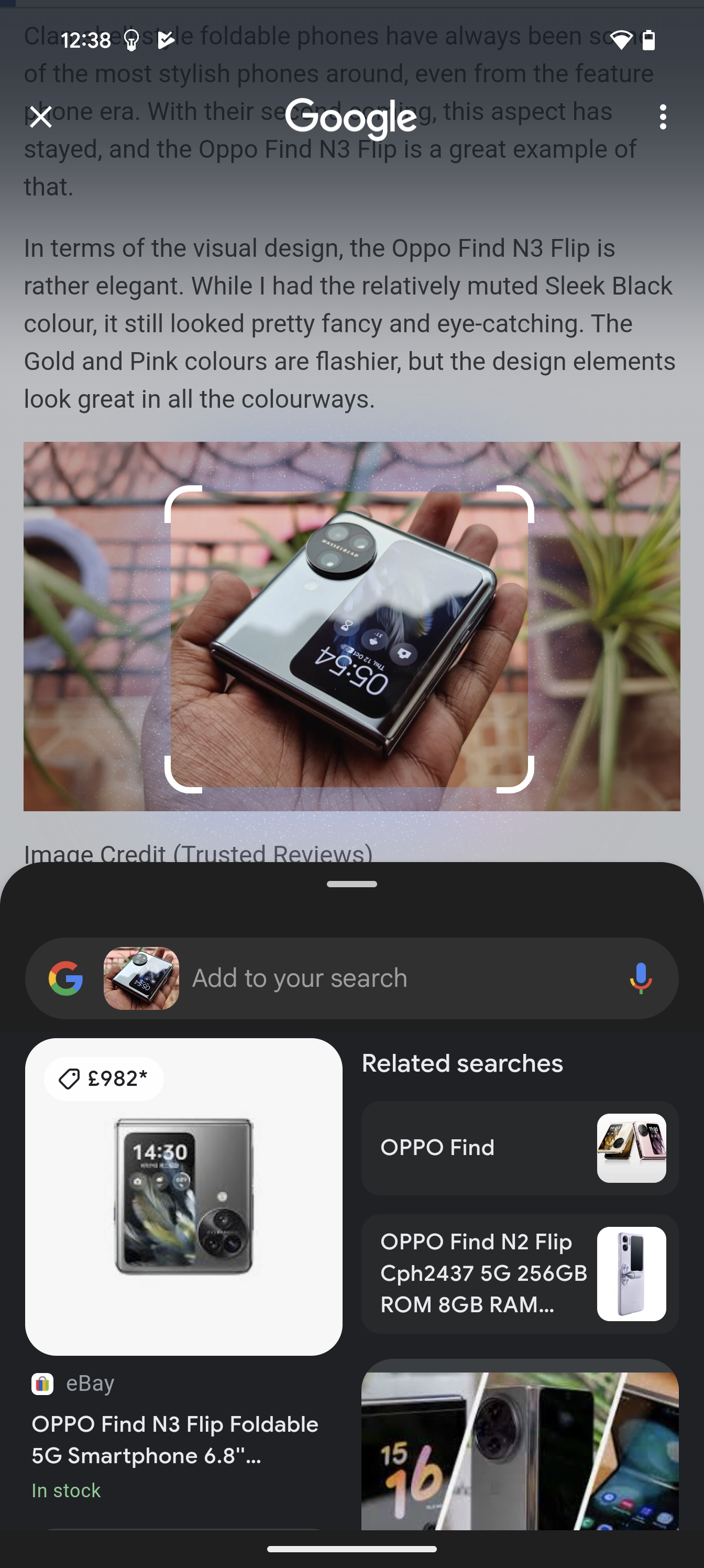
If you haven’t quite got the results you were looking for, then you can add extra text in the search bar.
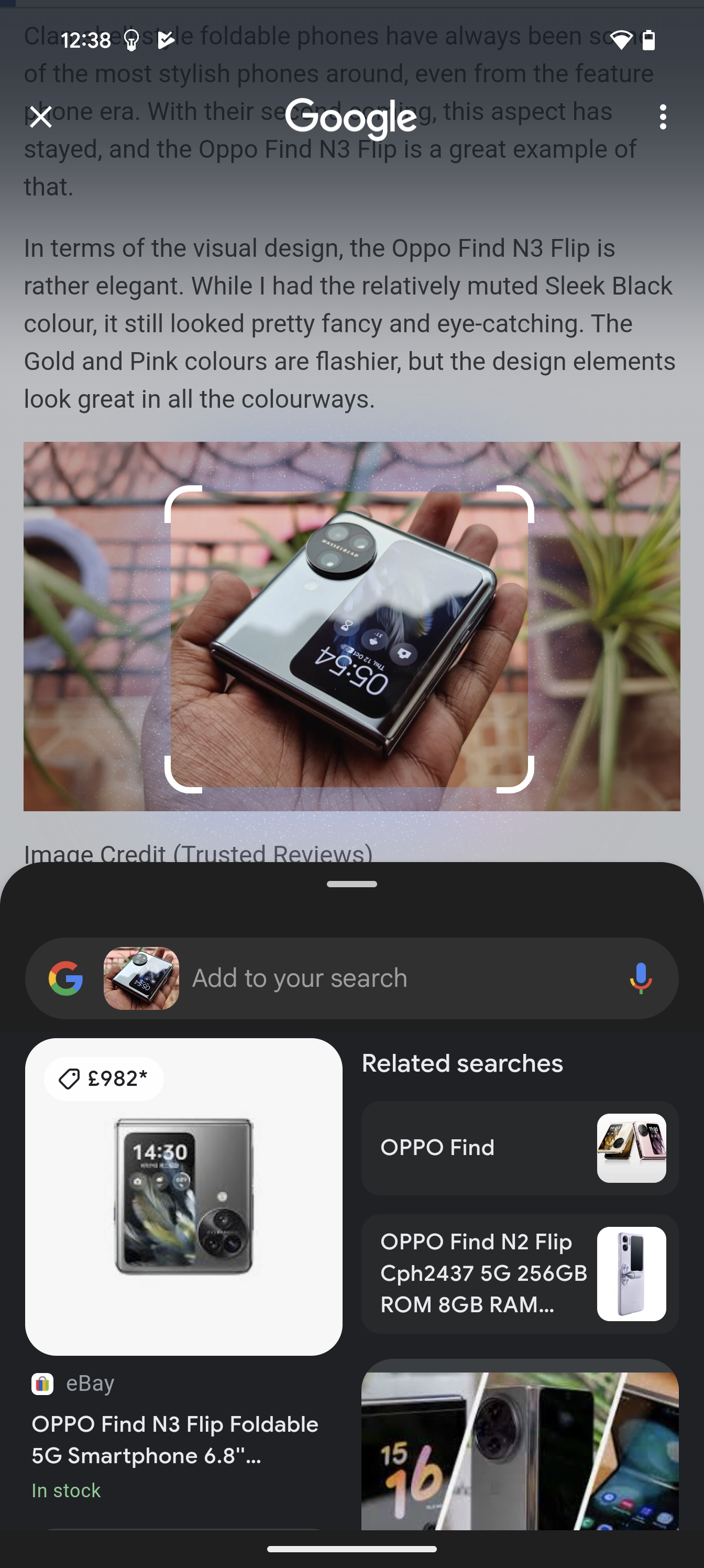
-
Step
4Results will appear on screen
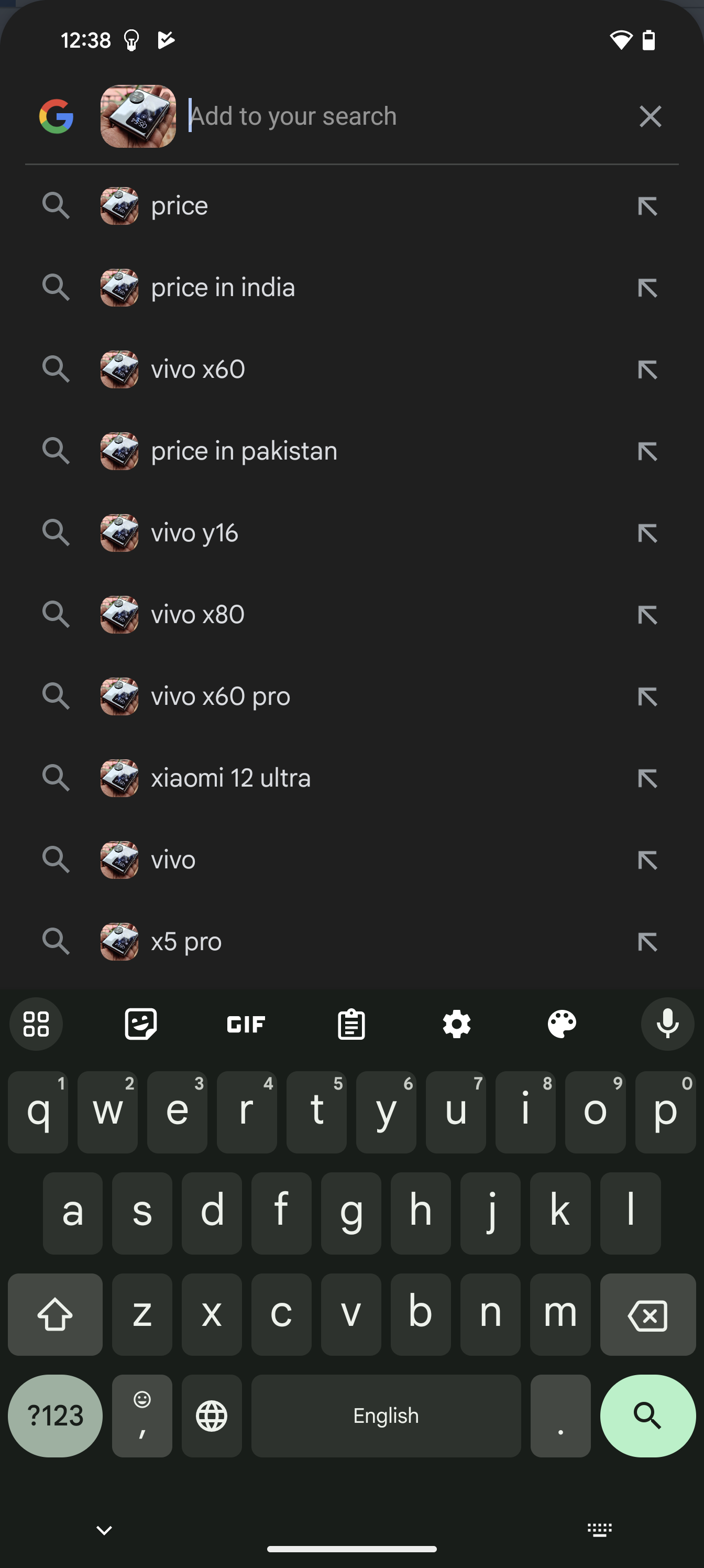
You can find more results if you swipe up.
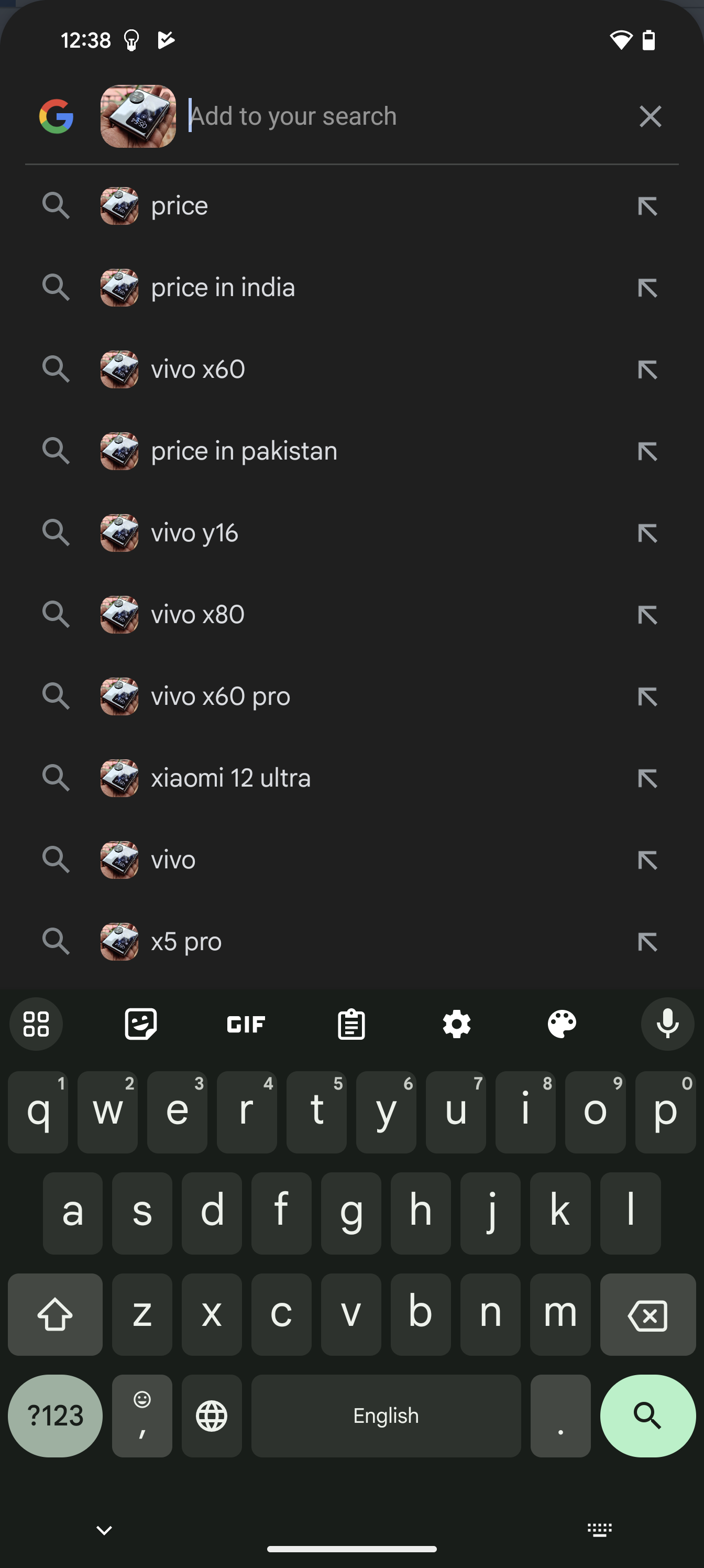
Troubleshooting
Check your Settings, as this feature might not be turned on. To do this visit Settings > Search for > and then tap the Digital assistant app. Check that Default digital assistant is set to Google and Use screenshot is on.
Tap on the X in the top-left corner.










