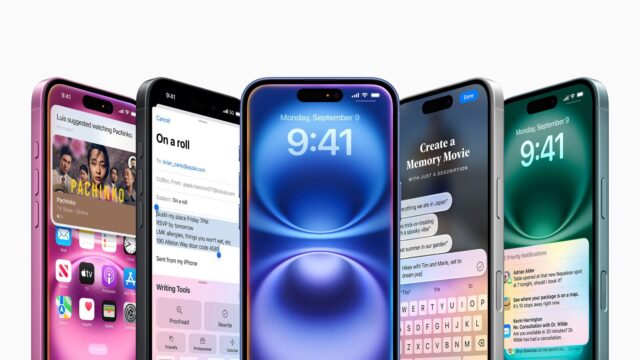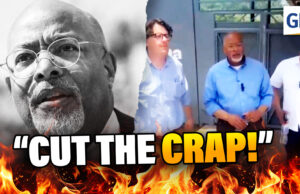If you want to change your iPhone’s language or region setting, then just follow our simple and clear guide to switch it up.
There are a couple of reasons you might want to change the system language of your iPhone. For one thing, it might be set to the wrong language, making all the text a complete mystery to you.
For another, you might speak more than one language and would like to put the phone into a different one. This guide shows you, step by step, how you can change your iPhone’s language, whatever your reason or need.
What you’ll need
- An iPhone running the latest version of iOS
The Short Version
- Open the Settings app
- Scroll down to General
- Tap on Language and Region
- Choose iPhone Language
- Tap on your language from the list
-
Step
1Open the Settings app
First of all, open up your iPhone’s Settings app. This one has an icon that looks like a mechanical cog.

-
Step
2
Once you’re into the Settings menu, scroll down until you see General, and tap on it.

-
Step
3Tap on Language and Region

Now, tap on the Language and Region option in this menu.

-
Step
4Choose iPhone Language

Tap on iPhone Language.

-
Step
5Select your language from the list, and confirm

Now a list should appear, giving you the option to choose a different language for your iPhone. Select he language you’d prefer, and confirm your choice.

FAQs
Simply follow the steps of this guide, but choose your original language at the last step.
You might change your iPhone’s language if it is set to one that you can’t understand fully, or if you want to switch it to a different language that you can speak or are learning to speak.